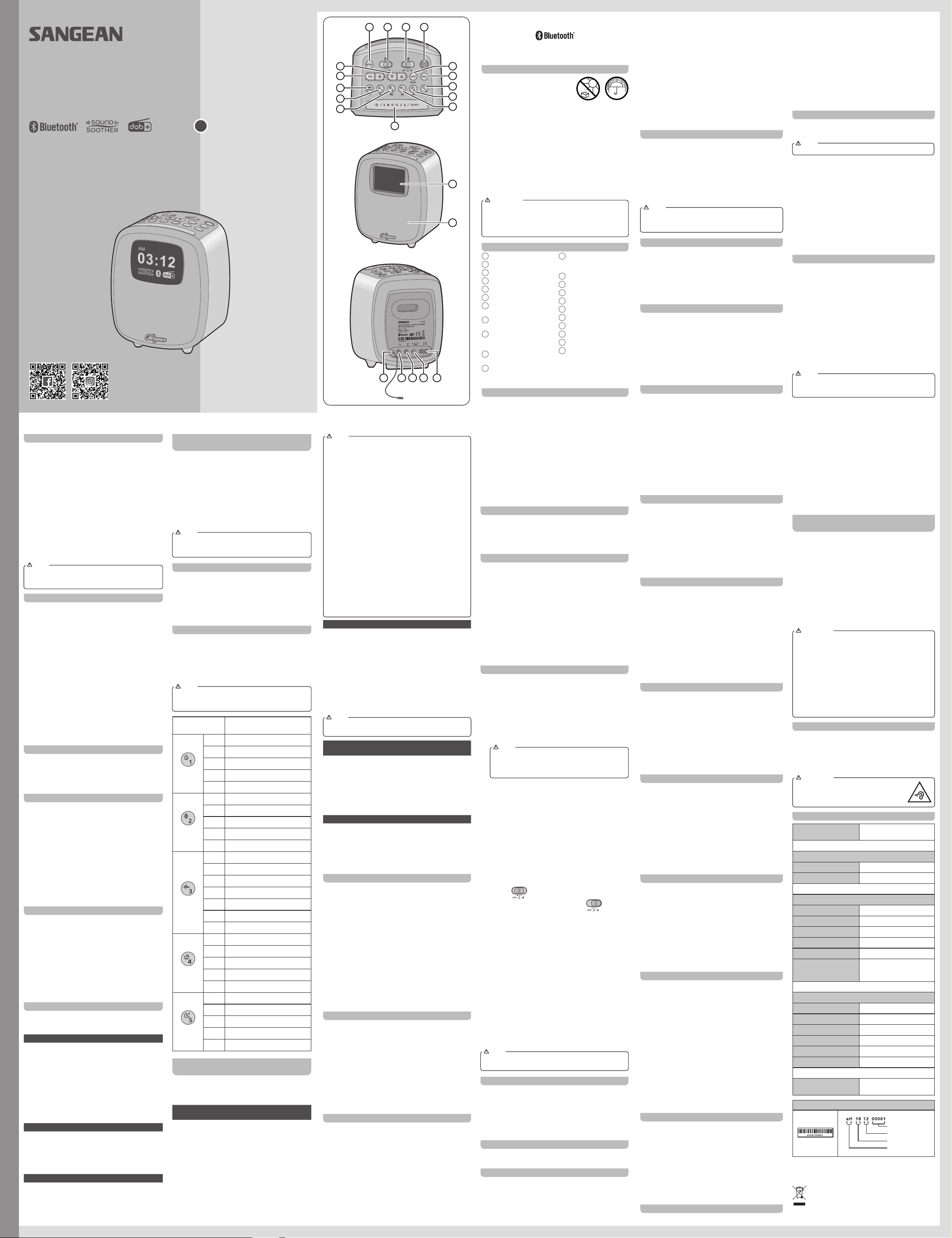3A81dN1000GB0
DAB+ / FM RDS / Bluet
With Sound Soother
Operating instruction
DCR-83
GB
1 2 3
4 6 8 7 9
The Bluetooth® word mark and logos are registered trademarks
owned by Bluetooth SIG, Inc. and any use of such marks by
SANGEAN ELECTRONICS INC. is under license.
Cautions
●
to water
●
excessive heat could cause damage.
●
objects filled with liquids, such as vases, shall be placed on the
radio.
●
minimum distance (10cm recommended) to adjacent objects in
order to ensure good ventilation.
●
covering it with items such as newspapers, tablecloths,
curtains etc.
●
placed on the product.
●
extremes of temperature.
window sills, in direct sunlight etc.
IMPORT
The mains adaptor is used as the means of connecting the
radio to the mains supply
radio must remain accessible during normal use. In order to
disconnect the radio from the mains completely
adaptor should be removed from the mains outlet completely
Controls
1 Mode button
2
3
4 Power / Sleep button
5 Info / Menu button
6 Page button
7
button 5
8
/ Sound select button 4
9
button / Sound select
button 3
10
button
11
button / Sound select
button 2
12
button / Sound select
button 1
13 Sound mode / Nap button
14 V
15 T
16 LCD display
17 Speaker
18 FM / DAB wire antenna
19 Headphone socket
20
21 DC IN socket
22
Smartphone charging
Operating your radio – DAB
1.
2.
3.
Band III DAB channels will be carried out. If the radio has
been used before the last used station will be selected.
4.
the station counter will increase and the stations will be
added to the list which is stored in the radio. The bar graph
indicates the progress of the scan.
5.
alpha order 0...9...A....Z) will be selected.
6.
show “No station found” for a moment.
7.
radio to a position giving better reception.
Selecting a station – DAB
1.
2.
display normally shows the name of the current station
selected.
3.
of available stations.
4.
show “Connecting…” while your radio finds the station.
5.
NOTE
If after selecting a station the station does not tune, it may be
necessary to relocate your radio to a position giving better
reception.
Secondary services – DAB
Some DAB radio stations may have one or more secondary
stations associated with them. If a station has a secondary
station available then the secondary will appear in the list of
station names beneath the main (or primary) station.
T
button to scroll to the chosen station, and press the Select
button to tune to the station. If the secondary service is not
available (off-air) then the primary service will be selected.
Finding new stations – DAB
As time passes new stations may become available. T
new stations proceed as follows:
1.
the Info / Menu button to enter the DAB menu.
2.
Press the Select button to initiate the scan. Y
perform a scan of the DAB Band III frequencies.
stations are found the station counter will increase and
stations will be added to the list. The bar graph indicates the
progress of the scan.
Manual T
Manual tuning allows you to tune directly to the various Band III
DAB channels (5A
1.
enter the DAB menu.
2.
3.
4.
DAB channel.
5.
6.
button.
Station order setup – DAB
Y
choose. The station order settings are multiplex, alphanumeric
and active.
NOTE
The default station order on your radio is alphanumeric.... .
1.
enter the DAB menu.
2.
Order”.
3.
mode.
4.
“Alphanumeric” and “Active”.
“Multiplex” – organizes the station list by DAB multiplex.
“Alphanumeric” – sorts the station list alpha-numerically 0...9
A...Z.
“Active” – shows only those stations for which a signal can
be found.
Dynamic Range Control settings – DAB
Dynamic Range Control (also known as DRC) can make quieter
sounds easier to hear when your radio is used in a noisy
environment by reducing the dynamic range of the audio signal.
1.
enter the DAB menu.
2.
3.
The current DRC setting will be indicated with an asterisk.
4.
DRC setting (the default is Off).
“Off” – DRC is switched off, Broadcast DRC will be ignored.
“Low” – DRC level is set to 1/2 that sent by broadcaster
“High” – DRC is set as sent by broadcaster
5.
NOTE
Not all DAB broadcasts use the DRC function. If the
broadcast does not provide DRC information, then the DRC
setting in the radio will have no effect.
Prune stations – DAB
stations which were listed may no longer be available.
from time to time, some DAB services may stop broadcasting,
or may change location or frequency
be found, or which have not been received for a very long
time are shown in the station list with a question mark. The
Prune stations function will delete the marked DAB stations
from your station list.
1.
to enter the DAB menu.
2.
Station”.
3.
4.
T
Select button to confirm the setting. If you do not wish to
prune stations, select “No” and then press the Select button
to confirm the setting.
NOTE
If you have moved your radio to a different part of the
country you should also carry out a search for new stations
(please see the section “Finding new stations”).
Operating your radio – FM
1.
switch on your radio.
2.
3.
button. Y
frequency to high frequency) and stop automatically when it
finds a station of sufficient strength.
T
Down button. Y
and stop automatically when it finds a station of sufficient
strength.
4.
will show the frequency of the signal found. If the signal
is strong enough and there is RDS data present then the
radio will display the station name.
5.
recommence tuning from the opposite end of the waveband.
6.
level as needed.
7.
Manual tuning – FM
1.
to tune to a station. The frequency will change in steps of
50kHz.
2.
level as needed.
Scan sensitivity setting – FM
Y
strong enough to give good reception. However
wish the search tuning function to also be able to find weaker
signals, possibly from more distant radio transmitters. Y
radio includes “All station” and “Strong station” options for the
search tuning function.
1.
to enter the FM menu.
2.
Press the Select button to enter the setting. The current
scan setting is indicated with an asterisk.
3.
“Strong station”. The “All station” option will allow the radio
to find weaker signals when scanning. Press Select button
to confirm the setting.
Stereo / Mono switching – FM
If the FM radio station being listened to has a weak signal,
some hiss may be audible. It is possible to reduce this hiss by
forcing the radio to play the station in mono rather than stereo.
1.
FM station.
2.
menu.
3.
Press the Select button to enter the setting.
4.
allowed” or “Forced Mono”. Press Select button to confirm
the setting.
Display options – DAB / FM / Bluetooth
Y
and Bluetooth modes. Press the Info button to cycle through
the various options.
DAB display options
Y
Program type, Multiplex name / channel, Date, Bit rate and
audio type, Signal error / Strength, DL Plus text (Some
stations may provide other programme related information for
the display in addition to the regular text. If none is available,
a message ‘No DLP’ is displayed.)
If the broadcast being received is in stereo, then the stereo
speaker symbol will be shown.
If a DAB broadcast provides a slideshow image, this may be
viewed by pressing and holding the Select button. For full-
screen, press and hold the Select button. Press and hold the
Select button again to exit slideshow
FM display options
In FM mode your radio can use the Radio Data System (RDS)
to display the radio station name and additional text when
provided by the broadcaster and where the radio signal is
sufficiently clear
Y
program type, strength, Date.
Bluetooth display options
If your connected device is able to provide information from
the track being played, your radio can display the following
in Bluetooth mode: Date, T
device name.
Please note that the availability of information depends on the
specific media format.
Presetting stations in DAB and FM
modes
There are 20 presets (4 pages x 5 presets) each for DAB and
FM radio. They are used the same way for each operating
mode.
1.
2.
3.
select the required preset page 1 to 4 and then press and
hold the required preset button (1-5) until the display shows
e.g. “Page1 M1 Saved”.
4.
overwritten by following the above procedure.
NOTE
The radio station presets are retained in memory when
the radio is switched off and disconnected from the mains
supply
Recalling a preset in DAB and FM modes
1.
2.
3.
and momentarily press the required Preset button, your
radio will tune to the station stored in the selected preset
memory
lower area of the radio display
Listening to nature or soothing sounds
There are 27 different sounds for the Sound mode. (For the
Sound select button 1 / 2 / 4 / 5, each button has 5 different
sounds. The Sound select button 3 has 7 different sounds.)
1.
to select the Sound mode.
2.
different sounds.
NOTE
When the radio is in the standby mode, pressing the Sound
mode button will turn on the radio and switch to the Sound
mode.
Sound select
button1-5 Nature or soothing sounds
1 RAIN DROPS
2 STREAM
3 OCEAN WA
4 WA
5 WHALES
1 FROGS
2 CICADAS
3 WIND
4 BIRDS
5 BIRDS 2
1 WA
2 BUBBLES
3 FIRE CRACKLING
4 TRAIN
5 WHITE NOISE
6 WHITE NOISE 2
7FA
1 SOOTHING SOUNDS
2 LULLABY
3 PIANO MUSIC
4 TWINKLE TWINKLE LITTLE ST
5 PIANO MUSIC 2
1 SOOTHING SOUNDS 1
2 SOOTHING SOUNDS 2
3 SOOTHING SOUNDS 3
4 SOOTHING SOUNDS 4
5 SOOTHING SOUNDS 5
Listening to music via Bluetooth
streaming
Y
before you can auto-link to play / stream Bluetooth music
through your DCR-83. Pairing creates a ‘bond’ so the two
devices can recognize each other
Pairing and playing your Bluetooth device for
the first time
1.
select Bluetooth function. “Disconnected” will show on the
display
2.
user manual to link to the radio. Locate the Bluetooth
device list and select the device named “DCR-83” (With
some Smartphone’s that are equipped with earlier versions
than BT2.1 Bluetooth device, you may need to input the
pass code “0000”).
3.
and “Connected” will show on the display
select and play any music from your source device.
4.
device, or directly from the radio. Use the controls on your
Bluetooth-enabled device or on the radio to play / pause
and navigate tracks.
●
search for your radio, it will show its availability on both
devices. However
the other Bluetooth device will not find it on the list.
●
will be temporarily disconnected to your radio. Y
automatically reconnect if the source device is brought back
in range. Be aware that during the period of disconnection,
no other Bluetooth device can pair or link with your radio.
●
device cannot connect with it, please delete the item from
your list and pair the device with the radio again following
the steps described previously
●
the paired device is approximately 10meters (30feet).
obstacle between the system and the device can reduce the
operational range.
●
on the connected Bluetooth devices. Please refer to the
Bluetooth capabilities of your device before connecting
to your radio.
paired Bluetooth devices.
●
messages, e-mails or any other activities unrelated to audio
streaming may mute the Bluetooth audio streaming or even
temporarily disconnect from your device. Such behavior is
a function of the connected device and does not indicate a
fault with your DCR-83.
NOTE
Playing audio files in Bluetooth mode
When you have successfully connected your radio with the
chosen Bluetooth source device you can start to play your music
using the controls on your connected Bluetooth device.
1.
setting using the V
enabled Bluetooth source device.
2.
pause and navigate tracks.
using Play / Pause, Next track, Previous track buttons on your
radio.
3.
through the current track. Release the button when the desired
point is reached.
NOTE
Not all player applications or devices may respond to all of
these controls.
Reconnecting a previously-paired Bluetooth
source device
The DCR-83 can memorize up to 8 sets of paired Bluetooth
source devices, when the memory exceed this amount, the
earliest paring device will be over written from the device.
If your Bluetooth source device already paired with the DCR-83
previously
and it attempts to reconnect with a Bluetooth source device in
memory which is last connected. If the last connected Bluetooth
source device is not available, the DCR-83 will try to connect to
the second last Bluetooth source device.
Disconnecting your Bluetooth device
1.
disconnect with your Bluetooth device or turn off Bluetooth on
your Bluetooth source device to disable the connection. There
will be a confirmation tone sound and the “Disconnected” will
show on the display
2.
than Bluetooth mode to disable the connection.
Automatically updating the clock
Y
broadcasts.
the next time that you turn on the radio in DAB or FM mode.
Alternatively you may specify that the time is not automatically
updated. In this case the clock must always be set manually after
a power interruption.
1.
With your radio switched on, press and hold the Info / Menu
button to access the menu for the current mode.
2.
Press the Select button to enter the system settings menu.
3.
Press the Select button to enter the setting.
4.
Press the Select button to enter the auto-update menu.
5.
“From DAB”, “From FM” or “No update” as required. Press the
Select button to confirm your choice. The radio will then exit to
the previous menu display
Setting the clock format
1.
button to access the menu for the current mode.
2.
Press the Select button to enter the system settings menu.
3.
Press the Select button to enter the setting.
4.
Press the Select button to enter the clock format setting. The
current clock display format is marked with an asterisk.
5.
hour format. Press the Select button to confirm your choice of
clock format. If the 12 hour clock format is chosen, the radio will
display a 12 hour clock with an
Manually setting the clock
1.
button to access the menu for the current mode.
2.
Press the Select button to enter the system settings menu.
3.
Press the Select button to enter the setting.
4.
the Select button to enter the clock setup. The day digits will
flash.
5.
shown on the display
setting. The month digits will then flash.
6.
Press the Select button. The year digits will then flash.
7.
Press the Select button. The hour digits will then flash.
8.
Press the Select button. The minute digits will then flash.
9.
minutes. Then Press the Select button to confirm the setting.
● has to 12 format,
be an option here for setting
Press the T
Press the Select button to confirm the setting.
Clock display
When the radio is in the power on mode, the LCD screen will go
back to the clock time display after 10 seconds if no buttons are
pressed.
Pressing the Info / Menu button will go back to the previous
screen.
Clock style
Y
three options available.
1.
button to access the menu for the current mode.
2.
Press the Select button to enter the system settings menu.
3.
Press the Select button to enter the setting.
4.
Press the Select button to enter the setting.
5.
“Normal Digital”, “Classic
Select button to confirm the setting. The current style is marked
with an asterisk.
Setting the alarm clock
Y
you to either the radio, Sound Soother or a buzzer alarm. In the
event of a power interruption your radio has built in memory that
will retain your alarm settings. Ensure that the time is set correctly
before setting the alarms.
1.
2.
the current mode.
3.
the Select button to enter the setting.
NOTE
If the time is not set before setting the alarms, “No time
set” will show on the display
button and Select button to set the time. When the setting is
complete, proceed to step 4.
4.
“Alarm 2” setting. Press the Select button to enter the setting.
5.
press the Select button.
6.
Then press the Select button.
7.
Then press the Select button.
be an option here for setting
Press the T
Then press the Select button.
8.
press the Select button.
9. Slide the
slides to , the alarm can be set to Buzzer or Sound
Soother , the alarm
can be set to DAB radio or FM radio. Press the T
/ Down button to select the required alarm source and then
press the Select button to confirm the selection.
10.
press the T
press the Select button if you wish to change it. For a radio
option, choose from either the radio station “Last listened” to,
or from the presets 1-20. Note that you can only set the alarm
to use a preset which has already been stored. For the Sound
Soother option, you can choose the “Last listened” sound, or
choose from 27 different sounds. Press the T
button to select the chosen option and then press the Select
button to confirm the selection.
1
press the Select button.
12.
volume. Press the Select button to confirm the setting.
13.
the Select button to store the alarm settings.
Active alarms are shown using small alarm indicators at the
bottom of the playing display and on the clock display
NOTE
If you make a mistake at any point while setting the alarms, use
the Info / Menu button to go back to the previous screen.
When the alarm sounds
The alarms will sound at the selected times for up to 60 minutes
unless cancelled. The volume used for the alarm will be as
specified during the alarm setting procedure. If the radio cannot
connect to the specified radio station, the buzzer alarm will be
used instead. During an alarm, the alarm icon will flash at the
bottom of the playing mode displays. The radio will automatically
revert to standby mode after 60 minutes. T
press the Power button to return to standby mode.
Disabling alarms
T
OFF position.
Snooze timer
1.
any button other than the Power button or V
silence the alarm for 5 minutes. Should you wish for a longer
snooze duration this can be extended. Pressing any button
again other than the Power button or V
radio is snoozed will set the available snooze time to 5, 10, 15
or 30 minutes.
2.
silenced for 5 minutes by pressing any button other than
the Power button. Pressing any button again other than the
Power button while the radio is snoozed will set the available
snooze time to 5, 10, 15 or 30 minutes.
3.
is shown on the display
while the alarm is suspended, press the Power button. The
display will briefly show an “Alarm Off” message.
Nap timer
1.
Keep holding the Nap button and the options will start
switching on the display from 15 to 60 minutes. Release the
button when the required nap timer setting appears on the
display
normal display with the “NAP” icon shown on the display
Select "Nap off" option to cancel the Nap timer function. The
“NAP” icon will disappear from the display
2.
button other than the Power button is pressed when the
alarm sounds, snooze function will be activated.
Sleep timer
Sleep timer will automatically switch off the radio after a preset
time has elapsed.
1.
cycle through the available sleep time in the order of 60-
45-30-15-120-90-60 minutes. Release the button when the
required sleep time is shown in the display and the radio will
play the last station selected.
2.
at the bottom of the playing displays. This indicator also
shows the sleep time remaining before the radio switches
itself into Standby mode.
3.
The radio will be off and the sleep timer symbol will disappear
from the display
Loudness
Y
your radio by adjusting the Loudness function.
1.
button to access the menu for the current mode.
2.
Press the Select button to enter the system settings menu.
3.
setting”. Press the Select button to enter the setting.
4.
to turn off or turn on the Loudness function. Press the Select
button to confirm the setting.
Brightness control
The brightness of the display can be adjusted.
1.
level of the LCD display
2.
Info / Menu button to access the menu for the current mode.
3.
settings”. Press the Select button to enter the system settings
menu.
4.
Press the Select button to enter the setting.
5.
the display
Language selection
By default your radio will display all menus and messages in
English. Y
1.
button to access the menu for the current mode.
2.
settings”. Press the Select button to enter the system settings
menu.
3.
Press the Select button to enter the setting menu.
4.
language. Press the Select button to confirm the setting. The
display will change to the chosen language.
Factory reset
If you wish to completely reset your radio to its initial state this
may be performed by following this procedure. By performing a
factory reset, all user entered settings will be erased.
1.
button to access the menu for the current mode.
2.
settings”. Press the Select button to enter the system settings
menu.
3.
Press the Select button to enter the setting.
4.
you do not wish to carry out a system reset, select “No” and
then press the Select button to confirm the setting.
5.
be performed.
All settings will be set to their default values. In case of
malfunction due to electrostatic discharge, reset the product
(reconnection of power source may be required) to resume
normal operation.
Software version display
The software version display is provided for reference and
customer support purposes and cannot be changed.
1.
With your radio switched on, press and hold the Info / Menu
button to access the menu for the current mode.
2.
settings”. Press the Select button to enter the system settings
menu.
3.
Press the Select button to display the software version.
4.
display
Auxiliary input socket
A
your radio to permit an audio signal to be fed into the unit from
an external audio device such as iPod, MP3 or CD player
1.
2.
displayed.
3.
or CD player) to the
4.
to ensure an adequate signal level from the player
then use the V
comfortable listening.
USB socket for iPhone / Smartphone
charging
Y
charging an iPhone, smartphone or similar devices. Charge
time may vary and in some cases may take longer to charge
than when using the manufacturers charging unit supplied with
the smartphone.
1.
devices when the radio is in power on or standby mode, in
DAB / FM radio mode, BT mode,
mode.
2.
socket on the rear of your radio.
3.
4.
the USB cable.
●
●
●
there is a risk of fire. The USB port is only intended for
charging lower voltage device.
●
port. Otherwise a circuit short may cause smoke and fire.
●
as it is highly possible that it may cause breakdown of the
units.
●
prevent moisture from entering the radio.
IMPORT
Headphone socket
A
radio is provided for use with headphones. Inserting a plug
automatically mutes the internal loudspeaker
that the sensitivity of headphones can vary widely
recommend setting volume to a low level before connecting
headphones to the radio. It is also recommended to reduce the
volume before unplugging your headphones.
●
and headphones can cause hearing loss.
●
listen at high volume levels for long periods.
IMPORT
Specifications
AC Power Adapter
Requirements
DC 9V / 1.2A
POSITIVE (+)
Frequency Range
FM 87.5-108 MHz
DAB 174.928-239.200 MHz
Bluetooth
Bluetooth specification Bluetooth® V
Profile Support A2DP 1.2,
Bluetooth Audio SBC, AAC
Transmitting Power Power Class 2
Line of sight range 10meters / 30feet
The frequency and
maximum transmitted
power
2402MHz ~ 2480MHz: +4dBm
(Bluetooth EDR)
Circuit Features
Speaker 2inches 8ohm
Output Power 5W
Headphone socket (stereo) 3.5mm diameter
Auxiliary socket 3.5mm diameter
Antenna System DAB / FM Wire antenna
USB socket 5V / 1A
Operating temperature
range 0°C to +35°C
※ The barcode label on the product is defined as below:
Serial number
Production month
Production year
Product code
The company reserves the right to amend the specifications
without notice.
If at any time in the future you should need to dispose of
this product please note that: W
should not be disposed of with household waste. Please
recycle where facilities exist. Check with your Local
Authority or retailer for recycling advice. (W
Electrical and Electronic Equipment Directive).
16
17
18 20 21 22
5
9
8
7
6
10
15
12
11
14
13