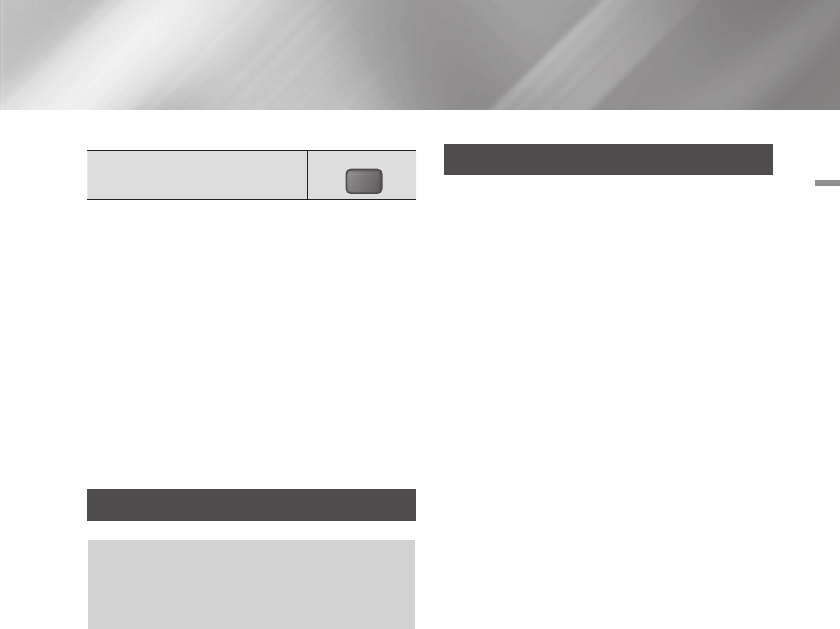-
Ik zou graag de handleiding van de Samsung HT-H4200R in het Nederlands willen hebben.
Reageer op deze vraag Misbruik melden
Gesteld op 13-9-2015 om 11:35-
Kijk eens op de Samsung site onder SUPPORT en vul daar het type in .
Waardeer dit antwoord (3) Misbruik melden
Daar staat die in het Nederlands.
groet. Johan Verduijn Geantwoord op 16-10-2015 om 10:49
-
-
Ik krijg steeds FAN NG melding blue ray speler valt dan uit wat kan ik hier aan doen Gesteld op 25-5-2015 om 23:26
Reageer op deze vraag Misbruik melden-
Ik heb sinds enkele dagen hetzelfde probleem.
Waardeer dit antwoord Misbruik melden
Weet iemand een oplossing? Geantwoord op 12-2-2016 om 19:17
-
-
Ik wil graag een Nederlandse handleiding voor het type HT-H4200R/EN Home Cinema Gesteld op 10-2-2015 om 16:35
Reageer op deze vraag Misbruik melden-
Samsung HT-H4200R gekocht, alle aansluitingen enz. ging prima met behulp van bijgeleverde handleiding. Ik heb alleen en groot probleem waar ik niet uit kom.
Waardeer dit antwoord (14) Misbruik melden
Kan iemand mij stapsgewijs uitleggen hoe ik FM zenders vast kan zetten onder de nummers van de afstandsbediening, b.v. onder het knopje 1 NPO1, onder knopje 2 NPO2, onder knopje 6 Q-Music enz. enz. Ik ben al een hele tijd aan het stoeien maar kom hier niet uit.
Bij voorbaat dank voor jullie hulp. Geantwoord op 26-2-2015 om 11:36
-
-
Ik wil graag radiozenders vast zetten in het systeem, ik weet hoe je onthoud. Maar hoe moet je ze terug vinden? Gesteld op 30-12-2014 om 15:25
Reageer op deze vraag Misbruik melden-
Ik zit met hetzelfde probleem. Help! Geantwoord op 18-4-2015 om 22:18
Waardeer dit antwoord Misbruik melden
-
-
Taal voor instellingen staat nu op Grieks we willen dat veranderen naar Engels of Nederlands. Hoe moeten we dat doen? Gesteld op 2-12-2014 om 10:46
Reageer op deze vraag Misbruik melden-
Ga naar www.gebruikershandlieding.com/Samsung-HT-H4200R/preview-handleiding-609631.html#afl En dan vertalen nederlands ,rechts boven in de zelde balk blijven. Geantwoord op 8-12-2014 om 15:22
Waardeer dit antwoord (6) Misbruik melden
-
-
Even wat vergeten je moet het wel even Donwloaden of Online kijken Geantwoord op 8-12-2014 om 15:33
Waardeer dit antwoord (2) Misbruik melden