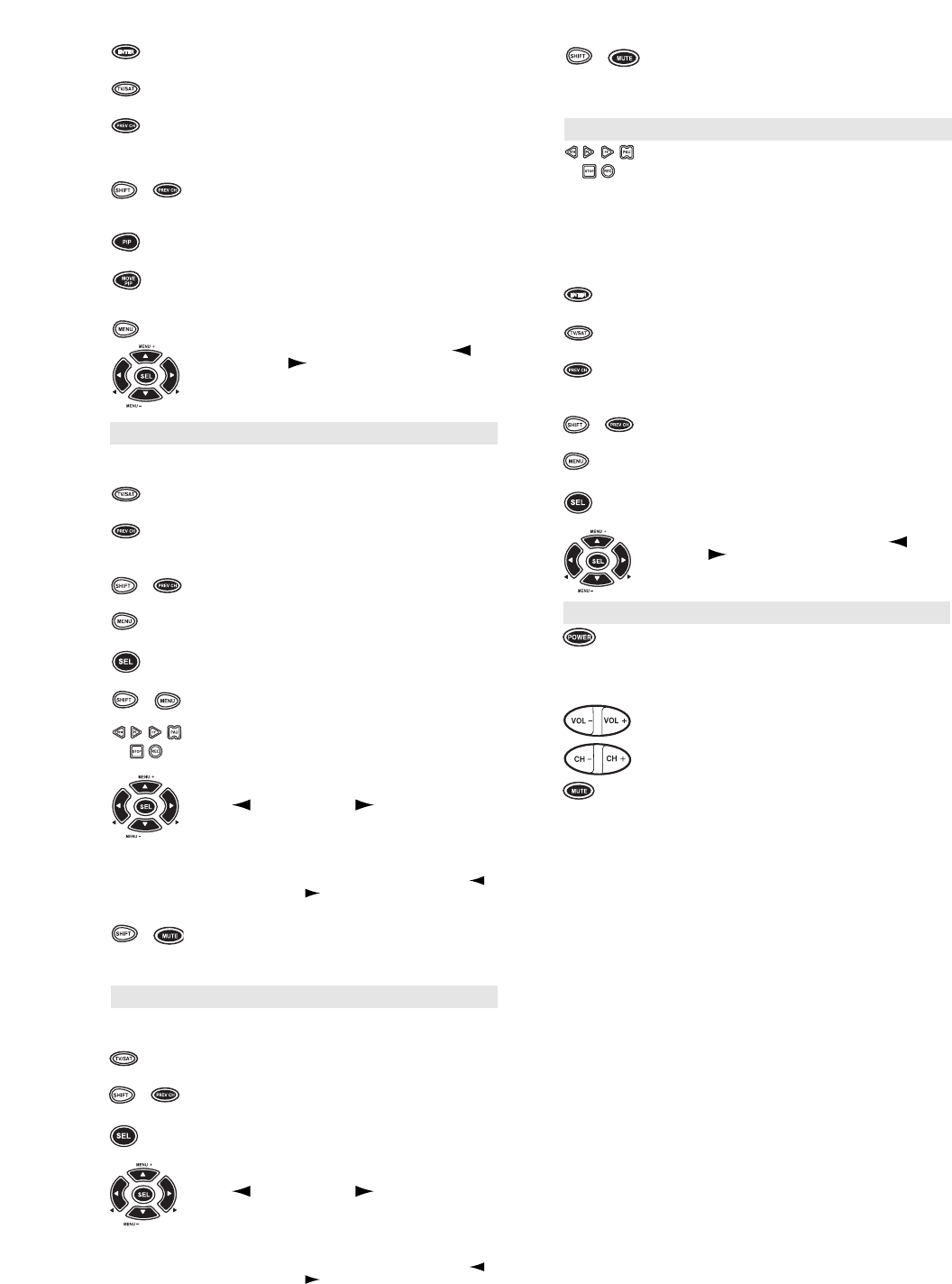13
+
+
+
+
+
+
The ENTER key operates the same as the Enter key
on your original Satellite remote control.
The TV/SAT key operates the same as the TV/SAT
key on your original Satellite remote control.
The PREV CH (Previous Channel) key operates the
same as the LAST CHANNEL or RECALL key on your
original Satellite remote control.
The DISPLAY key (SHIFT + PREV CH) operates the
display on your Satellite receiver.
The PIP key operates the same as the VIEW key on
your original Satellite remote control.
The MOVE PIP key operates the same as the NEXT
key on your original Satellite remote control.
The MENU key operates the same as the MENU or
OSD (On Screen Display) key on your original re
mote. Use the MENU + (Up), MENU – (Down),
(Left) and (Right) to navigate through your
menus. If your original remote control had a
Select/Enter key for use in your menu, use SEL or
ENTER.
Receiver/Tuner Functions
0 - 9 The Digit keys (0 - 9) access the different inputs of
your Receiver.
The TV/SAT key operates the same as the INPUT key
on your original Receiver remote control.
The PREV CH (Previous Channel) key operates the
same as the RANDOM (CD function) key on your
original remote control.
The DISPLAY key (SHIFT + PREV CH) operates the
display on your Receiver.
The MENU key operates the same as the PROGRAM
key on your original remote control.
The SEL key operates the TAPE MON function on
your original Receiver remote control.
The CLEAR key (SHIFT + MENU) is used to exit or
cancel selections in your on-screen menus.
The transport keys (i.e., PLAY, REW, FF, STOP, PAU
and REC) access the features of your CD Player.
The MENU + (Up) and MENU – (Down) keys access
REAR LEVEL + and REAR LEVEL – respectively.
MENU (Left) and MENU (Right) access
BALANCE LEFT and BALANCE RIGHT.
NOTE: The SHIFT key accesses advanced features that are
mapped under the MENU keys: SHIFT + MENU + = CENTER LEV-
EL +, SHIFT + MENU – = CENTER LEVEL –, SHIFT + MENU
= DELAY – , and SHIFT + MENU = DELAY +.
The SLEEP key (SHIFT + MUTE) accesses the sleep
timer on your Receiver. Even if your Receiver does not
have a sleep timer, the HOME THEATER PLUS can
access its own built-in sleep timer.
Amplifier Functions
0 - 9 The Digit keys (0 - 9) access the different inputs of
your Amplifier.
The TV/SAT key operates the same as the INPUT key
on your original Amplifier remote control.
The DISPLAY key (SHIFT + PREV CH) operates the
display on your Amplifier.
The SEL key operates the TAPE MON function on
your original Amplifier remote control.
The MENU + (Up) and MENU – (Down) keys access
REAR LEVEL + and REAR LEVEL – respectively.
MENU (Left) and MENU (Right) access
BALANCE LEFT and BALANCE RIGHT.
NOTE: The SHIFT key accesses advanced features that are
mapped under the MENU keys: SHIFT + MENU + = CENTER LEV-
EL +, SHIFT + MENU – = CENTER LEVEL –, SHIFT + MENU
= DELAY – , and SHIFT + MENU = DELAY +.
The SLEEP key (SHIFT + MUTE) accesses the sleep
timer on your Amplifier. Even if your Amplifier does not
have a sleep timer, the HOME THEATER PLUS can
access its own built-in sleep timer.
CD Functions
The transport keys (i.e., PLAY, REW, FF, STOP, PAU
and REC) access the features of your
CD Player.
NOTE: The SHIFT key accesses advanced features that are
mapped under the VCR keys: e.g., SHIFT + STOP = EJECT.
0 - 9 The Digit keys (0 - 9) control direct track access the
same as the digit keys on your original remote control.
The ENTER key operates the same as the Enter key
on your original CD Player remote.
The TV/SAT key operates the same as the A/B key on
your original CD Player remote control.
The PREV CH (Previous Channel) key operates the
same as the RANDOM key on your original CD Player
remote control.
The DISPLAY key (SHIFT + PREV CH) operates the
display on your CD Player.
The MENU key operates the same as the PROGRAM
key on your original remote control.
The SEL key operates the DISK SELECT function on
your original CD Player remote control.
The MENU + (Up) and MENU – (Down) keys access
TRACK + and TRACK – respectively. MENU (Left)
and MENU (Right) access DISK – and
DISK + respectively.
Home Automation Functions
The POWER key operates the same as the ALL ON
key of your original remote.
0 - 9 The Digit keys (0 - 9) control direct track access the
same as the digit keys on your original remote control.
The VOL +/- keys operate the same as the BRIGHT
and DIM keys on your original remote control.
The CH +/- keys operate the same as ON and OFF
keys respectively.
The MUTE key operates the same as the ALL OFF
key on your original remote control.
+