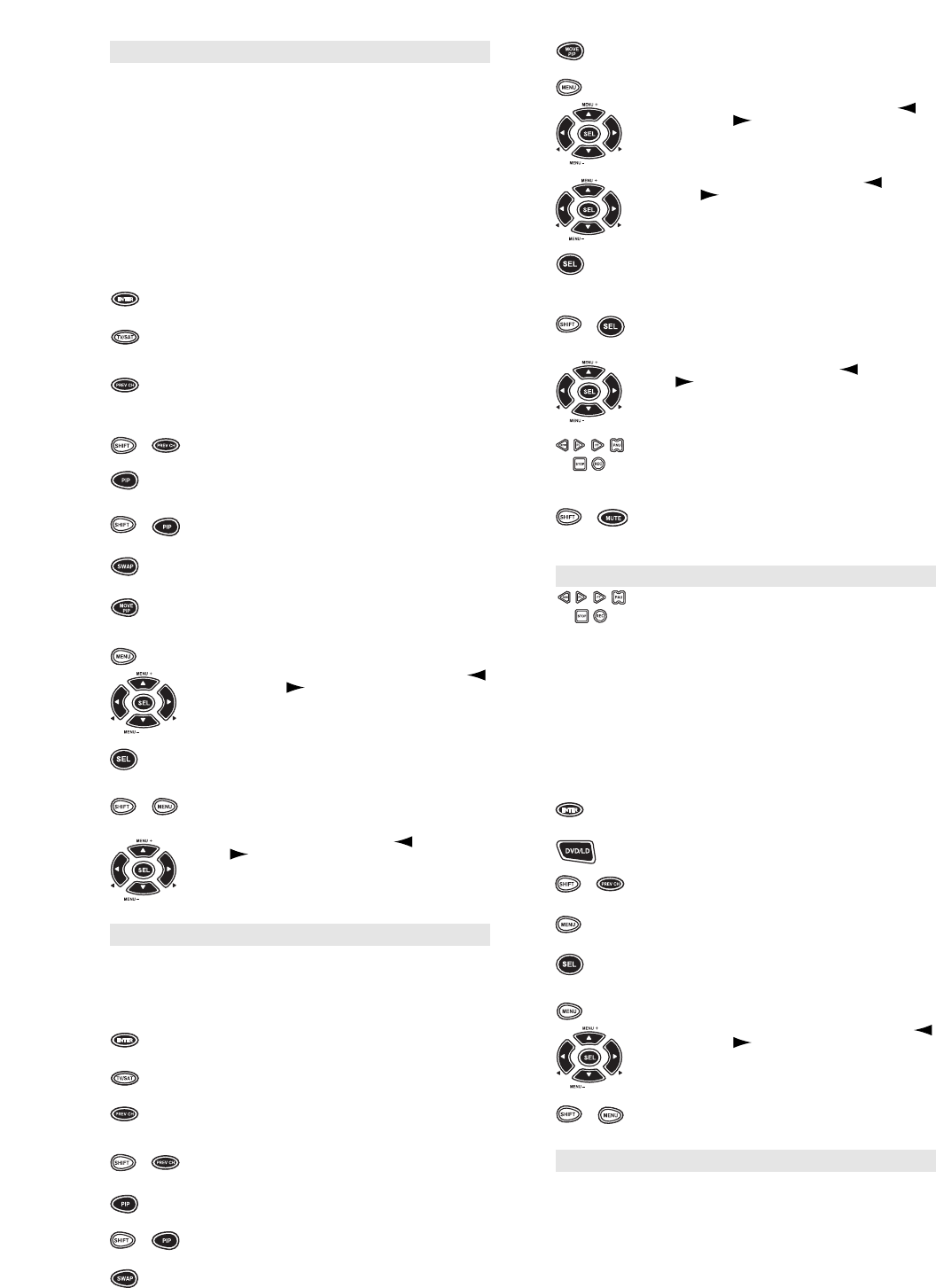12
+
+
+
+
+
+
+
+
+
VCR Functions
The VCR transport keys (i.e., PLAY, REW, FF, STOP,
PAU and REC) access the features of your VCR.
As a safety feature on the HOME THEATER PLUS,
you must press the REC key twice.
NOTE: The SHIFT key accesses advanced features that are
mapped under the VCR keys: SHIFT + PLAY = SLOW, SHIFT +
REW = SLOW –, SHIFT + FF = SLOW +, SHIFT + STOP = EJECT
and SHIFT + PAUSE = X2.
0 - 9 The Digit keys (0-9) control direct channel access the
same as the Digit keys on your original remote.
NOTE: If your original remote control required you to use an Enter
key to change channels, use the ENTER key on the HOME THE-
ATER PLUS after entering your channel number.
The ENTER key operates the same as the Enter key
on your original VCR remote control.
The TV/SAT key operates the same as the TV/VCR
key on your original VCR remote control.
The PREV CH (Previous Channel) key operates the
same as the LAST CHANNEL or RECALL key on your
original VCR remote control.
The DISPLAY key (SHIFT + PREV CH) operates the dis
play on your VCR.
The PIP key accesses your VCR’s Picture-in-Picture
feature.
The FREEZE key (SHIFT + PIP) freezes your Picture-I
n-Picture window.
The SWAP key swaps the Picture-in-Picture window
and the main picture.
The MOVE PIP key moves the Picture-in-Picture win
dow around your TV screen.
The MENU key operates the same as the MENU or
OSD (On Screen Display) key on your original re
mote. Use the MENU + (Up), MENU – (Down),
(Left) and (Right) to navigate through your
menus. If your original remote control had a
Select/Enter key for use in your menu, use SELECT or
ENTER.
The SEL key is used to make selections in the LCD
Screen menu. It is also used to make selections in
your on-screen VCR menus.
The CLEAR key (SHIFT + MENU) is used to exit or
cancel selections in your on-screen VCR menus.
The MENU + (Up), MENU – (Down), (Left) and
(Right) are used to navigate
through your on-screen menus. MENU + and MENU –
are also used to navigate through the LCD Screen
menu.
Cable Functions
0 - 9 The Digit keys (0-9) control direct channel access the
same as the Digit keys on your original remote.
NOTE: If your original remote control required you to use an Enter
key to change channels, use the ENTER key on the HOME THE-
ATER PLUS after entering your channel number.
The ENTER key operates the same as the Enter key
on your original Cable Box remote control.
The TV/SAT key operates the same as the A/B key on
your original Cable Box remote control.
The PREV CH (Previous Channel) key operates the
same as the LAST CHANNEL or RECALL key on your
original Cable Box remote control.
The DISPLAY key (SHIFT + PREV CH) operates the
display on your Cable Box.
The PIP key accesses your Picture-in-Picture features.
The FREEZE key (SHIFT + PIP) freezes the Picture-In-
Picture window.
The SWAP key swaps the Picture-in-Picture window
and the main picture.
The MOVE PIP key moves the Picture-in-Picture
window around your TV screen.
The MENU key operates the same as the MENU or
OSD (On Screen Display) key on your original re
mote. Use the MENU + (Up), MENU – (Down),
(Left) and (Right) to navigate through your
menus. If your original remote control had a
Select/Enter key for use in your menu, use SEL or
ENTER.
KEY INDEX (cont.)
KEY INDEX (CONT.)
Use the MENU + (Up), MENU – (Down), (Left)
and (Right) to navigate through
your menus. If your original remote control had a
Select/Enter key for use in your menu, use SEL or
ENTER.
The SEL key is used to make selections in the LCD
Screen menu. It is also used to make selections in
your on-screen menus.
The CLEAR key (SHIFT + SEL) is used to exit or
cancel selections in your on-screen menus.
The MENU + (Up), MENU – (Down), (Left) and
(Right) are used to navigate
through your on-screen menus. MENU + and MENU –
are also used to navigate through the LCD Screen
menu.
The VCR transport keys (i.e., PLAY, REW, FF, STOP,
PAU, and REC) access the features of your VCR.
The SLEEP key (SHIFT + MUTE) accesses the sleep
timer on your TV. Even if your TV does not have a
sleep timer, the HOME THEATER PLUS can access its
own built-in sleep timer.
DVD/LD/Cassette Functions
The VCR transport keys (i.e., PLAY, REW, FF, STOP,
PAU and REC) access the features of your Cassette
Deck or DVD/LD Player.
NOTE: The SHIFT key accesses advanced features that are
mapped under the VCR keys: SHIFT + PLAY = SLOW, SHIFT +
REW = SLOW –, SHIFT + FF = SLOW +, SHIFT + STOP = EJECT
and SHIFT + PAUSE = X2.
0 - 9 The Digit keys (0-9) control direct channel access the
same as the Digit keys on your original remote.
NOTE: If your original remote control required you to use an Enter
key to change channels, use the ENTER key on the HOME THE-
ATER PLUS after entering your channel number.
The ENTER key operates the same as the Enter key
on your original remote control.
The DVD/LD key operates the same as the DVD/LD
key on your original LD or DVD Player remote control.
The DISPLAY key (SHIFT + PREV CH) operates the
display on your LD or DVD Player.
The MENU key operates the same as the Menu or
Program key on your original remote.
The SEL key operates the same as the CHAPTER
button on your original DVD or LD Player remote
control.
The MENU key operates the same as the MENU or
OSD (On Screen Display) key on your original re
mote. Use the MENU + (Up), MENU – (Down),
(Left) and (Right) to navigate through the
LCD screen menu.
The CLEAR key (SHIFT + MENU) is used to exit or
cancel selections in your Programming Menu.
DSS & Satellite Functions
0 - 9 The Digit keys (0-9) control direct channel access the
same as the Digit keys on your original remote.
NOTE: If your original remote control required you to use an Enter
key to change channels, use the ENTER key on the HOME THE-
ATER PLUS after entering your channel number.