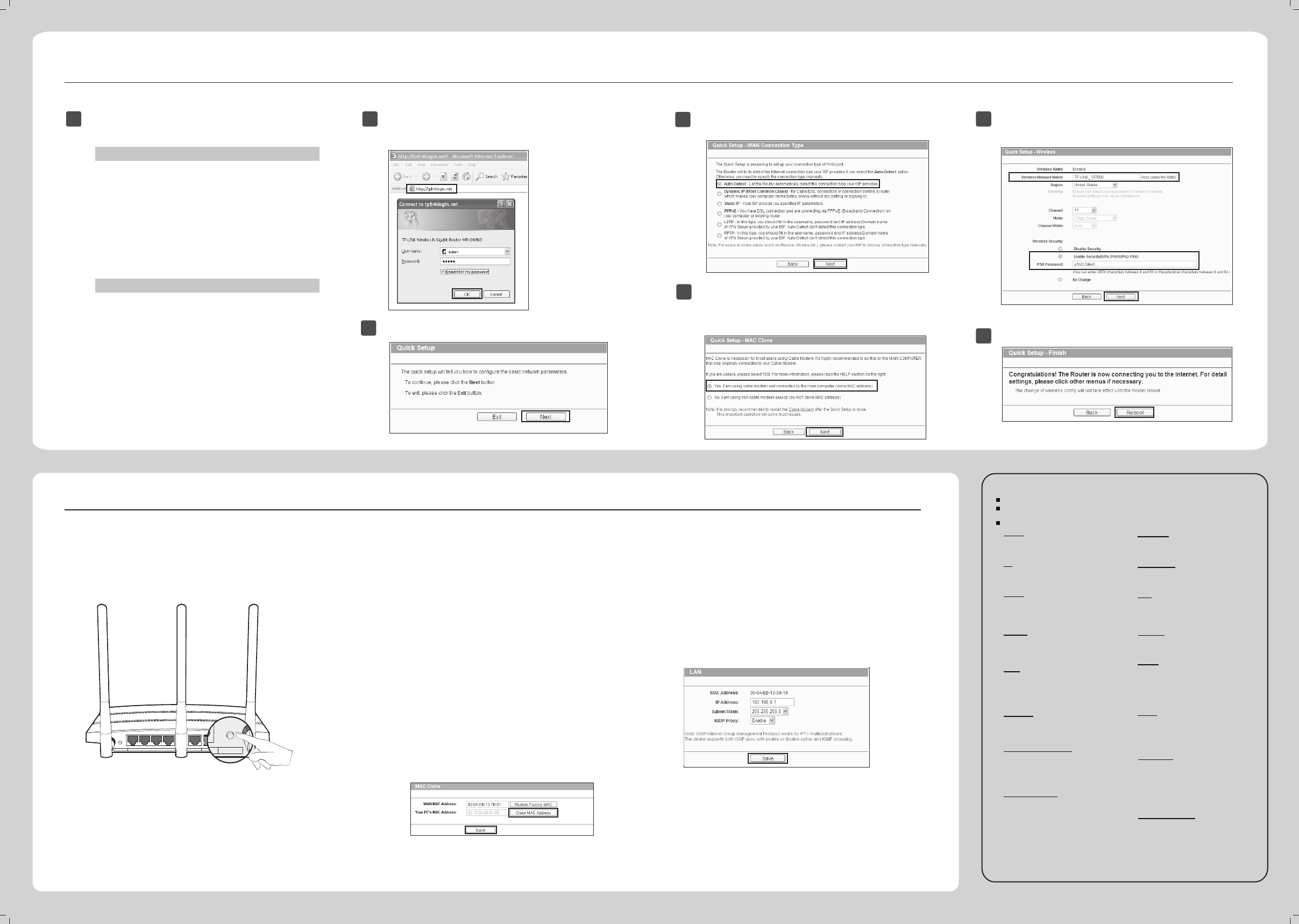Troubleshooting
Appendix 2: Conguration by WEB Management Interface
3
Click Quick Setup in the main menu and click Next.
For Windows 7/Vista
Go to ‘Start > Settings > Control Panel’. Click ‘View
network status and tasks > View status > Properties’
and double-click ‘Internet Protocol Version 4
(TCP/IPv4)’. Select ‘Obtain an IP address automati-
cally’, choose ‘Obtain DNS server address automati-
cally’ and click ‘OK’.
For Windows XP/2000
Go to ‘Start > Control Panel’. Click ‘Network and
Internet Connections > Network Connections’.
Right-click ‘Local Area Connection’, select ‘Properties’
and then double-click ‘Internet Protocol (TCP/IP)’.
Select ‘Obtain an IP address automatically’, choose
‘Obtain DNS server address automatically’ and click
‘OK’.
1
Set the IP address of your computer as
‘
Automatically
‘
.
2
Open your browser and type http://tplinklogin.net
in the address eld. Then type in the user name
admin and password admin to log in.
5
Here we take connection type Dynamic IP for example.
Choose whether to Clone MAC address. It's highly recom-
mended to do this on the MAIN COMPUTER that was
originally connected to your Cable Modem. Click Next.
4
Select Auto-Detect to detect the Internet connection
type and click Next.
6
Congure your network name (SSID) and set a password
for your Router to prevent outside intrusion. Click Next to
continue.
7
Click Reboot to make your settings take eect.
(You can refer to our User Guide on the Resource CD to set up more functions of the router. )
How do I restore my router’s conguration to
its factory default settings?
With the Router powered on, press and hold the WPS/Reset
button on the rear panel for approximately 8 seconds before
releasing it.
1) Check to see if all the connectors are connected well,
including the telephone line (for your modem),
Ethernet cables and power adapter.
Check to see if you can access the router’s web
management page. If you can, please follow the
below steps to solve the problem. If you can’t, please
refer to Appedix 2.
Make sure that you are connected to the TP-LINK
router with the computer that was originally
connected to your modem, then log in to the web-
based management page and browse to ‘Network >
MAC Clone‘, click ‘Clone MAC Address‘ and then
click ‘Save‘. Reboot the router and try to access the
Internet from your computer; if the problem persists,
please go to the next step.
What can I do if I cannot access the Internet?
3)
Log on to the web-based management page and
browse to ‘Network > LAN‘, change the default LAN IP
address from 192.168.1.1 to 192.168.x.1 (x can be any
number from 2 to 254) to avoid an IP conict with your
Modem, click the ‘Save‘ button. The Router will then
reboot and you may try to access the Internet from
your computer. Please note that the Router can only be
accessed using the new LAN IP address (192.168.x.1).
5) Please feel free to contact our Technical Support if the
problem persists.
4)
What can I do if I forget my password?
2)
3)
Use the default user name and password: admin, admin.
Try to congure your router once again by following the
instructions in the previous steps of this QIG.
Restore the router’s conguration to its factory default
settings. If you don’t know how to do that, please refer to
How do I restore my router’s conguration to its factory
default settings?
1)
2)
www.tp-link.com
TP-LINK TECHNOLOGIES CO., LTD.
Wireless On/Off
4 3 Ethernet 2 1
Internet USB
On/Off
Power
WPS/Reset
Technical Support
For all other technical support, please contact us by using the following details:
Global
Tel: +86 755 2650 4400
E-mail: support@tp-link.com
Service time: 24hrs, 7 days a week
Singapore
Tel: +65 6284 0493
E-mail: support.sg@tp-link.com
Service time: 24hrs, 7 days a week
Germany / Austria
Tel :+49 1805 875 465 (German Service)
+49 1805 TPLINK
+43 820 820 360
E-mail: support.de@tp-link.com
Fee: 0.14 EUR/min from the German
xed phone network and up to 0.42EUR/min
from mobile phone.
Service Time: Monday to Friday, 09:00 to 12:30
and 13:30 to 17:30. GMT+1 or GMT+2
(Daylight Saving Time in Germany)
* Except bank holidays in Hesse
USA/Canada
Toll Free: +1 866 225 8139
E-mail: support.usa@tp-link.com
Service time: 24hrs, 7days a week
Australia/New Zealand
Tel: AU 1300 87 5465
NZ 0800 87 5465
E-mail: support.au@tp-link.com (Australia)
support.nz@tp-link.com (New Zealand)
Service time: 24hrs, 7 days a week
For more troubleshooting help, go to
http://www.tp-link.com/en/support/faq
To download the latest Firmware, Driver, Utility and User Guide, go to
http://www.tp-link.com/en/support/download
France
Tel: +33 (0) 820 800 860 (French service)
Email: support.fr@tp-link.com
Fee: 0.118 EUR/min from France
Service time: Monday to Friday, 09:00 to
18:00 *Except French Bank holidays
Tel: 0850 7244 488(Turkish Service)
E-mail: support.tr@tp-link.com
Service time: 09:00 to 21:00
7days a week
Turkey
Tel: +44 (0) 845 147 0017
E-mail: support.uk@tp-link.com
Service time: 24hrs, 7days a week
UK
Ukraine
Tel: 0800 505 508
E-mail: support.ua@tp-link.com
Service time: Monday to Friday
10:00 to 22:00
Toll Free: 0800 608 9799 (Portuguese
Service)
E-mail: suporte.br@tp-link.com
Service time: Monday to Friday, 09:00
to 20:00; Saturday, 09:00 to 15:00
Brazil
Tel: (+62) 021 6386 1936
E-mail: support.id@tp-link.com
Service time: Monday to Friday
09:00 to 18:00
Indonesia
Tel: +39 023 051 9020
E-mail: support.it@tp-link.com
Service time: Monday to Friday,
09:00 to 13:00; 14:00 to 18:00
Italy
Tel: 1300 88 875 465
E-mail: support.my@tp-link.com
Service time: 24hrs, 7days a week
Malaysia
Poland
Tel: +48 (0) 801 080 618 / +48 227 217
563 (if calls from mobile phone)
E-mail: support.pl@tp-link.com
Service time: Monday to Friday 09:00 to
17:00. GMT+1 or GMT+2
(Daylight Saving Time)
Tel: +41 (0) 848 800 998 (German Service)
E-mail: support.ch@tp-link.com
Fee: 4-8 Rp/min, depending on rate of
dierent time
Service time: Monday to Friday 09:00 to
12:30 and 13:30 to 17:30. GMT+ 1 or
GMT+ 2 (Daylight Saving Time)
Switzerland
Tel: 8 (499) 754 5560
8 (800) 250 5560 (toll-free call from
any RF region)
E-mail: support.ru@tp-link.com
Service time: From 10:00 to 18:00
(Moscow time)
*Except weekends and holidays in
Russian Federation
Russian Federation