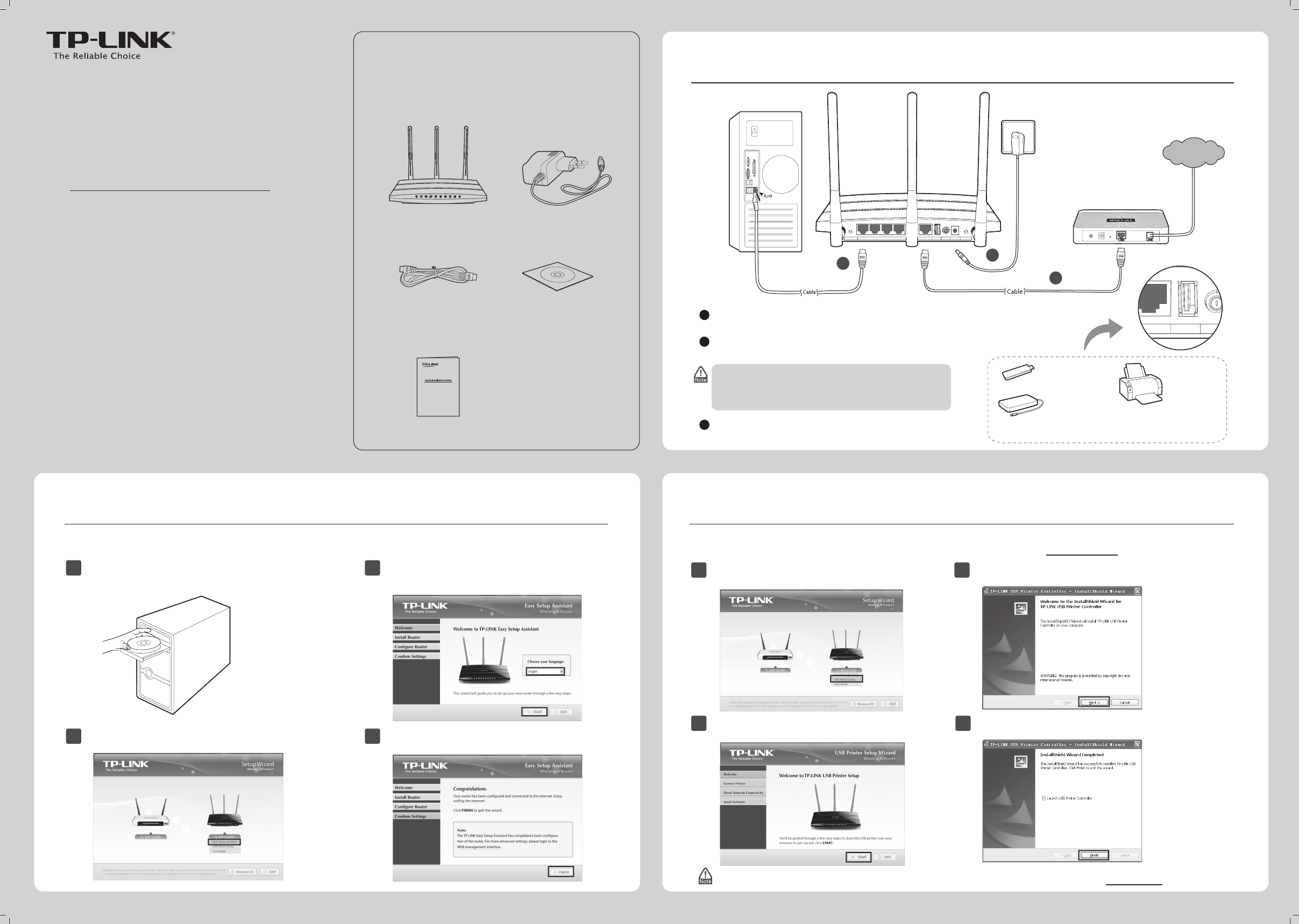Hardware Connection
1
Quick Installation Guide
300Mbps Wireless N Gigabit Router
MODEL NO. TL-WR1043ND
Conguration by Setup Wizard
2
7106504272 REV2.0.0
Package Contents
Resource CD
Ethernet Cable
Power Adapter
The Easy Setup Assistant is not supported in Linux or Mac OS. If you are running Linux /Mac or without CD-ROM, please refer to
Appendix 2.
2
Click START and the
USB Printer Setup Wizard will
guide you step by step to set up the USB Printer.
TL-WR1043ND
QIG
MODEL NO. TL-WR1043ND
300Mbps Wireless N Gigabit Router
1
Insert the TP-LINK Resource CD into the CD-ROM drive.
Select TL-WR1043ND and click USB Printer Setup.
3
Select your language from the drop-down menu.
Click START and
the Easy Setup Assistant will
guide you step by step to set up the Router.
4
Follow the instructions until you see the screen
below. Click FINISH to complete the setup.
1
Insert the TP-LINK Resource CD into the CD-ROM drive.
2
Select TL-WR1043ND and click Easy Setup Assistant.
Appendix 1: Conguring the USB Printer
The USB Printer Setup Wizard is currently supported in Windows 7 32/64bit, Windows Vista 32/64bit, Windows XP 32/64bit. Please follow
the steps below to finish the printer configuration. For Mac users, please go to our website www.tp-link.com to download the utility.
2
Computer
3
Wall Socket
Click Next and go on to install TP-LINK USB Printer
Controller.Then follow the instructions step by step.
3
Connect the Internet port on the router to your Modem’s
LAN port with an Ethernet cable.
1
To use the router to share les or printer, plug an external USB hard
drive/USB ash disk into the USB port, or connect a USB printer to the
USB port. For specic conguration procedures of the USB Printer,
please refer to Appendix 1.
Connect your computer to one of the Ehternet ports labeled
1~4 on the router with an Ethernet cable.
2
Plug the provided Power Adapter into the Power jack and
the other end to a standard electrical wall socket.
3
Printer
USB ash disk
USB hard drive
* Some USB hard drives that work at a high
power without using any external power
adapter might not be supported.
* The printer function of the router is not
compatible with all printers. Please check the
latest compatibility list on our website to verify
whether your printer model is supported.
Click Finish on the nal screen to complete the
installation for TP-LINK USB Printer Controller.
4
If you want more details about Print server, please refer to Print Server Application Guide downloaded from our website: www.tp-link.com.
Cable/DSL Modem
Internet
1
Wireless On/Off
4 3 Ethernet 2 1
Internet USB
On/Off
Power
WPS/Reset