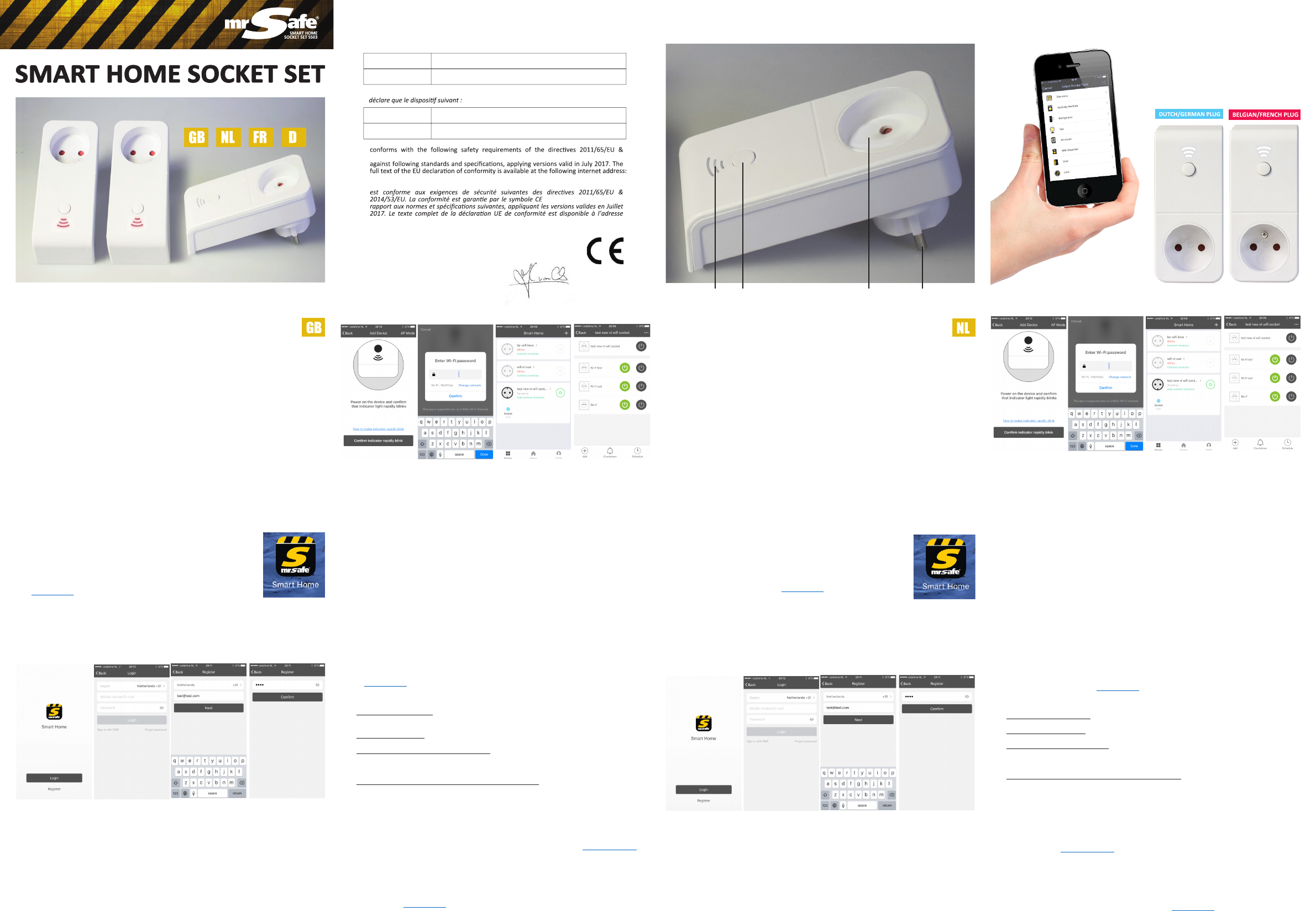I. Inleiding
Gefelicit
U bent nu klaar om de Smart Home technologie in uw leven t
De Mr Safe Smart Home Sock
- 1 Basis stekk
- 2 Uitbreidingsstekk
De basis stekk
De extra s
de basis stekk
Via de
waar de app verbonden is met het int
lichten, waterk welk toestel u al eens vergeet uit te
zeen z
II. Onderdelen van de Smart Home Sock(zie illustr
1. Stekk
2. Indicae LED (Wie LED = Basis st
3. T
4. Stekk
III. Installaev
Volg de
1. Download de App
Ga naar de Apple App Store (iOs toes of Google Play Stor (Android
toestellen)
voor
iPhone of iPad’
store, kwww. Download de
home’ app.
2. Start de App en registreer
Wanneer
de
de lijst selecteren.
Indien u uw
e-mail registreert, krijgt u een mail met
uw
account automasch on
3. Installaev
De Mr Safe Smart Home SockDe
productlabel. Steek de BASE in een s
Zorg dat je smartphone verbonden is met je Wi-Fi netwerk en da
bij je modem zijn.
Open de app en druk op de “+” in de rechterbov
Druk
seconde knipperen. (Indien dit niet het geval is, druk dan op de t
Druk nu in
wachtwoor
zoek Nadat gevonden wijzigen
verbinding te naliseren.
4. Eenuitbr
Selecteer de basis stekker (Wi-Fi) in de
de basis
stekk
druk
stekk
IV Dest
Nadat de de
online is, kan u
niet bedienen vanuit de app. Indien u op de basis stekk
de gek
stekk
drukken. Als u de s
V ExtrafuncesindeApp
De app biedt nog enkele funces aan om op int
- Timer
Je k
mer kan voor
voor AAN/UIT ze
- AelTimer
Je kan een ael-mer ins
- Scenarios
Je kan scenarios cre ëren, bijvoorbeeld
Een scenario
dienen te worden.
- T
Je
Alle in over de extr funces in de app en hoe dez te stellen kan je terugvinden in de volledige
handleiding die je kan downloaden op: www
VI. Probleemverhelping
1. Ik kan de app niet downloaden : Indien u
en zoek naar Mr Saf
2. Ik kan niet in de app inloggen : Zor
bent gebruikt.
3. De LED knippert niet zoals hoort : Neem de basis of uitbreidingsstekker uit het s
seconden
naar behoren knippert. Knippert hij snel wanneer hij tr
op de toepassingsknop.
4. Het toestel knippert c
e
Modus. Zorg dat het t
op de toepassingsknop. Het toest
toestel knippert nu tr
Fi van
voltooien in de AP modus.
VII. Support
Voor rechtstreeks
contact op te nemen mesupport@mrsaf.
VIII. Garane
Copyright © mr Mr Saf is een handelsmerk v TE-Group merk mr Safe® staat
voor uitstekende
product
aankoopdatum
mr Safe® onder dezwww.
I. Introducon
Congratulaons with y
Y
The Mr Safe Smart Home Sock
- 1 Base Socket
- 2 Extra Sock
The base sock
connect through the base sock
Both
app
fans, coee mak
music player
II. PartsoftheSmartHomeSock (see illustr
1. Electrical Socke
2. LED indicator (White LED = Base Sock
3. Ulity buon (ON/OFF – Connect – Reset)
4. Electrical Socke
III. Inst
Follow the step
1. DownloadtheApp
Go
Currently ther
If you
want to
cannot nd the app
www. Download the ‘mrsaf
2. StarttheAppandregister
When rst “Register” to enter
registr
Enter mobile phone number tap “Next
entered your
you will receive a
to complete the r
3. InstalltheB
The MrSafe Smart
BASE sock
Start smartphone is connected
socket ar
When the App is open, tap the “+” in the upper right corner to add a device.
Press the buon of the BASE sock
second. (If the ashing is dierent: press the bu
Now
Socket.
4. AddingExtrasock
Select
Add”
“next”
socket and t
IV Operatethesock
When you
can operat
If y
V ExtrafunconsintheApp
The App oers some funcons t
- Timer
Y
and
once, or repeatedly
- Countdown Timer
Y
- Scenes
Y
The task can be a list of both Base and / or Extr
- Sharingdeviceswithfamilymembers
Y
they have downloaded the app.
All the extra funcons in the App and how to set them are explained in the full manual which you can download on
our site: www
VI. Tr
1. I cannot download the App:
If you
verify if you are sear
2. I cannot login to the App:
Make sur
3. I cannot get the LED (2) to blink the wa
T
press the Ulity
seconds and verify
4. The device is blinking correctly
Use the 2
nd
method
the
seconds. Now
network. Then
without password. Then you c
VII. Support
For all quesons and addional infsupport@mrsaf.
VIII. Guarant
Copyright
quality
in materials and workmanship The
condions ® under this guarant
from the website www.
ILL
Mr Safe Smart Home Sock
USER MANU
2 3 4 1
Hereby
Par la présent
Company:
Entreprise:
Address:
Adresse:
declare that the f
Product name:
Nom du produit:
Product type:
T
J. Van Os, Product Manager, TE-Group NV
Authorized Signature, 01/07/2017, Kapellen
DECLARA
TE-Group NV
Kapelses
Mr. Safe Smart Home Socket Set
Wirele ss Elec tric al Soc kts (WiFi - R F)
2014/53/EU.
www.mrsafe.eu
. Ce produit a été testé
internet suivante: www.mrsafe.eu
EN 301 489-3 V1.6.1 (2013-10)
EN 301 489-1 V1.9.2 (2012-04)
EN 301 489-17 V2.2.1 (2012-09)
EN 300 220-1 V2.4.1 (2012-10)
EN 300 220-2 V2.4.1 (2012-10)
EN 300 328 V1.9.1 (2015-04)
EN 61058-1:2002+A2:2008
DECLARA