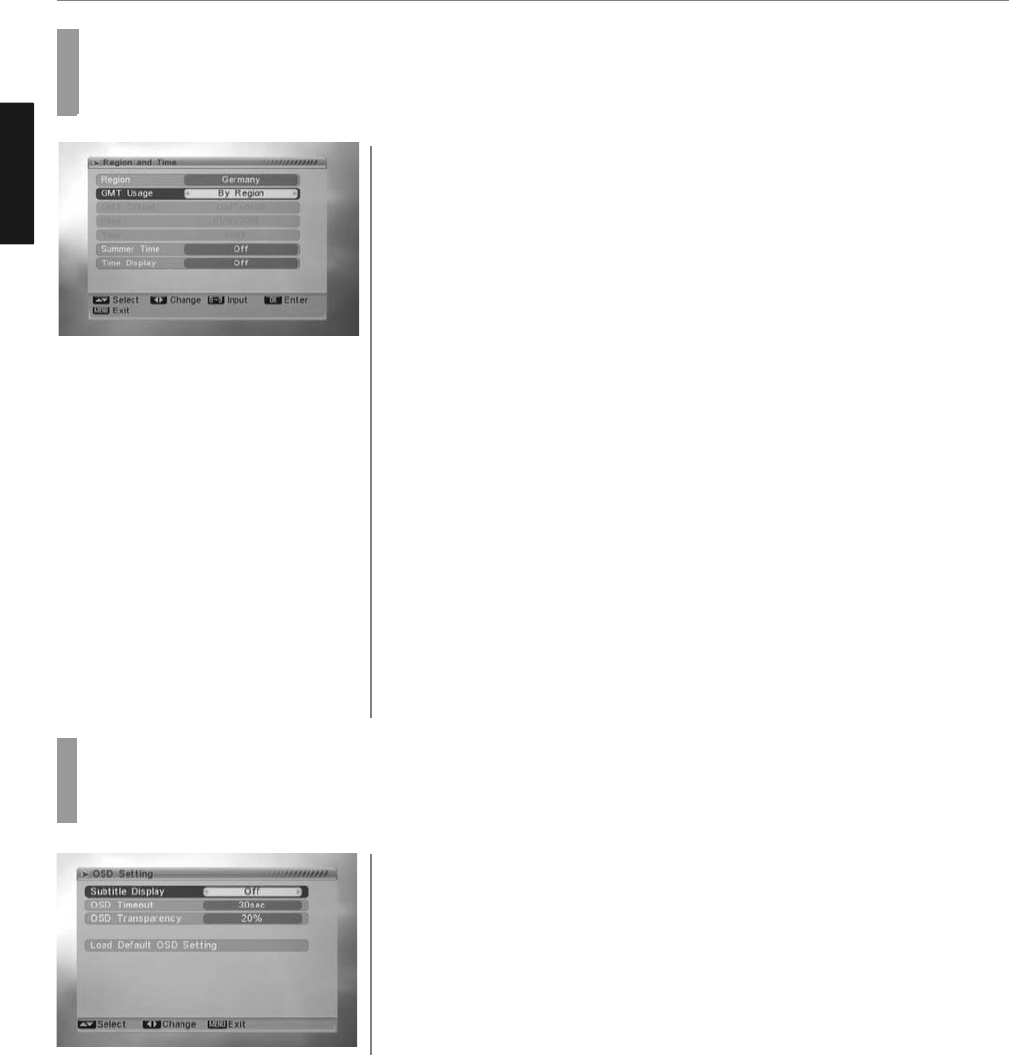35
DTV Channel Setup
ENGLISH
Setting Region and Time
When you enter to “Region & Time” menu, you will see “Region” and “Time Setting” items like below:
Region:
Region is used for selecting the country which you are in.
You can press [Left/Right] key to select each mode circularly.
Press [Menu] key to exit menu.
Time Setting:
-.When you select “Time Setting” and press [OK] key to enter the menu,
you will see the screen like below:
-. GMT Usage: This item is use for open the usage of GMT.
You can press [Left/Right] keys to switch “Off / User Define / By Region”
The “GMT Offset” item is valid only when the setting of “GMT Usage” is “User
Define”.
You can press [Left/Right] keys to switch “GMT
- Offset” value and the range is “-12:00 ~ +12:00”, increase each half hour
progressively.
- “Date” and “Time” items are valid only when the setting of “GMT Usage” is “Off”.
You can press [Left/Right] keys to moving highlight and use number keys to input
directly.
- “Summer Time” items are valid only when the setting of “GMT Usage” is “By
Region.”
You can press [Left/Right] keys to switch.
- Time display function can control whether the time will be displayed on screen
or not.
- Press [Exit] key to draw back from “Time” menu.
1
2
OSD Setting
When you input to “OSD Setting” menu, you will see a screen like below:
Menu Style: offers five kinds different color style; you can press [Left/Right]
key to select your favorite.
Subtitle Display: You can press [Left/Right] key to select “On” or “Off”. If the
current channel has subtitle information,
it will be showed up while this function is “On”. If this function is “Off”,
there won’t show up subtitle information even if the current channel has
subtitle information.
OSD Timeout: When you switch channels in full screen, there will show up some information about current channel on
the lower of the screen.
And regarding to the duration of these information show up on the screen,
you can press [Left/Right] key to set the time. The range of the duration is “5 second ~ 30 seconds.”
OSD Transparency: Besides the setting of “OSD Menu Style”, you also can set the transparency of OSD. You can press
[Left/Right] key to select the values.
There are 5 levels of transparency, 10%, 20%, 30%, and 40% and “NO” (means no transparency function).
Load OSD Setting Default: If you are not satisfy with your setting,
you can move highlight to this item and press [OK] key to reset parameters as default value.
Press [Exit] key to draw back from the “OSD Setting” menu.
1
3
4
5
6
2