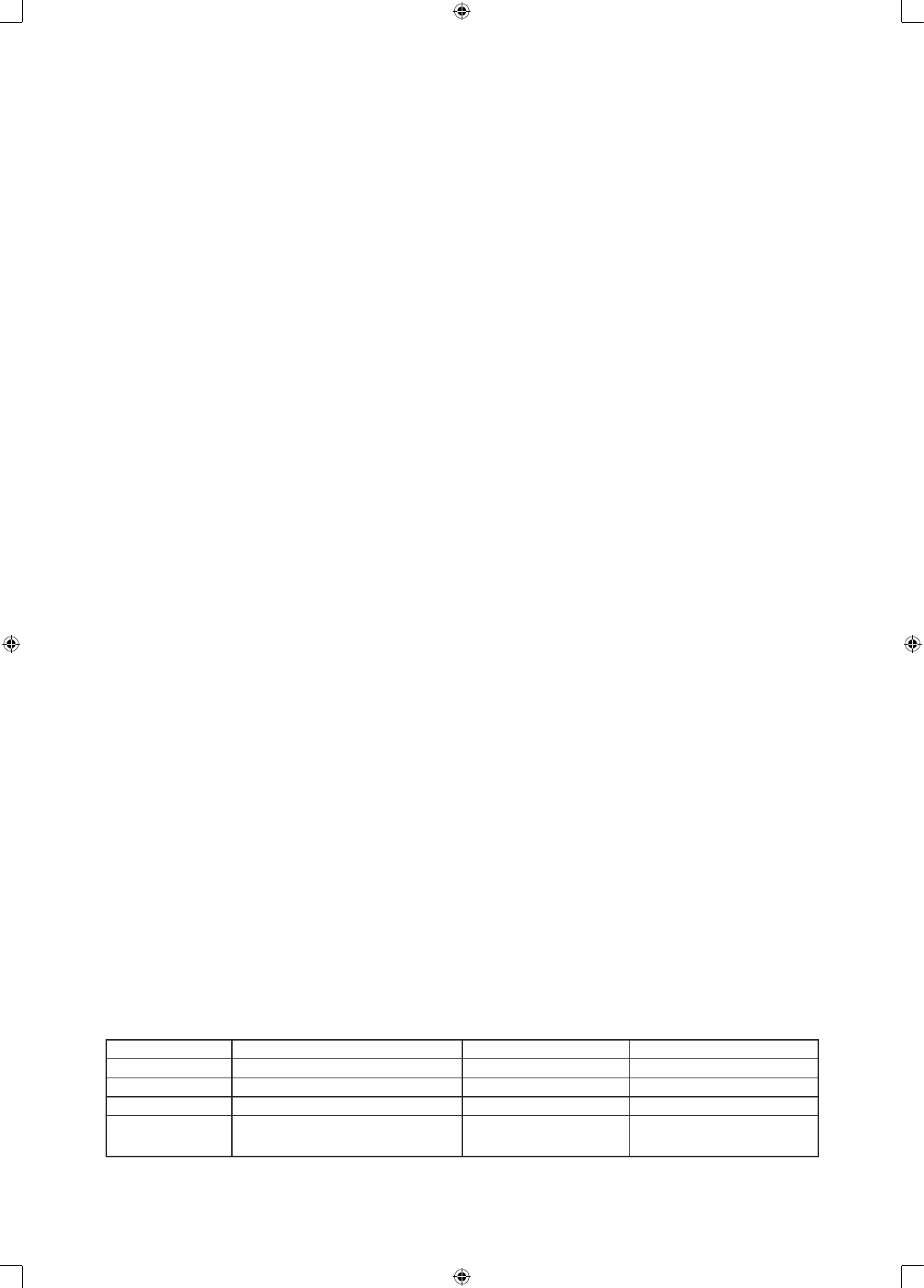5.5.3 Subtitle
In this menu you can select the “default” preferred subtitle language. Any DVD you insert will automatically
play in this language (if available).
5.5.4 Disc menu
In this menu you can select the “default” preferred menu language. Any DVD you insert will automatically
play in this language (if available).
5.5.5 Parental
In this menu you can activate or disable the parental function of this system. If a DVD is equipped with
the same parental control functionalities, the system will prevent a DVD from playing when it exceeds the
inserted value of this menu.
5.5.6 Password
In his menu you can change the password of the system. The password must consist of 4 numbers. The
initial/default password is 9999
5.5.7 Default
Resets the system to all default settings, except for the password. Press ENTER to perform the reset.
6. JPEG/MPEG-4/USB/CARD/FM/AM
The system can display JPEG pictures and MPEG4 movies which are burned on a disc or from a USB device
and cards.
6.1 JPEG Pictures
To play photos from a disc insert the disc and choose the photo you want to display by pressing ENTER or
typing in the number of the photo. To start an automated slide show press PLAY. If you would like to skip to
the next or previous picture during playback you can use the directional keys or press the previous/next track
buttons. Press STOP to return to the menu.
While playing JPEG les you can pause, or repeat playback using the similar buttons. With the ZOOM
button you can zoom in, hold the key to zoom in further. Press the ZOOM button again to go back to normal
playback. To enlarge a picture between 50% and 200% press the ZOOM button and
¯ ˘
. When ZOOM is
not activated use the directional buttons to rotate the image.
6.2 MPEG-4
MPEG-4 is a new multi-media standard which can record DVD-quality movies on to CD’s. To play an
MPEG-4 disc put the disc inside the tray and press the PLAY button.
6.3 USB/CARD function
To activate the USB/CARD mode press the DVD/USB/CARD button, once playback from the USB device
begins press it again to start playback from a SD card. If you press a third time it will go back to DVD
playback.
6.4 AM/FM Radio
Before use, connect the FM/AM antenna to the socket on the back. Press the INPUT button on the remote
control to select Radio mode. Use the FM/AM button to switch to the desired frequency band. You can now
use the STATION+ and STATION- buttons to search for the desired frequency. If you hold the button the
system will automatically search for the next available station.
When the system receives a station, the frequency will be displayed on the screen. To store the station in the
system’s memory press the MEM button. To store the station under a number press the MEM button again.
If you would like to change the number on which the station is stored press the MEM button once again and
input the desired number with the numerical keys or by using the STATION+ or STATION- buttons.
The radio can store up to 40 radio stations.
DVD video
Power supply ~110-220V/50-60HZ Signal mode PAL
Power 60W Frequency 20Hz-20KHz±2.5db
N W 31.5KG S/N >90db (1KHz)
G.W 34.5KG Audio scope >106db(1KHz)
Size Speaker: 462 x452x405mm
Main unit: 1240x205x460mm
Conditions for use Temperature: 5°C-35°C
Position: Horizontal