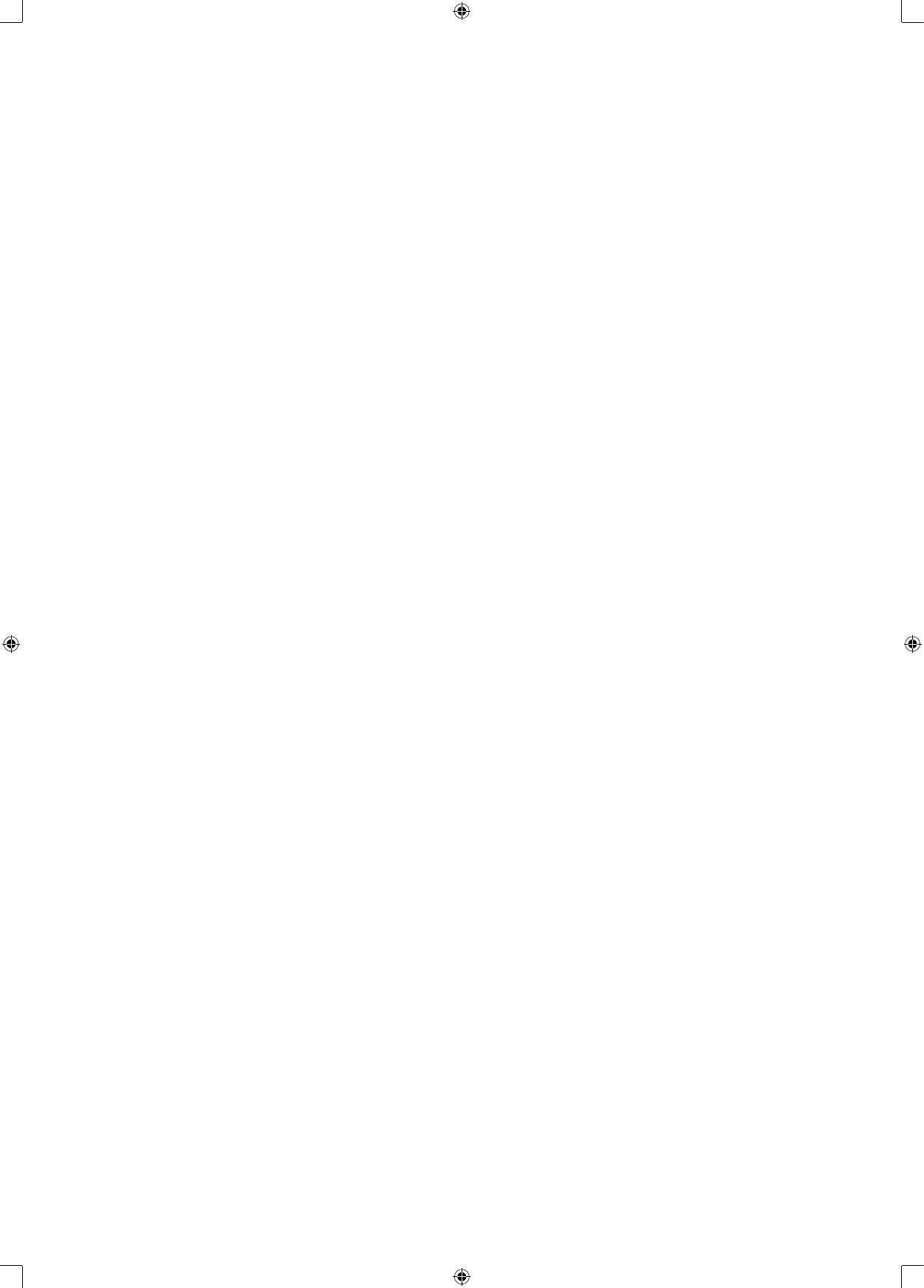5.1.5 Screen saver
When the screen saver is set to on, a moving object will appear when the unit is in stop mode.
5.1.6 Last Memory
When you press stop, this system can remember the position you’ve pressed stop to resume playback from
that position when you press PLAY again. Here you turn this function on/off.
5.2 Audio Setup Page
Used to change the audio settings of the device.
5.2.1 Downmix
The down mix mode allows you to choose between LT/RT and stereo.
5.2.2 Front speaker
In this menu you can select the size of your front speakers.
5.2.3 SPDIF Output
In this menu you can select the different audio outputs. You can select between:
SPDIF OFF: An analogue surround sound format uses the back-panel connections for 2-CH audio.
SPDIF/RAW or SPDIF/PCM: A surround sound format which you can use to send to your Dolby digital
decoder through the optical and coaxial connectors.
When you have selected the SPDIF/RAW state you will not be able to adjust the volume of CD/DVD but only
the volume of MP3 les.
5.3 Dolby Digital Setup
In the Dolby Digital menu you can select how the Dolby digital signal is send through.
5.3.1 Dual Mono
In the dual mono menu you can select the audio output. You can select stereo/left mono/right mono/mixed
mono
5.3.2 Dynamic
The dynamic function allows you dynamically lower the volume but still keep the original tone quality. This
is especially useful when you are playing high volume programs at night, but do not want to disturb your
neighbors.
5.4 Video Setup
In this menu you can set the video output of the device.
5.4.1 Component
Offers you the option to choose the output. The available options are S-Video and Yuv.
5.4.2 TV Mode
Here you can select the desired TV mode, you can select between P-Scan and Interlace
5.4.3 Sharpness
Allows you to adjust the sharpness level of the video output.
5.4.4 Brightness
Allows you to adjust the brightness of the video output. Press the right button to enter the menu and use the
left and right button to adjust the setting
5.4.5 Contrast
Allows you to adjust the contrast of the video output. Works the same as brightness.
5.5 Preference Setup
The setting in this menu are applicable each time the device starts and only active when no disc is inserted.
5.5.1 TV Type
Allows you to change the TV output. You can select between AUTO, NTSC or PAL.
5.5.2 Audio setup
In this menu you can select the “default” preferred language. Any DVD you insert will automatically play in
this language (if available).