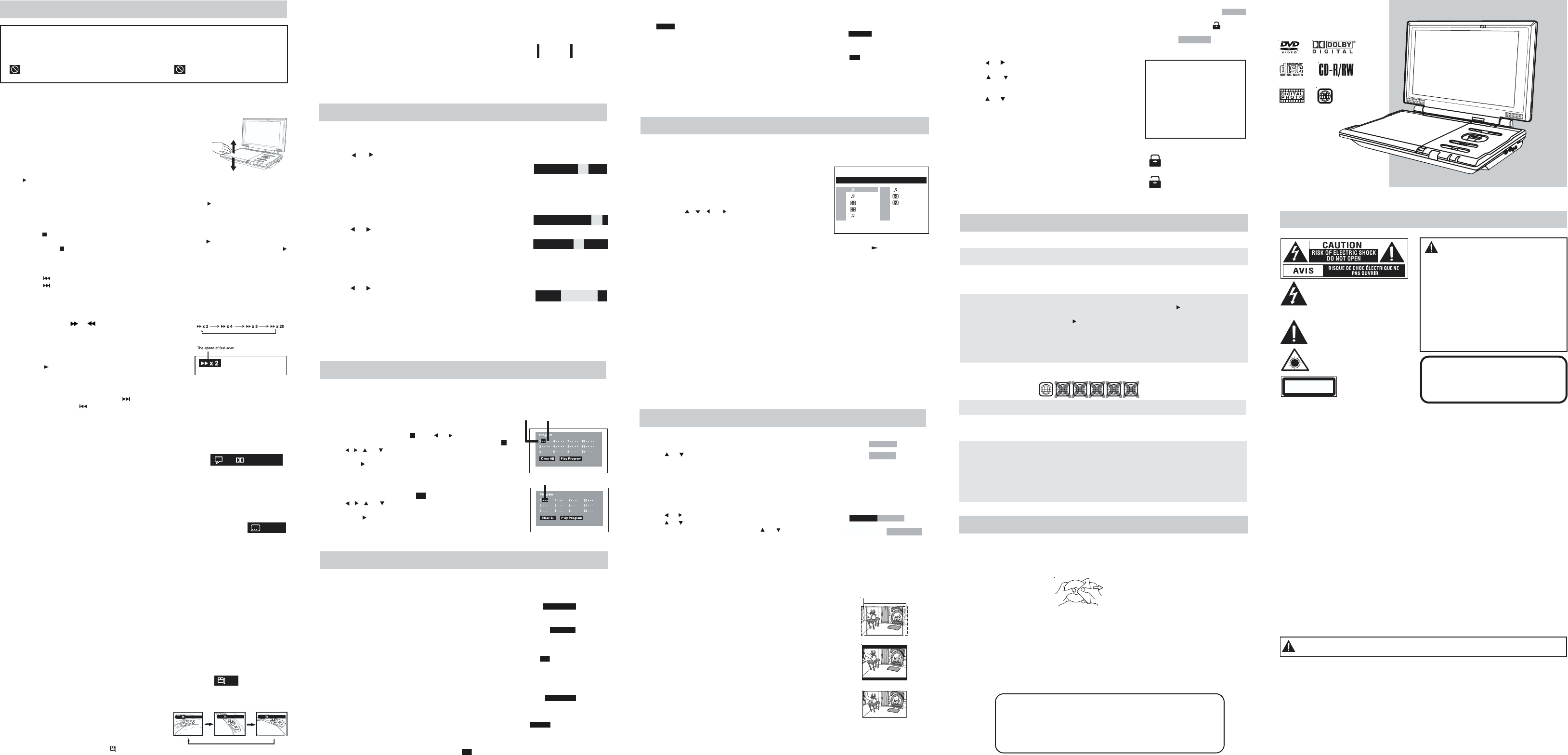SAFETY PRECAUTIONS
The exclamation point within a triangle
alerts you to the presence of important
operating, maintenance and servicing
instructions in this user’s manual.
The lightning flash with an arrowhead
within a triangle alerts you to uninsulated
dangerous voltage within the product's
enclosure that could cause an electric
shock.
* SEE BOTTOM OF
UNIT FOR GRAPHIC
SYMBOLS *
This product contains a
low power laser device.
Placement Information
• Do not use this unit in places which are extremely hot, cold, dusty
• Do not restrict the air flow of this unit by placing it somewhere with poor air flow, by
covering it with a cloth, or by placing it on bedding or carpeting.
Safety Information
• When connecting or disconnecting the AC adapter, grip the plug and not the cord itself.
Pulling the cord may damage it and create a hazard.
• When you are not going to use the unit for a long period of time, disconnect the AC adapter.
Condensation Information
• When left in a heated room where it is warm and damp, water droplets or condensation may
form inside the unit. When there is condensation inside the unit, the unit may not function
normally
room and let the unit dry before use.
Rating Plate Location
The rating plate is located on the bottom of unit.
FCC Statements
NOTE: This equipment has been tested and found to comply with the limits for a Class B digital
device, pursuant to Part 15 of the FCC Rules. These limits are designed to provide reasonable
protection against harmful interference in a residential installation. This equipment generates,
uses and can radiate radio frequency energy and, if not installed and used in accordance with
the instructions, may cause harmful interference to radio communications. However, there is
no guarantee that interference will not occur in a particular installation. If this equipment does
cause harmful interference to radio or television reception, which can be determined by turning
the equipment off and on, the user is encouraged to try to correct the interference by one or
more of the following measures:
- Reorient or relocate the receiving antenna.
- Increase the separation between the equipment and receiver.
- Connect the equipment into an outlet on a circuit different from that to which the receiver
is connected.
- Consult the dealer or an experienced radio/TV technician for help.
Notes on Copyright
It is forbidden by law to copy, broadcast, show or play in public, or rent copyrighted material
without permission.
Apparatus Claims of U.S. Patent #s: 4,631,603; 4,577,216; 4,819,098 and 4,907,093 licensed
for limited viewing uses only.
DVD video discs are copy protected, and any recordings made from these discs will be distorted.
This product incorporates copyright protection technology that is protected by method claims
of certain U.S. patents and other intellectual property rights owned by Macrovision Corporation
and other rights owners. Use of this copyright protection technology must be authorized by
Macrovision Corporation, and is intended for home and other limited viewing uses only, unless
otherwise authorized by Macrovision Corporation. Reverse engineering or disassembly is
prohibited.
WARNING:
TO REDUCE THE RISK OF ELECTRIC
SHOCK, DO NOT REMOVE COVER (OR
BACK). NO USER-SERVICEABLE PARTS
INSIDE. REFER SERVICING TO QUALIFIED
PERSONNEL.
TO PREVENT FIRE OR SHOCK HAZARD,
DO NOT EXPOSE THIS UNIT TO RAIN OR
MOISTURE. DO NOT PLACE OBJECTS
FILLED WITH LIQUIDS ON OR NEAR THIS
UNIT.
CAUTION: DANGER OF EXPLOSION IF
BATTERY IS INCORRECTLY REPLACED.
REPLACE ONLY WITH THE SAME OR
EQUIVALENT TYPE.
WARNING: Should any problems occur, disconnect the AC adapter and refer servicing
to a qualified technician.
CAUTION
INVISIBLE LASER RADIATION WHEN
UNIT IS OPENED AND INTERLOCKS
ARE DEFEATED. AVOID EXPOSURE TO
LASER BEAM.
Need More Help?
DO NOT RETURN THIS PRODUCT TO THE STORE
Please call Customer Service at 1-888-2526-123
or visit online help at
http://www.1800customersupport.com
• Make sure that the AC adapter is connected.
• Make sure that the unit is turned on.
• Make sure the infrared remote sensor is not blocked.
• Make sure the plastic sheet has been removed from the remote.
• Point the remote directly at the infrared remote sensor on the unit.
• Replace the battery in the remote with a new one.
• Make sure the unit is in DVD mode.
• Make sure the unit is not paused. Press the
PLA button.
• Make sure the unit is not in fast-forward or fast-reverse mode.
Press the
PLA
• Make sure that the AUDIO/VIDEO output connections are correct.
• Make sure you have not selected the “DTS” audio track on the DVD.
This unit does not decode “DTS” audio.
• The unit has overheated, shut it off for 30 minutes to allow it to cool
down.
• The region number of the disc does not match the region number of
this unit.
• The DVD is dirty
• The DVD is scratched.
• The plugs and jacks are dirty
moistened with alcohol.
• Clean the disc.
• There is no disc inside the unit ("No Disc" appears on the screen).
Insert the disc correctly with the graphics facing up.
• Clean the disc.
• A non-NTSC disc has been inserted, or the disc region number does
not match the region number of the unit.
• Condensation may have formed inside the unit due to a sudden
change in temperature. Wait about an hour for it to clear and try
again.
SYMPTOM CAUSE AND SOLUTION
No power.
The disc does not
play.
Loud hum or noise
is heard.
The picture is not
clear.
No picture.
Very little or no
sound is coming
from a DVD
The remote control
does not function.
TROUBLE SHOOTING GUIDE
1 2 3 45
Specifications and appearance are subject to change without notice.
Cleaning Disc
A defective or dirty disc inserted into the unit can
cause sound to drop out during playback.
Handle the disc by holding its inner and outer
edges.
• Do NOT touch the surface
of the unlabeled side of the
disc.
• Do NOT stick paper or tape
on the surface of the disc.
• Do NOT expose the disc to direct sunlight or
excessive heat.
• Clean the disc before playback. Wipe the
disc from the center outward with a cleaning
cloth.
• NEVER use solvents such as benzine or
alcohol to clean the disc.
MAINTENANCE
• Do NOT use irregular shape discs (example
: heart shaped, octagonal, etc.). They may
cause malfunctions.
Cleaning the unit
• Be sure to turn the unit off and disconnect
the AC adapter before cleaning the unit.
• Wipe the unit with a dry soft cloth. If the
surfaces are extremely dirty
with a cloth which has been dipped in a
weak soap-and-water solution and wrung
out thoroughly
• Never use alcohol, benzine, paint-thinner,
cleaning fluid or other chemicals. Do NOT
use compressed air to remove dust.
Important Note
Before shipping the unit, remove any disc from
the disc compartment.
Angle selection
Some DVDs contain scenes which have been shot from a number of different angles. For these
discs, the same scene can be viewed from each of these different angles.
1. While you are playing a DVD with different angles recorded, press the ANGLE button to
view the number of current angles available.
2. Press the ANGLE button repeatedly to change the
scene to the next recorded angle.
•
from the new angle you selected.
•
continues without changing the current angle.
Notes
• This function can only be used for discs on which
scenes shot from multiple angles have been
recorded.
• If only one angle is recorded, “
1/
” is displayed.
This owner’s manual explains the basic instructions for operating this unit. Some DVDs are
produced in a manner that allows specific or limited operation during playback. Therefore,
this unit may not respond to all operating commands. THIS IS NOT A DEFECT. Please refer
to the instructions accompanying the specific DVD in question for more information about
the options available on that DVD.
“
” may appear on the screen during operation. The “ ” symbol means that the desired
operation is not permitted by the unit or disc.
Playing a Disc
1. Slide the POWER ON/OFF switch on the front side of the unit to the ON position.
See CUSTOMIZING THE FUNCTION SETTINGS before proceeding to step 2.
2. Open the disc door.
3. Hold the disc by its sides and carefully place it onto the spindle
with the label side facing up, pushing gently until you hear a
“click”.
4. Close the disc door.
It takes a short while for your unit to load the disc. After
loading, the unit will automatically either bring you to the main
menu of the DVD, or start playing the DVD.
5. If the unit does not automatically start playing the DVD, press
the
PLA button from the main menu.
Pausing playback (still mode)
Press the
II
PAUSE button. To resume normal playback, press the PLAY button.
Each time you press the
II
PAUSE button, the picture advances one frame.
Stopping playback
• Press the STOP button at the location where you want to interrupt playback. T
playback at the position where the disc was stopped, press the PLA button.
• If you press the
STOP button twice, the unit’s memory will be cleared and pressing the
PLA button will reset the disc to the beginning.
PLA
Skipping to a different track
• Press the PREV button to skip to the start of the current track.
• Press the NEXT button to skip to the next track.
• For audio CDs, use the number buttons on the remote control to jump immediately to the
desired track number.
Fast Forward/Fast Reverse
1. Press the SEARCH or SEARCH button when a disc
is playing.
• T
speed.
• Four speeds are available. Each time the SEARCH
button is pressed, the speed of the fast scan changes.
2. Press the
PLA button when you reach the desired
point to resume playback at normal speed.
SKIP (Forward / Reverse)
While you are playing a disc, press the NEXT button to move to the beginning of the next
chapter or track. Press the
PREV button to move to the previous chapter or track and playback
will automatically begin.
Audio selection
On some discs, the sound is recorded in two or more formats. Follow the directions below to select
the type of playback.
1. While a disc is playing, press the AUDIO button to show the
current audio format number.
2. Press the AUDIO button repeatedly to select the desired audio
format.
Notes
• If only one audio format is recorded, the number does not change.
• About two seconds after a selection is made, playback continues in the new audio format.
Subtitle selection
1. While a DVD is playing, press the SUBTITLE / RETURN button to display
the current language setting, as shown in the diagram.
2. Press the SUBTITLE / RETURN button repeatedly to select the desired
subtitle language.
Notes
• If only one language is recorded, the language does not change.
• About two seconds after selecting the subtitle language, playback continues with the new
subtitle you selected.
• The number of languages recorded differs depending on the disc.
• If no button is pressed within a few seconds, playback continues without changing the
current subtitle.
• This function can only be used for discs on which subtitles have been recorded in multiple
languages.
• On some DVDs, subtitles are activated from the main menu of the DVD. Press the MENU
button to activate the main menu.
2/4 D 6 Ch Eng
1/3 Eng
Sequence of angle shots
(Example)
1/2
Angle BitRate
1/3
Angle BitRate
2/3
Angle BitRate
3/3
00:09:29 01:25:27
Elapsed Time Remaining Time
Programmable memory
The two types of programmed playback provided by this Unit are title/chapter programmed
playback and track programmed playback.
DVD Title / Chapter programmed playback
1. Press the MEMORY button while the disc is stopped.
2. Enter the title numbers in
- -
. Use or button to highlight
your desired chapter and enter the chapter numbers in
- -
.
3. Use
, , or button to move to another field.
4. Repeat steps 2 to 3.
5. Press the
PLA button to st
CD T
1. Press the MEMORY button while the disc is stopped.
2. Enter the track numbers in
- - -
.
3. Use
, , or button to other field.
4. Repeat steps 2 to 3.
5. Press the
PLAY button to st
CD/DVD PROGRAMMABLE MEMOR
Track
Locating a specific title
If a DVD contains title numbers, you can locate a specific title by directly selecting its title number.
1. In stop mode, press the GOTO button.
2. Press
or button to highlight a specific field and press the corresponding number
button(s) for the title you want.
3. Press the ENTER button to confirm. The unit will start playback
about 3 seconds later.
Locating a specific title / chapter / track
If you know the title/chapter/track number for the title/chapter/track that you want to play, you
can locate it by directly selecting that number.
1. Press the GOTO button to search for your desired title/chapter/
track.
2. Press
or button to highlight a title/chapter/track and press
the corresponding number button(s) for the chapter you want.
3. Press the ENTER button to confirm. The unit will start playback
about 3 seconds later.
Locating a specific time
You can move to a specific location by entering its corresponding time (hours, minutes, seconds)
1. Press the GOTO button.
2. Press
or button to highlight time.
3. Press the corresponding number buttons for the setting point
you want.
4. Press the ENTER button to confirm. The unit will start playback about 3 seconds later.
Notes
• Some discs may not respond to this process.
• Some scenes may not be located as precisely as you specified.
• This method for accessing specific locations is available only within the current title of the
DVD disc.
SPECIAL FUNCTIONS
Title/Chapter / - - -- - -
Time - - : - - : -
DISPLA
Using DISPLAY, you can check the current settings of the following items: ANGLE, AUDIO and
SUBTITLE.
• While the disc is playing, press the DISPLA button to display the screen as shown in
diagram.
Elapsed time: Elapsed time from the beginning of
the chapter which is currently playing.
Remaining time: Remaining time of the title which
is currently playing.
LANGUAGE setting
1. Press the SETUP button in stop mode.
2. Use or button to select a language, then press the ENTER
button. The screen will change to your selected language
immediately
3. T
press the RETURN or SETUP button.
VIDEO setting
1. Press the SETUP button in stop mode.
2. Use
or button to select Video, then press the ENTER button.
3. Use or button to select the options (TV Shape , Brightness
or Edges ) to be adjusted by press
or button, then press
the ENTER button. (The screen will change to your desired
setting).
4. Repeats step 2 and 3 above to adjust other options.
5. T
screen, press the RETURN or SETUP button.
Pan Scan
• When wide-screen video is played, this mode clips the right
and left sides of the image so that it can be viewed on a
conventional screen.
• Some wide-screen DVDs that do not permit Pan Scan playback
are automatically played in Letter Box mode (black bands at
top and bottom of screen).
Letter Box
• When wide-screen video is played in this mode on a conventional
screen, black bands appear at the top and bottom of the
screen.
Wide-screen
• This is the correct mode for playing wide-screen videos on a
wide-screen.
Notes
• The displayable picture size is preset on the DVD discs.
Therefore the playback picture of some DVDs may not conform
to the picture size you select.
• When you play DVDs recorded in the 4:3 aspect ratio, the
playback picture will always appear in the 4:3 aspect ratio
regardless of the TV shape setting.
CUSTOMIZING THE FUNCTION SETTINGS
Language
TV Shape
Brightness
Edges
Letter Bo
Off
Off
Video
Language
English
Deutsch
Français
Español
Italiano
Svenska
Português
Cut off when a wide-
screen video image is
played.
Pan Scan
Letter Box
Wide-screen
Y
(Title repeat, chapter repeat, A-B repeat)
Repeating a DVD chapter
1. While the disc is playing, press the REPEADISC button until the “
Repe
” indicator
displays on the screen. The current chapter is played repeatedly
Repeating a DVD title
2. While the disc is playing, press the REPEA DISC button until the “
Repeat Title
” indicator
displays on the screen. The current title is played repeatedly
Resuming normal DVD playback
3. While the disc is playing, press the REPEADISC button until the “
Off
” indicator displays
on the screen.
Y
Repeating a single CD track
1. While the disc is playing, press the REPEA button until the “
Rep
” indicator
displays on the screen. The current track is played repeatedly
Repeating a whole CD
2. While the CD is playing, press the REPEADISC button until the “
Repeat All
” indicator displays
on the screen. The whole disc is played repeatedly
Resuming normal CD playback
3. Press the REPEADISC button until the “
Off
” indicator displays on the screen.
REPEA
DVD
Title/Chapter - - - / - - -
CD
T - - -
Repeating a specific section
Y
1. While the disc is playing, press the REPEA button at the beginning of the section
((
Rep A-
) is displayed) you want to play repeatedly
2. Press the REPEA button again at the end of the section ((
Rep A-B
) is displayed).
3. The unit will immediately begin replaying your selection.
To resume normal playback
4. While the disc is playing, press the REPEA button until the “
Off
” indicator displays on
the screen.
Notes
• A-B repeat can only be used within the same title. If the start and end of the section to be
repeated are in different titles, A-B repeat is cancelled.
• The A-B repeat function does not operate in scenes where different camera angles are
recorded.
This unit can play MP3 and Picture files recorded on CD-R and CD-RW discs.
Playing an MP3/Picture file disc
1. Insert the MP3/Picture file disc.
2. Close the disc door.
3. The unit will load the disc and automatically display the
contents of the disc on the screen, while also beginning
to play the first MP3 file or Picture files. Each file will be
played one after another.
4. Press the
, , or CURSOR button to view and
select the file(s) that you want to play
ENTER button to confirm the selected file.
Notes
• Y
II
P button to interrupt playback, and press the PLA button to
resume playback.
• Y
and quickly select any image.
• Press the ANGLE button on the remote control to rotate the picture orientation by 90°.
Playable files
The ability of this unit to read MP3 discs is dependent on the following:
• The Bit Rate must be within 64 - 256 kbps.
• The total number of files on the disc should not exceed 254.
• The maximum number of directories should not exceed 32.
• The maximum depth level of directories should not exceed 4.
• File names should be named using 7 or fewer letters and/or numbers, and must incorporate
the “MP3” file extension. EXAMPLE: *******.MP3 where each * is a letter or number.
• Use only letters and / or numbers in file names. If you use special characters, the file and/
or folder names may not be displayed correctly on the on-screen display
• When recording on CD-R discs, use 74-minute (650MB) discs.
• The CD-R or CD-RW discs should be “finalized” onthe computer using “single session
format” with recording speed less than “8x”.
• See your CD/MP3 creation software for more information.
PLA
Single
Car
Calender
1/117 00:00:35
(Root)
CD-ROM
2
3
4
5
6
7
8
Folk
Rock
Flower
Map
Modern
1
Rating
Some DVDs are equipped with a password function and are
rated according to their content. The contents allowed by
parental lock levels and the way a DVD is controlled may
vary from disc to disc. For example, if the disc allows, you
could lock-out violent scenes unsuitable for children or you
could lock out playback of the disc altogether.
1. Press the SETUP button in stop mode.
2. Use
or button to select Rating, press the ENTER
button.
3. Use
or button to select parental lock and then
press the ENTER button repeatedly to set the parental
lock level.
4. Use
or button to shift and select Password, enter
your 4-digit security code and then press the ENTER
button.
Y
you selected unless you cancel the parental lock
function.
The parental lock levels are equivalent to the following
ratings.
Level 1 : Kid Safe Level 5 : PG-R
Level 2 : G Level 6
Level 3 : PG Level
Level 4 : PG-13 Level 8
Note
It takes 3-5 seconds to reset the unit to the factory default.
Indicates Parental lock
is NOT active.
The Parental lock is
active.
If you forget the password,
you can erase your current
password by pressing
number button 8 on the
remote four times, then
press the ENTER button to
confirm the setting
(PASSWORD : 8 8 8 8).
Rating
Passwo
Parental
Factory Set
- - - -
8. Adult
No
E - 7 E - 8 E - 9 Printed 811-110291-150 E
10” PORT
DVD/CD PLA
OWNER’S MANUAL
CLASS 1 LASER PRODUCT
Title
Chapter