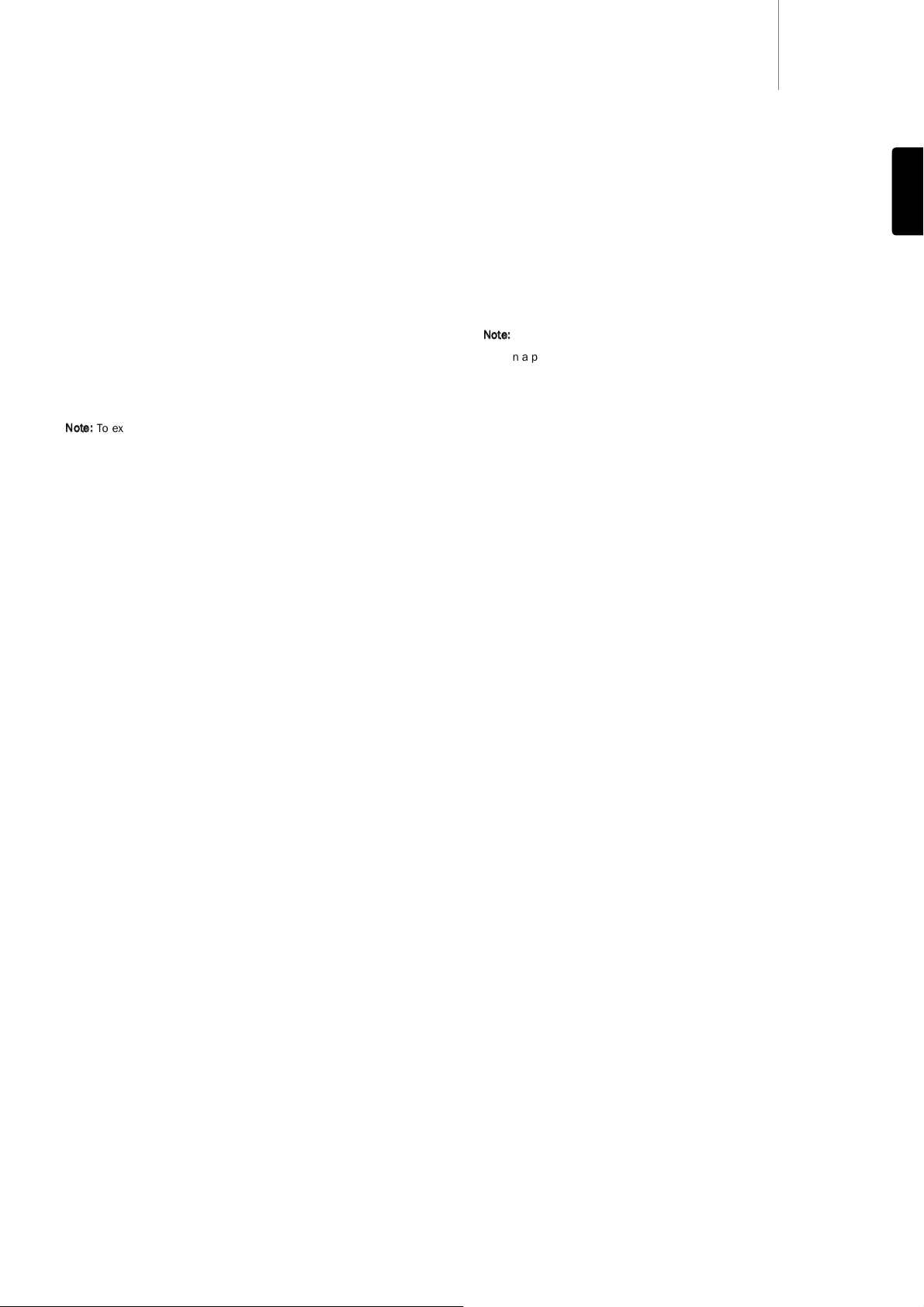651Tazur
9
ENGLISH
DAB manual tuning
It is also possible to manually tune to DAB stations if you know their
transmission frequencies.
1. Press and hold the ‘Info’ button to initiate manual tuning (by frequency).
Manual tuning will be displayed on the front.
2. Use the buttons to change the radio frequencies. Allow the unit
a few seconds while it registers the transmission group which will be
displayed below the frequency range on the second line.
3. Press the ‘Select/Mode’ button to select the transmission group. Use
the buttons to browse through available stations from the chosen
transmission group.
4. Press the ‘Select/Mode’ button to select the desired station. The unit
will go back to ‘auto’ DAB tuning.
5. You may rapidly browse through available channels by holding down
either the or buttons.
Note:
To exit manual tuning mode without selecting a station, press and
hold the ‘info’ button again.
DAB+
The 651T is compatible with both DAB (MP2 audio compression) and
DAB+ (AAC+ audio compression) broadcasts. A ‘+’ symbol will appear on
the far right of the front panel display when a DAB+ broadcast is being
received.
DAB Secondary services
Station with secondary services will be indicated by a ‘’ on the far right
first line of the display. DAB secondary services are part-time broadcasts
on the DAB network, such as some BBC LW transmissions.
1. Press the ‘Select/Mode’ button to tune in and access the secondary
services.
2. Press the ‘Select/Mode’ button to exit the secondary services and
revert to the primary station.
Setting presets
To store a station as a preset do the following:
1. Press the Store button on your remote control and use the numerical
keys and select the desired preset number.
2. Press the Select/Mode button to confirm preset selection.
3. Alternatively, you can use the Preset buttons on the front of the unit.
Press and hold the desired Preset button until the display shows
‘Stored Preset #’. Pressing the Shift button alternates between
accessing Presets 1-5 and 6-10.
Note:
- When a preset is stored, the current NCT mode is stored with it (i.e. each
preset can have its own NCT mode).
How to select preset stations
1. Select AM, FM, DAB mode by pressing the Band button.
2. Press the -/-- button on the remote and use the numerical keys to
directly access the desired stored station.
3. Alternatively, press the corresponding Preset button on the front of the
unit. Pressing the Shift button alternates the 5 buttons between
accessing Presets 1-5 and 6-10.
Resetting the presets
This will erase all stored presets for AM, FM, DAB and NCT settings. It will
also cause the unit to perform a full scan for DAB stations when the unit
is turned on.
1. Press and hold the Select/Mode button when powering up the unit to
access the advance setting.
2. Use the buttons and select ‘Factory Reset’. Press the
Select/Mode button to accept the confirmation and erase all presets.
3. Restart the unit.
Setting the clock
The user can either allow RDS transmissions to automatically set the
clock Time/Date (not available in AM mode), or the clock can be set
manually. To change the clock mode:
1. Press and hold the Clock button on the remote.
2. Use the buttons to change mode between Sync and Manual.
3. Press the ‘Select/Mode’ button to confirm your choice. If Manual is
selected, you can then set the time.
4. Adjust the hour using the buttons.
5. Press the ‘Select/Mode’ button again to adjust the minutes.
6. Press the ‘Select/Mode’ button again to adjust the date.
7. Keep pressing the ‘Select/Mode’ button to accept the settings and exit.
General operation (all modes)