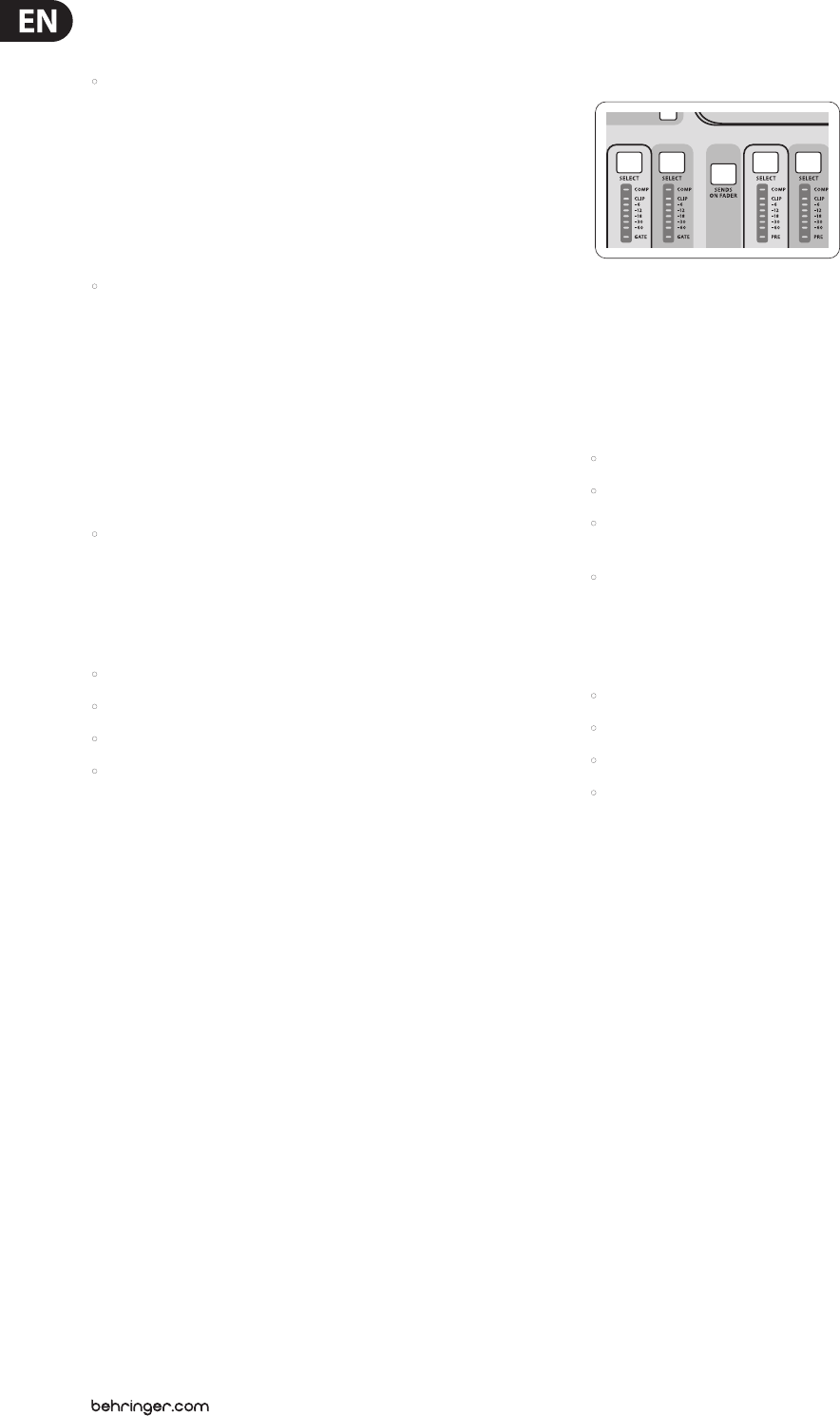-
word eens tijd dat er van alle producten een nederlandse handleiding gaat komen .hoezo europa Gesteld op 31-1-2020 om 23:05
Reageer op deze vraag Misbruik melden -
is er een nederlandse gebruiksaanwijzing voor de x32 Gesteld op 14-1-2020 om 20:26
Reageer op deze vraag Misbruik melden -
Behringer X32 graag een Nederlandse handleiding indien beschikbaar? voor een antwoord artiste2002@gmail.com Gesteld op 25-3-2019 om 12:19
Reageer op deze vraag Misbruik melden-
ben ik ook aan het zoeken Geantwoord op 15-1-2020 om 07:02
Waardeer dit antwoord (1) Misbruik melden
-
-
hallo, ik heb al een tijdje de behanger x32 compact. graag zou ik via xlr out 1 en 2 naar een toestel gaan waar mijn 4 hoofdtelefoons zijn op aangesloten, maar ik wil een aantal kanalen samen op een subgroep krijgen zodat deze dus allemaal in 1 group zitten en weggestuurd worden via de out 1 en 2... misschien heel raar maar ik krijg het niet voor mekaar! kan iemand mij helpen??
Reageer op deze vraag Misbruik melden
grtjs Dave Gesteld op 26-4-2016 om 15:11-
Mix bus/ sends on fader/sends bepalen. Daarna nog ff je mix bus output bepalen en klaar
Waardeer dit antwoord Misbruik melden
Geantwoord op 10-5-2016 om 21:01
-
-
Hallo, Is er voor de X32 een nederlandse handleiding te krijgen?
Reageer op deze vraag Misbruik melden
Grt, George (g.stralendorff@gmail.com) Gesteld op 14-11-2014 om 09:21-
Hallo, als je ze hebt mag je ze naar mij doormailen (grym77@msn.com)
Waardeer dit antwoord (18) Misbruik melden
Alvast bedankt! Geantwoord op 9-12-2014 om 22:17
-
-
hallo ik ben ook op zoek naar nl handleiding .
Waardeer dit antwoord Misbruik melden
kunt u a.u.b naar mij stuuren op startelecom@live.nl Geantwoord op 20-6-2016 om 01:04 -
hallo ik ben op zoek naar een nl handleiding van een behinger mixer x 32 Gesteld op 29-10-2014 om 17:06
Reageer op deze vraag Misbruik melden-
Hallo, ik ben ook op zoek er naar,heb jij die ondertussen gevonden? Zoja wil jij die mij mailen.
Waardeer dit antwoord Misbruik melden
grt, George. Geantwoord op 14-11-2014 om 09:20
-