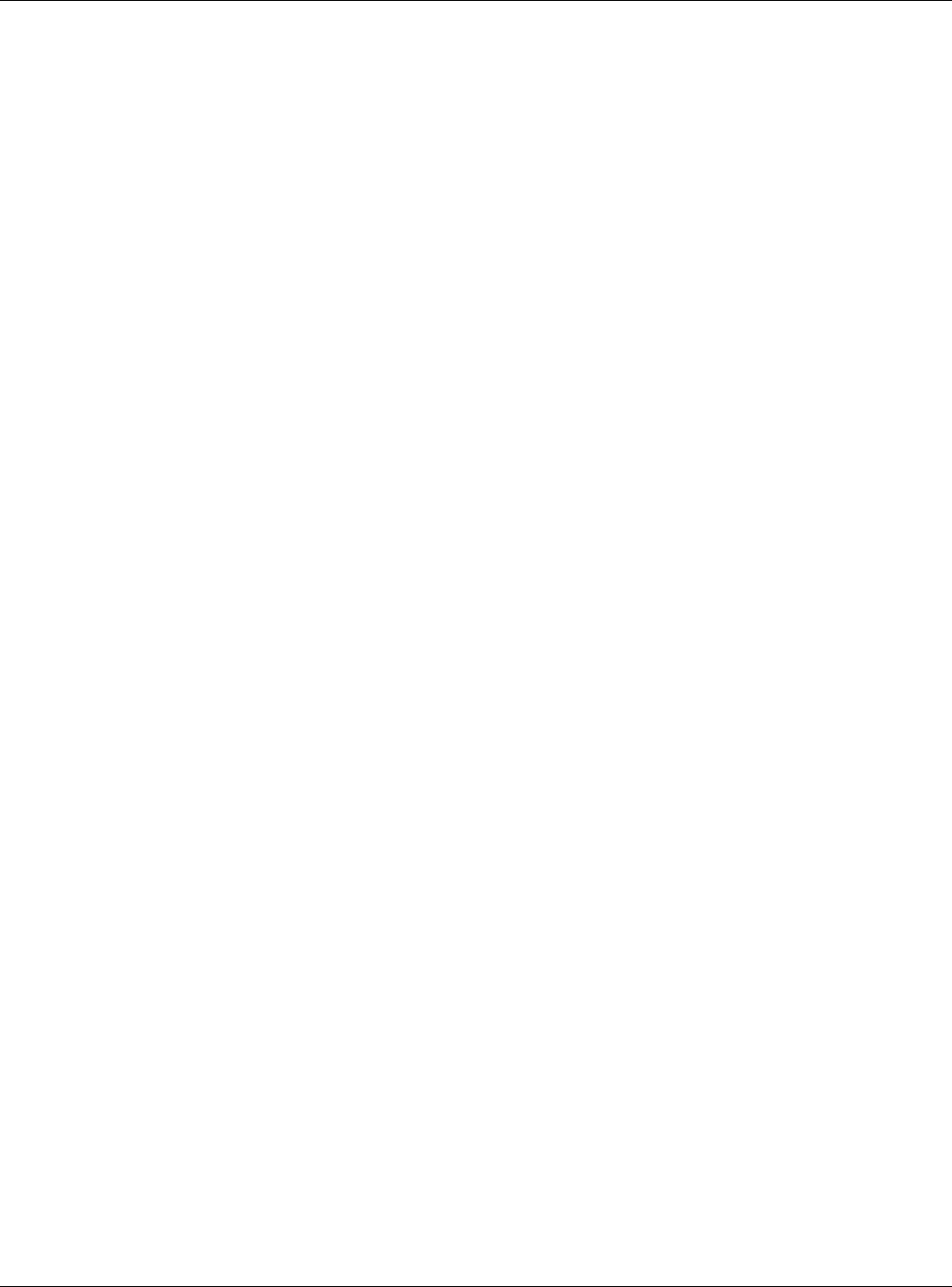-
Na het op verzoek van m'n provider uitvoeren van een factory reset van het T50 modem ben ik helaas de CLIP functie (Call Line Identification) op m'n vaste telefoon kwijtgeraakt. Naar de instellingen van het modem gekeken (softwarematig) maar helaas geen mogelijkheid gevonden om de CLIP functie weer te activeren.
Reageer op deze vraag Misbruik melden
Hoe kan deze functie weer hersteld worden? Gesteld op 4-9-2023 om 18:31 -
Zyxel vmg8825-t50k wifi-modem Handleiding in Nederlands Gesteld op 4-6-2023 om 09:19
Reageer op deze vraag Misbruik melden -
Hoe kun je Remotbeheer uitzetten in modem instellingen Gesteld op 31-10-2022 om 20:58
Reageer op deze vraag Misbruik melden -
Systeemklok gelijk zetten hoe moet dat. Kan geen tv meer kijken Gesteld op 10-8-2022 om 16:00
Reageer op deze vraag Misbruik melden -
hoe lang moeet het WPS knopje worden ingedrukt voordat het wwerkt
Reageer op deze vraag Misbruik melden
Gesteld op 8-7-2022 om 10:54 -
Ik wil een internetradio zonder display via WPS verbinden, maar telkens als ik dat doe ben ik alle verbindingen kwijt van apparaten, omdat mijn wifinaam en wachtwoord worden teruggezet naar fabrieksinstellingen.
Reageer op deze vraag Misbruik melden
In de app van het apparaat (Lifestream II) zie ik deze radio niet staan. Mijn andere twee radio's staan er wel en zijn verbonden middels het display. Gesteld op 3-12-2021 om 16:24 -
lampje telefoon op de modem brand niet en de vaste telefoon werkt niet, kan niet naar buiten bellen en geen inkomende telefoon ontvangen wat is hier de probleem? Gesteld op 15-10-2021 om 18:33
Reageer op deze vraag Misbruik melden -
Netwerk wordt niet meer weergegeven. Dus geen internet Gesteld op 31-8-2021 om 19:08
Reageer op deze vraag Misbruik melden -
geen nummermelding op huistelefoon. heeft dit met het modem te maken?
Reageer op deze vraag Misbruik melden
jjkolstee@outlook.com Gesteld op 9-8-2021 om 16:24 -
Wat is de betekenis van lampje dat niet brand op het
Reageer op deze vraag Misbruik melden
Zyxel modem. Lampje aanduiding lijkt op een sleutel Gesteld op 27-3-2021 om 10:52 -
hEB NIEUWE zYXEL ROUTER, HOE KAN IK DAAROP DE DEVOLO Dlan 500 VERSTERKERS OP AANSLUITEN? Gesteld op 14-8-2020 om 12:03
Reageer op deze vraag Misbruik melden -
welke VPN aanbieder kan ik voor de Zyxel T 50 zetten om alle aangesloten apparaten direct met VPN te verbinden Gesteld op 27-6-2020 om 21:48
Reageer op deze vraag Misbruik melden -
Kan niet inloggen in de modem . gebruikersnaam en wachtwoord staan achterkant modem . Het werkt niet , hoe nu verder? Gesteld op 27-11-2019 om 13:49
Reageer op deze vraag Misbruik melden-
reset knopje 8 seconden indrukken, ip adres inloggen 192.168.1.1. met admin en code van kastje Geantwoord op 21-8-2020 om 16:03
Waardeer dit antwoord (26) Misbruik melden
-
-
wat is de betekenis van de lampjes op het modem van ZyXEL VMG8825-T50
Reageer op deze vraag Misbruik melden
Gesteld op 23-8-2019 om 12:28-
Betekenis lampje t50zyxel vmg8825 t50 Geantwoord op 28-4-2020 om 20:50
Waardeer dit antwoord (242) Misbruik melden
-
-
niet duidelijk en verwarrend om te begrijpen Geantwoord op 23-5-2020 om 13:31
Waardeer dit antwoord (24) Misbruik melden