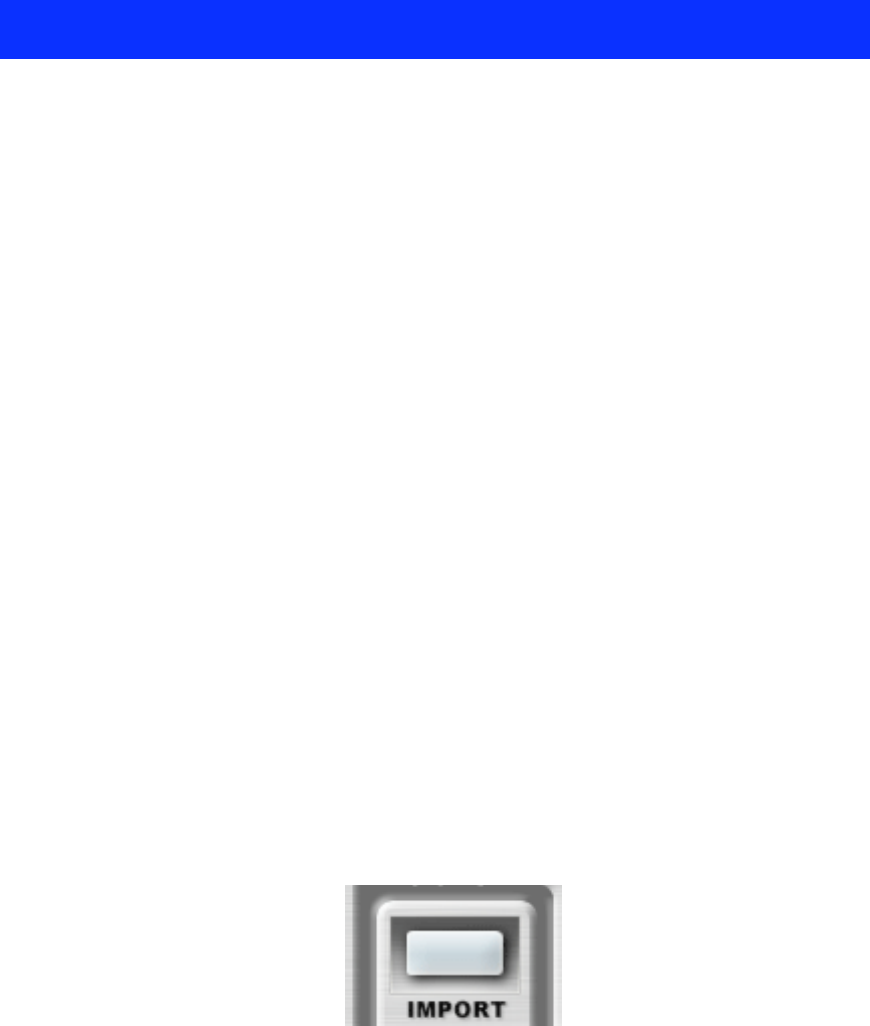MRS-series File Manager – Operation Manual 15
Import/Export
Once a mono or stereo selection has been made, the selected V-take(s) can be exported as AIFF, or an
AIFF or a WAV file can be imported into the selection. There are three different ways you can import
or export audio: drag-and-drop, using the IMPORT and EXPORT buttons, or using the Import and
Export menu commands.
Importing AIFF or WAV files
You can import both into empty V-takes and non-empty V-takes. Importing into non-empty V-takes
will permanently erase the previous audio content. However, a dialog will caution you and give you a
chance to cancel. You can import AIFF or WAV files, mono or stereo, but they need to be 16-bit,
44.1 kHz.
Before importing audio you need to select a V-take for mono or two V-takes for stereo. To make a
stereo selection, first select the V-take that you wish to use as the left channel. Hold down the SHIFT
key and click on a second V-take. Your first selection will be the left channel while your second
selection will be the right channel. You can toggle the channels by holding down the SHIFT key and
clicking in the V-take you want to be the right channel.
If you are trying to import a stereo file into a mono selection, a dialog will let you indicate which of the
left or right channels should be imported, or if you wish to cancel the operation. If you are trying to
import a mono file into a stereo selection, a dialog will let you choose which of the left or right V-takes
should be used to import, or if you wish to cancel.
Drag-and-Drop
In the Finder, click on the AIFF or WAV file you wish to import. Hold the mouse button down and
drag the file over a V-take. For mono, you do not need to select the destination V-take before dragging.
For stereo, you need to select the two destination V-takes before you start dragging the file. You can
drop the stereo file on either of the two selected V-takes.
After dropping the file over a V-take, a progress dialog will appear indicating how the operation is
advancing. You can cancel the import operation by pressing the “Cancel” button in the progress dialog.
At the end of the operation, the audio contents of the file will be imported into the V-take(s).
Using the IMPORT Button
To use the IMPORT button you need to select first a V-take for mono, or two V-takes for stereo. Once
you have a selection the IMPORT button becomes enabled:
Click on the IMPORT button. An “Open” dialog will appear. Select the file you want to import and
click on “Open.”
A progress dialog will appear indicating how the operation is advancing. You can cancel the import
operation by pressing the “Cancel” button. At the end of the operation, the audio contents of the file
will be imported into the V-take(s).
Using the Import Menu Item
You need to select first a V-take for mono, or two V-takes for stereo. From the menu bar choose “File
Manager>Import AIFF/WAV to Take” or use the command-I shortcut.. An “Open” dialog will appear.
Select the file you want to import and click on “Open.”