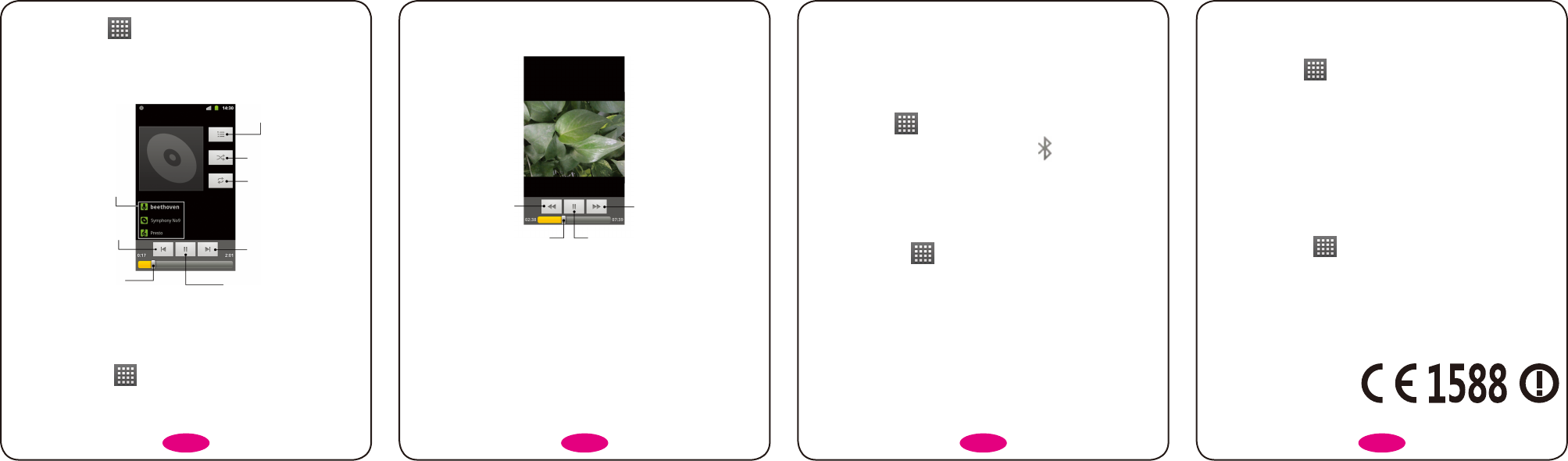2. Tap the video file you want to play.
3. Tap on the screen to show or hide the control bar.
Tap to fast forward.
Tap to rewind.
Drag or tap to jump to
any part of the video.
Play/Pause
Turning On/Off USB Mass Storage
You can use the USB mass storage feature to transfer data between the
microSD card and PC.
To turn on USB mass storage:
1. Insert the microSD card into your phone and connect the phone to the PC
with a USB cable.
2. Flick down the notification panel and tap USB connected > Turn on USB
storage.
To turn off USB mass storage:
Just flick down the notification panel and tap Turn off USB storage > Turn off
USB storage.
Bluetooth®
Turning Bluetooth On/Off
Tap Home Key > > Settings > Wireless & networks and tick the
Bluetooth check box. When Bluetooth is on, the
icon will appear in the
status bar.
If you want to turn Bluetooth off, just clear the Bluetooth check box.
Pairing With Another Bluetooth Device
To pair with another Bluetooth device, you need to turn the Bluetooth function
of both devices on and make the other Bluetooth device ‘visible’.
1. Ta p Home Key >
> Settings > Wireless & networks > Bluetooth
settings.
2. Ta p Scan for devices. Your phone will show all visible Bluetooth devices (in
range) in its Bluetooth devices list.
3. Select the device you want to pair with.
4. If required, enter your PIN and tap OK.
If a PIN is required, the same PIN should be entered on the other device.
Connecting to the Internet
Using Wi-Fi
1. Tap Home Key > > Settings > Wireless & networks.
2. Tick the Wi-Fi check box to turn Wi-Fi on.
3. Tap Wi-Fi settings.
The Wi-Fi access points, or “hotspots”, that your phone has detected are
displayed with their names and security settings.
4. Tap an access point to connect to it.
If security features are implemented, you’ll need to enter a password.
Using GPRS/EDGE/3G Connection
To get connected via GPRS/EDGE/3G you need a data plan with your service
provider. Also if the GPRS/EDGE/3G settings are not pre-configured on your
phone, please contact your provider to get the necessary information.
1. Ta p Home Key >
> Settings > Wireless & networks > Mobile
networks > Access Point Names.
2. Tap Menu Key > New APN.
3. Tap each item to enter the information you get from your service provider.
4. Tap Menu Key > Save to complete.
TIPS: To set the APN to default settings, tap Menu Key > Reset to default.
1. Tap Home Key >
> Music to open the Music Screen.
2. Ta p Artists/Albums/Songs/Playlists tabs to get the songs you want to
play.
3. Tap a song from the list to start playing.
Tap to view the Now
playing list.
Tap to turn on/off shuffle.
Tap to choose
repeating mode.
Tap to play the next track;
hold to fast forward.
Play/Pause
Track information;
tap and hold to search.
Drag or tap to jump within
the track.
Tap to play the previous
track; hold to rewind.
Playing Videos
Before you use the video player, please copy the video files to the microSD card
and insert the card into your phone.
1. Ta p Home Key >
> Videos. Your phone will display all video files
saved on your microSD card.
6 7 85