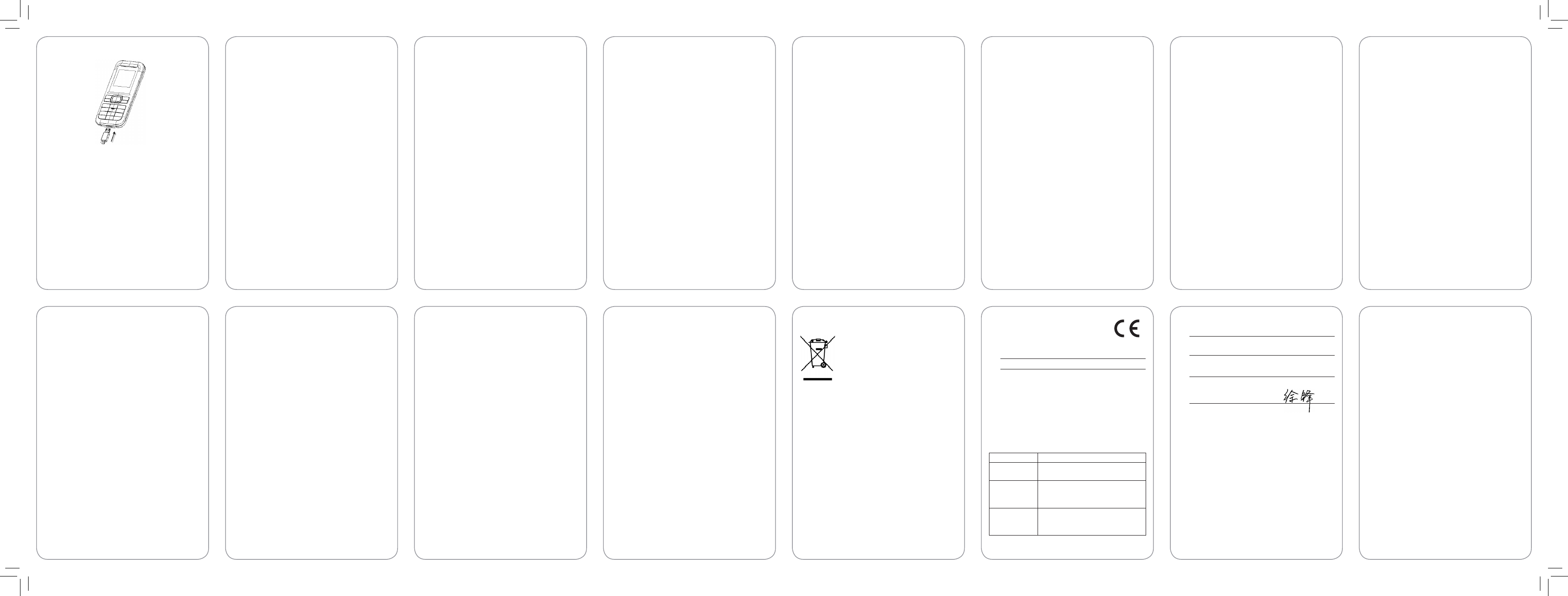This declaration is the responsibility of the manufacturer:
ZTE Corporation
ZTE Plaza, Keji Road South, Hi-Tech, Industrial Park,
Nanshan District,Shenzhen, Guangdong, 518057, P.R.China
Authorised person signing for the company:
Xu feng Quality Director Of ZTE Corporation
Name in block letters & position in the company
Shenzhen, 25 Feb, 2010
Place & date Legally valid signature
Insert
When the battery is fully charged, disconnect the charger.
•
Press Send key in standby mode to enter Calls.
¾
Press End key to exit to standby mode.
¾
You can customise the fastkey settings of 4-Way Navigation
¾
keys for standby mode.
Note:
In this User Manual, “press a key” means to press the
key and release it, while “hold a key” means to keep pressing
the key.
Menu tree
Writing text
Change input mode: Press # key to change the input mode
•
(input modes: Abc, ABC, 123, Eng and abc).
Input Letters: In Abc/abc/ABC mode, press the corresponding
•
letter key till the letter appears.
Input Words: In Eng mode, key in any letter with a single
•
key press. Press each key only once for every letter. The
word changes after each key stroke. When you have nished
writing the word and it is correct, conrm it by pressing
0 key, Left soft key or Centre key. Pressing a Navigation
key moves the cursor. Predictive text input is based on a
built-in dictionary.
Input Digits: In 123 mode, press digit key once to key in
•
a digit. In Eng mode, press the digit key, and select the
number by pressing a Navigation key. In Abc/abc/ABC
mode, constantly press the digit key until the number
appears.
Input Symbols: Press * key to enter a symbol. In Abc/abc/
•
ABC mode, constantly press 1 key till the required symbol
(common symbols) appears.
Input Spaces: Press 0 key to input space. It does not work
•
in 123 mode.
Delete Characters: Press Right soft key to clear a character.
•
Press and hold Right soft key to delete all characters and
clear the display.
Move Cursor to Left or Right: Press Left/Right navigation
•
keys.
In word predictive text modes, press Spell to spell a new
•
word and select Save to add the new word to the user
dictionary.
Note:
Your phone may only support the user dictionary
for your local language.
How to add people to your Contacts
There are some phone numbers that you may want to call again
and again so it makes sense to add these to your Contacts. You
can then access these numbers quickly and easily.
Select Menu then Contacts.
•
Press Left soft key [Options], and then select Add new
•
contact.
Select whether to save the new contact to your SIM card
•
or to the phone’s memory.
Enter the contact’s phone number.
•
Press Left soft key [OK], then enter a name and conrm
•
by clicking Centre key.
If Phone is selected to save new contact, you may also
•
select the group and then conrm by clicking Centre key.
You can also save a number right after you’ve made or
received a phone call or a text message from someone
who is not yet in your Contacts list.
To delete someone from your Contacts list, rst select
•
the name, then press Left soft key [Options] and choose
Delete.
How to use Speed Dial
Use speed dial to make a call quickly by holding a number key
corresponding to the phone number.
To set up a speed dial for a phone number:
Save the number to your Contacts.
•
Go to Menu
•
→
Contacts.
Press Left soft key [Options], and then select Settings
•
→
Speed
dials.
Select a number between 2~9 and press Centre key.
•
Choose a contact that you want to associate with the
•
number and press Centre key. If the contact has several
phone numbers, select the one you need.
Note:
Hold 1 key to call Voicemail.
How to make and receive calls
The most basic way to make a call is to key in the number in
the standby mode and press Send key. One advantage of a
mobile phone is that you can also store people’s names and
numbers in your mobile Contacts and call them more easily.
To call someone:
Select Menu then [Contacts]. From here use the Up/Down
•
keys to nd the name of the person you want to call. You
can also type in the rst letter of the name of the person
you want to call.
Now simply press Send key.
•
To receive call: Press Send key.
•
To end the call: Press End key.
•
How to use the FM radio
Go to Menu
→
Tools
→
FM radio. You can search for radio
channels, listen to them, and save them on your device.
Note that the quality of the radio broadcast depends on
the coverage of the radio station in that particular area. The
wired headset works as an antenna, so always connect the
headset when using the radio. When you receive an incoming
call while listening to the radio, the radio will be turned off
temporarily until the call is over.
To scan for channels, press Centre key in the FM radio interface,
or select Options
→
Auto search, and then press Centre key
to start auto searching.
To adjust the volume, press Up/Down keys.
To tune channels manually, press Left/Right keys.
To save the current channel, select Options
→
Save. You can
select Options
→
Stations to play the saved channels, rename
them, change their frequencies, or delete them.
To set the channels manually, select Options
→
Set frequency;
input a valid frequency and press Done.
Press End key to return to the standby mode, while the FM
radio continues in the background.
Note:
Frequencies are valid between 87.5MHz and 108.0MHz.
Prepaid Balance Indicator
Each time after you power on the phone, successfully send a
message, or place a call, the balance indicator will try to connect
to the network and show your latest prepaid account balance in
standby mode. Press Right soft key to top up from your bank
account or with your voucher. You can top up for your own phone
number or others.
Go to Settings
→
Display settings
→
Balance indicator to turn
on or off the balance indicator.
Note:
This function only supports Vodafone DE prepaid SIM
cards in Germany, and is not available on all software versions.
Menu functions
Here are some brief instructions of the menu functions of the
phone.
Function Description Selection
Recent calls View all recent calls Menu
→
Calls
→
All / Missed /
Received / Dialed or
select Send key from
the standby mode
Calculator Execute basic
mathematical
calculation
Menu
→
Tools
→
Calculator
World Clock Check time in major
cities
Menu
→
Tools
→
World clock
Function Description Selection
Calendar View a full-screen
monthly calendar
Menu
→
Tools
→
Calendar
Ringtone
/Vibration
Set ringtone or
vibration
Menu
→
Proles
→
Select Prole
(Normal/Meeting etc.)
→
Personalize
→
Incoming call tone/
Vibration
Send message Send text messages
to mobile phones
Menu
→
Messaging
→
New message
Read message Read text messages
(received, sent)
Menu
→
Messaging
→
Inbox/Draft/
Outbox/Sent
Templates Preset messages
to help to make
Sending text
messages easier and
quicker
Menu
→
Messaging
→
Templates
Voicemail Receive and listen to
voice messages
Menu
→
Messaging
→
Voicemail
→
Call
voicemail or hold 1 key
to call voicemail
Function Description Selection
Alarm Set alarm alert time Menu
→
Alarm
Shortcuts Set the shortcuts for
the navigation keys
(Up/Down/Left/
Right key)
Menu
→
Settings
→
Phone settings
→
Shortcuts
Automatically
lock keypad
Automatically lock
the keypad after a
predetermined
time in standby
mode
Menu
→
Settings
→
Phone settings
→
Auto keypad lock
Wallpaper Select wallpaper
for home screen
Menu
→
Settings
→
Display settings
→
Wallpaper
Clock settings Set date and time Menu
→
Settings
→
Date and Time
Call waiting Hold the rst call
and answer the
second call (need
network support)
Menu
→
Settings
→
Call settings
→
Call waiting
Hide my number Choose whether
to show/hide my
number when
calling someone
(need network
support)
Menu
→
Settings
→
Call settings
→
Hide
my number
Attachments
Declaration of RoHS Compliance
To minimize the environmental impacts and take more
responsibilities to the earth we live on, this document
shall serve as a formal declaration that the Vodafone 246
manufactured by ZTE CORPORATION is in compliance with
the Directive 2002/95/EC of the European Parliament - RoHS
(Restriction of Hazardous Substances) with respect to the
following substances:
Lead (Pb)1.
Mercury (Hg)2.
Cadmium (Cd)3
.
Hexavalent Chromium (Cr (VI))4.
Polybrominated biphenyls (PBBs)5.
Polybrominated diphenyl ethers (PBDEs)6.
The Vodafone 246 manufactured by ZTE CORPORATION, meets
the requirements of EU 2002/95/EC.
Disposal of Your Old Appliance
When this crossed-out wheeled bin symbol 1.
is attached to a product, it means the
product is covered by the European
Directive 2002/96/EC.
All electrical and electronic products 2.
should be disposed of separately from the
municipal waste stream via designated
collection facilities appointed by the
government or the local authorities.
The correct disposal of your old appliance 3.
will help prevent potential negative
consequences for the environment and
human health.
For this product’s Recycling Manual based on WEEE directive,
please send an e-mail to weee@zte.com.cn, or visit the website
below to download the document:
http://ensupport.zte.com.cn
EC DECLARATION OF CONFORMITY
It is hereby declared that following designated product:
Product Type: GSM Dual Band Digital Mobile Phone
Model No: Vodafone 246
Complies with the essential protection requirements of the
Radio and Telecommunication Terminal Equipment Directive
(EC Directive 1999/5/EC).
This declaration applies to all specimens manufactured
identical to the samples submitted for testing/evaluation.
Assessment of compliance of the product with the
requirements relating to the Radio and Telecommunication
Terminal Equipment Directive (EC Directive 1999/5/EC) was
performed by American TCB (Notied Body No.1588), based
on the following standards:
Safety EN 60950-1:2006
EMC
EN 301 489-1 V1.8.1;
EN 301 489-7 V1.3.1;
Radio
EN 301 511 V9.0.2;
EN 55013:2001 A2:2006;
EN55020:2007
Health
EN 50360:2001;
EN 50332-1:2000;
EN 50332-2-2003
Copyright © 2010 ZTE CORPORATION.
All Rights Reserved
Your Vodafone 246 is made exclusively for Vodafone by ZTE
CORPORATION.
No part of this manual may be reproduced or transmitted
in any form or by any means without prior written consent
of ZTE CORPORATION.
Trademarks
VODAFONE and the Vodafone logos are trademarks of the
Vodafone Group.
Notice
The information in this manual is subject to change without
notice. Every effort has been made in the preparation of this
manual to ensure accuracy of the contents, but all statements,
information, and recommendations in this manual do not
constitute a warranty of any kind, expressed or implied. Please
read the Product Safety Information carefully to ensure the
correct and safe use of your mobile phone.
ZTE CORPORATION Address:
ZTE Deutschland GmbH, Am Seestern 18, 40547 Düsseldorf,
Germany
ZTE Plaza, Keji Road South, Hi-tech Industrial Park, Nanshan
District, Shenzhen, P. R. China
Postal Code:
518057
Website:
http://www.zte.com.cn
Release:
V1.0.0
079584501328
Make sure you are in an area with sufcient coverage to make
calls. The strength of the network signal is indicated on top
left corner of screen.
How to send and receive text messages
You can use your mobile phone to send and receive text
messages.
Go to Menu1.
→
Messaging
→
New message.
Write your message. For more information on writing, see 2.
section ‘Writing text’.
Press Left soft key [Options] and select Send to.3.
Select Save as draft to save it to Draft folder.
Enter the recipient’s phone number or select from Contacts 4.
if you have previously stored the person’s number in it.
Then select Send to send the message.
Upon receiving a message, the mobile phone indicates with
ringtone, prompt, or a new message icon.
Press Left soft key to open the new message. You can 1.
also go to Inbox to read the message.
Use Up/Down keys to read the message.2.
While the message is open, press Centre key to reply, or 3.
use Left soft key [Options] to reply, delete, or forward the
message. You can also call back to the sender or extract
the sender’s number.
Function Description Selection
Network
selection
Set network
searching
mode
Menu
→
Settings
→
Network selection
Security settings Access your phone's
security settings *
Default phone code
is 1234
Menu
→
Settings
→
Security settings
Factory settings Restore to original
factory settings
Menu
→
Settings
→
Factory settings
Power on/ off your phone
Ensure that your SIM card is in your mobile phone and that the
battery is charged.
Please hold End key to power on/off the phone. The phone will
automatically search for the network.
Display information
Besides sending and receiving calls, you can also do:
Press Left soft key or Right soft key to enter the menu or
¾
function indicated at the left bottom or right bottom of
the display,
In the standby mode, hold 0 key to turn the Torchlight
¾
on/off.
1. Games
1.1 Funny
number
1.2 Hanoi
2. Calls
3. Tools
3.1 Calculator
3.2 World clock
3.3 Calendar
3.4 Converter
3.5 FM radio
3.6 Torchlight
4. Proles
4.1 Normal
4.2 Meeting
4.3 Outdoor
4.4 Silent
4.5 Headset (
appears only
when headset is
connected )
5. Messaging
5.1 New message
5.2 Inbox
5.3 Draft
5.4 Outbox
5.5 Sent
5.6 Templates
5.7 Settings
5.8 Voicemail
5.9 Broadcast SMS
6. Alarm
7. SIM Toolkit
8. Contacts
9. Settings
9.1 Phone settings
9.2 Display settings
9.3 Date and time
9.4 Call settings
9.5 Network
selection
9.6 Security settings
9.7 Factory settings