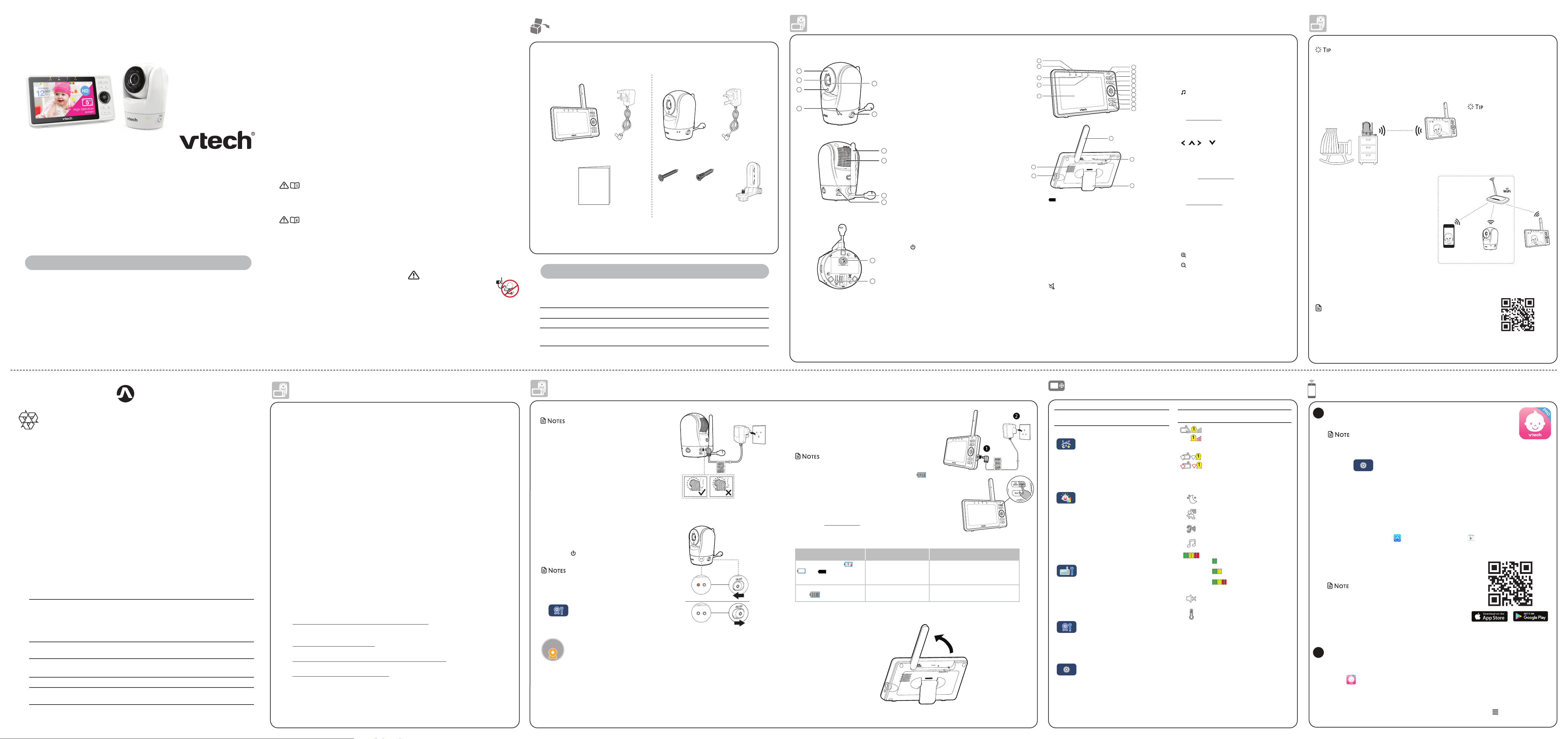Quick start
Congr
on purchasing
Important safety.
Specifications are subject
© 2022 VT
All rights reserved. 12/22.
T
Android TM and Go TM are t
Ap is a t
IOS is a t
UL STD.
62368-1
CERTIFIED TO
CSA STD.
C22.2 NO.62368-1
C O NF OR M S T O
VM901-
Wi
P
What does HD
VT
or aw
This monitor
audio thr
a constant
Y
VTMyVT app to let
what’s happening
The app can be downloaded frTM St
smartphone or mobile
UL STD.
62368-1
CERTIFIED TO
CSA STD.
C22.2 NO.62368-1
C O NF OR M S T O
Charge the battery
The parent
or
keep the par
battery
short time only
• Befor
the parent
battery .
• It tak
T
• The standby
The parent
socketPOWE to
turn it on or to turn it off
The battery
Ba Ba Action
The sc and
. The light fl
The b
charge and may be used
for only a short time.
Charge
without interruption
(about
30 minutes).
The battery icon becomes
solid .
The battery is fully
charged.
To keep the battery charged, connect
it to AC power when in use.
Pro
VT
industry-rec
your
complying with the follo
Ensur
• Befor
the “WP
Change default settings.
• Change y
• Change default passwor
- Is at least
- Is comple
- Does not c
- Contains a mix of
Keep
• Download security pa
will ensure
• If
Disable Universal P
• UPnP enabled on a r
network devic
A
entire ne
For
following r
1. Federal C
–
ww.
2. U.S. Department
Internet
ww.
3. Feder
https://ww.
4. Wi-Fi
http://ww.
Direct mode
Y
which allows
It is NOT
Y
strength if
baby
obstructing factors, such as int
walls, between them.
set up Rout to connect the
units via your
impro
parent
Rout
Y
Router to enjo
your
Router is the r
stable connectivity
Router uses y
to connect
video streaming
smartphone app.
If
your
MyVT mobile app.
app,
syst
you tDo
app for mobile ac section in this quick start guide.
Note
• When both paren
the video quality
How
Mobile access R emote access
63ē
For
MyVT mobile app
Network Wi-Fi
Wi-Fi router 2.4GHz 802.11 b/
Internet c 1.5 Mbps @ 720p or 2.5 Mbps @1080p upload
bandwidth per bab
Requir
x 2 x 2
Quick start guide
Y
original packaging in the ev
Over
Baby unit o P
1 LED light
• On when the par
AC po
• Flashes when the par
low
• Off when
from A
2LINK LED light
• On when the par
baby
• Flashes when the link t
lost.
3 LED light
• On when the par
is set t
• On when the parent unit is talking to the
baby
4T
• On when the parent unit is talking to the
baby
5LCD displa
6Microphone
7LC
8POWE
9 Lullaby
• Pre
10 T
• Press and hold to talk to the baby
• W
11 Arrow keys
, , or
• Pre
lef
downwa
• W
unit,press and to pan t
unit l
downwa
• W
press and to move the zoom
ima
downwa
12 MENU/SELECT
• Pre
• W
or save a set
13 Zoom in
14 Zoom out
15 - VOL/ V
16 Antenna
17 RESET
• Fo
18 Speaker
19 Po
20 Stand
1Microphone
2Camera
3Light sensor
4LED indica
• Flash orange and gr
when the baby
mode.
• Orange is steady
unit is not
and is idle.
• Green is st
unit is connecting
is idle.
• Flash orange slowly
unit is not
and is streaming
• Flash green slowly
unit is connecting
streaming
mobile app.
• Flash orange and gr
alternately
updating its firmwar
5Infrared L
Allow
surrounding.
6 ON/
7Antenna
Connect to router
8Speaker
9T
10 Power ja
11 Threaded socke
12 Pair
• The p
provide.
Th
ba
Wh
sh
electric shock and
1 Follow all warnings and instructions marked on the
product.
2. Adult setup is required.
3. C Do n
ab
4. Th
responsible and
be u
5. Thi
6. D
to a ba
7. CAUTION: Use only the battery
may be a risk of explosion if a wrong type of battery
is used for the parent unit. The batt
subjected to high or
low air
transportation. Disposal of
mechanically crushing or
in an explosion. Lea
high tempera
in an explosion or
gas. Battery
may
liquid or gas. Dispose of
information in instructions.
8. Use only the po included with this
product. Incorrect power polarity or voltage
can seriously damage the product.
Pow
Pare
VTech
Mo
Baby
VT
Model: V
Rechargeable ba
3.7V 5000mAh, 18.5Wh Lithium-ion batt
Zhuhai Great P
Model: GSP806090-5Ah-
9. The power adaptor are intended to be correctly
oriented in a vertical or floor mount position. The
prongs are not designed to hold the plug in place if it
is plugged into a ceiling, under-the-table or cabinet
outlet.
10. For pluggable equipment, the socket-outlet shou
be installed near the equipment and should be easily
accessible.
11 Unplug this product from the wall outlet before cleaning.
Do not use liquid or aerosol cleaners. Use a damp cloth
for cleaning.
12 Do n
other adapt.
13. Do not allow anything to rest on the power cords. Do
not install this product where the cords may be walked
on or crimped.
14 This product should be operated only from the type
of power source indicated on the marking label. If you
are not sure of the type of power supply in your home,
consult your dealer or electricity supply pr.
15 Do not overload wall outlets or use an extension cord.
16 Do not place this product on an unstable table, shelf,
stand or other unstable surfaces.
1 This product should not be placed in any area where
proper ventilation is not provided. Slots and openings
in the back or bottom of this product are provided for
ventilation. To protect them from overheating, these
openings must not be blocked by placing the product
on a soft surface such as a bed, sofa or rug. This product
should never be placed near or over a radiator or heat
source.
18 Never push objects of any kind into this product
through the slots because they may touch dangerous
voltage points or create a short circuit. Never spill liquid
of any kind on the product.
19. To redu
di
authorised service facility
rem
th
voltages
ca
subsequently used.
20. You should test the sound reception every time you
turn on the units or move one of the components.
21 Periodically examine all components for damage.
22 Th
certain electronic devices,
cordless tT
ma
pu
pow
pow
to us
23 Th
by ba
reach
24. Children should be supervised to ensure that they do
not play with the product.
25 The product is not intended for use by persons
(including children) with reduced physical, sensory
or mental capabilities, or lack of experience and
knowledge, unless they have been given supervision or
instruction concerning use of the appliance by a person
responsible for their safety.
SAVE THESE INSTRUCTIONS
Cautions
1 Use and store the product at a temperature between
0
o
C an
o
C
2. Do not expose the product to extreme cold, heat
or direct sunlight. Do not put the product close to a
heating source.
3. M
explosion
4. Batteries should not be exposed to excessive heat such
as bright sunshine or fire.
5. Warning —
Chi
Kee
ch
rem
cord.
6. Never place the baby unit(s) inside the baby’s cot or
playpen. Never cover the baby unit(s) or parent unit
with anything such as a towel or a blanket.
7. Other electronic products may cause interference
with your baby monitor. Try installing your baby
monitor as far away from these electronic devices
as possible: wireless routers, radios, cellular
telephones, intercoms, room monitors, televisions,
personal computers, kitchen appliances and
cordless telephones.
Import
20
11
12
13
14
15
10
8
9
17
16
7
6
2
3
4
5
1
19
18
Conne
Connect the bab
• The rechar
• Use only
product.
• Make sur
connected t
outlet.
• Connect the pow
mount position only
designed to hold the
the baby
under-the-table, or
adaptors may
• Make sur
power
Connect and pow
1. Connect
power
2. Slide the ON/OFF switch
your
• When powering up,
will turn off
• The status LED is set
the LED on, press MENU , then go to
> Status LED and
NOTE:
Camera lens and surface ma
warm during normal operation.
WARM
Raise the parent unit
antenna for
P
Main
Menu Options
Melodies and soothing sounds
• Select pla
one of
soothing sounds.
• Y
stop playing aft
minutes, or
Alerts - Sound, motion and temper
• Tsound detection ,
motion detection, and
temperatur alerts.
• Select the sound and mo
sensitivity le
• Select maximum and minimum
temperatur
• Set the t
FahroF) or Ce oC).
Par
• Adjust
brightness.
• Adjust Low
volume le
• AdjustNo Link Alert T
volume le
• T
Baby
• TNight Vision .
• T
• Adjust
volume.
General settings
• Connect
• Connect mobile phone.
• Reset to fact
• Softwar.
Status ic
Direct mode
Par
connected t
Red bars indicat
Router
The parent
via the Wi-Fi
The red icon on
parent
between the r
router
Night
Motion alert is
Sound detection alert is
Melodies and soothing sounds ar
turned on.
6-level sound
• ind
det
• indicates
det
• ind
det
Par
T
1
6
12
11
10
2
3
5
7
8
9
4
Downl
Download the free MyVTmobile app and install it
mobile device,
monitor
• Make suryouvideo m
1 PressMENU when th
2. Go to > Connect Mobile Phone.
3. S
mobile device
4. Foll
baby unit to the m
1
Install MyVT
1. Browse the App Store or .
2. Search for
3. Download and install the My mobile app t
OR
Scan the QR codes on
• Make sur
requir
Minimum requirement
The mobile app is compatible
• AndroidTM 6.0 or
• iOS 12 or la
After
unit t
In y
1 Ta to run th
2. We recomm
regi
new ca
3. Follow t , theAdd Camer in
the m
2
Fr Baby
Maximum power
Channels 13
LCD 5’’ Colour L
(IPS 1280x720 pixels
Nominal effective range Actual operating range may vary according to environmental conditions
at the time of use.
Po 1. Par
Output: 5V DC 2A
2. ParLithium-ion Polymer
3. Baby
Output: 5V DC 1A
Alternativ
or Google P
For
connecting to a
Local access
63
o
F
Local access, for
start up quick view
and setup stage.
Scan to learn more
on improving
connectivity