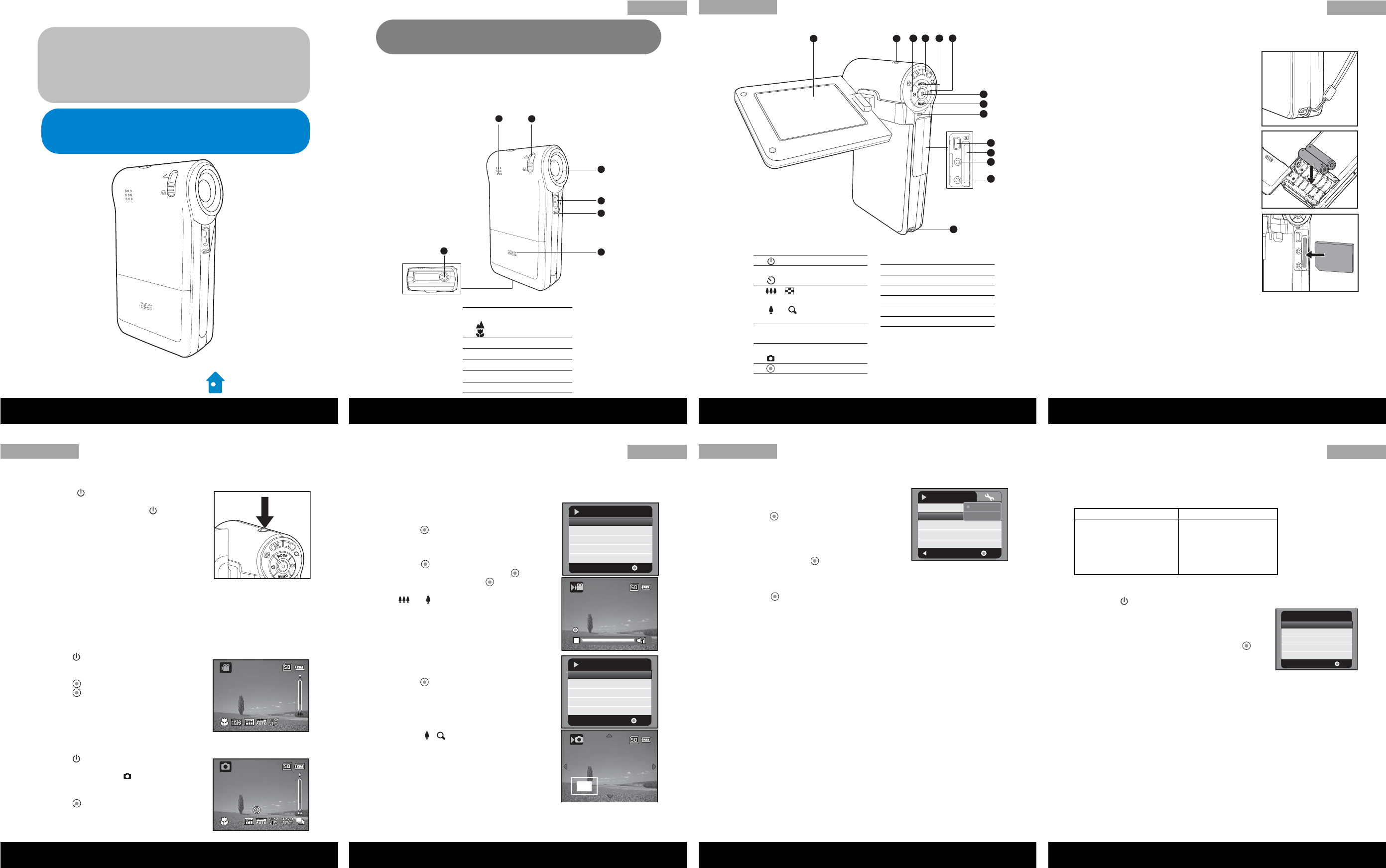-
Handleiding??? Nederlands???????
Reageer op deze vraag Misbruik melden
niks geleerd in al die jaren!
Pfff
Gesteld op 26-7-2011 om 01:24-
Als er een handleiding te vinden zou zijn in het NL , dan zou deze hier wel staan!
Waardeer dit antwoord Misbruik melden
Geantwoord op 29-5-2012 om 13:34
-
-
Overigens is het niet zo raar hoor, dat er geen NL handleiding van is, het is n.l. een merk uit Australië, welke door Aldi Duitsland worden geïmporteerd en zodoende in de NL Aldi's wordt verkocht.
Waardeer dit antwoord Misbruik melden
Geantwoord op 29-5-2012 om 13:39 -
wat voor batterijen kan in een digitale camcorder travelier 5060 hoeveel volt de zwaarste wat er in kan Gesteld op 10-1-2011 om 03:47
Reageer op deze vraag Misbruik melden-
hoe krijg ik de vidio opnamens van een traveler DV 5060 het beste op een cd gebrand Geantwoord op 12-1-2011 om 16:10
Waardeer dit antwoord Misbruik melden
-
-
Graag handleiding in Nederlands Gesteld op 8-10-2010 om 21:36
Reageer op deze vraag Misbruik melden-
graag had ik de handleiding van traveler DV 5060in het nederleands van jullie ontvangen. Geantwoord op 21-10-2010 om 00:19
Waardeer dit antwoord Misbruik melden
-
-
graag uitleg in het vlaams Dv 5060 Geantwoord op 15-1-2012 om 11:36
Waardeer dit antwoord Misbruik melden -
Zie datum 11-12-08.Ook dat gebeurde bij mij.Kon later ook de foto's van mijn Traveler DC7900 niet meer bekijken.Heb systeem herstel moeten doen.
Reageer op deze vraag Misbruik melden
Ook heb ik een Nederlandse beschrijving.Van de DC7900 en van de DV 5060.Neem maar contact op met me. Gr: Gerrit Varsseveld Gesteld op 8-8-2009 om 09:29-
IK ben ook op zoek naar een Nederlandstalige handleiding Wil je mij deze doorsturen op volgend e-mail adres: claeseneddy@telenet;be Hartelijk dank Geantwoord op 27-6-2013 om 08:46
Waardeer dit antwoord Misbruik melden
-
-
ik heb de traveler dv 5060 aangeschaft en ben er erg tevreden over het enige wat ik jammer vind dat het alleen een asf bestand is en ik de film niet kan bewerken op bv. pinnecle studio 12 wat kan ik daar aan doen? Gesteld op 27-4-2009 om 13:15
Reageer op deze vraag Misbruik melden-
Kan alleen door eerst te bewerken met InterVideo software op de CD.
Waardeer dit antwoord Misbruik melden
Echter die doet het bij mij ook niet meer...
Dan evt importeren in Magix, Nero of Pnnacle. Geantwoord op 6-5-2011 om 12:24
-
-
als ik de drivers download slaat mn laptop met vista helemaal dood wie heeft er een oplossing voor Gesteld op 11-12-2008 om 09:32
Reageer op deze vraag Misbruik melden-
Is op mijn computer ook zo, kan alleen windows weer aan de praat krijgen via een complate backup installatie!!!! Geantwoord op 6-5-2011 om 12:21
Waardeer dit antwoord Misbruik melden
-
-
Kan ik ergens de bewerkingssoftware downloaden,want mijn cd doet het niet Gesteld op 26-10-2008 om 12:17
Reageer op deze vraag Misbruik melden-
Klopt, mijn CD doet hetzelfde en er gaat iets niet goed met de internetverbinding... Geantwoord op 6-5-2011 om 12:22
Waardeer dit antwoord Misbruik melden
-