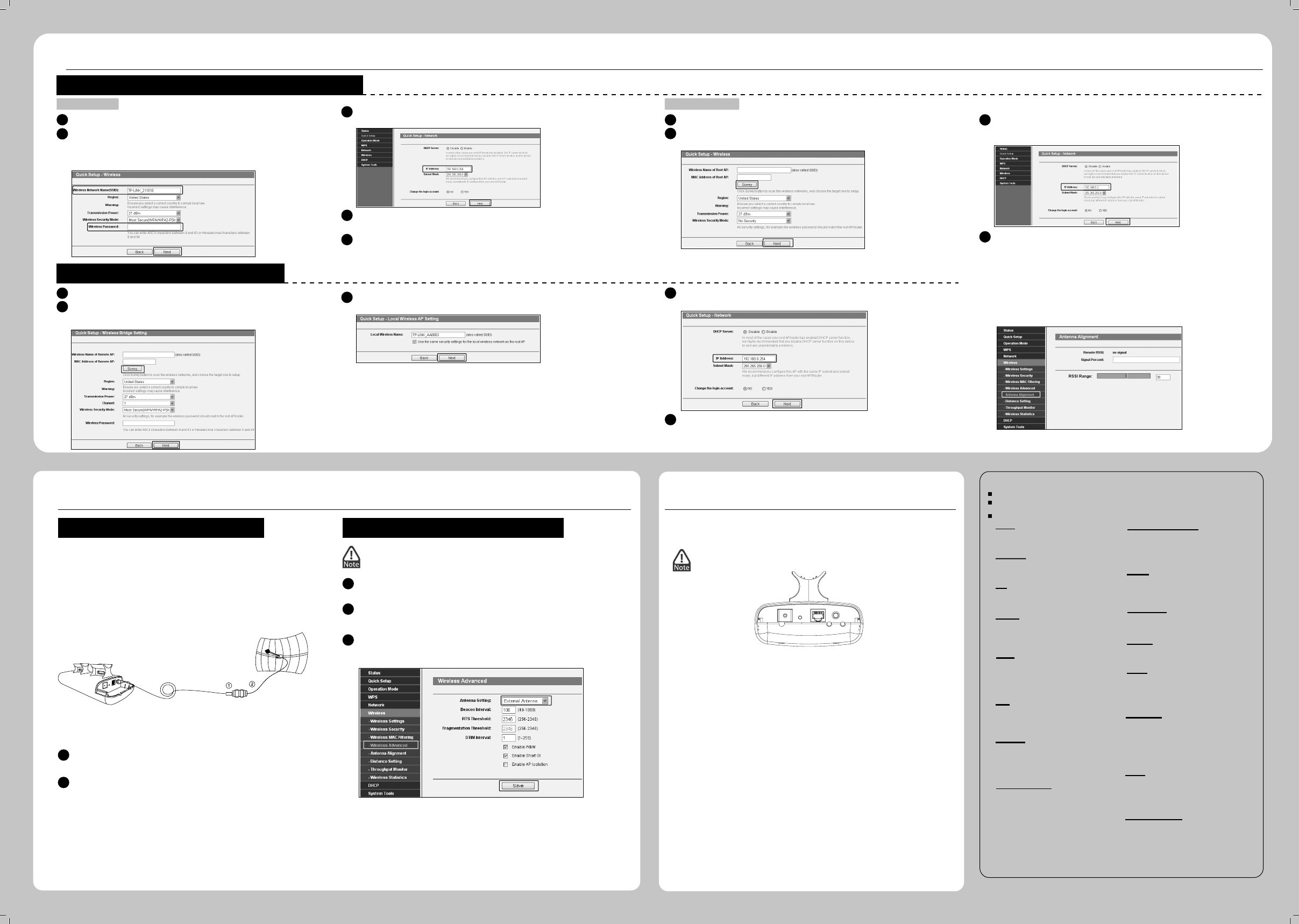Conguring the Device
3
(continued)
Conguration for Point-to-Point Connection
Two devices are needed for this application.
After successfully logging in, congure the other TL-WA7210N according to The
Client Setting.
Conguration for Bridge with AP
After basic conguration of operation mode, click Wireless > Antenna
Alignment, you can change your CPE’s direction according to the parameters
shown in this page to get a better signal strength.
Appendix 1: External Antenna Installation
If you have an external antenna with the RP-SMA(female) port, you could
connect it to the RP-SMA port of your CPE directly.
If you don’t have any external antennas, you are recommended to use TP-LINK
products for outdoor solution. You could choose TL-ANT2424B (external
antenna), TL-ANT24SP (Surge Protector), and TL-ANT200PT (Pigtail Cable) to
connect as the following steps:
TL-ANT200PT
TL-ANT24SP
TL-ANT2424B
1
Connect one side of the TL-ANT24SP to the RP-SMA port of your CPE
through the TL-ANT200PT.
2
Connect the other side of the TL-ANT24SP to the TL-ANT2424B.
External Antenna Connection Congure the External Antenna
You will need to assign your computer a Static IP address within the same
range as the AP’s IP address. See the Appendix 2: Troubleshooting - T3 if you
need assistance.
1
Open your web browser, type in http://192.168.0.254 in the address eld and
press Enter.
2
A dialog box will prompt you for the User name and Password. Enter the default
values (both are admin) and click OK.
3
Congure the External Antenna. Click Wireless >Wireless Advanced, select
External Antenna, then click Save.
Appendix 2: Troubleshooting
T1. How do I restore my AP’s conguration to its factory default settings?
With the AP powered on, press and hold the RESET button for about 8 seconds before
releasing it.
T2. What can I do if I forget my password?
Once the AP is reset, the current conguration settings will be lost and you
will need to recongure the router.
1) Restore the AP’s conguration to its factory default settings. If you don’t know how
to do that, please refer to previous section T1;
2) Use the default user name and password: admin, admin;
3) Try to recongure your AP by following the instructions of this QIG.
T3. What can I do if I cannot access the web-based conguration page?
Restore the AP’s conguration to its factory default settings according to previous
section T1, then assign a static IP address 192.168.0.100 for your computer following
the steps below or referring to 2 Conguring the Computer.
For Windows 7 OS
Go to Start > Settings > Control Panel. Click View network status and tasks >
Change adapter settings, right-click Local Area Connection, select Properties and
then double-click Internet Protocol Version 4 (TCP/IPv4). Select Use the following
IP address, enter 192.168.1.100 into the IP address eld, 255.255.255.0 into the
Subnet mask eld, select Use the following DNS server addresses, enter the DNS
server address provided by your ISP or network administrator. Click OK.
For Windows XP OS
Go to Start > Control Panel. Click Network and Internet Connections > Network
Connections, right-click Local Area Connection, select Properties and then
double-click Internet Protocol (TCP/IP). Select Use the following IP address, enter
192.168.1.100 into the IP address eld, 255.255.255.0 into the Subnet mask eld,
select Use the following DNS server addresses, enter the DNS server address
provided by your ISP or network administrator. Click OK.
LANGND RESET
The AP Setting The Client Setting
Select Access Point for the operation mode, then click Next.
Create an easy-to-remember name for your wireless network. Here we take
TP-LINK_211010 for example. Select Most Secure (WPA/WPA2-PSK)
mode and enter a wireless password below to prevent unauthorized access
to your AP. Click Next.
The Network Setting page will appear then. It is recommended that you keep the
default settings on this page. Click Next.
1
2
3
Antenna Alignment
Please conrm the congurations you have set, then click Finish/Reboot button to
make all conguraions take eect. If anything is wrong, please go BACK to reset.
4
Select Client for the operation mode, then click Next.
Click Survey button to scan the wireless networks, and choose the SSID
(TP-LINK_211010) of the rst AP you have congured. Click Next.
Change LAN IP Address of the Client from 192.168.0.254 to 192.168.0.X (X can
be any number from 2 to 253) to avoid an IP conict with the root AP. Here we
take 192.168.0.2 for example. Click Next.
1
2
3
Select Bridge with AP for the Operation Mode, then click Next.
Click Survey button to scan the wireless networks, choose the remote AP
that you want to combine with, enter the password of the remote network,
then click Next.
1
2
4
Please conrm the congurations you have set, then click Finish/Reboot button to
make all conguraions take eect. If anything is wrong, please go BACK to reset.
5
Create a name for the Local Wireless Network. The security settings for the local
network will be set the same as the remote AP by default. Click Next.
3
www.tp-link.com
TP-LINK TECHNOLOGIES CO., LTD.
Technical Support
For all other technical support, please contact us by using the following details:
UK
Singapore
Global
Tel: +86 755 2650 4400
E-mail: support@tp-link.com
Service time: 24hrs, 7 days a week
Tel: +65 6284 0493
E-mail: support.sg@tp-link.com
Service time: 24hrs, 7 days a week
Tel: +44 (0) 845 147 0017
E-mail: support.uk@tp-link.com
Service time: 24hrs, 7 days a week
Germany / Austria
Tel: +49 1805 875 465 (German Service)
+49 1805 TPLINK
+43 820 820 360
E-mail: support.de@tp-link.com
Fee: 0.14 EUR/min from the German xed
phone network and up to 0.42 EUR/min
from mobile phone
Service time: Monday to Friday, 09:00 to
12:30 and 13:30 to 17:30. GMT+1 or
GMT+2 (Daylight Saving Time in Germany)
*Except bank holidays in Hesse
USA / Canada
Toll Free: +1 866 225 8139
E-mail: support.usa@tp-link.com
Service time: 24hrs, 7 days a week
Malaysia
Tel: 1300 88 875 465
Email: support.my@tp-link.com
Service time: 24hrs, 7 days a week
Russian Federation
Tel: 8 (499) 754 5560
8 (800) 250 5560 (toll-free call from any RF
region)
E-mail: support.ru@tp-link.com
Service time: From 10:00 to 18:00 (Moscow
time) *Except weekends and holidays in
Russian Federation
Tel: (+62) 021 6386 1936
E-mail: support.id@tp-link.com
Service time: Monday to Friday
09:00 to 18:00
*Except public holidays
Switzerland
Tel: +41 (0) 848 800 998 (German Service)
E-mail: support.ch@tp-link.com
Fee: 4-8 Rp/min, depending on rate of
dierent time
Service time: Monday to Friday, 09:00 to 12:30
and 13:30 to 17:30. GMT+1 or GMT+2
(Daylight Saving Time)
Indonesia
Australia / New Zealand
Turkey
Tel: AU 1300 87 5465
NZ 0800 87 5465
E-mail: support.au@tp-link.com (Australia)
support.nz@tp-link.com (New Zealand)
Service time: 24hrs, 7 days a week
Tel: 0850 7244 488 (Turkish Service)
E-mail: support.tr@tp-link.com
Service time: 09:00 to 21:00
7 days a week
Italy
Tel: +39 023 051 9020
E-mail: support.it@tp-link.com
Service time: Monday to Friday
09:00 to 13:00; 14:00 to 18:00
Ukraine
Tel: 0800 505 508
E-mail: support.ua@tp-link.com
Service time: Monday to Friday
10:00 to 22:00
Toll Free: 0800 608 9799
(Portuguese Service)
E-mail: suporte.br@tp-link.com
Service time: Monday to Friday, 09:00
to 20:00; Saturday, 09:00 to 15:00
Brazil
Poland
Tel: +48 (0) 801 080 618 / +48 227 217 563 (if
calls from mobile phone)
E-mail: support.pl@tp-link.com
Service time: Monday to Friday, 09:00 to 17:00.
GMT+1 or GMT+2 (Daylight Saving Time)
For more troubleshooting help, go to
www.tp-link.com/en/support/faq
To download the latest Firmware, Driver, Utility and User Guide, go to
http://www.tp-link.com/en/support/download/
France
Tel: +33 (0) 820 800 860 (French service)
Email: support.fr@tp-link.com
Fee: 0.118 EUR/min from France
Service time: Monday to Friday, 09:00 to
18:00 *Except French Bank holidays
5
Please conrm the congurations you have set, then click Finish/Reboot button
to make all conguraions take eect. If anything is wrong, please go BACK to reset.
4
The Network Setting page will appear then. Check the Lan IP Address of the device
to make sure that there’s no IP conict in the network and click Next to continue.