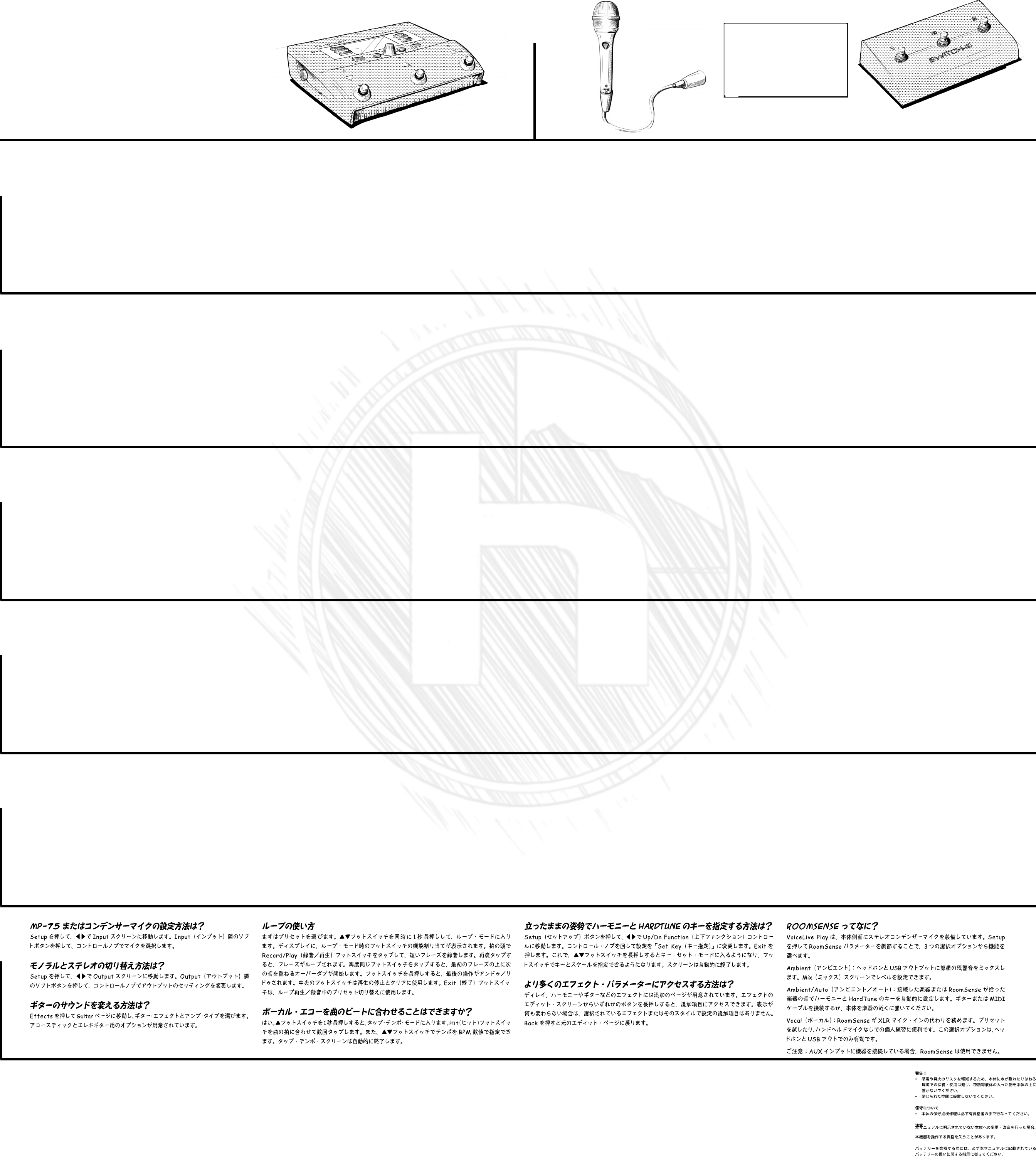¿Cómo puedo ajustar la clave Harmony y HardT
con los pedales?
Pulse el botón Setup y use los cursores izquierdo y derecho para llegar hasta
el control Up/Dn Function. Gire el mando Control y cambie su valor a “Set Key”.
Pulse Exit. Ahora no tiene más que mantener pulsados los pedales arriba y abajo
para acceder al modo Key Set. Ajuste su clave y escala con los pedales y deje
después que la unidad salga de la pantalla automáticamente.
¿PUEDO ACCEDER A MÁS P
Algunos de los efectos como Delay, Harmony y Guitar tienen una página con
opciones extra que puede controlar. Mantenga pulsado cualquiera de los botones
cuando esté en la pantalla de edición del efecto para acceder a esos controles ex-
tra. Si no ocurre nada al hacerlo, eso signicará que no dispone de ajustes extra
para ese efecto o estilo en concreto. Pulse Back cuando quiera volver a la página
de edición original.
¿P
El VoiceLive Play dispone de micros de condensador stereo colocados en los
laterales de la carcasa, a los que llamamos “RoomSense”. Hay tres funciones
que puede elegir pulsando Setup y ajustando el parámetro RoomSense:
Ambient: Esto mezcla el sonido de ambiente de la sala en sus auriculares y
en la salida USB. Ajuste el nivel RoomSense level en la pantalla Mix.
Ambient/Auto: Cualquier señal musical que pueda ser detectada por los
micrófonos RoomSense será usada para ajustar automáticamente la clave de
los efectos Harmony y HardTune. Simplemente conecte su cable de guitarra/
MIDI o coloque la unidad cerca de una fuente de sonido que haya en la sala.
Vocal: Los micros RoomSense sustituyen a la entrada de micro XLR. Esto
está muy bien para probar presets y para ensayar sin tener que usar un micro
manual. Esta opción solo funciona con las salidas de auriculares y USB.
Frequently
Ask
Questions
WHA
VoiceLive Play has stereo condenser mics built into the sides of the
case, which we call “RoomSense”. There are three features that
you can select by pressing Setup and adjusting the RoomSense
parameter:
Ambient: Mixes the ambient sound of the room into your head-
phones and USB output. Set RoomSense level in the Mix screen.
Ambient/Auto: Any music that RoomSense can hear is used to
set Harmony and HardTune key automatically. Simply plug in your
guitar/MIDI cable or put the unit near a music source in your room.
Vocal: RoomSense replaces the XLR mic in. This is great for audi-
tioning presets and practicing without using a handheld mic. This
feature only works with the headphone and USB outputs.
Note: RoomSense is not available when a device is connected to the
Aux input.
ENGLISH
HOW DO I MAKE L
Find a preset you like. Simultaneously hold the Up and Down footswitches
for 1 second to enter Loop mode. The display will show the remapped foot-
switch layout. Tap the Record/Play footswitch on the downbeat and record
a short phrase. Tap it again to loop that phrase. Tap yet again to overdub
on top of your 1st phrase. Press and hold the footswitch to Undo/Redo. The
middle footswitch is for stopping playback and clearing. You can use the Exit
footswitch to go and nd other presets while the loop plays or records.
CAN I MAKE MY VOCAL ECHO LAND ON SONG BEA
Yes! Hold the Up footswitch and the Hit button for 1 second to enter Tap
Tempo mode. Tap the Hit footswitch on a couple of song beats. You can also
use the Up and Down footswitches to trim the BPM (beats-per-minute) to an
exact number. The Tap Tempo screen will disappear automatically.
HOW DO I SET HARMONY & HARDTUNE KEY WHILE ST
Press the Setup button then use the Left or Right arrows to locate the Up/
Dn Function control. Turn the Control Knob and change it to “Set Key”. Press
Exit. Now you can hold the Up and Down footswitches to enter Key Set
mode. Set your key and scale with the footswitches then let the screen exit
automatically.
CAN I ACCESS MORE EFFECT P
Some of the effects like Delay, Harmony and Guitar have an extra page of
stuff you can control. Hold any of the buttons when you’re in the effect’s
editing screen to access the extra controls. If nothing happens, there aren’t
any extra settings for that particular effect or style. Press Back to return
to the original edit page.
How Do I select an MP-
Press Setup and use the Left or Right arrows to get to the Input
screen. Press the Soft button next to Input and use the Control Knob
to select your mic.
How do I switch between Mono and Stereo?
Hit Setup and use the Left and Right arrows to get to the Output
screen. Press the Soft button next to Output and use the Control
Knob to change the output setting.
How do I change my guitar sound?
Press Effects and navigate to the Guitar page. From there, you can
choose all sorts of different guitar effects and amp types. There are
options for both electric and acoustic guitar, so try em all!
Important Safety Instructions
1 Read these instructions.
2 Keep these instructions.
3 Heed all warnings.
4 Follow all instructions.
5 Do not use this apparatus near water.
6 Clean only with dry cloth.
7 Do not block any ventilation openings. Install in ac
cordance with the manufacturer’s instructions.
8 Do not install near heat sources such as radiators, heat
registers, stoves, or other apparatus (including ampli-
fiers) that produce heat.
9 Only use attachments/accessories specified by the
manufacturer
10 Refer all servicing to qualified service personnel.
Servicing is required when the apparatus has been
damaged in any way
plug is damaged, liquid has been spilled or objects
have fallen into the apparatus, the apparatus has been
exposed to rain or moisture, does not operate normally
or has been dropped.
Prod. No. E605271
W
• T
expose this equipment to dripping or splashing and
ensure that no objects filled with liquids, such as vases,
are placed on the equipment.
• Donotinstallinaconfinedspace.
Service
• Allservicemustbeperformedbyqualifiedpersonnel.
Caution:
Y
expressly approved in this manual could void your
authority to operate this equipment.
EMC/EMI
Thisequipmenthasbeentestedandfoundtocomplywith
the limits for a Class B Digital device, pursuant to part
15 of the FCC rules.
Theselimitsaredesignedtoprovidereasonableprotection
against harmful interference in residential installations.
Thisequipmentgenerates,usesandcanradiateradio
frequency energy and – if not installed and used in
accordance with the instructions – may cause harmful
interference to radio communications. However
no guarantee that interference will not occur in a particular
installation. If this equipment does cause harmful interfer-
ence to radio or television reception – which can be
determined by turning the equipment off and on –, the user
is encouraged to try correcting the interference by one or
more of the following measures:
• Reorientorrelocatethereceivingantenna.
• Increasetheseparationbetweentheequipmentand
the receiver
• Connecttheequipmenttoanoutletonacircuitdifferent
from the one to which the receiver is connected.
• Consultthedealeroranexperiencedradio/TVtechni-
cian for help.
For the customers in Canada:
ThisClassBdigitalapparatuscomplieswithCanadian
ICES-003. Cet appareil numérique de la classe B est
conforme à la norme NMB-003 du Canada.
Achtung!
• UmdieGefahreinesFeuersodereineselektrischen
Schlageszuvermeiden,dürfenSiediesesGerät
keinem tropfendem Wasser oder Spritzwasser aus-
setzen. Stellen Sie keine mit Flüssigkeiten gefüllten
Behältnisse–wiebeispielsweiseV
Gerätab.
• MontierenSiedasGerätnichtineinemvollständig
geschlossenenBehälteroderGehäuse.
W
• AlleWartungsarbeitenmüssenvoneinemhierfür
qualifizierten Servicetechniker durchgeführt werden.
Achtung:
ÄnderungenandiesemGerät,dieimRahmendieser-
leitung nicht ausdrücklich zugelassen wurden, können
dasErlöschenderBetriebserlaubnisfürdiesesGerät
zur Folge haben.
FolgenSiebeim-
weisungen zur Handhabung von Batterien in dieser
Bedienungsanleitung.
¡Precaución!
• Parareducirelriesgodeincendiosodescargaseléc-
tricas, no permita que este aparato quede expuesto
a salpicaduras y asegúrese de no colocar sobre él
ningún objeto que contenga líquidos, como un jarrón,
para evitar que se pueda derramar
• Noinstaleesteaparatodentrodeunespacioconfi-
nado, como encastrado en una librería.
Reparaciones
• Cualquierreparacióndebeserrealizadaúnicamente
por personal de un servicio técnico oficial.
Atención:
Le advertimos que cualquier cambio o modificación que
no aparezca aprobada expresamente en este manual
puede anular su autorización a utilizar este aparato.
A
instrucciones sobre manejo de la misma que aparecen
en este manual.
Attenzione!
• Perridurreilrischiodiincendiooscossaelettrica,non
esporre questo dispositivo allo sgocciolamento o agli
schizzi di alcun liquido. Non posizionare sul dispositivo
oggetti contenenti liquidi, come vasi o bicchieri.
• Noninstallareinunospazioristretto.
Assistenza
• Ogniinterventotecnicodeveessereeffettuatosoloda
personale qualificato.
Cautela:
Si avverte che qualsiasi cambiamento e modifica non
espressamente approvata in questo manuale può an-
nullare la vostra autorità di utilizzo del dispositivo.
Per sostituire la batteria, seguire attentamente le proce-
dure fornite all’interno di questo manuale.
Attention Danger!
• Pourévitertoutrisqued’électrocutionoud’incendie,
ne pas exposer cet appareil à quelque source liquide
(goûtes d’eau, projections liquides,etc.) et veillez à ne
poser aucun objet contenant un liquide sur l’appareil.
• Donotinstallinaconfinedspace.
Service
• Confieztouteslesopérationsdemaintenanceàun
personnel qualifié.
Attention:
T
expressément préconisée dans ce manuel invalide
votre droit à utiliser cet appareil.
Lors du remplacement de la pile, suivez attentivement les
instructions spécifiées dans ce manuel.
Extra
Stuf
MP-
Modern P
Microphone with Mic
COntrol
Switch 3
3 button footswitch
for direct loop Control
With these available
accessories, you can
contr
of featur
mic button and
footswitches!
Français
Comment créer des Loops?
Trouver un preset qui vous plaît. Maintenez simultanément les interrupteurs
Up et Down enfoncés pendant une seconde pour entrer en mode Loop. L’écran
afchera la nouvelle conguration des fonctions des interrupteurs. Tapez
l’interrupteur Record/Play sur le temps et enregistrez une courte phrase.
Tapez à nouveau pour lire cette phrase en boucle. Tapez encore une fois pour
ajouter une partie à votre phrase initiale. Maintenez enfoncé l’interrupteur
pour Défaire/Refaire. L’interrupteur médian sert à arrêter le Playback et à
effacer. Vous pouvez utiliser l’interrupteur Exit pour trouver d’autres pre-
sets pendant que la loop enregistre ou joue.
Comment synchr
Maintenez les switchs Up et Hit enfoncés pendant 1 seconde pour entrer en
mode Tap tempo. Puis tapez l’interrupteur Hit sur quelques temps de la chan-
son. Vous pouvez aussi utiliser les èches haut et bas pour ajuster les BPM
(battements par minute) à une valeur exacte. L’écran de Tap tempo disparaî-
tra automatiquement.
Comment régler la tonalité des harmonies ou de
hardtune en restant debout?
Appuyez sur la touche Setup et utilisez les èches Gauche/droite pour
localiser le contrôle de la Fonction UP/Dn. Tournez le bouton de Contrôle
et réglez sur “Set Key”. Appuyez sur Exit. Vous pouvez alors maintenir les
interrupteurs UP et Down enfoncés pour entrer en mode Set Key. Ajustez
votre tonalité avec les interrupteurs puis laissez l’écran sortir automatique-
ment.
PUIS-
Certains effets comme Delay, HArmony et Guitar comportent une page
supplémentaire que vous pouvez contrôler. Lorsque vous êtes dans l’écran
d’édition de l’effet, maintenez appuyée n’importe quelle touche
pour accéder aux réglages supplémentaires. Si rien ne se passe, c’est qu’il n’y
a pas de réglages additionnels pour cet effet ou style particulier. Appuyez
sur Back pour revenir à la page précédente.
Comment sélectionner un MP-
condensateur?
Appuyez sur Setup et utilisez les èches gauche/droite pour accéder
au menu Input. Appuyez sur la touche adjacente à Input et utilisez le
bouton de contrôle pour sélectionner le micro.
Comment commuter entre mono et stereo?
Appuyez sur Setup et utilisez les èches gauche/droite pour ac-
céder à l’écran Output. Appuyez sur la touche adjacente à Output
et utilisez le bouton de Contrôle pour changer le réglage de sortie.
COMMENT MODIFIER LE SON DE LA GUIT
Appuyez sur Effects et naviguez jusqu’à la page Guitar. Ici, vous
pouvez choisir toutes sortes d’effets et types d’amplis pour gui-
tare. Vous disposez d’options pour guitare électrique et acoustique;
essayez les donc toutes!
A QUOI sert ROOMSENSE?
VoiceLive Play intègre dans les parties latérales de son boitier des micro-
phones à condensateur stéréo, que nous appelont “Roomsense”. Vous pouvez
sélectionner une fonction parmi trois en appuyant sur SETUP et en ajustant
le paramètre Roomsense:
Ambient: le son ambiant est mixé dans votre casque et dans la sortie USB.
Réglez le niveau de roomsense sur l’écran de MIX
Ambient/Auto: Toute musique captée par roomsense est utilisée pour régler
automatiquement la tonalité des harmonies et de Hardtune. Connectez
simplement votre cable guitare/MIDI ou posez l’unité près d’une source
musicale dans la piéce.
Vocal: Roomsense remplace l’entrée Mic XLR. Cette fonction est idéale pour
auditionner des presets ou s’exercer sans utiliser de micro. Elle ne fonc-
tionne qu’avec les sorties casque et USB. Note: Roomsense n’est pas dis-
ponible si une source est connectée à l’entrée AUX.
IT
Come si seleziona il micr
Premi Setup e usa i tasti-freccia Left o Right per accedere alla schermata
Input. Premi il tasto Soft corrispondente al parametro Input (nel display) e
usa la manopola Control per selezionare il tipo di microfono.
Come si alternano le modalità Mono e Stereo?
Premi Setup e usa i tasti-freccia Left o Right per accedere alla schermata
Output. Premi il tasto Soft corrispondente al parametro Output e usa la ma-
nopola Control per
¿Cómo puedo cambiar el sonido de mi guitarra?
Pulse Effects y desplácese hasta la página Guitar. Desde allí podrá elegir
todo tipo de distintos efectos y amplicadores de guitarra. Dispone de
opciones tanto para guitarra eléctrica como para acústica, así que ¡pruébelos
todos!
A cosa può servirmi il RoomSense??
VoiceLive Play GTX include dei microfoni a condensatore stereo integrati sui lati
dell’unità, che noi chiamiamo “RoomSense”. Sono disponibili tre funzionalità che
possono essere selezionate premendo Setup e regolando il parametro RoomSense:
Ambient: il suono d’ambiente della stanza viene ripreso e mixato in cufa e nell’u-
scita USB. Imposta il livello RoomSense nella pagina Mix.
Ambient/Auto: la musica ripresa dal RoomSense può essere impiegata per impo-
stare automaticamente la tonalità degli effetti Harmony e HardTune. È sufcien-
te collegare la chitarra/cavo midi, oppure collocare l’unità vicino al dispositivo-
sorgente musicale.
Vocal: il RoomSense sostituisce l’ingresso Mic XLR. Questa modalità è eccellente
per ascoltare i preset e fare pratica senza l’uso di un microfono a mano. Questa
modalità funziona solo con l’uscita cufe e l’uscita USB.
Nota: il RoomSense non è disponibile quando un dispositivo risulta collegato all’in-
gresso Aux.
Come si imposta la tonalità (Key) delle funzioni
HARMONY & HARDTUNE rimanendo in posizione eretta?
Premi il tasto Setup e usa i tasti-freccia Left o Right per localizzare il controllo
Up/Dn Function; ruota la manopola Control e seleziona “Set Key”. Premi Exit. Ora
è possibile tenere premuti i pulsanti Up e Down per accedere alla modalità
Key Set.
Imposta la tonalità e la scala usando i pulsanti e quindi lascia che il sistema esca
automaticamente dalla schermata.
È possibile accedere ad ulteriori parametri degli effetti?
Alcuni effetti (come Delay, Harmony e Guitar) possiedono pagine extra con para-
metri che è possibile regolare. Dalla pagina di editing degli effetti, tieni premuto
un tasto qualsiasi per accedere ai parametri di controllo extra. Se non accade
nulla, signica che quel particolare preset o stile non possiede parametri extra.
Premi Back per ritornare alla pagina edit originale.
Come si creano i loop?
Scegli il preset che intendi utilizzare. Accedi alla modalità Loop tenendo premuti
simultaneamente per 1 secondo entrambi i pulsanti Up e Down (ovvero i footswitch Su/
Giù). Il display mostrerà il layout rimappato dei pulsanti. Batti col piede sul pulsante
Record/Play sul battere del tempo e registra una breve frase; batti di nuovo sul pul-
sante per mettere in loop la frase. Batti ancora sul pulsante per sovrapporre una nuova
frase a quella già registrata. Tieni premuto il pulsante per effettuare l’Undo/Redo.
Il pulsante centrale è utile per interrompere l’esecuzione e cancellare. Per cercare un
altro preset mentre il loop è in esecuzione o in registrazione, usa il pulsante Exit.
È possibile cadenzare le ripetizioni dell
eco secondo il tempo del brano musicale?
Certo! Tieni premuti il pulsante Up e il tasto Hit per 1 secondo per accedere alla moda-
lità Tap Tempo. Batti sul pulsante Hit seguendo il tempo del brano per un paio di sud-
divisioni. È possibile agire sui pulsanti Up e Down per impostare con precisione il valore
BPM (Beats-Per-Minute). La schermata Tap Tempo scomparirà automaticamente.
ESP
¿Cómo selecciono un MP-
densador?
Pulse Setup y use los cursores izquierdo o derecho para acceder a la
pantalla Input. Pulse el botón de software que está al lado de Input y
use el mando Control para elegir su micro.
¿Cómo cambio entre Mono y Stereo?
Pulse Setup y use los cursores izquierdo o derecho para acceder a la
pantalla Output. Pulse el botón de software que está al lado de Output
y use el mando Control para cambiar el ajuste de salida.
¿P
mezclada?
Pulse Setup y use los cursores izquierdo o derecho para acceder a la
pantalla Output. Pulse el botón de software que está al lado de Vocal
Cancel y use el mando Control para activar esta función.
¡Esta opción resulta perfecta para cantar en plan karaoke!
¿Cómo puedo crear bucle?
Localice un preset que le guste. Mantenga pulsados a la vez durante 1 segundo los
pedales arriba y abajo para acceder al modo Loop. En pantalla aparecerá la nueva
distribución de los pedales. Pulse el pedal Record/Play al principio de un compás
y grabe una pequeña frase musical. Púlselo de nuevo para crear un bucle de dicha
frase. Púlselo nuevamente para realizar un sobredoblaje encima de la primera
frase. Mantenga pulsado este pedal para una función Undo/Redo. El pedal central
le permite detener la reproducción y borrar los datos. Puede usar el pedal Edit
para volver y localizar otros presets durante la grabación o reproducción del bucle.
¿P
con el ritmo de la canción?
¡Sí! Mantenga pulsado el pedal arriba y pulse el botón Hit durante 1 segundo para
acceder al modo Tap Tempo. Pulse el pedal Hit sincronizado con el ritmo de la
canción. También puede usar los pedales arriba y abajo para ajustar el BPM (tiem-
pos por minuto) a un valor exacto. La pantalla de marcación de tempo desa
parecerá automáticamente.
JAP
W
K
Drücke die „Setup“-Taste und wähle dann mit Hilfe der beiden Pfeiltasten
(t undu ) die „Input“-Seite aus. Drücke die Taste neben dem Wort „Input“
in der Anzeige und wähle dann mit dem Drehregler das Mikro aus, das du
verwendest..
Wie schalte ich zwischen Mono und Stereo um?
Drücke die „Setup“-Taste und wähle dann mit Hilfe der beiden Pfeiltas-
ten (t undu ) die „Output“-Seite aus. Drücke die Taste neben dem Wort
„Output“ in der Anzeige und wähle dann mit dem Drehregler die gewünschte
Einstellung.
Wie kann ich meinen Gitarrensound ändern?
Drücke die Taste „Effect“ und schalte zum Register „Guitar“ um. Dort hast
du Zugriff auf verschiedenste Gitarreneffekte und Verstärkertypen. Es
gibt hier Varianten für elektrische und akustische Gitarren – probier sie
einfach alle aus!
DEUTSCH
W
In den Seitenwänden des VoiceLive Play sind Stereo-Kondensatormikrofone eingebaut.
Wir nennen das „RoomSense“. Wenn du die „Setup“-Taste drückst, kannst du mit dem
Parameter „RoomSense“ eine von drei Funktionen auswählen:
„Ambient :“Das von den Mikrofonen erfasste Signal wird über deinen Kopfhörer und
über die USB-Schnittstelle ausgegeben. Den Pegel für den Raumanteil (RoomSense)
stellst du auf der Mix-Seite ein.
„Ambient/Auto “:Die Tonart der von RoomSense erfassten Musik wird automatisch zur
Steuerung von Harmoniestimmen und HardTune-Effekt verwendet. Schließe einfach
deine Gitarre oder dein MIDI-Instrument an das VoiceLive Play GTX an oder stell
einen Zuspieler in der Nähe des VoiceLive Play GTX auf.
„Vocal “:Die RoomSense-Mikros ersetzen den XLR-Mikrofoneingang – ein tolles Fea-
ture, wenn du gerade kein Mikrofon zur Verfügung hast oder Presets ausprobieren
willst, ohne das Mikro in der Hand zu halten. Dieses Feature funktioniert nur mit dem
Kopfhörerausgang und der USB-Schnittstelle.
Anmerkung:
Du kannst RoomSense nicht verwenden, wenn du ein Gerät an den Aux-Eingang ange-
schlossen hast.
Wie stelle ich die T
HardT
Drücke die „Setup“-Taste und wähle dann mit Hilfe der beiden Pfeiltasten (t undu )
die Funktion „Up/Dn Function“ aus. Stell sie mit dem Drehregler auf „Set Key“ ein.
Drücke den Exit-Fußtaster. Jetzt kannst du die beiden Pfeil-Fußtaster (pq ) verwen-
den, um in den Key-Set-Modus zu wechseln und die Tonart festzulegen. Stell mit den
beiden Fußtastern Grundton und Tonleiter ein. Der Key-Set-Modus wird dann automa-
tisch wieder beendet.
Kann ich weitere Effektparameter ändern?
Bei manchen Effekten – wie Delay, Harmony und Guitar – gibt es eine weitere Anzeige-
seite mit Parametern, die du einstellen kannst. Wenn du gerade die Einstellungen eines
Effekts bearbeitest und auf weitere Effektparameter zugreifen willst, hältst du eine
beliebige Taste gedrückt. Wenn dann nichts passiert, gibt es für diesen Effekt oder
Stil keine weiteren Parameter. Mit „Back“ wechselst du zur ursprünglichen Effektpa-
rameter-Seite zurück.
Wie pr
Such ein Preset aus, das dir gefällt. Halte die beiden Pfeil-Fußtaster (pq ) eine Se-
kunde lang gleichzeitig gedrückt, um den Loop-Modus zu aktivieren. Das Display zeigt
dann die neuen Funktionen der Fußtaster in diesem Modus an. Tippe auf der „Eins“
den Aufnahme-/Wiedergabe-Fußtaster an und nimm eine kurze Phrase auf. Tippe ihn
erneut an, um die aufgenommene Phrase als Loop wiedergeben zu lassen. Tippe ihn
noch einmal an, um eine weitere Spur über die erste Phrase aufzunehmen (Overdub).
Drücke und halte den Fußtaster, um den letzte Schritt rückgängig zu machen (Undo)
oder erneut auszuführen (Redo). Mit dem mittleren Fußtaster beendest du die Wie-
dergabe oder löschst die Aufnahme. Wenn du auf den Exit-Fußtaster tippst, kannst
du ein anderes Preset auswählen, ohne die Wiedergabe (oder Aufnahme) der Loop zu
unterbrechen.
Kann ich die Echos zum Songtempo synchr
Kein Problem! Halte den # -Fußtaster und den „Hit“-Fußtaster eine Sekunde lang gleich-
zeitig gedrückt, um den Tap-Modus zu aktivieren. Jetzt tippst du den „Hit“-Fußtaster
ein paar Mal im Songtempo. Du kannst auch mit den beiden Pfeil-Fußtastern (pq ) das
Tempo ganz genau in BPM (Zählzeiten pro Minute) angeben. Die Tap Tempo-Anzeige
verschwindet automatisch wieder.
VoceLiveGXT_Back_JK.indd 1 07-01-2012 12:29:26