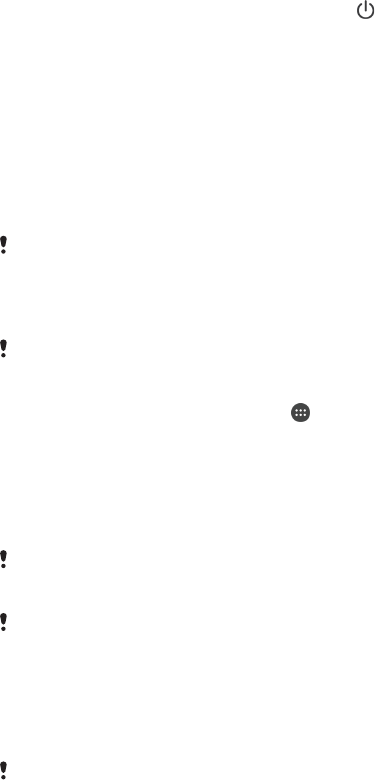-
hoe moet ik de telefoon in stelen voor de auto radio telefoon kenwoot 7000 rab Gesteld op 4-7-2020 om 18:23
Reageer op deze vraag Misbruik melden -
hoe kqn ik geluid bij gemiste oproep luider zetten om af te spelen
Reageer op deze vraag Misbruik melden
Gesteld op 12-6-2018 om 11:16-
Gewoon rechts op het knopje drukken, dan gaat het geluid vanzelf harder. Geantwoord op 12-6-2018 om 13:41
Waardeer dit antwoord Misbruik melden
-
-
Hoe kan ik mijn toestel terug naar de basis instellingen zetten dus alles wat erop staat worden Gesteld op 7-10-2017 om 09:26
Reageer op deze vraag Misbruik melden-
Terug zetten naar fabrieksinstellingen. Geantwoord op 25-10-2017 om 12:57
Waardeer dit antwoord Misbruik melden
-
-
Ik heb deze telefoon 9 maanden. Hij gaat spontaan steeds vanzelf uit. Batterij is goed opgeladen.
Reageer op deze vraag Misbruik melden
Wat kan dat zijn? Gesteld op 21-9-2017 om 11:54-
Hoi , misschien even bij de instellingen kijken of je het afsluiten van het scherm niet verkeerd ingesteld hebt. Groetjes Ans. Geantwoord op 21-9-2017 om 14:29
Waardeer dit antwoord Misbruik melden
-
-
Kan er in de categorie f3111 ook een dubbele simkaart? Gesteld op 23-7-2017 om 11:26
Reageer op deze vraag Misbruik melden-
ja hoor, er kunnen 2 simkaarten in. Geantwoord op 25-10-2017 om 12:58
Waardeer dit antwoord Misbruik melden
-
-
Heb ik een speciale sd kaart nodig voor deze telefoon ? Gesteld op 24-6-2017 om 11:52
Reageer op deze vraag Misbruik melden-
nee hoor, gewone sd kaart is voldoende. Geantwoord op 25-10-2017 om 12:59
Waardeer dit antwoord Misbruik melden
-