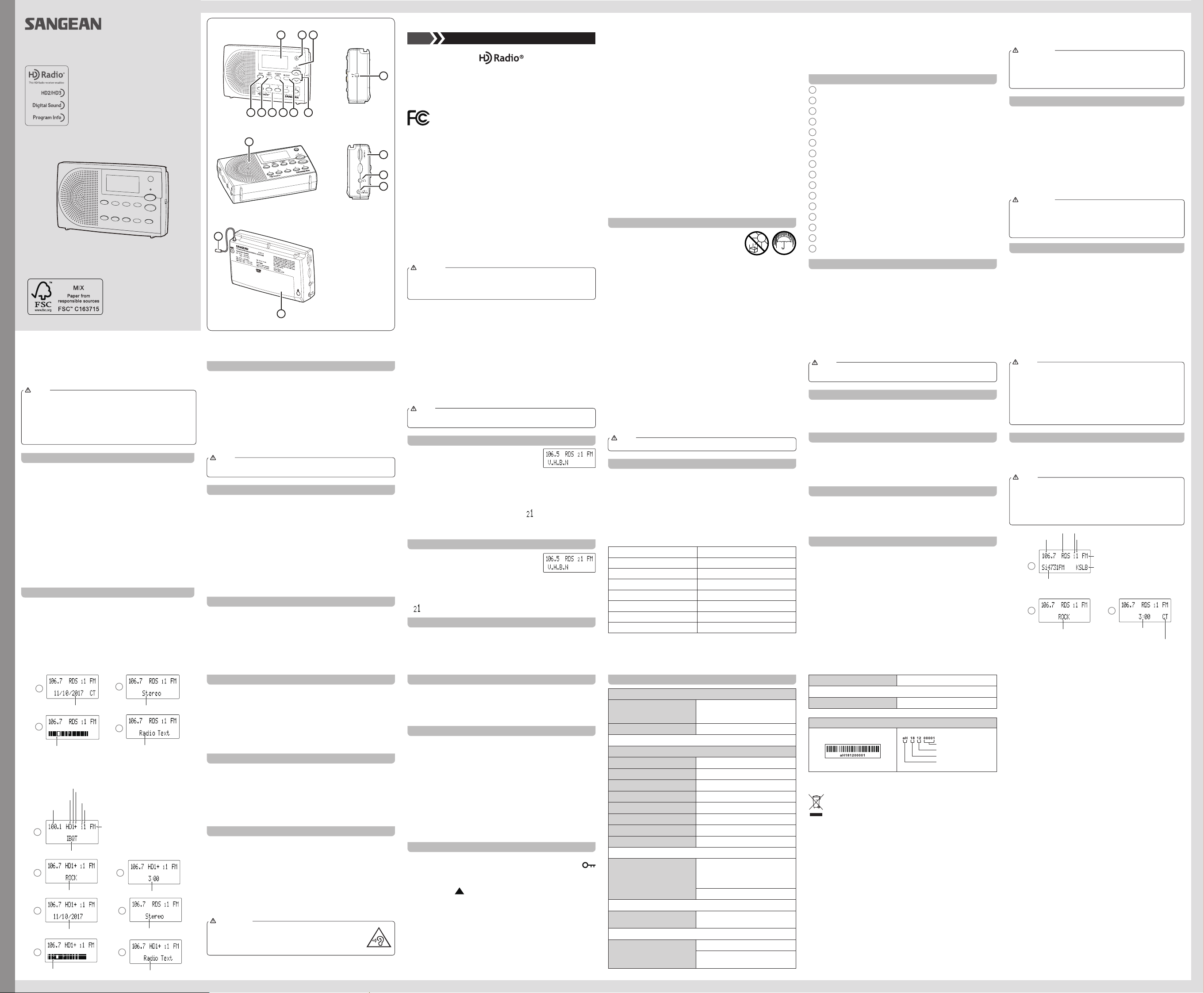b. HD RadioTM status
Press and release the Info button to cycle through the various
options.
●
each for HD Radio FM and
more than 20 (HD Radio FM or
stations will be stored in the preset memories.
●
operation commences and HD Stations are found.
●
1 to 4, and then press the preset numeric button.
NOTE
Display options
a. RDS (Radio Data System) status
Y
Press and release the Info button to cycle through the various
options.
available. So if there is no text, for example, that display is not
available.
If no RDS information is available, the radio will be unable to
display the program service (e.g. station name), scrolling text and
program type information.
NOTE
5.
and press
the later section “Setting the clock manually” to set the clock time
and date.
●
symbol “CT” will disappear on the display
●
should consider disabling the “RBDS
●
the wrong time, this is the fault of the radio station and not your
radio.
NOTE
Setting the clock manually
When choosing manual setting as the clock time setting of your
radio, the “RBDS
1.
then press the T
2.
will ash on the display
3.
press Select to the The digit
will ash on the display
4.
press the Select button to confirm the setting. Now the month
digit will ash on the display
5.
time and date setting is completed, the display will show “Saved”.
Setting the time format
1.
then press the T
2.
to select 12 or 24 hour format. Press the
the setting.
01 02 03 04
Operating instruction
GB
HD Radio T
Corporation. U.S. and Foreign Patents. For patents see http://dts.com/
patents. HD Radio and the HD, HD Radio, and "ARC" logos are registered
trademarks or trademarks of iBiquity Digital Corporation in the United
States and / or other countries.
For United States:
Cautions to the user
The changes or modifications not expressly approved by the party
responsible for compliance could void the users authority to operate the
equipment.
The equipment has been tested and found to comply with the limits for
a Class B Digital Device, pursuant to part 15 of the FCC Rules. These
limits are designed to provide reasonable protection against harmful
interference in a residential installation. This equipment generates, uses
and can radiate radio frequency energy and, if not installed and used in
accordance with the instruction, may cause harmful interference to radio
communication. However
occur in a particular installation. If this equipment does cause harmful
interference to radio or television reception, which can be determined by
turning the equipment off and on, the user is encouraged to try to correct
the interference by one or more of the following measures:
●Reorient or relocate the receiving antenna.
●
●
●●
Connect the equipment into an outlet on a circuit different from that to
which the receiver is connected.
●
CAUTION
These instructions qualied
only
servicing other than that contained in the operating instructions unless
you are qualied to so.
VERY IMPOR
Sangean suggest that you keep your
from the radio while listening to the
Y
or “switch-mode” type. The DOE (Department Of Energy) has a Federal
mandate; requiring all manufactures to use this type of power supply
This newer power saving technology has the unfortunate side effect of
causing interference to the
Therefore, we recommend that customers keep at least a 1 foot distance
between the
FM Band. If you have any questions please contact customer service at
(888)726-4326, (562)941-9900 or service@sangean.com If an
isn’t included in this model and if you wish to purchase an AC
separately
the final page of the manual, or please contact Sangean for the correct
AC
T
energy
Please note not all
The
exclusively with this device. Do not use an
the specifications on the
If an
damage the unit and void your warranty
are stated on the final page of the manual, or please contact Sangean
fo
and Canada, please call 562-941-9900 or 888-726-4326. For all other
areas, please contact us via contact@sangean.com.
Do not use an
Cautions
Do not allow this radio to be exposed to water
steam or sand. Do not leave your radio where
excessive heat could cause damage such as in a
parked car where the heat from the sun can build
up even though the outside temperature may not
seem too high.
●
that no
radio.
●
distance (“4” recommended) to adjacent objects in order to ensure
good ventilation.
●
its ventilation openings with items such as newspapers, tablecloths,
curtains etc.
station in mono rather than stereo.
1. Press the Power button to switch on your radio.
2.
to the desired FM station as previously described.
3.
press the T
Select button to enter the setting.
4.
Press the Select button to conrm the setting.
NOTE
FM stereo is only available via earphones or in HD Radio mode.
T
Y
regions.
1. Press the Power button to switch on your radio.
2.
3.
press the T
button to enter the setting.
4.
and then press the Select button to conrm your selection.
Region FM: 87.5-108, 100kHz
Region AM: 522-1710, 9kHz
Region B (US, Mexico, Canada) FM: 87.5-107.9, 200kHz
Region B (US, Mexico, Canada) AM: 520-1710, 10kHz
Region C (Most countries) FM: 87.5-108, 50kHz
Region C (SE AM: 522-1620, 9kHz
Region D (Brazil, Japan) FM: 76-108, 100kHz
Region D (Brazil) AM: 522-1629, 9kHz
Clock time display option
1.
2.
3.
press the Select button to enter the setting.
4.
represents that the real time clock is enabled in standby mode under
battery operation and
real time clock is disabled in standby mode under battery operation but
is enabled under
the Select button to conrm your setting.
NOTE
When in “Auto” mode, the menu cannot be set if using batteries and the
radio is switched off.
Scan tuning FM /
1. Fully extend the wire antenna on the radio. (HDR-14CL only)
2. Press the Power button to switch on your radio.
3. Press the Band button repeatedly to select the desired frequency band.
4.
radio will scan in an upwards direction (low frequency to high frequency)
and
scan down in frequency
radio will scan in a downwards direction and stop automatically when it
nds a station of sufcient strength.
5.
frequency of the signal found. If the signal is strong enough and there is
RDS / RBDS data present then the radio will display the station name.
Manual tuning – FM /
1. Press the Power button to switch on your radio.
2.
3. Press and release the Tuning up / down button to tune to a station. The
frequency will change in steps of 50kHz / 100kHz / 200kHz in FM or 9kHz /
3A81cC0S8003A
10kHz
4.
tuning from the opposite frequency band end.
5.
6.
NOTE
If your radio has any interference in the
please move your radio away from its
Presetting stations
There are 20 presets (4 pages x 5 presets) each
for FM and
for each operating mode.
1. Press the Power button to switch on your radio.
2.
3.
required preset page 1 to 4 and press and hold the required preset
button (1-5) until you hear a beep and the display will show the page
and the memory pre-set you selected. e.g. “ ”.
4. Stations which are already stored in the presets may be overwritten by
following the above procedure.
Recalling a preset station
1. Press the Power button to switch on your radio.
2.
Band button.
3.
momentarily press the required Preset button, your radio will tune to
the station stored in the selected preset memory
number is shown in the upper right hand side of the radio display
”.
Stereo / Mono switching
If the FM radio station being listened to has a weak signal, some hiss may
be audible. It is possible to reduce this hiss by forcing the radio to play the
05 06
12
07
13
08
14
09
15
10
11
15
10
12
14
13
7
16
9 8 4
HDR-14CL / HDR-14CLX
Contrast
The contrast of the display can be adjusted.
1.
2.
the Select button to enter the setting.
3.
level indication on the screen will change at the same time. When you
nd the
radio is used, press the Select button to save the setting.
Language
Y
1.
press the T
Select button to enter the setting.
2.
3.
change to the chosen language.
Headphone socket
A
provided for use with headphones.
HDR-14CL:
Inserting headphones automatically mutes the internal loudspeaker
HDR-14CLX:
Insert the headphones into the headphone socket. The cord connecting
the headphones to the radio acts as an antenna during FM radio reception
and should be extended as much as possible to increase the sensitivity
Please be aware that the sensitivity of headphones can vary widely
therefore recommend setting the volume to a low level before connecting
headphones to the radio.
●
can cause hearing loss.
●
volume levels for long periods.
IMPORT
Software version
The software version display cannot be altered and is just for your
reference.
Press and hold the Menu button to enter the menu setting. Then press the
Tuning up / down button to select “V
version on the display
Reset the radio
If your radio fails to operate correctly or some digits on the display are
missing or incomplete, please carry out the following procedure.
1.
2.
the Select button to enter the setting.
3.
wish to carry out a system reset, select “No” and then press the Select
button to conrm the setting.
4.
performed. The radio will erase all saved settings and all settings will
revert to the factory default settings. In case of malfunction due to
electrostatic discharge, reset the product (reconnection of the power
source may be required) to resume normal operation.
Lock Switch
The lock switch is used to prevent unintentional operation of the radio.
Set the Lock switch located on the right hand side of the radio to the
position. The display will show “Key Locked On”. The power and all other
buttons will be disabled. This will prevent accidental operation when the
radio is packed in a suitcase or carrying pouch. T
the Lock switch to position. The display will show “Key Locked Off”.
Specifications
Power requirements
Power Supply
AC 100~240 volts,
50Hz-60Hz,
DC 5V 0.8A
Batteries 3 x 1.5V UM-3 / R6 (AA
Frequency Coverage
Region FM: 87.5-108, 100kHz
Region AM: 522-1710, 9kHz
Region B (US, Mexico, Canada) FM: 87.5-107.9, 200kHz
Region B (US, Mexico, Canada) AM: 520-1710, 10kHz
Region C (Most countries) FM: 87.5-108, 50kHz
Region C (SE AM: 522-1620, 9kHz
Region D (Brazil, Japan) FM: 76-108, 100kHz
Region D (Brazil) AM: 522-1629, 9kHz
Antenna system
HDR-14CL: FM wire antenna
HDR-14CLX: The wire of headphone
works as an antenna for receiving
FM signals.
AM built-in ferrite antenna
Output power 0.2W @ 1% T
(HDR-14CL only)
Headphones socket
3.5mm diameter stereo jack
Output power 1mW+1mW load
18ohm
NOTE
Resetting the tuning region will erase your preset stations stored in the
radio. The memory presets will revert to the factory default settings.
Receiving HD RadioTM stations
When the radio is tuned to an HD Radio station, the HD Radio logo will
flash in the display
digital. Once the receiver acquires the HD Radio signal, the HD Radio
logo will remain solid on the screen.
Receiving Multicast Stations
When the radio is tuned to an HD Radio station, it will determine that one
or more Multicast stations are available and “HD1+”, for example, may
appear on the display
program and plus (+) means that additional HD Radio programs are
available. Press the T
HD3 Multicast channel.
HD SEEK function
Using the HD Seek button, the radio will seek to the next available HD
Radio station. This function will also scan to the Multicast program if
available.
Pressing and releaseing the HD Seek button will tune to the next available
HD Radio station of sufficient signal strength.
HD RadioTM (APS)
This system will automatically scan and preset the received stations in the
order of signal strength, .i.e. best reception station will be preset at Preset
1 of Page 1 and so on.
/ AM
1.
2.
from the lowest frequency on the selected band, automatically storing
stations in preset memory based on signal strength order
scanning process, as new stations are detected the station counter on
the right hand side of the display will increase. 3
RDS clock
time indicator
Time
4
6
Signal strength
7
1
2
5
Station
Preset number (1-5)
Preset page (1-4)
Program service
Call sign
1
2
3
5
4
7
6
Signal strength
HD Radio
indicator
index
Plus (+) indicator: additional HD Radio
stations are available
Preset number (1-5)
Preset page (1-4)
Frequency band
Station
● ame such on
the product.
●
temperatures.
sunlight etc.
Controls
1 LCD display
2 Power button
3 Low battery indicator
4
Tuning up / down button
5 Select / Page button
6 HD Seek /
7 Preset 1-5
8 Info / Menu button
9 Band button
10 Lock switch
11
Speaker (HDR-14CL only)
12 V
13 Headphone socket
14 DC IN socket
15
Wire antenna (HDR-14CL only)
16 Battery compartment
Battery operation
1.
downward.
2.
Ensure the batteries are inserted with correct polarity as shown on the
rear cabinet. Close the battery cover
3.
LED indicator is red are all signs that the batteries need replacing. If
the radio is not to be used for an extended period of time, it is
recommended that the batteries be removed from the radio.
IMPORT
Batteries should not be exposed to excessive heat such as direct
sunlight, or disposable
taken to a suitable recycling center
be disposed of by incineration. Do not leave batteries within reach
of young children; they can be a choking hazard.
Using the
1. The AC power adaptor required for this unit should be 5 volts DC
at 0.8A
socket on the left hand side of the radio. Plug the adaptor into a
standard AC
disconnected.
use.
2.
3.
may be necessary to relocate your radio to a position giving better
reception. T
button.
IMPORT
The
the power supply
accessible during normal use in order to disconnect the radio from
the power supply completely
from the power supply outlet completely
Auto clock set mode
1. Press the Power button to switch on your radio.
2. Press the Band button to select FM radio mode.
3.
then press the T
Press the Select button to enter the setting.
4.
With “Auto” selected, press the Select button to confirm the
setting. Y
to a radio station using RDS / RBDS with CT signals. The symbol
“CT” will appear on the display indicating the radio time is RDS /
RBDS clock time.
DC IN 5V / 0.8A
Operating temperature range 0°C to +40°C
※
Serial number
Production month
Production year
Product code
Sangean reserves the right to amend the specifications without notice.
If at any time in the future you should need to dispose of this
product please note that: Waste electrical products should not be
disposed of with household waste. Please recycle where facilities
exist. Check with your Local
advice. (Waste Electrical and Electronic Equipment Directive).
11