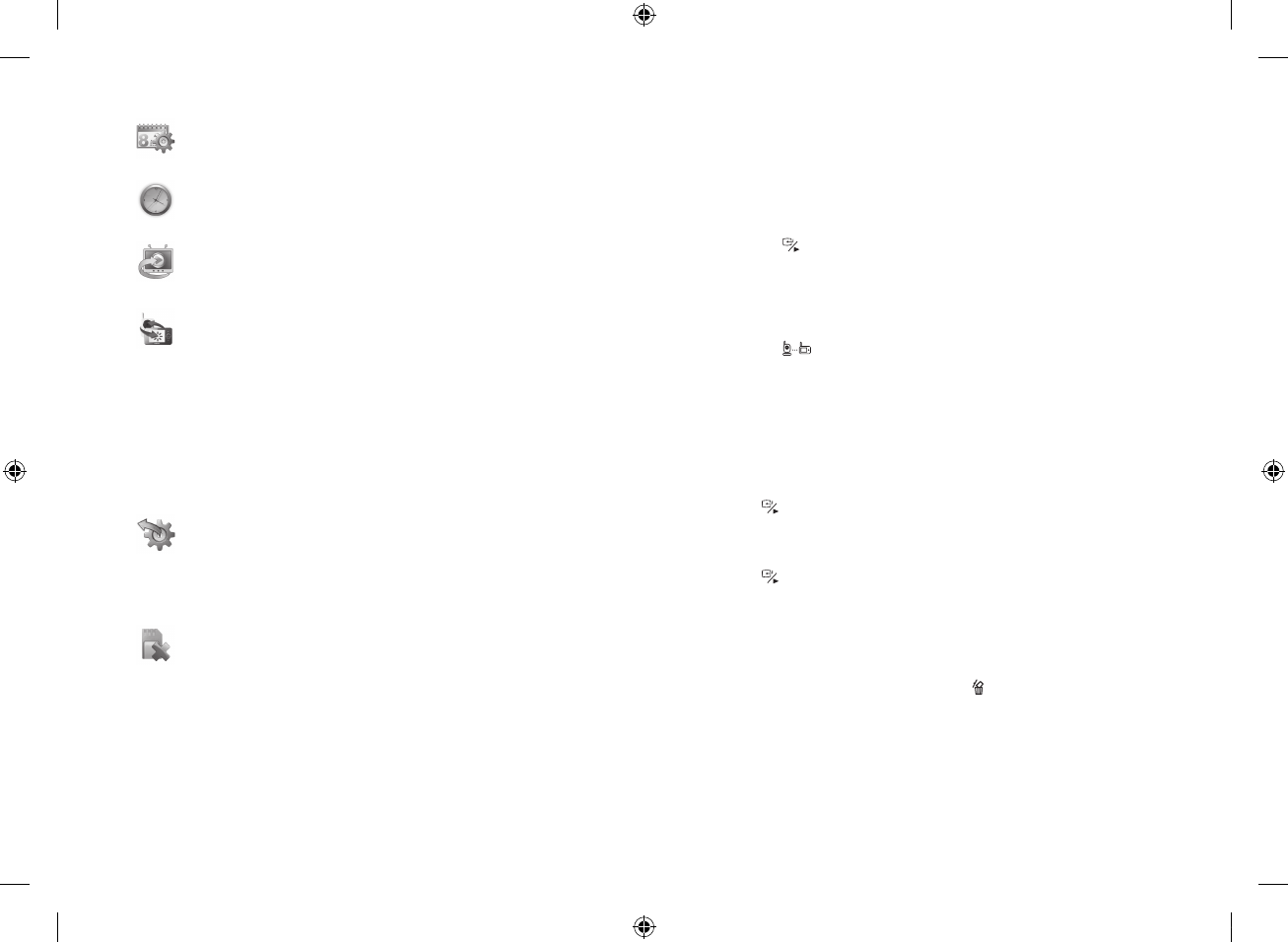12
· Menu Operation
Date Format
Sets the date format to show in the monitor screen.
Time Setiing
Sets the time value with hour, minute to show in the monitor screen.
A/V Out Format
Choose the TV system when outputting the video/audio to TV, DVR/VCR or
other viewing/recording devices.
Pairing
You can register a wireless camera with the receiver using the registration menu
where you can view the video of the selected wireless camera.
Pairing The system comes with a camera that has already been paired with the
receiver unit.
The pairing function assigns the camera to a channel on the wireless receiver.
Up to 4 Cameras (each additional camera sold separately) may be paired, which
each optional camera on its own channel.
If additional cameras are paired, they must each be configured separately.
It is highly recommended to pair the cameras to the receiver before permanently
mounting the cameras. See the pairing section on this manual for details.
n
`
Reset
Choose <YES> to reset the receiver to factory defaults.
All menu settings will be reset.
Camera pairing settings will NOT be affected by a reset. The camera will remain
paired with the receiver.
n
`
Memory-format
Delete recorded data.
Choose <YES> to delete all data.
Pairing Camera
Power on and turn the switch to ON.
The power LED for the camera and receiver should be ON.
Press the [MENU] button on the receiver.
Select Pairing menu by pressing [A] or [M] key.
Press the [
] button to go into the Pairing menu.
Select a channel by pressing the [+] or [–] key.
A message will be displayed on the receiver screen.
The receiver will count down from 30~0 sec you must press the pairing button on
the camera during this time to successfully pair the camera.
Press the [ ] button on the back of the camera.
If not, the receiver will return to the view screen, and no pairing will take place.
Once the camera has been paired, it will be immediately viewable on the receiver
monitor.
Video Playback
Search and play if recording data exists on the inserted Micro SD card.
Press [
] button during monitoring.
File List shows.
Choose a file folder desired to play by using [+], [–] button.
Press [
] button to play the selected video.
+ : Stops playback temporarily
– : Stops playback
A : Rewind (X1, X2, X4, X8)
M : Fast Forward (X2, X4, X8)
Press [MENU] button to go back to search mode during playback.
You will see a confirm message if you press [
].
To go back to monitoring mode press [MENU] button.
1.
2.
3.
4.
5.
1.
2.
3.
4.
n
`