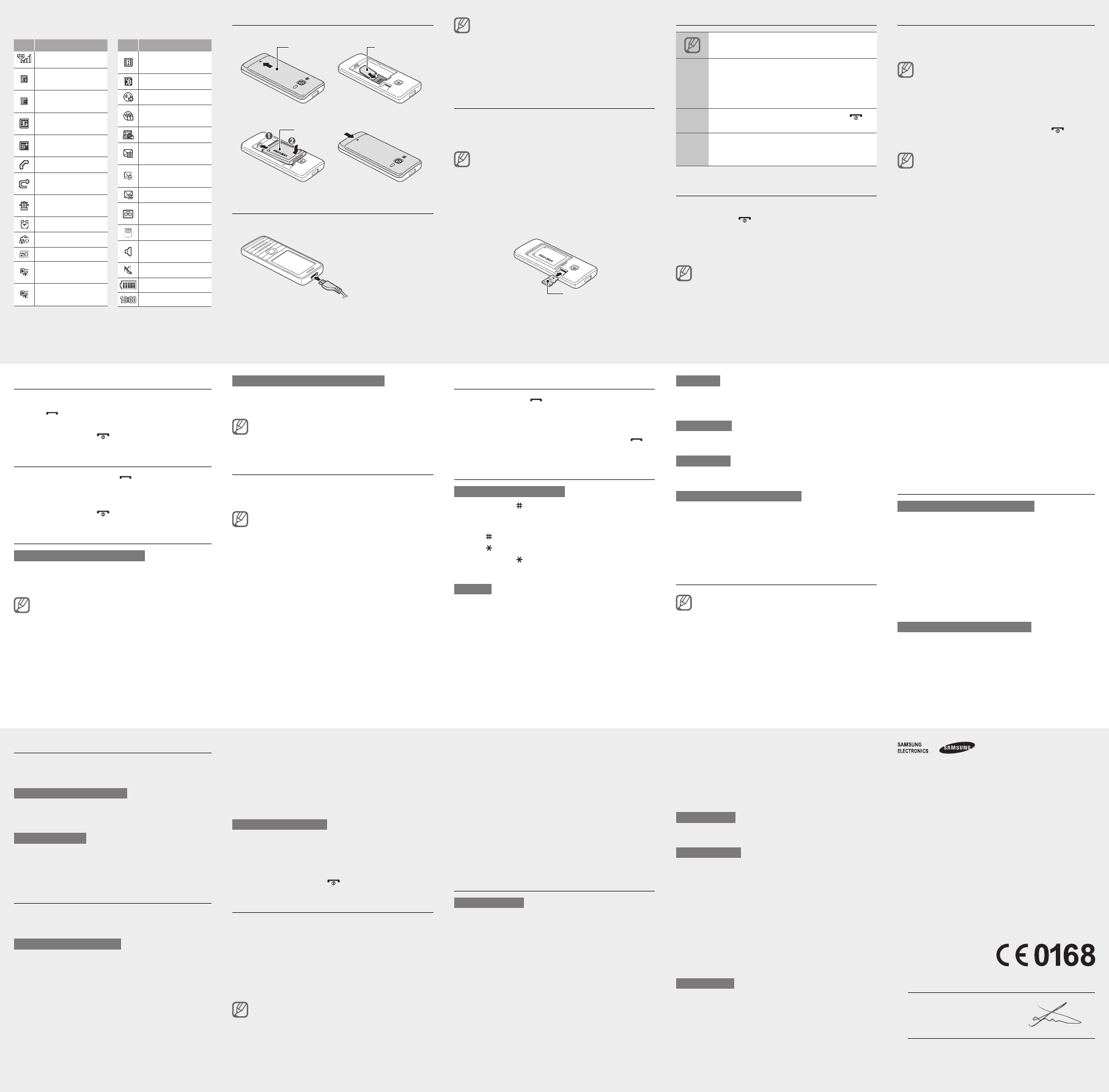-
Is er een Samsung model waar plaats is en kan voor een micro kaartje te plaatsen? defeesteling@outlook.be Gesteld op 20-9-2016 om 23:55
Reageer op deze vraag Misbruik melden-
binnen het toestel aan de zijkant zit een klein vakje
Waardeer dit antwoord Misbruik melden
daar kun het kaartje in schuivengaat prima Geantwoord op 24-10-2016 om 15:11
-
-
hoe open ik mijn gsm om de batterij erin te stoppen Gesteld op 5-8-2015 om 12:20
Reageer op deze vraag Misbruik melden-
Het toestel heeft een uitzicht dat suggereert dat je het donkerder gekleurd "paneel" aan de achterkant moet open krijgen, maar dat is het dus niet. De hele achterkant moet verschoven worden. Dus duw idd zoals iemand lager zegt op zowel de achter-bovenkant en op het pijltje, en duw naar beneden. Let er dus op hoe je je vingers plaatst om af te duwen, want het is dus weldegelijk de hele achterkant (dus even groot als de gsm is, en dus NIET dat vals "paneeltje") die eraf gaat! Geantwoord op 6-10-2015 om 17:55
Waardeer dit antwoord (1) Misbruik melden
-
-
Hoe krijg ik een pauze teken in het nummer van een contact / bedrijfs voicemail nummer ? Gesteld op 2-8-2015 om 14:34
Reageer op deze vraag Misbruik melden-
De * toets enige tijd ingedrukt houden. Er verschijnt een P in het scherm. Geantwoord op 31-10-2016 om 11:37
Waardeer dit antwoord Misbruik melden
-
-
Hoe kan ik mijn nummerweergave uitzetten?
Reageer op deze vraag Misbruik melden
Samsung GT-S5611 Gesteld op 5-5-2015 om 22:08-
GA NAAR HET ICOONTJE ' instellingen' en daar vindt je (even de posten afgaan) of je nummer toonbaar is of niet. Succes. Geantwoord op 6-5-2015 om 11:56
Waardeer dit antwoord (1) Misbruik melden
-
-
HOE KAN IK ZIEN DAT MIJN GSM GT-S5611 VOLLEDIG OPGELADEN IS Gesteld op 22-4-2015 om 15:18
Reageer op deze vraag Misbruik melden-
batterij streepjes bewegen dan niet meer. Geantwoord op 5-5-2015 om 06:39
Waardeer dit antwoord (1) Misbruik melden
-
-
Hoe moet ik de batterijklep openen om een batterij/SIM-kaart te plaatsen? Gesteld op 15-4-2015 om 11:02
Reageer op deze vraag Misbruik melden-
ik heb hetzelfde probleem en vind geen antwoord. Wie kan mij helpen?
Waardeer dit antwoord (1) Misbruik melden
ritadhulst@hotmail.com Geantwoord op 5-8-2015 om 12:25
-
-
Heeft de GT-S5611 geen Speed Dial toetsen zoals bv. mijn oude Huawei U120? Bv. onder de 2, de 3 etc. waarbij deze toetsen direct het bijbehorende nummer oproepen.
Reageer op deze vraag Misbruik melden
Gesteld op 6-3-2015 om 15:46-
Open Menu, Contacts and click on option 2 (1 is reserved for Voicemail), or any free number from 2 to 9.
Waardeer dit antwoord (1) Misbruik melden
Select Contacts from the presented options and then from the opened pbone list, click on the desired contact. That's all!
Geantwoord op 7-3-2015 om 13:21
-
-
Waar kan ik de toetsvergrendeling aanpassen? Gebeurt nu belachelijk snel. Groet, Sven Gesteld op 21-2-2015 om 13:05
Reageer op deze vraag Misbruik melden-
menu-settings-display-backlight- en daar selecteren 15-30-60 ...... seconden Geantwoord op 7-7-2015 om 12:52
Waardeer dit antwoord Misbruik melden
-
-
Ik zoek een bleutouch code die bestaat uit 16 cijfers on te kunnen bellen in mijn wagen.
Reageer op deze vraag Misbruik melden
Ik kan geen telefoon doen zonder deze code, waar moet ik die halen?
HET MERK IS:GT-S5611 samsung. Dank. Gesteld op 25-1-2015 om 14:04-
Heb het zelfde probleem en wacht op een antwoord
Waardeer dit antwoord (2) Misbruik melden
Geantwoord op 25-1-2015 om 20:02
-
-
geef gewoon nullen in en het werkt nadien kan je de code wijzigen indien gewenst Geantwoord op 7-7-2015 om 12:54
Waardeer dit antwoord Misbruik melden -
Mijn toestel vraagt een code van 16 cijfers om te verbinden via bluetooth met mijn PARROT handsfree in de auto. Waar vindt ik die code.
Reageer op deze vraag Misbruik melden
Gesteld op 7-1-2015 om 22:09-
ik kamp met hetzelfde probleem iemand die dit weet
Waardeer dit antwoord (2) Misbruik melden
contact bart.de.meyere-stove@telenet.be Geantwoord op 19-2-2015 om 15:56
-
-
Wat betekent het symbool een schroevendraaier rechts boven op het scherm, onder het uur? Ik vind dit niet terug in de handleiding. Bedankt Gesteld op 4-1-2015 om 12:10
Reageer op deze vraag Misbruik melden-
ik had dezelfde vraag, op site samsung chat met expert, die wist het ook niet (haha)
Waardeer dit antwoord Misbruik melden
maar ik heb met twee brillen op ontdekt dat het steeksleuteltje (wat u een schroevendraaier noemt denk ik) oplicht als je met de navigatietoets (een paar keer) omhoog gaat
op dat moment kun je met de rechter - toets voor "bewerken" kiezen en dan kun je de 3 Widgets (dat zijn de 3 hoofdschermen) inrichten met klok, kalander, snelkeuze icons etc.
het is even puzzelen want niet elke combinatie binnen 1 widget scherm is mogelijk
dat merk je dan omdat 1of 2 op leeg gezet wordt
success!! :-) Geantwoord op 29-9-2015 om 22:17
-
-
Ik kan het toestel niet openen om een batterij of SIM-kaart te plaatsen. Hoe moet ik het toestel openschuiven? Gesteld op 1-1-2015 om 10:15
Reageer op deze vraag Misbruik melden-
achterkant bovenkant en onder aan pijltje tegelijkertijd naar beneden duwen Geantwoord op 17-1-2015 om 11:22
Waardeer dit antwoord (3) Misbruik melden
-
-
Telkens ik mijn GSM via Bluetooth aansluit op mijn autoradio blokkeert de GSM volledig. De Bluetooth werkt dan ook niet meer. Meestal moet ik de batterij kort uit de GSM verwijderen alvorens hem terug te doen werken. Heeft hier iemand een oplossing voor? Gesteld op 8-11-2014 om 17:51
Reageer op deze vraag Misbruik melden-
Ik heb juist hetzelfde probleem, ongelooflijk. Geantwoord op 17-11-2014 om 20:04
Waardeer dit antwoord (4) Misbruik melden
-
-
vaak zelfde miserie gehad met handsvrij in de auto, soms valt hij zonder reden uit of blokkeren de toetsen, is dan fel verbeterd door een nieuwe simkaart in te steken
Waardeer dit antwoord (2) Misbruik melden
Geantwoord op 10-12-2014 om 17:44 -
Bij mij is dat nog steeds zo. Hebben jullie een oplossing? Geantwoord op 5-9-2015 om 14:03
Waardeer dit antwoord Misbruik melden -
Zelfde probleem. Werd veroorzaakt doordat ik contactgegevens op de SIM-kaart had bewaard. Van zodra ik de contactgegevens enkel op de telefoon zelf had bewaard en die van op de sim-kaart had verwijderd, werkte de bluetooth connectie met auto terug correct. Geantwoord op 5-10-2015 om 09:19
Waardeer dit antwoord Misbruik melden -
IK KAN BELLEN EN SMS MAAR KAN NIET GEBELD WORDEN.CONTACTPERSOON IS ONMIDDELLIJK VERRBONDEN MET VOICE-MAIL Gesteld op 11-10-2014 om 21:00
Reageer op deze vraag Misbruik melden-
Instellingen - 5 oproep - 1 Alle oproepen - 2 Automatisch weigeren - Onbekend Aan zetten! Geantwoord op 22-10-2014 om 14:23
Waardeer dit antwoord (2) Misbruik melden
-
-
Hoe kan ik de genomen foto's naar mijn PC overbrengen ? Er zat geen kabeltje bij in de verpakking om de verbinding te maken. Gesteld op 17-9-2014 om 20:52
Reageer op deze vraag Misbruik melden-
Hoe kan ik de genomen foto's naar mijn PS overbrengen? Er zat geen kabeltje bij in de verpakking om de verbinding te maken Geantwoord op 17-11-2014 om 16:54
Waardeer dit antwoord (17) Misbruik melden
-
-
hoe kan ik genomen foto's naar mijn pc overbrengen Geantwoord op 5-2-2015 om 16:11
Waardeer dit antwoord (5) Misbruik melden -
hoe kan ik de genomen foto's opslaan op de geheugenkaart om zodoende op mijn pc.te plaatsen?
Reageer op deze vraag Misbruik melden
Dank bij voorbaat Gesteld op 16-9-2014 om 21:59-
ga naar instellingen, geheugen, het geheugen voor camera en video staat standaard op telefoon, dit veranderen naar geheugenkaart, zo worden de foto's automatisch op de geheugenkaart geplaatst. let wel, telkens de bat is verwijderd moeten deze instellingen opnieuw worden veranderd.
Waardeer dit antwoord (4) Misbruik melden
grts Geantwoord op 3-10-2014 om 22:18
-
-
hoe kan ik de telefoon langer laten rinkelen vooraleer de voicemail aanslaat Gesteld op 30-8-2014 om 11:22
Reageer op deze vraag Misbruik melden-
dat hangt van uw provider af, niet van uw telefoon. Geantwoord op 23-11-2014 om 11:56
Waardeer dit antwoord (1) Misbruik melden
-
-
Hoe snel toetsen veranderen in contacten Gesteld op 17-6-2014 om 16:09
Reageer op deze vraag Misbruik melden-
Ja hoe verander ik snel toetsen in contacten Geantwoord op 17-6-2014 om 16:17
Waardeer dit antwoord (10) Misbruik melden
-
-
Bezit een gsm samsung 5611; hoe moet ik in godsnaam het deksel verwijderen ? Gesteld op 9-4-2014 om 14:53
Reageer op deze vraag Misbruik melden-
lichtjes op deksel duwen terwijl beneden schuiven Geantwoord op 3-10-2014 om 22:22
Waardeer dit antwoord (5) Misbruik melden
-