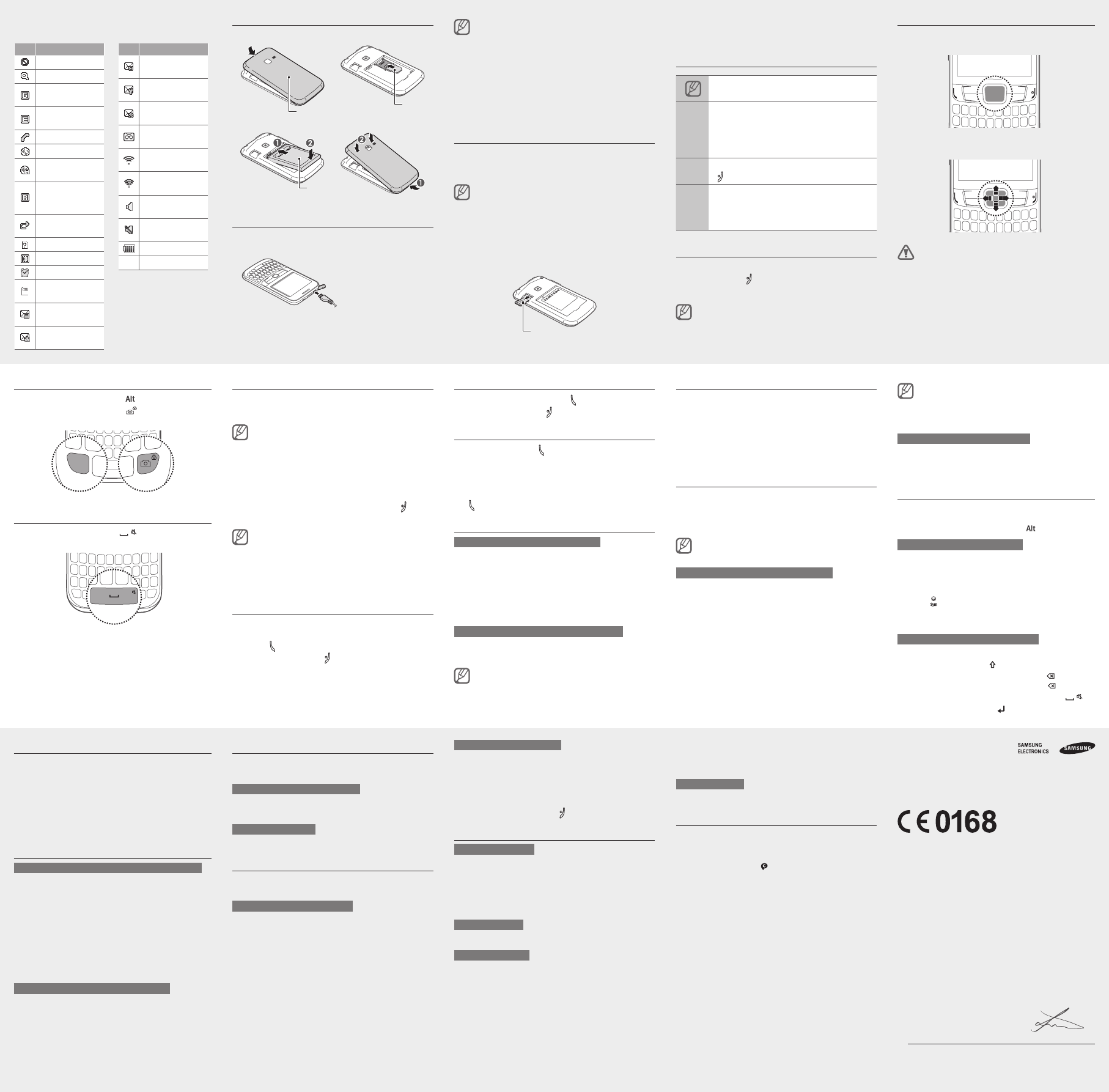-
Hoe installeer ik een app. Er staat een icoontje voor app. maar telkens vraagt men een wachtwoord. Waar haal ik dat wachtwoord vandaan? Ik heb alle mogelijke wachtwoorden geprobeerd, maar telkens komt er fout melding. Heb zelfs een ander wachtwoord aangevraagd aan mijn provieder. Ben ten einde raad, wie kan me helpen? Alvast bedankt. Heb een Samsung GT-S3570. Gesteld op 26-3-2020 om 12:17
Reageer op deze vraag Misbruik melden -
hoe verplaats je foto's van Samsung GT-3570 naar een Usb stick Gesteld op 9-7-2019 om 10:18
Reageer op deze vraag Misbruik melden-
Sluit je Samsung aan op de pc of laptop, steek je usb-stick in de pc . Open Dcim op je Samsung en kopieer je foto naar de stick. Geantwoord op 9-7-2019 om 11:05
Waardeer dit antwoord Misbruik melden
-
-
Hoe zet je die samsunggt-s3570 op voor de pin code Gesteld op 21-3-2014 om 10:01
Reageer op deze vraag Misbruik melden-
Je Gsm ligt zo wie zo af .
Waardeer dit antwoord Misbruik melden
Om hem opnieuw op te startten moet je even op de "rode" knop stop gesprek , "afzetten" drukken tot je scherm aanfloept.
Succes Geantwoord op 26-7-2014 om 20:01
-
-
hoe kan ik een nr dat per ongeluk geblokkeerd is opnieuw deblokkeren op een Samsung GT-S3570 toestel? Gesteld op 15-2-2014 om 17:41
Reageer op deze vraag Misbruik melden-
hoe kan ik een nr dat per ongeluk geblokkeerd is opnieuw deblokkeren op een Samsung GT-S3570 toestel?
Waardeer dit antwoord (24) Misbruik melden
Geantwoord op 1-5-2014 om 22:58
-
-
Ik heb vorige week een telefoonwachtwoord ingesteld en ik had deze week mijn gsm
Reageer op deze vraag Misbruik melden
Uitgezet en terug opgezet en toen moest ik mijn telefoonwachtwoord ingeven maar ik had
Geen idee meer wat dat zou kunnen zijn.
Kunnen jullie mij daar mee helpen,
Met vriendelijke groeten
Inne Aernouts. Gesteld op 6-2-2014 om 18:58-
losser
Waardeer dit antwoord (2) Misbruik melden
als ik jou was zou ik een iphone kopen en aan mij geven Geantwoord op 16-4-2014 om 12:18
-
-
Ik heb het zelfde probleem kan jij mij zeggen hoe je dit hebt opgelost?
Waardeer dit antwoord (3) Misbruik melden
Alvast bedankt Geantwoord op 14-6-2014 om 14:45 -
hoi innne sorry om te beginnen dat ik u lastig val maar heb de zelfde probleem en echter het is om u kas op te vreten hebt u al een oplossing zo ja is het mogellyk om even met me de oplossing te delen ik dank u al vast met vriendelyke groetjes kara indien mogelyk aub een klein tel te geven 0486 249 550 Geantwoord op 3-12-2014 om 22:36
Waardeer dit antwoord (1) Misbruik melden -
Ik heb 'n Samsung GT-S3570 telefoon. Mijn vraag is nu: kan ik met deze telefoon ook whats appen? Gesteld op 18-1-2014 om 19:00
Reageer op deze vraag Misbruik melden-
Ik heb 'n Samsung GT-S3570 telefoon. Mijn vraag is nu: kan ik met deze telefoon ook whats appen?
Waardeer dit antwoord (6) Misbruik melden
Geantwoord op 1-5-2014 om 22:59
-
-
Ik heb enkele vragen over de bediening van het toestel.
Reageer op deze vraag Misbruik melden
In de beknopte handleiding kan ik bepaalde dingen niet vinden.
Zo is het lastig en voor mij niet functioneel dat het toestel telkens gaat vergrendelen.
* Ik zou graag willen weten hoe ik deze instelling kan veranderen.
* Verder zou ik graag willen weten hoe ik het toestel in de vliegtuigmodus kan zetten : dwz niet verbonden met mobiele en draadloze netwerken, terwijl je wel bv je agenda kan bijwerken. Alvast mijn dank.
Gesteld op 5-1-2014 om 13:38-
ik kan je een antw. geven op je vraag van de vliegtuigmodus :
Waardeer dit antwoord Misbruik melden
==> instellingen ==>nr 4 telefoon aanklikken ==>nr 1 vliegtuig modus !
en ondertussen zag ik op je eerste vraag het atw:
==> instellingen ==> nr 4 telefoon aanklikken ==> nr 4 aut. vergerendeling aanklikken
succes ! Geantwoord op 26-7-2014 om 20:08
-
-
hoe bel ik ?????????????????? Gesteld op 28-10-2013 om 19:32
Reageer op deze vraag Misbruik melden-
Typ het telefoonnummer in dat je wilt bellen en druk op de linkerknop met het telefoon-teken. Om weer op te hangen, kun je op de rechterknop met het telefoonteken drukken. Geantwoord op 10-12-2015 om 15:40
Waardeer dit antwoord Misbruik melden
-
-
Hoe schakel ik de bluetooth van mijn GSM uit? Gesteld op 9-10-2013 om 07:55
Reageer op deze vraag Misbruik melden-
Apps ==> Blootooth ==> instellingen ==> aan of uit :-) Geantwoord op 18-10-2013 om 17:20
Waardeer dit antwoord Misbruik melden
-
-
ik zit met hetzelfde probleem.... Geantwoord op 10-2-2014 om 15:52
Waardeer dit antwoord Misbruik melden -
Ik heb een telefoonwachtwoord ingevoerd maar ben die ondertussen vergeten en kan nergens meer in. Hoe kan ik die deblokkeren? Gesteld op 3-10-2013 om 08:13
Reageer op deze vraag Misbruik melden -
Ik heb een gsm van Samsung 357 gekocht en die is in het engels,maar
Reageer op deze vraag Misbruik melden
Ik wil die in het Nederlands,dus hoe verander je taal?op de handleiding staat ook niks!!! Gesteld op 22-6-2013 om 20:31-
Gewoon doen Geantwoord op 22-6-2013 om 20:31
Waardeer dit antwoord (1) Misbruik melden
-
-
menu ==> instellingen ==>telefoon==> taal==> nederlands Geantwoord op 30-8-2013 om 21:46
Waardeer dit antwoord (1) Misbruik melden -
Mijn dochter kreeg net een Samsung Chat, maar hij staat in het Engels geprogrammeerd. Hoe krijg ik de taal verzet. Ik vind niets bij de instellingen, en ook in de handleiding of op het internet vind ik hier niets over Gesteld op 28-4-2013 om 21:28
Reageer op deze vraag Misbruik melden -
hoe kan ik mobiel internet uitschakelen zodat ik enkel met wiffi op het internet kan? Gesteld op 15-4-2013 om 21:15
Reageer op deze vraag Misbruik melden -
hoe kan ik mijn smilys zien ik zie alleen de letters maar
Reageer op deze vraag Misbruik melden
Gesteld op 20-3-2013 om 09:16-
omdat je je buik moet verdunnen en je schaamlippen uittrekken Geantwoord op 16-4-2014 om 12:27
Waardeer dit antwoord Misbruik melden
-
-
Wat betekend een blauw icoontje met de hoofdletter E in de linker bovenhoek en hoe krijg ik dat weg? Gesteld op 6-3-2013 om 09:36
Reageer op deze vraag Misbruik melden-
dat krijg je niet weg
Waardeer dit antwoord Misbruik melden
als dat rood kleurt zegt die E dat je op internet zit als het blauw kleurt niet Geantwoord op 24-8-2013 om 20:27
-
-
Volgens mij betekend het 3G Geantwoord op 11-1-2014 om 00:01
Waardeer dit antwoord Misbruik melden -
Hoe zet ik de whaatshaap er op ?
Reageer op deze vraag Misbruik melden
Gesteld op 2-3-2013 om 21:41-
Onmogelijk,
Waardeer dit antwoord (2) Misbruik melden
Het toestel is te oud en geen Android besturingssysteem Geantwoord op 20-8-2013 om 19:43
-
-
hoe moet je een liedje downloaden ? Gesteld op 23-2-2013 om 18:49
Reageer op deze vraag Misbruik melden-
Geen idee ik zoek er ook al lang naar... Geantwoord op 2-4-2013 om 19:57
Waardeer dit antwoord Misbruik melden
-
-
ik snap niet hoe ik wifi in kan schakelen, ik zoek me eigen de pl.......... wie kan me helpen Gesteld op 8-2-2013 om 19:20
Reageer op deze vraag Misbruik melden-
Ga naar Apps - 6 WiFi - wifi inschakelen Geantwoord op 5-3-2013 om 19:17
Waardeer dit antwoord (1) Misbruik melden
-
-
Hoe kan ik de bluetooth terug uitschakelen ? Gesteld op 29-1-2013 om 15:20
Reageer op deze vraag Misbruik melden-
ik heb het zelfde probleem Geantwoord op 5-3-2013 om 16:41
Waardeer dit antwoord Misbruik melden
-
-
ga naar Apps - 10 Bluetooth - select - opties - 1 instellingen - Bluetooth - wijzigen Geantwoord op 5-3-2013 om 19:15
Waardeer dit antwoord Misbruik melden -
hoe deblokeer ik een vriend op mijn gsm lijst hij kan namelijk geen sms'en meer ontvangen
Reageer op deze vraag Misbruik melden
greetzzz thomas Gesteld op 19-1-2013 om 21:29-
Hey, heb net hetzelfde probleem gehad in het verleden, je moet gewoon naar:
Waardeer dit antwoord Misbruik melden
berichten>instellingen>sms instellingen>blokkeerlijst, en daar je vriend uit verwijderen. Geantwoord op 14-3-2013 om 11:24
-
-
1 is er geen mogelijkheid om je klok in te stellen van maandag tot vrijdag als je die als wekker gebruikt?
Reageer op deze vraag Misbruik melden
2 Er was geen kabeltje bij de gsm, hoe kan ik afbeeldingen en muziek van mijn computer overzetten naar mijn gsm? Gesteld op 16-1-2013 om 11:55-
Bij alarm, wekelijks aanduiden en dan komt daaronder de dagen te staan, ga je gwn naaronder en komt een schermpje waar je de dagen kunt aanduiden, hopelijk heb ik het een beetje goed uitgelegd :) Geantwoord op 11-2-2013 om 13:28
Waardeer dit antwoord (1) Misbruik melden
-
-
zijn er specifieke usb kabels te koop voor de chat? Gesteld op 30-12-2012 om 11:40
Reageer op deze vraag Misbruik melden-
eBay :
Waardeer dit antwoord Misbruik melden
zoekopdracht :
Samsung GT-S3570 usb cable
tientallen zoniet honderden,
wel in de EEG' zoeken, I duitsland zijn ze 't goedkoopst, me dunkt
Geantwoord op 22-6-2013 om 04:09
-