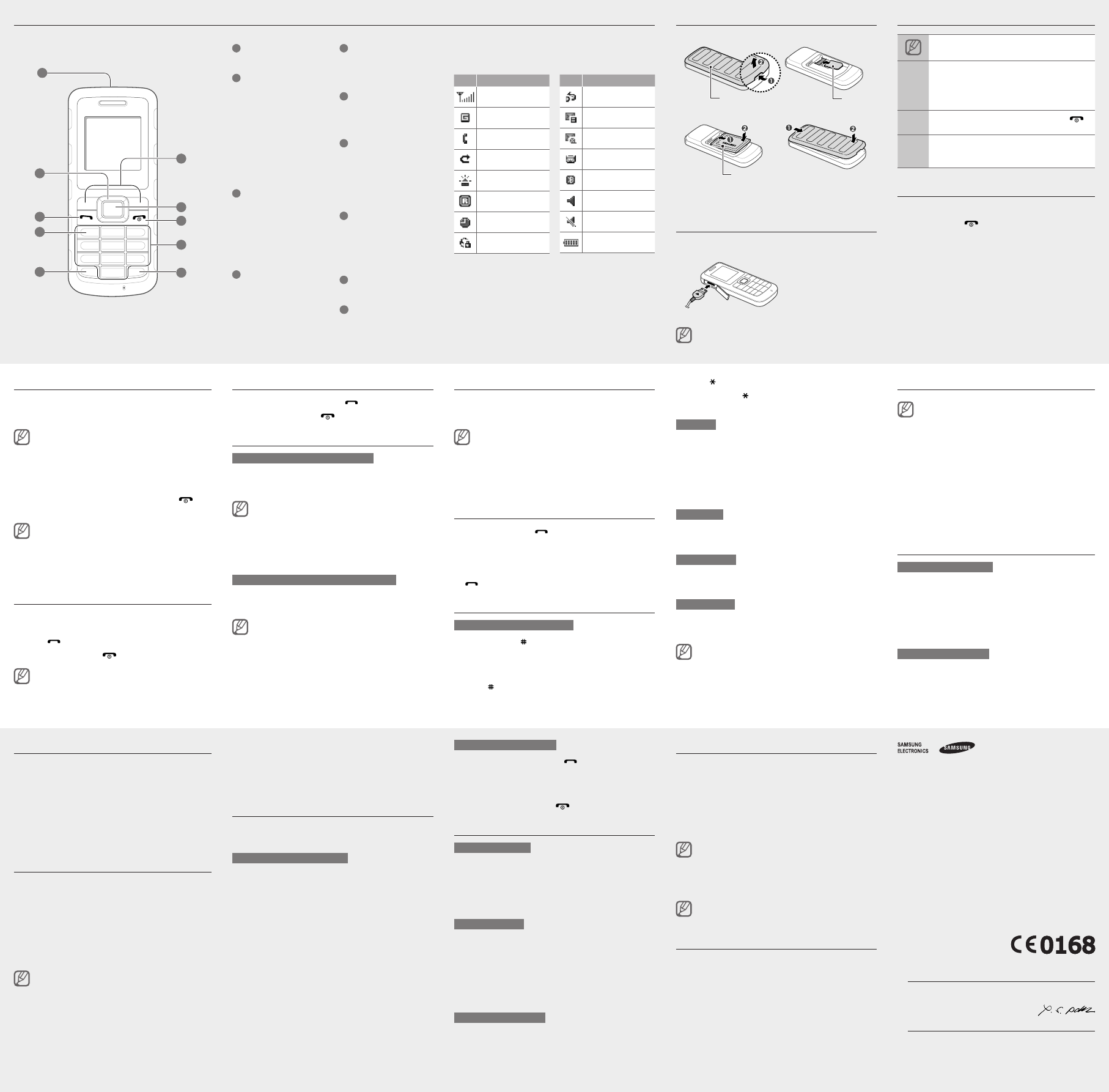Declaration of Conformity (R&TTE)
We,
Samsung Electronics
declare unde
GSM Mobile Phone : GT
to which thi
other normat
SAFETY EN 60950- 1
EMC EN 301 489-
EN 301 489-
EN 301 489-
SAR EN 50360 : 2
EN 62209-1 :
RADIO EN 301 51
EN 300 328 V
We hereby
the above na
1999/5/EC.
The conformi
of Directive
Body(ies):
BABT
Churcheld R
Walto
Surrey
Identicatio
The technica
Samsung El
which will b
(Representative in the EU)
Samsung Elec
Blackbushe B
Y
2009.09.03 Y
(place and d (name and si
*
number of Sa
where you pu
Phone layout
Access menus
T
1. In IMenu>
Y
mode
2.
3. Sele>, <Save>
con
4. PBack> ] to
retu
When
must
detai
Samsu
or pr
illeg
•
•
Make a call
1.
numb
2. ] to
3. ]
The v
virtu
Answer a call
1. ].
2. ]
Adjust the volume
T
1. S → Pr.
2.
If yo
allow
3. Opti> →Edit→ V.
4.
5. Save> → <B>.
T
Whil
or d
In no
the
audio
Change your ringtone
1. S → Pr.
2.
If yo
allow
3. Opti> →Edit→ Cal.
4. Ba>.
T
Call a recently dialled number
1. ].
2.
3.
4.
[ ] t
Enter text
T
Pres ] to
mode
be a
lang
Pres ] to ch
•
•
Add a new contact
Y
memor
mode,Phone → Manage → Save
new c → a
1.
<Opt>.
2. Crea.
3.
4.
5. Opti> →Save to ad
memo
Send and view messages
T
1. M →
Crea.
2.
3.
►
Ent
4.
T
1. M → In.
2.
Instructional icons
Note:
→
Follo: the o
must
mode,Messa → C
(reprMessag, folCrea
messa)
[ ]
Squar: p ]
(repr
< >
Angle: s
functOK >
(reprOK softke
T
T
1. ]
2. OK> (if
3.
phon
T
Make fake calls
Y
out
T
In I
down
When
down
Activate the mobile tracker
When
the
cont
reco
1. S → Se →
Mobi.
2. OK >
The Mobile, you
promp
3. On .
4.
reci
5.
6.
•
•
7.
8. Opti> →Save to sa
9.
10. Accep>.
Activate and send an SOS message
In a
fami
T
1. M → Se →
SOS → S.
2. On .
3.
reci
4.
5.
6.
7. Opti> →Save to sa
8.
SOS
9. Save> → <Y>.
T
1. ] fou
an S
The
pres
2. ]
Set and use alarms
T
1. A.
2.
3.
4. Save>, or Opti> →Save.
T
When
PresOK>
with
PresOK>
snooSno> t
the
T
1. A.
2.
3. Off .
4. Save>.
•
•
Pres ] to sw
Pres ] to
the
T9 mode
1.
enti
2. W0 ] t
a sp
the
word
Pres
char
Number mode
Pres
numb
Symbol mode
Pres
symb
T
TCle>.
deletClear >
T0 ].
T1].
•
•
•
•
•
•
Listen to the FM radio
1.
2. F.
3.
4. PY> t
The
auto
The
to st
5.
6.
While
get r
Activate the torch light
The
maki
T
key
T
Navi
Install the SIM card and battery
1.
2.
3.
the
Charge the battery
1.
adap
2.
nis
trav
unplu
may b
Y
the
1
Flash
2
4-way
In ld
dene
on yo
pre-d
activ
and m
In Me
menu
►
►
3
Dial
Make
mode,
misse
Send
►
messa
4
V
In ld
mails
5
Keypa
In Id
the k
6
Softk
Perfo
the b
7
Conr
In Id
mode
brows
the h
conr
8
Power
T
(pres
In Me
and r
9
Alpha
Silen
In ld
deact
(pres
Icon
Descr
Signa
GPRS
conne
Call
Call
SOS m
featu
Roami
norma
Alarm
Conne
secur
Icon
Descr
FM ra
New t
(SMS)
New m
messa
New v
messa
Bluet
Norma
activ
Silen
Batte
Batte
T
SIM c
6
2
5
9
3
7
4
8
1