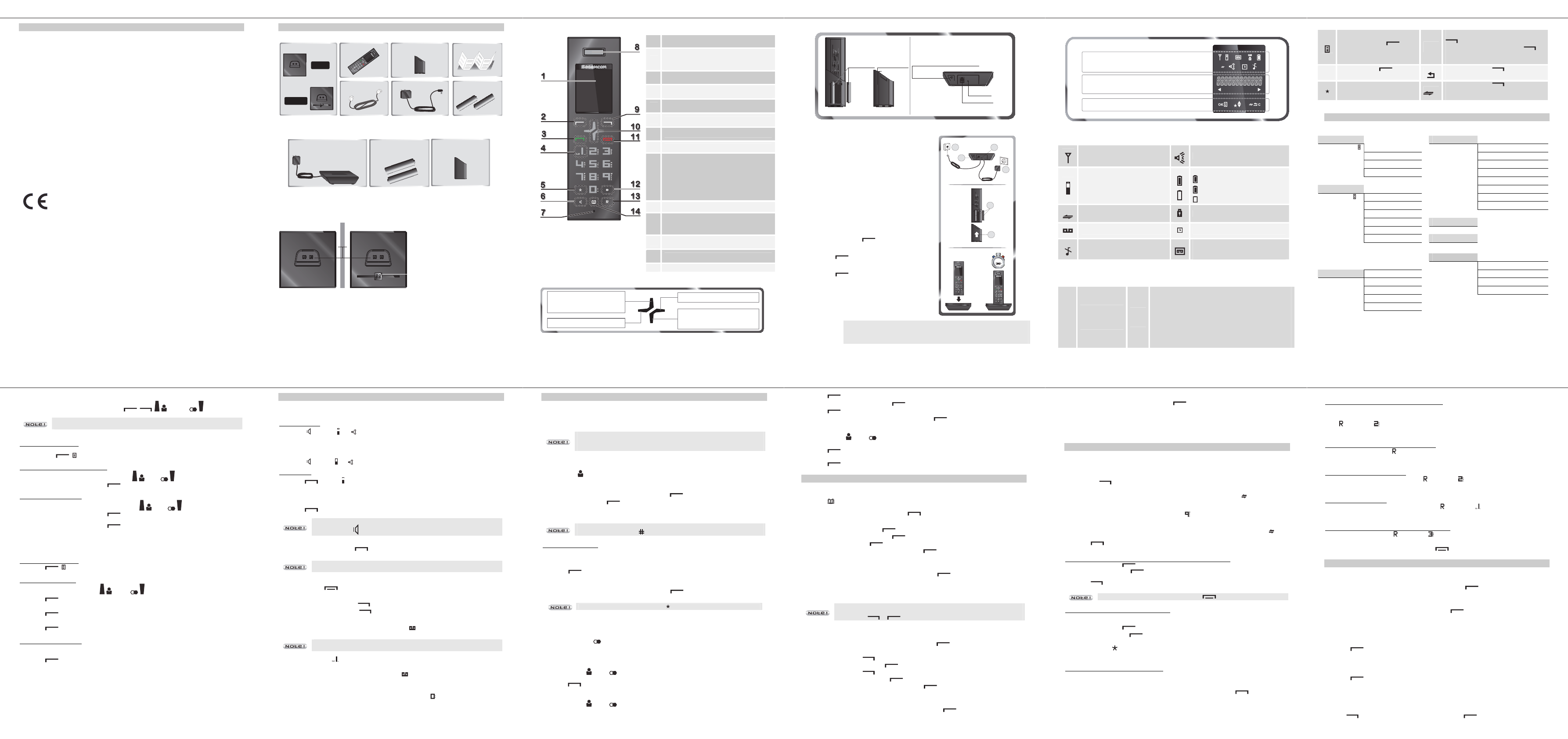D750-D750A
1
DEAR CUSTOMER
You have just acquired a new generation Sage
confidence in us.
This device has been ma
If you should have difficulties in operating it, we recommend that you cons
contact the Sagemcom Support Team on 00845 0900 316*.
You can also find information on the following
www.sagemcomdigital.c
For your comfort and safety, we ask tha
« RRecommendations and sa».
The CE marking certifies that the product meets
Directive 1999/5/CE of the European Parliame
microwave radio equipment and
safety and health of users, for electromagnetic i
Furthermore, it efficiently uses the frequency spectrum attributed to ground and
spatial communication to prevent damagi
The declaration of compliance may be looked up on thewww.sagemcom.com
site "
Support" section or
Sagemcom Broadband
250, route de l'Empereur
92848 Rueil-Malmaison Cedex -
*: 3.95 pence per minute from
D750-D750A
2
BEFORE YOU BEGIN
Make sure your package include
this user guide
+
_
+
_
a base unit
OR
a handset one battery compartment
cover
a telephone line cord an AC power supply
two rechargeable
batteries
D750
D750A
If you have purchased the Duo / Trio
handset:
+
_
+
_
a handset charger
two rechargeable
batteries
one battery
compartment cover
The base
D750 D750A
2
1
1. Handset port
2. Display
(refer to paragraph «HHow the base
display works», page 15)
D750-D750A
3
Handset keys
* The voice mail number can be progra
change it refer to paragraph «
Changing your
voice mail number », page 13.
*
navigator function. The "left"
no effect on any action
1
Screen
2
OK / Menu key:
- Validation
- Access the menu / o
3
Green key: Accept call /
4
Access to voice messaging service (Press and
hold) *
5
Star key: Mute/Unmute ring tone (Press and
hold)
6
Activate / deactivate handsfree mode
7
Microphone
8
Earpiece
9
Key C / MUTE / intercom:
- Return to previo
- Correct the entry / cancel
- Activate/ Deactivate the microphone
(during a call)
- Call another handset (from the home
screen)
10
Navigator ** : Up / Down
11
Red key :
- Finish call
- Switch handset on/off (press and hold)
12
# Key : Activate / Deactivate keypad lock
(Press and hold)
13
R key : Manage multiple calls
14
Access phonebook
Navigator
- From the Home screen:
- On the menu:
Navigation key up
- From the Home screen:
- On the menu:
Navigation key down
No action
No action
D750-D750A
4
Rear view
+
_
+
_
Rechargeable
batteries
B
attery
compartment cover
Paging button
- short press: find handset.
- long press (>4 sec): handset pairing mode
(active for 1 minute)
Handset (rear view)
Base
(rear view)
Power sock
T
Installing the phone
1. Plug the phone
base.
2. Connect the
wall socket.
3. Connect the po
of the base.
4. Connect the po
5. Insert the batteri
6. Close the battery compartment.
«searching ...» appears on the screen.
a. A welcome message in
supported by the telephone is displayed on
the screen, press
*.
b. Select the country using or keys,
press
*.
c. A screen asks you to confirm yo
Press
*.
You will hear a confi
The standby screen is displayed
7. Place the hands
15 hours prior to first
+
_
+
_
6
1
3
4
5
2
15 H
IMPORTANT
If your handset batteries are empty leave the handset in the charging unit for at
least 10 minutes. You will then be able to
* depending on version
D750-D750A
5
Handset display
Status icons
Informa
Action icons
Status icons
Flashes when the handset
range or when the base is
disconnected from power.
Hands-free activated
External call
Charging status icon
Fixed : batteries are full
Blinks : c
: Batteries are low.
Internal call
Keypad locked
New voice messages
Alarm set
Silent mode activated.
On: answering machine acti
Blinks
answering machine.
Information field
Telephone number
longer than screen
display area
(11 digits).
88..
In standby:
the name of the handset or the time + the number of the
handset (see section "CChoose the home screen", page 13)
During a call:
- the caller's number
- the duration of t
In the menu:
- the name of the menu /
of the function
D750-D750A
6
Action icons
By pressing the key you
access a menu or a list
C
While entering a n Pressing the key
will delete the last l
During a call: By pressing
you activate
/ deactivate the
OK
Pressing the key confirms
an action.
By pressing the key you re
previous menu
Missed call not consulted.
By pressing the key you can make
an internal call (see section "IIntercom
Call", page 11).
MENU STRUCTURE
Quick reference
call list Hs settings Alarm
Options
Add Ring
Delete Tone
Delete language
details Rename
Hs
phonebook Auto
Options add Date & time
View Mailbox
edit
delete registration
Delete
Pb Default
Ans. Machine* Msg playback
Delete
Bs settings Delete hs Memo
Dial Tam
Flash Tam
Change
Call
* D750A
D750-D750A
7
How to navigate among the menus
To navigate among the , , () and ( ).
Only the "up" and "down" keys of the navigator function. The "left" and "right"
keys have no effect oNavigator », page 3.
Step 1: accessing a menu
- Press
( ).
Step 2: selecting a menu / a sub-
- Select
()or ( ).
- Confirm
(OOK).
Step 3: selecting a func
- Select
()or ().
- Confirm
(OK).
- Modify t
- Confirm
(OK).
Example: how t
Go to the menu Hs settings Æ ring setup .
Step 1: accessing a menu
1. Press
( ).
Step 2: selecting a menu
2. Select " hs settings " using the
() or ( ) key.
3. Press
(OOK).
4. Select " ring setup " using or key.
5. Press
(OOK).
6. Select "int. ring " (or " ext ring ") usi or .
7. Press
(OOK).
Step 3: selecting a func
8. 10 melodys are available: " melody 1 " " mel".
Select the desired melody using the or key.
9. Press
(OOK) key to confirm your selection.
D750-D750A
8
CALL MANAGEMENT
Make a call
Ensure that the hands
Hands-free mode:
1. Pre
. The icons and appear
2. Enter
- OR -
1. Enter
2. Pre
. The icons and app .
Normal mode:
1. Press
. The icon is displayed.
2. Enter the phone
- OR -
1. Enter the phone
2. Press
.
During a phone call you can activate or deactivate the handse
pressing the key .
Answering a call
When the phone rings, press the k
You can adjust the volume of your hands or key
anytime during a conversation.
Ending a call
To end a call press .
Microphone mute function
- Enable MUTE function: press , " Muted " is displayed on the screen.
- Disable MUTE function: press
, your conversation partner will be
Checking your voice mailbox
If you have received a new voice mail message, the icon is
To use this feature you need to
"Changing your voicemail number" o
1. Hold down th (key 1).
2. Follow t
3. Once you ha
disappears.
Inserting a pause (in dialling)
You can insert a pause in diallin
While dialling the number you
to insert the pause.
The display shows a P.
D750-D750A
9
CALL LOG
Calling Line Identification Pres
This CLIP phone stores
If you have not s
shows unknown.
Display of numbers not available:
- O: you are n
- W: your contact does not want their number to
Received/Missed call log
The list contains the numbers of the las
1. Press ( ) .
2. The most rece
contact is stored in your pho
3. Press the or key to go through the list. Press
.
4. Select " details ". Press
.
5. The date and ti
6. Press the or key to go through the list.
If icon is displayed the number of this caller exceeds 11 digits and cann
displayed onscreen. Press to
Consulting a
When call(s) have been missed, the message " X new calls " is displayed on the s
(X is the number of
1. P
.
2. The most recent name or call nu
contact is stored in your pho
3. P or key to go through the list. Press
.
Missed calls are indicated by t in the inc
Dialled call log
The dialled call log presents the c
To consult the list:
1. Press briefly ( )
.
2. The last dialled numbe or key to consult the list of the
numbers dialled.
Calling back a number in your call list
1. Press the ( ) or () key.
2. Press the or key to go through the list.
3. Press
.
Making an entry in the phonebook from the list of calls
1. Press the ( ) or ( ) key.
2. Use or to select t
D750-D750A
10
3. Press add to PB ".
4. Enter the name of the entry.
.
5. Press
to validate the number.
6. Choose a ring to
.
Deleting caller list record
1. Press the ( ) or ( ) key.
2. Press or key to select a call record.
3. Press
.
4. Select "delete " (or " delete all " to delete the entire Caller list).
5. Press
to confirm.
PHONEBOOK
You can store 50 phonebook entries (20 digits and 12 characters) in your
Calling a contact from your phonebook
1. Press key
2. Press or to go through the list.
3. Once the contact t
.
Adding a contact to the phonebook
1. Go to the menu "phonebook " Æ Æ " Add ".
2. Enter the name of the entry. Press
.
3. Enter the number. Press
.
4. Choose a ring tone for the
.
Display a contact
1. Go to the menu "phonebook ".
2. Choose the contact to display with the or . Press
.
3. Select "view ".
4. The number is displayed. or to display the name of the
that file.
If icon is displayed the number of this
displayed onscreen.
Use the keys or to display all
Editing a contact
1. Go tophonebook ".
2. Select the entry you want to edit using or . Press
.
3. Select "edit".
4. You can now use the
key to delete the entire
5. Enter the new name and press
key.
6. You can now use the
key to delete the entire number or individual digits
7. Enter the new number and press
key.
8. Choose a ring tone for the file you create. Press
.
Deleting a contact / the entire phonebook
1. Go to the menu "phonebook ".
2. Select the entry you want to or . Press
.
D750-D750A
11
3. Select "delete" (or " delete all " to
4. To confirm the deletion
.
Directory capacity
Your directory has a capacity
When the memory is full, the message "pb full " is displayed and you cannot add any new
contacts.
USING THE MULTI -HANDSET CAPABILITIES
These functions are used for ha
the same base.
Intercom Call
1. Make sure your handset is
2. Press the
key.
- If your installation has two handsets, the second handsca
X" appears on the screen (x is
" flashes.
- If your telephone installation H " appears on t
screen followed by the numbers
3. Enter the desir
key if you want
Answering an internal call
1. " call fr hs " followed by the calli "
flashes.
2. Press
to accept the call.
Managing an external and an internal call
Transfering an external c
1. During a call, press
.
2. Select "intercom ", press
. The incoming cal
3. Enter the inter
4. Press
key to transfer the call.
If the called handset does to take back the call.
Making conference calls (3-way conversation)
You can connect one external
telephone conference from
1. During a call, press
.
2. Select "intercom", press
. The external user is put on hold.
3. Enter the interna
4. Press an
until you hear
"conference " is displayed on the handset screen.
Join in a conversation already
If the share call mode is activated, you can join i
with the same base (refer to
From another handset (registe
. You will then
join in the conve
D750-D750A
12
Two outside calls
Accepting a second call whilst being in a
During a call, a beep is emitted by your operator to inform you that a second call is on hold. A
screen displays the number of this second caller on hold.
Press
then the key t
Your first contact is put on hold and
Making a second call whilst being in another call
During a conversation, press
then dial the number to be called.
The call in process is then pu
Switching from one call to the other
To switch from one call t
then the key .
The call in process is then pu
Ending one of the two
To end one call and c
then the key .
The call in process is then end
To set up a 3-way conference (the 2 calls an
During a conversation, press
then the key .
You can then talk with the 2 co
To end the 3-way conference, pr
.
CUSTOMISING THE HANDSET
Select the ring tone (internal / external)
1. Go to the menu "hs settings " Æ " ring setup " Æ " ext. ring " (or "int. ring ").
2. Select the ring tone of yo or . Press
.
Handset ringer level
1. Go tohs settings " Æ "ring setup " Æ "ring v".
2. Use or to select the volume level then press
to confirm your selection.
Activating/deactivating the warning beeps
1. Go to hs settings " Æ " tone setup " Æ " key tone " or " battery tone " or
" out of range ".
2. Change the status using o .
3. Press
.
Modifying the language
1. Go to hs settings " Æ " language ".
2. Use or to choose the desired language.
Press
key to confirm your selection.
Handset naming
The default name of the handset is " handset N " wN
is the number of the registered ha
.
1. Go to the menu " hs settings " Æ " rename hs ".
2. Use the keypad to enter
3. Use
key to delete wrong input if necessa .
Dépliant LU_253536070A_D75Page 1