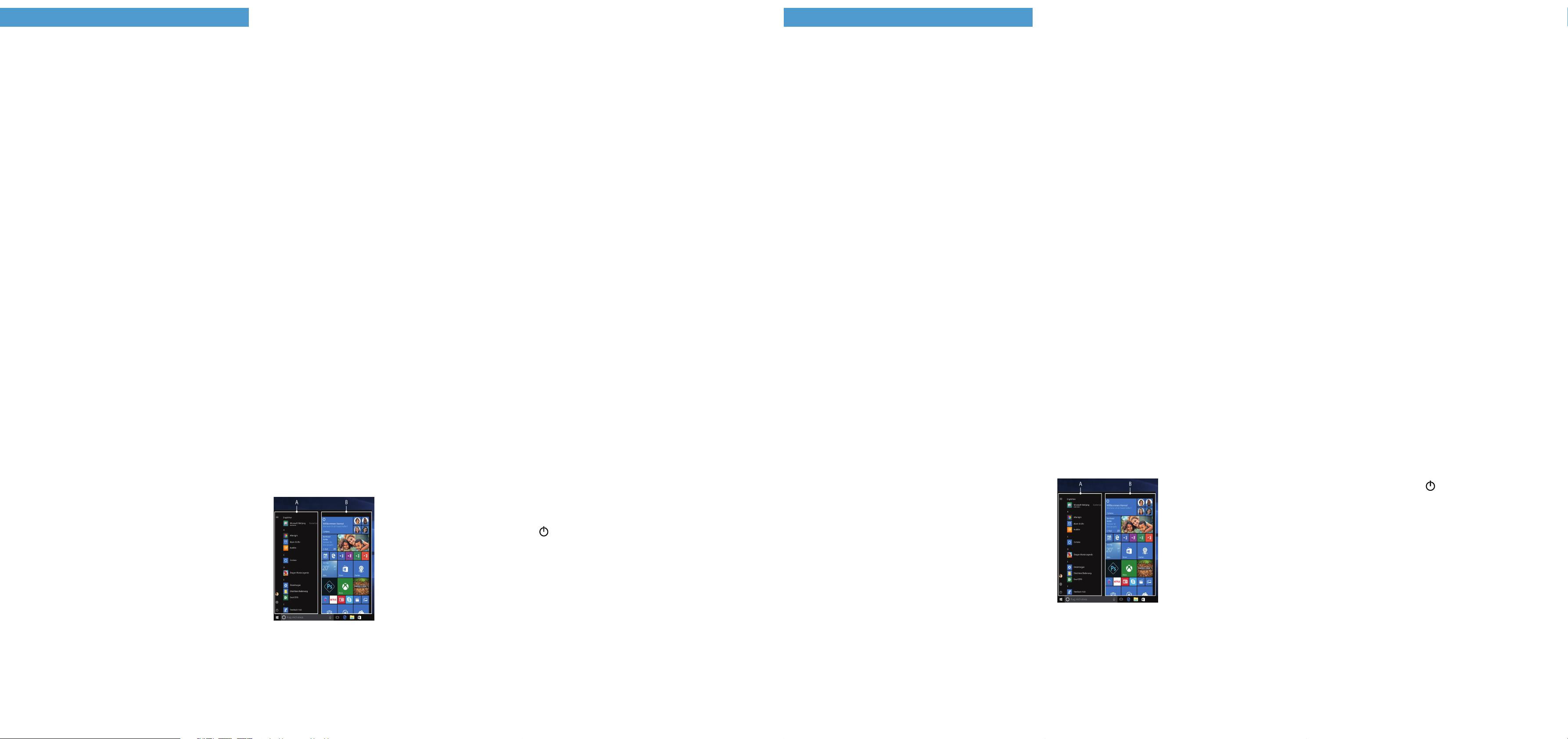Diese K
das He "Sicherheitshinweise und r
sind Bestandteile des Produktes.
Lesen Sie bitte alle dr
Mini PC in Betrieb nehmen. Sie enthalten wichtige Hinweise zur
Benutzung, Sicherheit und Entsorgung des Mini PC.
Bewahr
Sie sie bei W
Besitzer aus.
→ Die ausführliche Online-Bedienungsanleitung sowie die F
zu I
Lief
■PEAQ MINI PC M100
■Netzteil (100 V
■K
■Sicherheitshinweise und rech
■VESA-
■Garantiek
Nehmen Sie alle T
das V
Überprüfen Sie die
W
wenden Sie sich umgehend an den Kundendienst.
T
Pro Intel® Celer
Intel® Pen
Betriebssystem: Win
RAM: 4 GB
Interner Speicher: 128 GB SSD
Grakpr Intel® UHD Graphics 600
Schnittstellen: M.2 SSD extension,
4x USB-
1x USB 3.2 Gen 1 T
(reine Datenübertragung),
2x HDMI® 1.4,
1x LAN RJ45,
Audio Out/Mic In (3,5mm)
Netzwer WLAN 802.
2.4 GHz/
K microSD(HC/X
M.2 SSD (42 mm - B ke
Größe: ca. 112 x 124 x
Gewicht: ca. 350 g
Material/Farbe: Plastik
Str über DC IN (12 V / max. 3 A)
Betrieb und Lagerung
T 5° C bis 30° C
Relative Luf 30 % bis 70 %
T
Bedienungsanleitung.
This quick guide, the online oper
"Important safety
of the product.
Please read all thr
your devic
safety
Please keep these documents in a saf
in full to
→ The det
Mini PC can be f
Pack
■PEAQ MINI PC M100
■Po
■Quick guide
■Important safety
■VESA adapt
■W
Remov
packaging material, including the pr
ensure that
If
contact customer service immediately
T
Proc Intel® Celer
Intel® Pen
Operating system: Windows 10 Pro
RAM: 4 GB
Internal storage: 128 GB SSD
Graphics unit ( Intel® UHD Graphics 600
Interfac M.2 SSD extension,
4x USB-
1x USB 3.2 Gen 1
2x HDMI® 1.4,
1x LAN RJ45,
audio out/
Network: WiFi 802.
2.4 GHz/5 GHz, Bluetooth 4.2
Card slo microSD(HC
M.2 SSD (42 mm - B ke
Size: appro
W appro
Material/ Plastic/Black, grey
Po via DC IN (12 V
Operation and stor
T 5°C to 30°C
Relative humidity: 30 % to 7
Ref
power adapter
Willk W EN
K
Den Mini PC zum ersten Mal einschalten
a Schließen Sie den Mini PC mit Hilfe des mitgelief
Netzteils an eine Steck
b Drücken Sie ür
den Mini PC einzuschalten. Es erscheint der Startassistent.
c Befolgen Sie die
Ihr
→ Im Lauf
mit Ihrem Micr
kein Micr
bitte eines ein.
Nach Beendigung des Startassistenten wir
konguriert. Dies kann einige Minuten in Anspruch nehmen.
Schalten Sie den Mini PC in dieser Zeit nicht aus!
Den Bildschirm entsperren
Sobald der Mini PC eingerichtet ist (und nach jedem weiter
Einschalten und Hochf
Drücken Sie eine beliebige
Bildschirm zu entsperren.
→ W
Sie anschließend das Passwort eingeben.
→ Alternativ k
Mini PC anmelden. W→ "Kon
→ "→ "Windows Hello"
zu aktivieren und einzurichten.
Das Startmenü
Um das Startmenü einzublenden, klicken Sie auf das
Windows-S
Windows-
das Startmenü wieder aus. Das Startmenü besteht aus der
"klassischen" Navigationsliste (A)
und einem nützlichen App-Ber
rechts
In der Navigationsliste nden
Sie unter ander
Öffnen der
radsymbol). Im App-Bereich
können Sie
Form v
und organisier
→ "Unterhalb
alp
Um zu dieser zu gelangen, scr
nach oben.
Das Inf
Das Inf
K
Um das Inf
Symbol r
WLAN aktivieren & Browser
a Rufen Sie die Einstellungen auf
b Klicken Sie in den Einstellungen auf "Netzwerk
Internet"
c Klicken Sie im
d Klicken Sie auf den Schieber
Neben dem Schieber erscheint nun das W
→ Der Mini PC sucht nach allen v
in der Nähe und zeigt diese anschließend als Liste an
("V
e Klcken Sie auf das Netzw
möchten.
f Geben Sie falls nötig den Ne
ein.
g Klicken Sie auf "V
dem ausgewählten Netzwerk.
→ Sie finden den But
in der
kleine blaue "
Internetadr
oben im Fenster
Reset
Sollte sich der Mini PC "
reagier
Ein-
sich der Mini PC ausschaltet. W
schalten Sie den Mini PC ganz normal wieder ein.
→ Durch das Z
Dateien verlor
Den Mini PC ausschalten
Standby
Um den Standby
den Ein-
Mini PC aus dem Standby
Herunterfahr
Öffnen Sie das S
"" und anschließend auf "Herunterfahr
herunter
Energie spar
■Deaktivieren Sie die WLAN-Funktion, wenn Sie sie nicht
verwenden.
■Aktivieren Sie den Standb
Mini PC vollständig aus,
verwenden.
Quick guide
T
a Connect the Mini PC to a plug sock
adapter pr
b Press the on/
the Mini PC. The setup assistan
screen.
c Follow
PC.
→ During the startup, the wizard pr
your Micr
account, please set one up her
Aer c
This may
Mini PC off during this
Unlocking the display
As soon as the device has been set up (
subsequently switched on and booted up
appears. Press an
→ If
the password.
→ Alternatively
Windows Hello.
select "Settings" → "→ "
→ "Windows Hello"
Start menu
T
le of the display
Press
The Start menu consists of
classic navigation list (A) and
a useful app area (B)
of the navigation list.
Among other things, the navigation
list includes a link to open
Settings (
app area,
fav
tiles and organise them.
→ There is an alphabe
underneath the navigation bar (A).
T
The Action Center
The Inf
Mini PC functions, which
T
right-hand corner
Activating WiF
a Call up Settings (see "
b In the settings, click "Netw
c Click "Wi-Fi" on the left in
d Click the slider or
appears next to the slider
→ The Mini PC searches
nearby
networks").
e Click the network that y
f Enter the ne
g Click "Connect"
network.
→ The but
on the task
blue "
(URL), click the sear
the window
Reset
If the Mini PC "fr
reset it. Press and hold down
10 seconds until the Mini PC switches off
20 seconds and then turn the Mini PC on normally
→ Any
the Mini PC is reset.
Switching off
Standby
Briey pr
the standby
out of standby
Shutting down
Open the Start menu. Click " " in the bottom ar
Start menu and then tap "
Saving energy
■Deactivate the WiFi f
■Activate standby
if y
Mini PC mit externen Ger
a VUSB-mit
dem Mini PC (USB-A
b V
ei
Beamer
Au
das K
Connect Mini PC to e
a Connect a USB mouse and a USB ke
(USB A sockets
b Connect the Mini PC to a HDMI-compatible output devic
(
cable, and on the output devic
input as the sourc
connected).