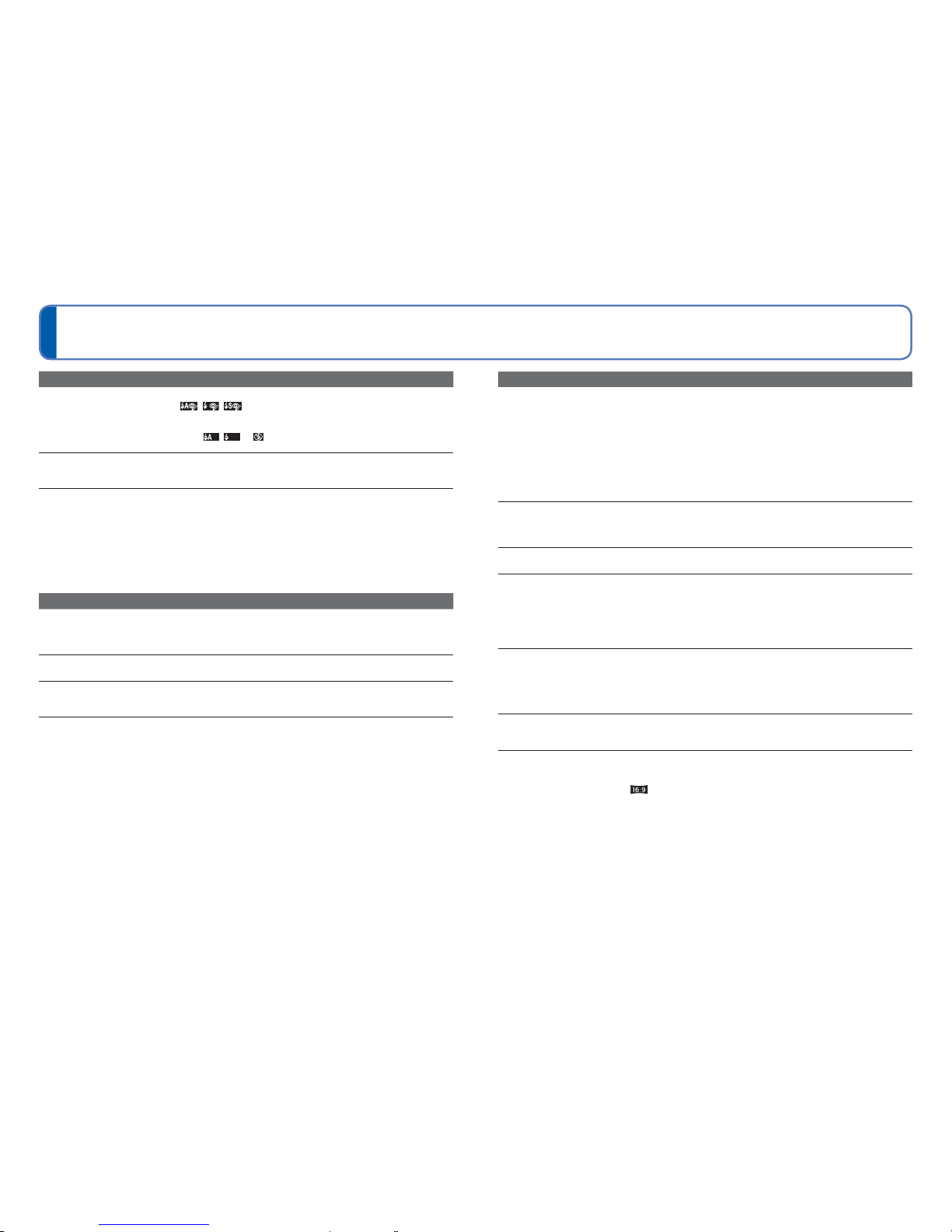138 VQT3H08 VQT3H08 139
Q&A Troubleshooting (Continued)
Playback (continued)
Blacken red areas of recorded pictures.
●When digital red-eye correction ( , , ) is operating, if a subject is recorded that has skin-
coloured areas with red areas inside, the digital red-eye correction function may blacken the red
areas.
→ We recommend setting the flash to , or , or [Red-Eye Removal] to [OFF] before
recording.
Sounds of camera operations such as zoom will be recorded in motion pictures.
●Camera operation sounds may be recorded as camera automatically adjusts lens aperture during
motion picture recording; this is not a fault.
Motion pictures taken by this camera cannot be played in other cameras.
●Motion pictures (Motion JPEG) taken with this camera may not always be able to be played back
with cameras by other manufacturers. Playback may also not be possible with certain Panasonic
digital cameras (LUMIX).∗
∗ Cameras launched before December 2008, and some cameras launched in 2009 (FS, LS Series).
●AVCHD motion pictures∗ cannot be played in devices that do not support AVCHD. In some cases,
motion pictures cannot be played back correctly in AVCHD-compatible devices.
∗ Motion pictures recorded in [GFS] [GS] cannot be played back with Panasonic digital cameras
(LUMIX) compatible with AVCHD recording that were sold in or before 2010.
TV, computer, printer
No image appears on TV. Image blurred or not coloured.
●Not connected correctly (→116, 117).
●The television has not been switched to auxiliary input.
●Check the [Video Out] setting (NTSC/PAL) on the camera. (→47)
TV screen display different to LCD monitor.
●Aspect ratio may be incorrect or edges may be cut off with certain televisions.
Cannot play motion pictures on TV.
●Card is inserted into TV.
→ Connect with AV cable (supplied) or HDMI mini cable (optional) and play on camera (→116, 117).
Picture is not displayed on full TV screen.
●Check [TV Aspect] settings (→47).
TV, computer, printer (continued)
VIERA Link (HDMI) is not working.
●Is the HDMI mini cable (optional) connected correctly? (→117)
→ Check that the HDMI mini cable (optional) is fully inserted.
●Is the camera’s [VIERA Link] setting set to [ON]? (→47)
→ The input setting may not be able to be changed automatically with certain television HDMI
sockets. In this case, please change the input setting with your television’s remote control
(consult your television’s operating instructions for details).
→ Check the VIERA Link (HDMI) settings on the device you are connecting to.
→ Turn the camera’s power off and on again.
→ Turn the “VIERA Link control (HDMI device control)” setting on your television (VIERA) to off and
then to on again. (Consult your VIERA’s operating instructions for details.)
Cannot send pictures to computer.
●Not connected correctly (→123).
●Check whether computer has recognised camera.
●Set [USB Mode] to [PC] (→46).
Computer does not recognise card (only reads built-in memory).
●Disconnect USB connection cable (supplied) and reconnect with card in place.
Computer does not recognise card. (When using an SDXC Memory Cards)
→ Check whether your computer is compatible with SDXC Memory Cards.
http://panasonic.net/avc/sdcard/information/SDXC.html
→ A message prompting you to format the card may appear when you connect it. Do not format the
card.
→ If the [Access] indicator on the LCD monitor does not go off, turn off the camera’s power before
disconnecting the USB connection cable.
Uploading to YouTube or Facebook cannot be performed properly.
→ Confirm that the login information (login ID, user name, e-mail address and password) is correct.
→ Confirm that the computer is connected to the Internet.
→ Confirm that the resident software (such as anti-virus software and the firewall, etc.) is not
blocking access to YouTube or Facebook.
→ Check the YouTube or Facebook site.
Cannot print when connecting to printer.
●Printer not compatible with PictBridge.
●Set [USB Mode] to [PictBridge (PTP)] (→46).
The edges of pictures are cut off when printing.
●Release any trimming or edgeless printing settings on printer before printing.
(Consult printer operating manual.)
●The pictures were recorded in aspect ratio.
→ If printing in shop, check if 16:9 sizes can be printed.