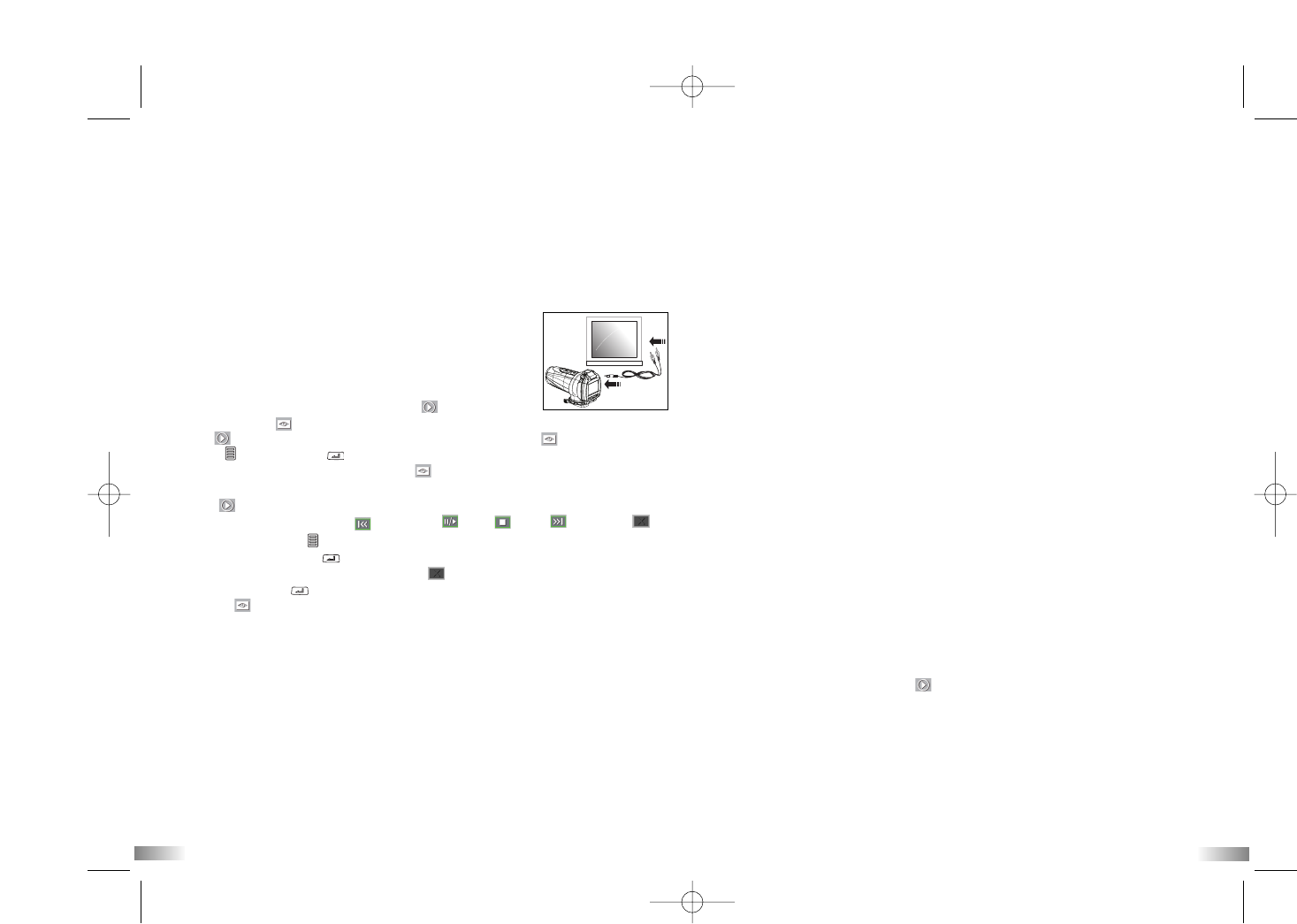25
26
XII) Playing back video footage on a TV
1. Turn the ATC5K and TV off.
2. Connect your ATC5K to your TV using the AV cable.
3. Turn the TV and ATC5K on.
4. There are 2 modes available, Playback (PB) and
Viewfinder (VF) .
5. “PB” appears on the LCD screen as default. To change to VF press the “Menu”
button then “Confirm” . Once this mode is selected, a real time image will appear
on your TV screen (or PMP). When in VF mode all record functions are disabled. TV
mode is automatically activated when the AV cable is connected to the ATC5K and TV.
6. If PB mode is selected the function keys will be shown on the TV screen. The
function keys include Previous , Pause/Play , Stop , Next and Delete .
6. Open the “100ATC5K” folder in the [DCIM] folder to start selecting your desired
video files. Copy the desired video to your MAC.
7. While in either mode, to change to the other, users must disconnect from their MAC
and reconnect going through the entire selection procedure again.
8. The camera will use power from the computer.
Note:
The ATC5K comes with a webcam stand. Please use this
when using your ATC5K as a webcam.
7. Press the Menu button to move the highlight cursor along the function keys.
8. Press the Confirm button when the desired function key is highlighted.
9. To delete one file, select the Delete-One icon and confirm by pressing
the Confirm button .
10. If "VF" was selected a realtime view of what the camera sees should now be
viewable on your TV or PMP. The use of buttons with record functions are disabled in
this mode. To return to the menu simply unplug the AV cables.
XIII) Troubleshooting
There's no display
-Are the batteries properly installed?
-Do the batteries need replacing?
After the ATC5K is connected to my PC, it cannot find the new drive in the,
'My Computer' folder
-Ensure each end of the ATC5K USB cable is properly and firmly connected.
-Ensure your USB port is working properly. Try connecting another USB
device into the port. If the other device does not work, the USB port may
have a malfunction. In this case, contact your system manufacturer or
the manufacturer of your USB card.
I can't capture video footage
-Ensure there is enough space on the internal memory of ATC5K or the
SD card; the display will tell you how much time there is left for video
recording.
-Ensure the SD card is not locked. The LCD will display a message if the
SD card is locked.
The remaining time is not accurate
-The remaining time is an estimate.
-The remaining time depends not only on the time recorded, but on the
color density of the video footage. Under conditions with high contrast,
such as outdoors, the actual time available will be less than under
low-contrast conditions.
I can't play the video footage on my television
-Ensure each end of the AV cable is properly and firmly connected to
ATC5K and to your television.
-Ensure the ATC5K and television are both turned on.
-Ensure you have selected PB to view files.
Some captured video footage cannot be found when SD card is inserted
-The video footage may be stored on the internal memory. Connect the
ATC5K to your PC without an SD card, and it will show the files
in the internal memory.
The sound is very low or there is no sound
- Ensure the audio is on by following the instructions in the Sound
Recording section.