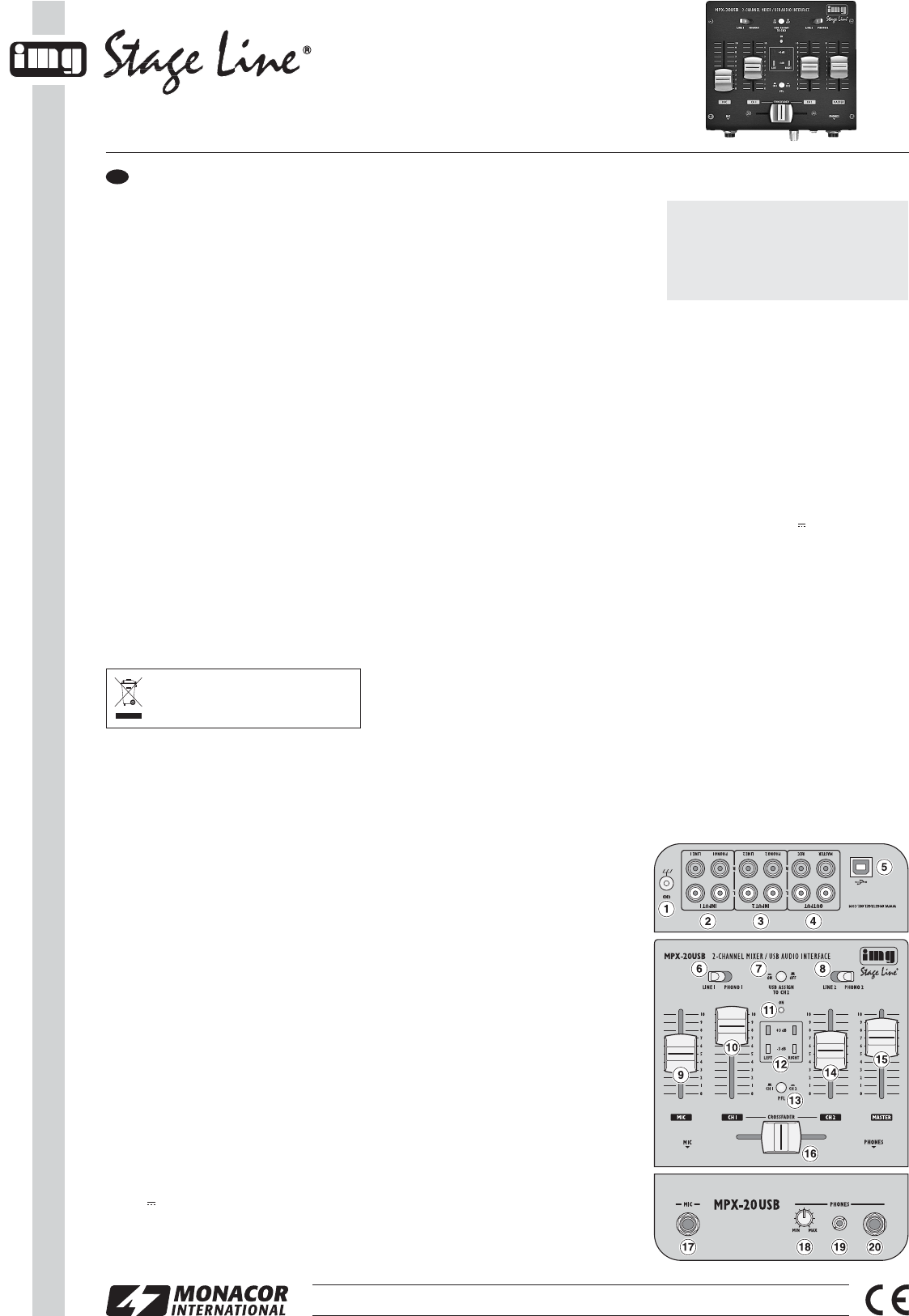3-Channel Audio Mixer
Please read these operating instructions carefully
prior to operation and keep them for later reference.
1 Applications
The audio mixer MPX-20USB is suitable for any pro-
fessional or private DJ applications. It is equipped
with two stereo input channels and a DJ microphone
channel. Headphones can be connected for pre-
fader listening to the input signals.
A USB audio interface is provided for connection
to a computer. The USB audio interface can be
used both as an output for digital recording of the
audio mix and as an input for feeding in audio data.
When the mixer is connected to a computer, the
power is supplied via the USB connection. If no
computer is used, a power supply unit with USB
connection will be required.
2 Important Notes
The unit corresponds to all relevant directives of the
EU and is therefore marked with .
G
The unit is suitable for indoor use only. Protect it
against dripping water and splash water, high air
humidity and heat (admissible ambient tempera-
ture range: 0 – 40 °C).
G
For cleaning only use a dry, soft cloth; never use
water or chemicals.
G
No guarantee claims for the unit and no liability
for any resulting personal damage or material
damage will be accepted if the unit is used for
other purposes than originally intended, if it is not
correctly connected or operated, or it if is not re-
paired in an expert way.
3 Setting the Mixer into Operation
To prevent disturbing noise during connection / dis-
connection and an excessive volume when setting
the mixer into operation, set the fader MASTER (15)
and the control PHONES (18) to minimum.
1) Connect the audio sources to the appropriate
input jacks (2 and 3):
– Jacks LINE for the connection of units with line
level (e.g. MP3/CD player)
– Jacks PHONO for the connection of turntables
with magnetic system; connect the ground
cable of the turntable (if available) to the
ground screw GND (1).
Two audio sources can be connected to each of
the input channels CH 1 and CH 2. To switch be -
tween the audio sources, use the appropriate
selector switches (6 and 8).
2) A microphone can be connected to the jack
MIC (17).
3) To monitor the input signals, connect stereo head-
phones (minimum impedance: 8 Ω) to the jacks
PHONES: 3.5 mm jack (19) or 6.3 mm jack (20).
4) The sum signal adjusted by means of the fader
MASTER (15) is available at the stereo outputs
MASTER and REC (4). These outputs can be
used to connect the amplifier for PA applications
and, for example, a recorder.
5) When operated without a computer, the mixer
must be supplied with power by means of a
power supply unit that is equipped with a USB
connection and that provides an output voltage
of 5 V and an output current of 500 mA (e. g. the
model PSS-1005USB from MONACOR). Use
the USB cable provided to connect the power
supply unit to the USB port (5), and then connect
the power supply unit to a mains socket. Once
If the unit is to be put out of operation de-
finitively, take it to a local recycling plant
for a disposal which is not harmful to the
environment.
MPX-20USB
Order number 20.2860
the power supply has been connected, the mixer
will be switched on and the LED indicator ON
(11) will light up.
3.1 Operating the mixer with a computer
To operate the mixer with a computer, the audio
software supplied with the operating system or
additionally installed audio software may be used.
1) Start the computer and connect the USB port (5)
to the USB connection of the computer, using the
USB cable supplied. The computer will recognize
the switched-on mixer as a USB audio unit for
audio input and audio output.
Note: If the mixer is not recognized as a USB audio
unit, install the required drivers (default drivers of the
operating system), e. g. by means of the original CD of
the operating system. If necessary, restart the com-
puter after installing the drivers.
2) Call up the reproduction / recording program used
and make the adjustments required for audio
reproduction via the mixer and / or audio record-
ing from the mixer (
manual of the program).
The mixer can then be operated as described in
chapter 4.
If no audio recording or audio reproduction is possi-
ble, check in the system settings of the computer if
the USB interface has been selected for audio input
or audio output.
Hint: If the mixer is connected to both a computer and to
units that are earthed via their mains cable (e. g. ampli-
fiers), hum interference may occur due to ground loops.
To eliminate the hum interference, connect the mixer to
the respective unit by means of a ground isolator (e. g.
FGA-40 from “img Stage Line”).
4 Operation
1) Use the switches LINE / PHONO (6 and 8) to
select the signal sources for the input channels
CH 1 and CH 2.
2) Use the button USB ASSIGN TO CH2 (7) to
define the input signal that is to be sent to chan-
nel CH 2:
Button disengaged = input signal of the RCA
jacks INPUT 2 (3)
Button pressed = input signal of the USB port (5)
Note: Please note that there is a risk of feedback with
recordings via the USB port when the recording signal
of the computer is sent as an input signal to channel
CH 2.
3) To make the basic adjustment, first open the
fader MASTER (15) to approximately
2
⁄3 of its
maximum.
4) Slide the crossfader (16) to the left stop and feed
an audio signal to channel CH 1. Use the fader
(10) to control the level of the channel. The out-
put level is indicated by the signal LEDs (12). The
red LEDs +3 dB should only light up briefly for
level peaks. If they light up permanently, close
the fader accordingly.
5) Slide the crossfader to the right stop and adjust
channel CH 2 in the same way. Then the cross-
fader can be used to crossfade between chan-
nels CH 1 and CH 2. To mix the signals of the two
channels, slide the crossfader to its mid-position.
6) To adjust the definite volume of the output signal
at the jacks OUTPUT (4) and at the USB port (5),
use the fader MASTER, making sure that no dis-
tortions occur.
7) Use the fader MIC (9) to adjust the volume for
announcements via a microphone connected to
the jack MIC (17).
8) The input channels CH 1 and CH 2 can be sepa-
rately monitored using headphones, even if a
channel has been faded out with the crossfader.
Thus, it is possible to choose the next title to be
played, for example. Use the button PFL (13) to
select the channel:
Button disengaged = CH 1
Button pressed = CH 2
Use the control PHONES (18) to adjust the vol-
ume of the headphones.
5 Specifications
Inputs
(sensitivity/ impedance)
MIC: . . . . . . . . . . . . . 1 mV/ 1 kΩ
PHONO: . . . . . . . . . . 9 mV/ 63 kΩ
LINE: . . . . . . . . . . . . 450 mV/ 17 kΩ
Output level
MASTER, REC: . . . . 1 V
Headphone impedance: ≥ 8Ω
USB interface: . . . . . . . USB 2.0, port type B
Frequency range: . . . . . 20 – 20 000 Hz
THD: . . . . . . . . . . . . . . < 0.1 %
S / N ratio: . . . . . . . . . . . . 63 dB (unweighted)
Power supply: . . . . . . . . 5 V /500 mA via USB
interface
Dimensions: . . . . . . . . . 150 × 70 × 140 mm
Weight: . . . . . . . . . . . . . 700 g
Suitable operating system
for USB operation: . . . .
Windows 2000, Windows XP,
Windows Vista, Windows 7,
Mac OS X
Windows is a registered trademark of Microsoft Corporation in the
USA and other countries.
Mac OS is a registered trademark of Apple Computer, Inc. in the
USA and other countries.
Subject to technical modification.
WARNING! Never adjust the audio system and
the headphones to a very high volume. Perma-
nent high volumes may damage your hearing!
Your ear will get accustomed to high volumes
which do not seem to be that high any more
after some time. Therefore, do not further
increase a high volume after getting used to it.
®
MONACOR INTERNATIONAL GmbH & Co. KG
•
Zum Falsch 36
•
28307 Bremen
•
Germany
Copyright
©
by MONACOR INTERNATIONAL. All rights reserved. A-1486.99.01.12.2013
wwwwww..iimmggssttaaggeelliinnee..ccoomm
GB