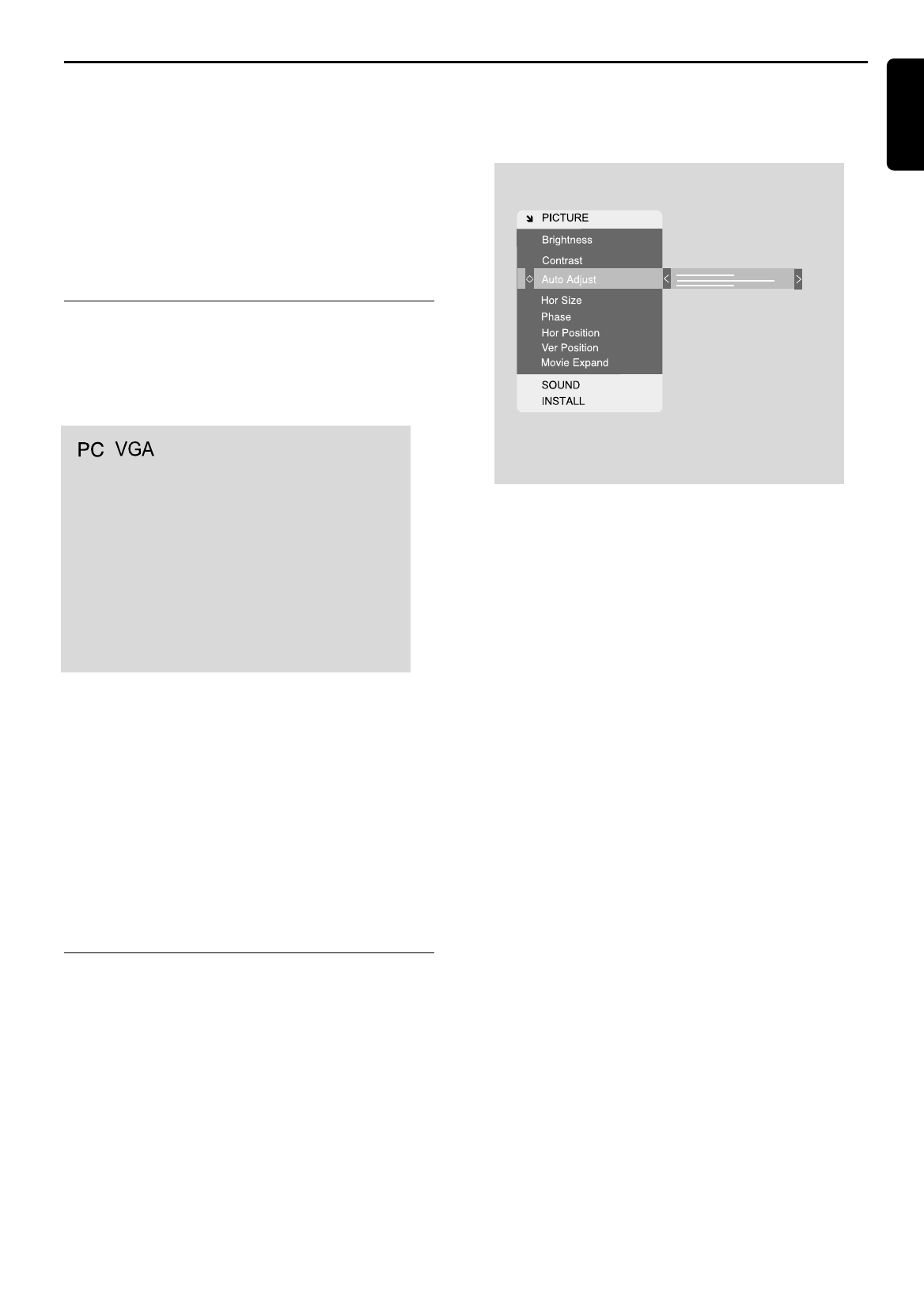USING YOUR LCD TV IN MONITOR MODE 21
Using your LCD TV in Monitor mode
If your LCD TV includes the optional Monitor feature,
you can also use it as a computer monitor. The
resolution provided depends upon the video graphics
adapter used but the maximum resolution that can be
attained is:
15” screen p 1024 by 768 pixels
17” screen p 1280 by 768 pixels
20” screen p 640 by 480 pixels
Selecting Monitor mode
1 Press Source repeatedly on the remote control or
the local keyboard until PC VGA appears in the top
right corner of the screen.
You are now in Monitor mode. The resolution of your
video graphics adapter is automatically detected by the
set.
Note:
If there is no video signal from the computer when the set is
in Monitor mode, the screen will display the words
“No sync” for 10 seconds. The set will then automatically
switch into Standby.
There are a number of picture settings you can adjust to
optimize the performance of your set in Monitor mode.
Adjusting picture settings in
Monitor mode
1 Select PICTURE from the Main Menu.
2 Press 2 to open the PICTURE Menu
3 Press 3 and 4 to select the picture item you wish
to adjust.
4 Press 2 and 1 to adjust the picture item to your
requirements.
5 Press 3 or 4 to store the settings and leave the
picture item or press MENU to store the settings
and remove the OSD from the screen.
Note:
The items BRIGHTNESS and CONTRAST are adjusted
by the slider on the right of the menu item.
Auto adjust
Automatically centralize the picture on the screen. Can
be set to
OONN
or
OOFFFF
. If the result after automatic
adjustment is not satisfying, manual correction is possible
with
HHoorr ssiizzee,, HHoorr ppoossiittiioonn
or
VVeerr ppoossiittiioonn
.
Hor Size
Manually adjust the picure width on the screen in
horizontal direction. After this operation, the picture can
be centralised using the
hhoorriizzoonnttaall ppoossiittiioonn
function as
explained below.
Phase
This must be adjusted after the frequency has been set
to optimize picture quality.
Hor position
Adjusts the horizontal position of the image on the
screen. Each video standard will require a different value
for this setting.
Ver position
Adjusts the vertical position of the image on the screen.
Each video standard will require a different value for this
setting.
Movie Expand (only for wide screen)
Allows you to adjust the height and width of your
picture to match the programme source. Can be set to
NNoorrmmaall
or
EExxppaanndd
.
Note:
The items
BBrriigghhttnneessss
,
CCoonnttrraasstt
,
HHoorriizzoonnttaall SSiizzee
,
PPhhaassee
,
HHoorriizzoonnttaall PPoossiittiioonn
and
VVeerrttiiccaall PPoossiittiioonn
are adjusted by a
slider on the right of the menu item.
English