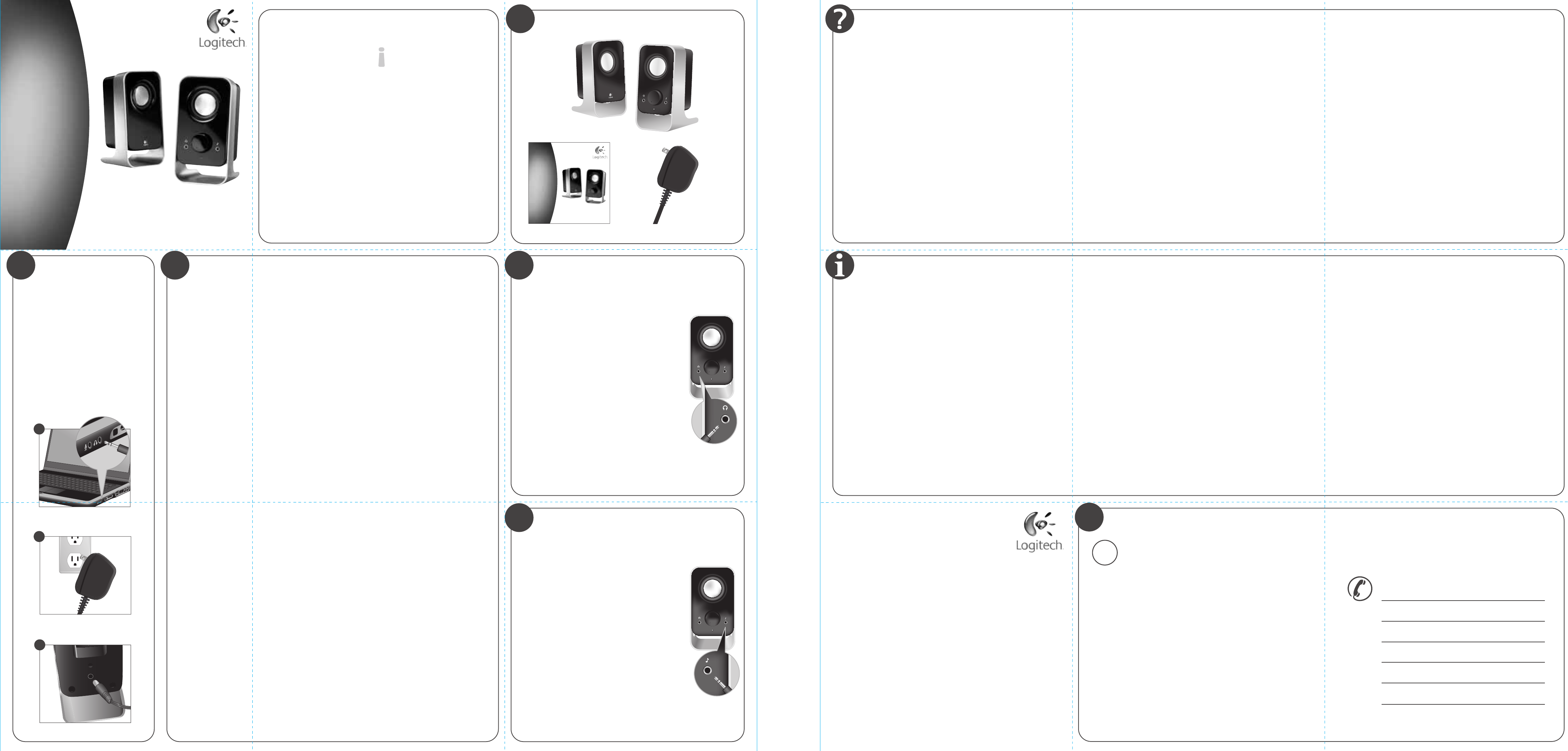1
2 3 4
5
+
Quick
guide
Guide de
démarrage
rapide
Logitec
®
LS1
Thank y
Mer
Gr
English
Thank you f
®
. Y
Logit
®
speak
sound. T
®
products, or f
about Logit
®
speak
Fr
V
®
LS1
nous vous en félicit
utiliser et produisent un son de qualité supérieur
sur les produits ou les haut-parleurs Logit
®
, visit
l’adresse suiv
Español
Gracias por la compra de las bocinas estéreo LS1
®
. Las
bocinas de Logit
®
son fáciles de instalar y de usar y producen un sonido
de gran calidad. Si necesita más inf
product
®
, visit
Packag
Using headphones / Utilisation des écouteurs /
Uso de los auriculares
Adjusting v
Ajuste del v
English
Note: If your soundcar
output and a headphone output, use the
line level output.
Fr
Remarqsi la carte son dispose d’une
sortie de niveau de ligne et d’une sortie
casque, utilisez la sortie de niveau de ligne.
Español
Nota: si la tarjeta de sonido tiene una salida
de nivel de línea y una salida de auricular
utilice la salida de nivel de línea.
Setup / Configuration /
Instalación
© 2008 Logitec
Logitec
assumes no responsibility f
subject to chang
© 2008 Logitec
propriété ex
sont la propriété ex
d’erreurs dans ce manuel. Les inf
modifications sans avis préalable.
Using the auxiliar
Utilisation de l’entrée auxiliaire /
Uso de la entrada auxiliar
English
Devices such as portable CD players or MP3 pla
be plugged int
of the right speak
Control the v
LS1
Fr
Les dispositifs t
MP3 peuvent êtr
auxiliaire 3,5 mm située à l’a
à l’aide d’un câble auxiliaire 3,5 mm. Réglez le v
à l’aide de la commande située à l’avant de v
haut-parleur LS1
auxiliaire.
Español
Los dispositivos como los r
portátiles se pueden conectar a la toma de entrada
auxiliar de 3,5 mm en la parte frontal de la bocina
derec
Controle el v
frontal de la bocina LS1
English
See below f
your Logit
®
speak
Speak
• Mak
knob until it clicks and adjust the v
• T
play
probably with y
• Is the balance control cent
application?
One speak
• The audio plug must be securely insert
• Is the soundcar
program as described in Section 3. A
volume on left and right.
T Dépannage Resolución de pr
www
WWW
United S +1 646-454-3200
Argentina +00800 555 3284
Brasil +0800 89
Canada +1 4
Chile 1
Latin America +55 1
Mexico 00
English
FA
T
Downloads
Forums
Registration
W
Fr
Questions fréquent
Dépannage
Téléchar
Forums
Inscription
Informations sur la g
Español
Preguntas más habituales
Resolución de pr
Descarg
Foro
Registr
Información de g
W
Fr
V
question concernant les haut-parleurs Logit
®
, visit
Les haut-parleurs produisent un son faible ou aucun son.
•
Assurez-v
bouton de v
• Connect
MP3 ou une radio, par exemple). Si les haut-parleurs pr
vient certainement de la car
• La balance de l’application de mixage audio du système d’exploitation est-elle centrée?
L
• V
correspondant
• La balance de la carte son est-elle centrée? Ouvr
carte son comme décrit dans la section 3. Réglez la balance de façon à équilibr
son des haut-parleurs sat
Español
A continuación se detallan posibles soluciones a problemas habituales. Para otras
preguntas r
®
, visit
No se o
• Las bocinas deben estar conectadas a una toma de corrient
volumen hasta que hag
toma de corrient
• Conect
repr
problema r
• ¿El control de equilibrio apar
audio del sist
Una bocina no produce sonido.
• Las clavijas del cable de audio deben estar firmement
de audio apropiadas.
• ¿Está centrado el control de equilibrio de la tarjeta de sonido? Abra el pr
mezclador de la tarjeta de sonido como se describe en la sección 3. Ajust
control de equilibrio para que el v
derec
English
• T
- Sat
• T
• Speak
- Drivers: 2" high-ex
- Dimensions (H x W x D) 6.4" x 3.35" x 3.2"
Specifications Caractéristiques t Especificaciones
Fran
• Puissance FT
- Sat
distorsion harmonique t
• Puissance de crêt
• Haut-parleurs:
- T
- Dimensions (H x l x P): 1
Español
• Pot
- Bocinas satélit
a 1 KHz, con distorsión armónica t
• Pot
• Bocinas:
- T
- Dimensiones de las bocinas (Al x An x Pr) 1
620-000979
English
Most types of analog headphones with a 3.5mm
connector can be plugg
the front of t
headphones, the speak
adjust the volume of y
for y
volume will not be affect
Fr
V
analogiques équipés d’un connect
la prise pour écout
droit. Lorsque v
haut-parleurs sont automatiquement mis en sour
Pour régler le v
commandes de votr
auxiliaire. Le v
le réglage du v
Español
La mayoría de los tipos de auricular
3,5 mm se pueden conectar a la toma de auricular
la parte frontal de la bocina der
auriculares, las bocinas se silenciarán aut
Para ajustar el volumen de los auricular
controles para la tarjeta de sonido o fuent
auxiliar
por el control de v
English
1.Insert the 3.5 mm plug into t
laptop, or soundcar
2. Plug the po
3. Using the contr
turn the LS1
4. Open your soundcar
Windows
®
XP
• Go to t
then SOUND AND AUDIO DEVICES.
• Choose the AUDIO tab, select y
the SOUND PLA
• Choose the V
necessar
setting. Do not select MUTE option.
• Select TEST HARDW
installation.
Windows Vista
®
• Go to t
choose CLASSIC VIEW, c
• Choose the PLA
SOUNDC
is not already set as Default. V
ICON is NO
• Perform t
Mac
®
OSX
• Go to SY
• Choose the OUTPUT tab, select y
SOUNDC
adjust the OUTPUT V
desired lev
Fr
1.
ordinat
2. Branchez le câble d’alimentation sur la prise
électrique.
3. A l’aide de la commande située à l’avant du sat
droit, allumez le haut-parleur LS1
4. Ouvrez le pr
Windows
®
XP
• Dans le menu Démarrer
configuration, puis Sons et périphériques audio.
• Dans l’onglet Audio, spécifiez la carte son comme
dispositif de lecture des sons.
• Ajust
Le curseur d’ondes doit être rég
sélectionnez pas l’option Muet.
• Sélectionnez T
l’installation est correct
Windows Vista
®
• Dans le menu Démarrer
de configuration, Affichage classique, puis Sons.
• Dans l’onglet Lectur
comme dispositif de lecture des sons si elle n’est
pas déjà définie par défaut. Vérifiez que l’icône
du haut-parleur n’est pas mise en sourdine.
• Procédez au t
Mac
®
OSX
• Dans Préférences Sy
• Dans l’onglet Sortie, définissez la car
comme périphérique de sortie et réglez le
niveau du v
Vérifiez que l’option Muet n’est pas sélectionnée.
Español
1.Inserte el conect
de su portátil o de su tarjeta de sonido.
2. Conect
corrient
3. Mediant
satélit
volumen de las bocinas.
4. Abra el programa mezclador de la tarjeta de sonido.
Windows
®
XP
• Seleccione el menú INICIO y elija P
CONTR
• Elija la ficha A
como dispositivo de R
• Seleccione la ficha V
deslizant
corresponda. El contr
encontrarse en su valor más alt
opción SILENCIO.
• Seleccione la ficha Prueba de har
garantizar una instalación corr
Windows Vista
®
• Seleccione el menú INICIO, elija P
CONTR
SONIDOS.
• Elija la ficha REPR
la tarjeta de sonido como dispositivo de
REPRODUCCIÓN DE SONIDO si no está
configurada de forma pr
Compruebe que el icono de bocina NO
esté silenciado.
• Realice una prueba.
Mac
®
OSX
• Seleccione PREFERENCIAS DEL SISTEMA, elija
SONIDO.
• Elija la ficha SALID
t
SONIDO, ajust
DE ENTR
casilla de verificación SILENCIO no esté
seleccionada.
1
2
1
2
Logitech
®
LS11
Quick
guide
Guide de
démarrage
rapide
3
3
DIE LINES
SPOT COLORS
PROCESS COL
COLOR SPECIFICA
BRAND
/
LAUNCH: Logitech 2008 PROJECT TITLE: LS1 DET AMR / QSG
K 5 25 50 75 95
PMS 327 C
SPECIFICATIONS / NO Job is Grey
MODIFICATION D
THIS PRINT SIZE / SCALE: 100% of original
Designer: SL/RR
Location: Vancouv
DIE LINE
COLOR
(NO PRINT)