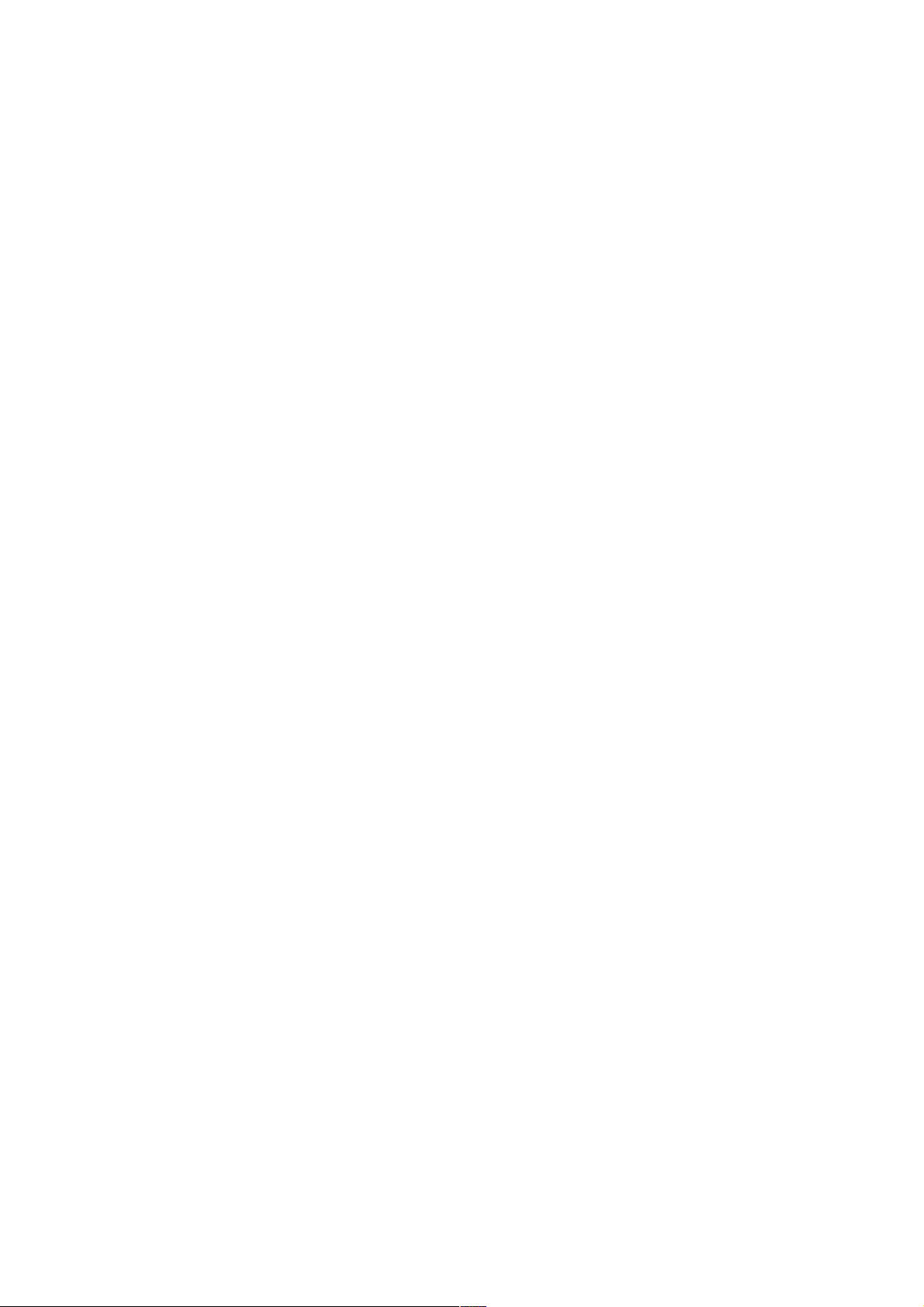Accessibility
Accessibility
To use the accessibility options available on your tablet, open
To use the accessibility options available on your tablet, open Settings > System > Accessibility
Settings > System > Accessibility.
.
Options for people with visual impairments include:
Options for people with visual impairments include:
TalkBack
TalkBack is a pre-installed screen reader service provided by Google. It uses spoken feedback to
is a pre-installed screen reader service provided by Google. It uses spoken feedback to
describe the results of actions, such as opening an app, and events, such as notifications.
describe the results of actions, such as opening an app, and events, such as notifications.
Explore by Touch
Explore by Touch is a system feature that works with TalkBack, allowing you to touch your
is a system feature that works with TalkBack, allowing you to touch your
phone’s screen and hear what’s under your finger via spoken feedback. This feature is helpful to
phone’s screen and hear what’s under your finger via spoken feedback. This feature is helpful to
users with no vision.
users with no vision.
Accessibility settings
Accessibility settings let you modify your phone’s display and sound options, such as increasing
let you modify your phone’s display and sound options, such as increasing
the text size, changing the speed at which text is spoken, and more.
the text size, changing the speed at which text is spoken, and more.
If you have low vision and don’t plan to use Explore by Touch, go to support.google.com to see
If you have low vision and don’t plan to use Explore by Touch, go to support.google.com to see
Help content formatted for sighted users. You can make reading and navigating this material easier
Help content formatted for sighted users. You can make reading and navigating this material easier
by increasing the text size – just open Chrome, go to
by increasing the text size – just open Chrome, go to Menu > Settings > Accessibility
Menu > Settings > Accessibility, and drag the
, and drag the
slider to adjust the text size.
slider to adjust the text size.
You can also try magnification gestures, which allow you to zoom in and out, as well as temporarily
You can also try magnification gestures, which allow you to zoom in and out, as well as temporarily
magnify what’s under your finger. To try magnification gestures, go to
magnify what’s under your finger. To try magnification gestures, go to Settings > Accessibility >
Settings > Accessibility >
Magnification gestures
Magnification gestures.
.