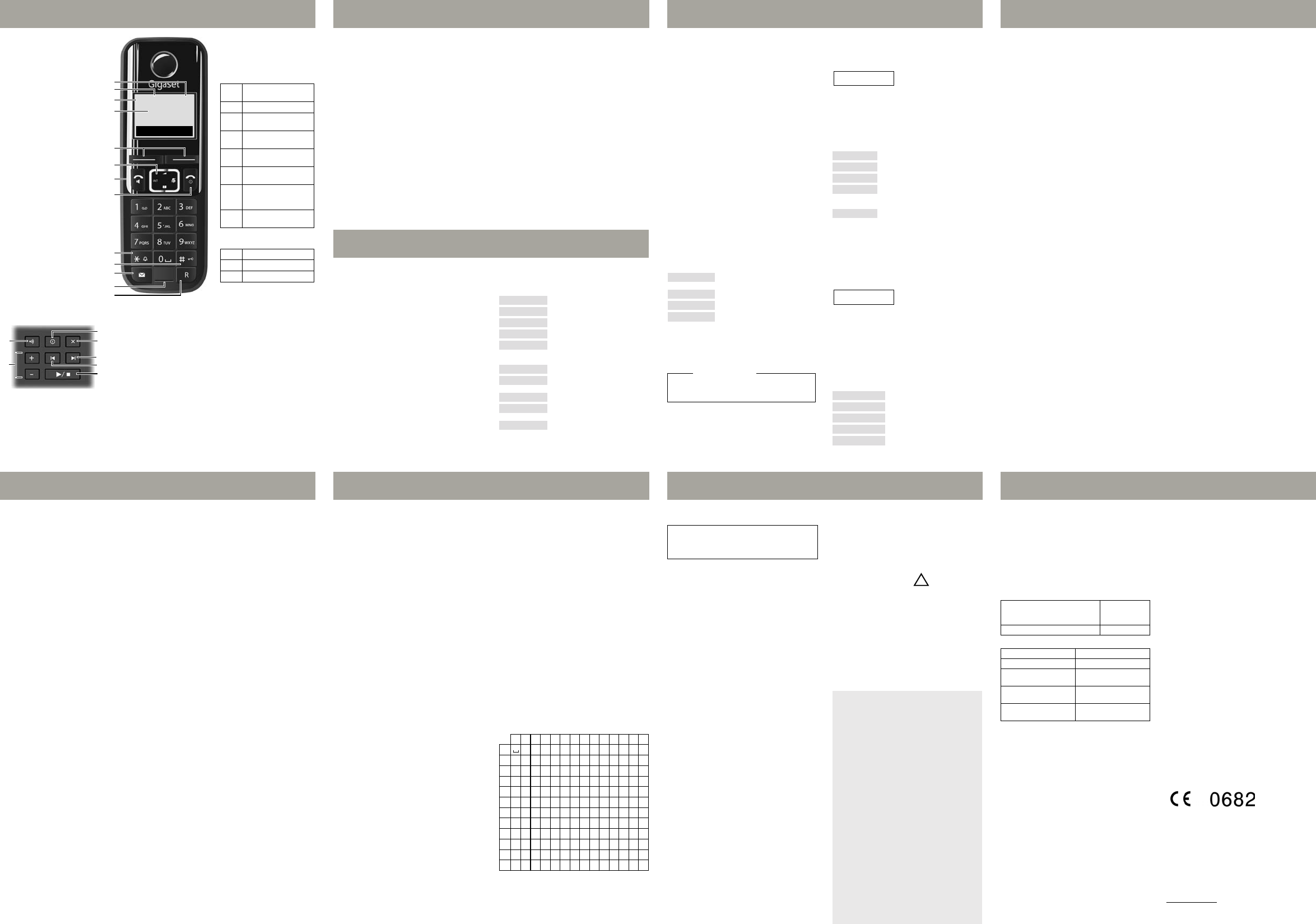Gigaset AL410A_UK _ A31008-M2237-L151-1-7619
The handset and base a
©
±
£
INT 1
11.12. 11:56
Þ Menu
1 Char
2 A
3 Sig
4 I
set
5 U
6 Cp )
t:Open the menu for
setting the volume
s:Open the directory
u:Display the list of
registered handsets
v:Microphone off
7 A
8 End call key and On/O
9 R
(press and hold in idle status)
10 Keypad lock on/off
(press and hold in idle status)
11 M
12 M
13 Recall key
- Recall (flash)
- Dialling pause (press and
hold)
8
2
3
5
4
6
10
1
The handset at a glance
9
11
7
Display keys on handset:
Pressing a key launches the
function that appears above
that key in the display
Other icons in the top display
line:
Dis-
play
Function when
pressed
Þ
Open redial list.
Menu
Open main/submenu
(see menu tree).
“
Go back one menu
level.
U
Scroll up/down or
adjust volume with
q.
T
Move cursor to left/
right with
r.
Û
Backspace deletes one
character at a time
from right to left.
OK
Confirm menu func-
tion or save entry
μ
Ringer melody off
²
Keypad locked
½
Eco Mode+ activated
12
The base at a glance
Base L410A
1 Registr
Search for handsets (press briefly, paging).
Register handsets (press and hold ).
2 On/O switch answering machine on and off
Lights up: answering machine is activated.
Flashes: message is being recor
3 Volume keys: (– = quieter; + = louder)
During message playback: adjust the speaker volume.
While phone is ringing: adjust ringer melody volume.
4 Pla
Play back new messages from answering machine (prbrief-
ly), play back all messages (press and hold), cancel playback.
Flashes: at least one new message is present.
Flashes very quickly: memor
During message playback:
5 Sk
the previous message (press twice).
6 G
7 D
13
Making calls
Making external calls and ending
calls
External calls are calls using the public telephone
network.
~
(Enter phone number) ¢ c .
The number is dialled. (Or yfirst press and
hold c [dialling tone] and then enter the num-
ber
volume using t and set the volume with q .
End the call/cancel dialling:
Press the end call key a .
Y
dialling code before an
Acc
The handset indicates an incoming call in three
ways: by ringing
the flashing accept/speaker key c .
Press the talk key c to ac
When Aut is activated, simply remov
handset from the base/charging cradle
tus, use t to activate the menu for setting the call
volume and use u to set the volume
Calling Line Identification
When you receiv
displayed on your handset; the caller's name will
be displayed if it is sav
Prerequisit
1 Y
caller's number (CLIP) to be displayed on y
handset screen.
2 The caller has asked the network provider f
number to be identified (CLI).
In the display you will see External call if you have
not requested Calling Line Identification, W
if the caller has withheld CLI or Unavailable if CLI
has not been requested.
Switch to mut
Y
caller can no longer hear you.
Press the right-hand cv during the
call to activate/deactivate the function.
Using the dir
T
handset
Prerequisit
u The sending and receiving handsets must
both be registered t
u The other handset and the base can send and
receive dir
s ¢ q (Select entry) ¢ Menu ¢ Send
Entry
/ Send List ¢ OK ¢ ~ (Enter the internal
number of the receiving handset)
¢ OK
Using shortcut keys
Y
2-9:
s ¢ q (Select entr ¢ Menu
¢ Shortcut ¢ OK ¢ ~ (Press the key to
which you want to assign the entry)
T, prhold the required speed dial
key
Using the redial list
This list contains the last ten numbers dialled.
Dialling from the redial list
Press Þ or c (briefly) ¢ q (Select entry)
¢ c
Managing entries in the redial list
Press Þ or c (briefly) ¢ q (Select entry)
¢ Menu
Y
Call List/Answ
Network Mailbox List
An advisory tone sounds as soon as a new mes-
sage arrives in a list. When you prf key,
all the lists are displayed
Call list
Prerequisit CLIP
Depending on the type of list set, the call list con-
tains accepted calls missed calls and calls
recorded b
Depending on the type of list set, all numbers of
the last 25 incoming calls are sav
missed calls are saved
The call list is displayed as f
Opening the calls list
f ¢ CallsList 01+02 ¢ OK
The last incoming call is displayed
If necessary, use q to select another entry.
Using other functions
q (Select entry) ¢ Menu
The following functions can be selected with s :
Calling back a caller from the call list
f ¢ CallsList 01+02 ¢ OK
¢ q (Select entr ¢ c
Answering machine list
Y
the messages that are on the answering machine.
The answering machine list is display
Opening the voicemail list
f ¢ Voic¢ OK
If you have new messages, pla
the first new message, otherwise with the first old
message.
Using other functions
During message playback:
Press the Menu display key
The following functions can be selected with
s:
Use Number
Edit or add to the number
dial or select other functions.
Copy
Copy an entry to the directory.
Delete Entry
Delete selected entry.
Delete List
Delete all entries.
Please note
If calls are saved in the network mailbo
receive a message (depending on y
provider).
Delete Entry
Delete current entry
Copy
Copy an entry to the directory.
Date/Time
Display date and time of call).
Status
New Call
: new missed call.
Old Call: entry already read.
Answ: call accepted.
Delete List
Warning! All old and new entries
will be deleted.
Dial Number
Call back a caller
Continue
Resume paused playback.
Handset Volume
Set the volume.
Copy
Copy an entry to the directory.
Delete all old
Delete all old messages.
CallsList
01+02
Number of new entries +
number of old, read entries.
V
01+02
Number of new entries +
number of old, played back
messages.
Answ
The answering machine is operated using the
keys on the base or from the handset. The
phone is supplied with a pre-recorded announce-
ment.
ment messages using the handset.
recorded announcement is used if no personal
announcement is available
If the memory is full, the answering machine
switches itself off automatically
on again automatically when you delete old mes-
sages.
Operating the answ
Switching the answering machine on/off
Menu ¢ Voic¢ OK ¢ Answ
¢ OK (
¿
= on)
When the answering machine is switched on, the
± icon appears in the display
Recording your o
Menu ¢ Voic¢ OK ¢ Announcements
¢ OK ¢ Rec announce ¢ OK
¢ Strt recording? ¢ OK
Y
your announcement (at least 3 seconds). POK
to confirm or press a or ” to r
ing. After recor
back for you to check.
Please note:
Recording ends automatically when the max.
recording time of 170 seconds is r
there is a break in speaking of more than
2 seconds.
Playing/deleting messages
Open the voicemail list to play back messages
Stopping and controlling pla
During message playback:
Deleting individual messages
Press the
Û display key during message play-
back.
Deleting all old messages
During playback or pause:
Menu ¢ Delete all old ¢ OK (Confirm the secu-
rity prompt)
Accepting a call fr
Y
machine is recording the message:
Menu ¢ Accept ¢ OK
Recording stops and you can speak t
Setting up the answering machine
The answering machine has already been pr
at the factory. Individual settings can be adjusted
using the handset.
Details on how to set a delay time
answering machine is to answer a call
details on how to set the recor
activate call screening during the recor
available from the menu tree
Assigning key 1 f
answering machine or network
mailbox
Simply press and hold key 1 on the handset and
you will be connected directly to the answering
machine/network mailbox, see menu tree
Remote operation when on the
move
Y
machine from any other telephone (
phone etc.).
Prerequisit
u Y
u The phone you are using f
tion has tone dialling (DTMF) i.
ferent tones when y
Calling the answering machine and pla
messages
~
(Dial your own number) ¢ while listening to
your announcement: press the I
key and enter
the system PIN.
The following keys ar
Activating the answering machine
~
(Enter your own number and allow the phone
to ring until you hear the message: "Please enter
PIN") ¢ ~
enter system PIN.
2
Stop playback.
Press 2 again to r
t
Go to the start of the current message.
2 x t
Skip to the previous message.
s
Skip to the next message.
2 x s
Skip ahead two messages.
A
Go to the start of the current message.
Press twice to go back t
message.
B
Stop playback. Press again to r
C
Go to the next message.
@
Delete current message.
Phone settings
Changing the display language
Menu ¢ Settings ¢ OK ¢ Handset ¢ OK
¢ Language ¢ OK ¢ q Select language
¢ OK
The current language is indicated by ¿ .
If you accidentally choose a language you do not
understand:
Menu ¢ 421 ¢ q Select language
¢ OK (¿ = selected)
Resetting the handset
Y
you have made
and the handset's registration to the base will be
retained.
Menu ¢ Settings ¢ OK ¢ Handset ¢ OK
¢ Reset Handset ¢ OK ¢ Reset? ¢ OK
Cancel the reset with a .
Resetting the base to the default
settings
When restoring factory settings:
u Individual settings are r
u All lists ar
Only the date and time are retained
Software reset
Menu ¢ Settings ¢ OK ¢ Base ¢ OK
¢ Base Reset ¢ OK ¢ Reset? ¢ OK
Hardware reset
Additionally
u All handsets ar
u The system PIN is reset to the orig
0000.
Disconnect the power cable from the base. Hold
down the registration/paging key on the base and
reconnect the power cable to the base at the
same time. Release the key after approxima
5 seconds.
Repeater mode
With a repeat
base.
Repeater mode and Eco Mode or Eco Mode+ can-
cel each other out.
mission setting is deactivated when repeater
mode is activated.
After activating or deactivating the repeater
switch your handset off and on again.
Operating the base on the P
The following settings ar
P
P
When entering the digits, entslowly one
after the other
Changing the dialling mode
MENU ¢ *#05#1 ¢ The num-
ber for the set dialling mode flashes:
0 = tone dial-
ling (DTMF);
1 = pulse dialling (PD)
¢ enter number ¢ OK.
Setting recall
Menu ¢ *#05#12 ¢ The num-
ber for the current r
0 = 80 ms;
1 = 100 ms; 2 = 120 ms; 3 = 400 ms; 4 = 250 ms;
5 = 300 ms; 6 = 600 ms; 7 = 800 ms
¢ Enter number ¢ OK.
Changing the pause after line seizure
Y
between pressing the accept key c and trans-
mitting the phone number
Menu ¢ *#05#19 ¢ The num-
ber for the current pause length flashes:
1 = 1 sec.;
2 = 3 sec.; 3 = 7 sec. ¢ Enter number ¢ OK.
Changing the pause after recall key
Menu ¢ *#05#14 ¢ The num-
ber for the current pause length flashes:
1 = 800
ms;
2 = 1600 ms; 3 = 3200 ms ¢ Enter number
¢ OK .
Locating a handset ("paging")
Y
u Briefly pr
the base.
u All handsets will ring simultaneously (pag-
ing), even if the ringer melodies are deacti-
vated.
End paging: briefly pr
key on the base station or the talk key c on a
handset.
General
Using sev
Making internal calls
Internal calls are free calls to other handsets that
are register
T
u u ¢ q (Select internal number of hand-
set) or ~
(Enter internal number directly)
¢ OK , the handset is called or
u u ¢ C¢ OK , all handsets are called
(alternatively you can also prhold the
control key u or press u ¢ * ).
Ta .
Internal consultation call/
connecting a call
Yexternal partici-
pant. Press the cu and call one or all
handsets.
music on hold.
u Bef the internal participant has answered,
press the end call key a ; the call is diverted
to the participant who answers the call.
u After the internal participant has answered
you can talk to him.
key a ; the call is diverted, or press the ” dis-
play key; you are reconnected to the external
participant.
Listening in to an external call
Y
participant can listen in on this call and take part
in the conversation (c
Prerequisit the Listening in function is acti-
vated.
Activating/deactivating listening in
Menu ¢ Settings ¢ OK ¢ Base ¢ OK
¢ Listening in ¢ OK (¿ = on)
Internal listening in (conf
Y
Press and hold the c key.
call. All participants hear a signal tone.
T: press the end call key a . All participants
hear a signal tone.
If the first internal participant presses the end call
key a , the handset that has "listened in" remains
connected to the external participant.
Setting the alarm clock
Activating/deactivating the alarm clock
Menu ¢ Alarm Clock ¢ OK ¢ Activation
¢ OK (¿ = activated)
If activated:
¢ Enter wake-up time ¢ OK
When the alarm clock rings, press an
switch it off for 24 hours. If the alarm clock is set,
the wake-up icon l will appear on the screen and
the wake-up time will be displayed instead of the
date.
Entering/changing the wake-up time
Menu ¢ Alarm Clock ¢ OK ¢ W
¢ OK
Enter the wake-up time in hours and minutes,
then press OK . T
activated after the wake-up time is entered/
changed.
Entering letters/char
Press the r
indicated.
Briefly press the hash key # to switch from "
to "123" mode, from "123" to "abc" mode and fr
"abc" to "
Standard characters
1) Space
1x 2x 3x 4x 5x 6x 7x 8x 9x 10 11 12 13 14
1
1£$¥¤
2
a
3
de 3ëéèê
4
g
5
jkl5
6
m
7
pq r s
8
t
9
wx y z 9 ÿ ýæ
0
.
*
*/
#
Abc
-->
123
123
-->
abc
#@ &
Saf
Safety precautions
u Only use the mains adapter supplied.
u Frecommended, r
batteries, i.e. nev
or non-rechargeable batteries as this could
result in significant health risks and personal
injury.
u T
affected. Be awar
in your particular environment, e.g
surgery.
u Do not hold the r
ear when it is ringing. Otherwise you risk
serious and permanent damage to your
hearing.
The handset may cause an unpleasant
humming noise in hearing aids.
u Do not install the phone in a bathr
shower room.
are not splashproof
u Do not use y
a potential explosion hazard, e
u If you g
make sure you also giv
u P
or have them repair
could interfere with other wireless services.
u Disposal:
Batteries should not be disposed of in general
household waste. Observe the local waste
disposal regulations, details of which can be
obtained from your local authority or the
dealer you purchased the product from.
All electrical and electronic equipment must
be disposed of separately from general
household waste using the sites designated
by local authorities. If a product displays this
symbol of a crossed-out rubbish bin, the
product is subject to European Directive
2002/96/EC.
separate collection of used equipment serve
to prevent pot
and to health.
re-use and recycling of used electrical and
electronic equipment.
For further information on disposing of your
used equipment, please contact your local
authority, your r
dealer you purchased the product from.
Emergency numbers cannot be dialled if the
keypad lock is activated!
Not all of the functions described in this user
guide are available in all countries
Care
Wipe down the base station and handset with a
damp cloth (no solvents) or an antistatic cloth.
Never use a dry cloth. This can cause static
Contact with liquid
If the handset should come into contact with
liquid:
u S
batteries immediately
u Allo
u P
the battery compartment open and the
keypad facing down in a dry, warm place
for at least 72 hours (not in a micr
oven etc.).
u Do not switch on the handset again un
is completely dry
When it has fully dried out, you will normally be
able to use it again.
Read this user guide and the safety precautions
carefully before use
the potential hazards associated with using the
telephone to your children.
ECO DECT
Y
your Gigaset AL410A.
Reduced energy consumption
Y
and uses less power
Reduced transmission pow
The transmission power of y
reduced automatically :
The handset's transmission power is r
depending on the distance to the base station.
The transmission power on the base sta is
reduced to virtually zero when only one handset
is registered and the handset is in the base
station.
Y
handset and base station even more by using
Eco Mode/Eco Mode+:
u Ec 80% transmission power
reduction in standby mode and during a call
(the range of the base station is reduced).
u Ec 100% transmission power
deactivation in standby mode (top left
display icon ½ ). Pr the talk
key c to check that the base station can
be reached.
if the base station can be reached.
Registering handsets that do not support
Eco Mode+ causes the mode to be deacti-
vated on the base and all other handsets.
Specifications
Recommended batteries
T
Size: AAA (Micr
Voltage: 1.2 V
Capacity: 400–800 mAh
We r
GP 550/700 mAh,
Peaceba
to press).
mended batteries.
Base station power c
General specifications
Guarantee C
Without prejudice to an
may have in relation t
tomer shall be granted a manufacturer's Guarant
under the conditions set out below:
u In the case of new devices and their componen
exhibiting defects resulting from manufacturing
and/or material faults within 24 months of pur-
chase, Gigaset Communications shall, at its o
option and free of charge, either r
device with another device reflecting the current
state of the art, or repair the said device. In
respect of parts subject to wear and tear (includ-
ing but not limited to, batt
this warranty shall be valid for six months from
the date of purchase.
u This Guarantee shall be invalid if the devic
is attributable to improper treatment and/or fail-
ure to comply with information c
user guides.
u This Guarantee shall not apply to or extend to ser-
vices performed by the authorised dealer or the
customer themselves (e. g
tion, software downloads). User guides and any
software supplied on a separate data medium
shall be excluded from the Guarantee
u The purchase receipt, together with the dat
purchase, shall be requir
ing the Guarantee. Claims under the Guarant
must be submitted within two months of the
Guarantee default becoming evident.
u Ownership of devices or components r
and returned to Gigaset Communications shall
vest in Gigaset Communications.
u This Guarantee shall apply to new devices pur
chased in the European Union. F
in the United Kingdom the Guarantee is issued
by: Gigaset Communications UK Limited, 2
Friars, Chester
u An
with the device shall be excluded from this Guar-
antee. Nothing in this Guarantee shall att
limit or exclude a Customers Statutory Rights, nor
the manufacturer's liability for death or personal
injury resulting from its negligence.
u The duration of the Guarantee shall not be
extended by services rendered under the terms
of the Guarantee.
u Insofar as no Guarant
Communications reserves the right to charge the
customer for replacement or r
u The above provisions does not imply a change in
the burden of proof to the detriment of the cus-
tomer
T
Communications telephone service.
number is to be found in the accompan
guide.
Authorisation
This device is intended f
in the UK. Country-specific requirements have
been taken into consideration.
We
this device meets the essential requirements and
other relevant regulations laid do
1999/5/EC. A copy of the 1999/5/EC Declaration of
Conformity is available at this Internet addr
www.gigaset.com/docs
In standby mode
– Handset in base station
– Handset outside base station
approx. 0.7
< 0.4 W
During a call approx. 0.5
DECT standard is suppor
GAP standard is supported
Range up to 300 m outdoors
up to 50 m indoors
Base station power
supply
230 V ~/50 Hz
Environmental condi-
tions in operation
+5°C to +45°C, 20% to
75% relative humidity
Issued by
Gigaset Communications GmbH
Frankenstr
© Gigaset Communications GmbH 2013
Subject to availability
All rights reserved. Rights of modification reserved.
www.gigaset.com
V
A31008-M2237-L151-1-7619
Using the dir
Directory
Ts .
Y
and associated names (max. 14 characters).
Enter letters/characters.
Saving the first number in the directory
s ¢ New Entry? ¢ OK ¢ ~ (Enter number)
¢ OK ¢ ~ (Enter name) ¢ OK
Saving a number in the directory
s
¢ Menu ¢ New Entry ¢ OK ¢ ~ (Enter
number)
¢ OK ¢ ~ (Enter name) ¢ OK
Selecting a director
Open the directory with s .
ing options:
u Use s to scroll through the entries until the
required name is selected.
u Ent
sary scroll to the entry with the s key.
Dialling with the directory
s ¢ q (Select entry) ¢ c
Using other functions
s ¢ q (Select entry) ¢ Menu
The following functions can be selected with s :
New Entry
Save new phone number
Show Number
Display the phone number
Show Name
Display name.
Edit Entry
Edit selected entry.
Use Number
Edit or add to the number
Then dial or select other
functions from the Menu .
Delete Entry
Delete selected entry.
Send Entry
Send a single entry to another
handset.
Delete List
Delete all directory entries.
Send List
Send the complete directory to
another handset.
Shortcut
For speed dial
entry to a key.