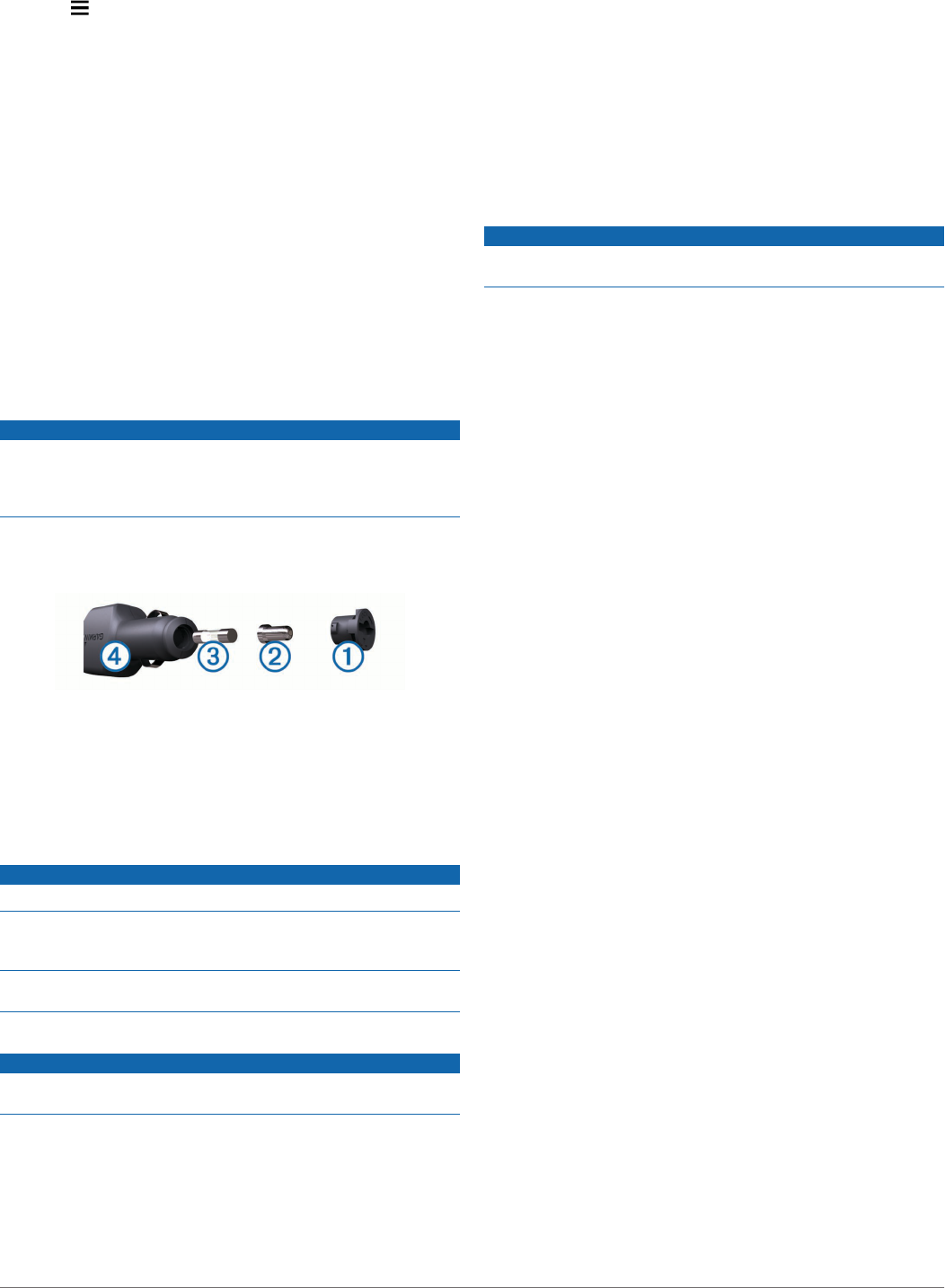-
Kaarten van Frankrijk en Spanje worden niet geinstalleerd of herkend Door navigator. Wel gewoon update europa geinstalleerd via app. Hoe los ik dit op. Gesteld op 17-7-2018 om 17:17
Reageer op deze vraag Misbruik melden-
Door niet naar die landen toe te gaan. Geantwoord op 18-7-2018 om 11:21
Waardeer dit antwoord Misbruik melden
-
-
helderheid van scherm 90% ingesteld valt na 1 a 2 minuten naar helderheid 20%
Reageer op deze vraag Misbruik melden
is heel irritant Gesteld op 3-10-2014 om 10:38-
1 Klik op instellingen
Waardeer dit antwoord Misbruik melden
2 Klik op eenheden en tijd
3 Klik op huidige tijd
4 Selecteer Automatisch
5 klik op pijl terug
6 Klik op scherm
7 Klik op helderheid
8 Stel de gewenste helderheid in
Hierna zal de gekozen helderheid blijven staan Geantwoord op 3-10-2014 om 11:48
-
-
Vandaag een Garmin Nuvi 3597 LMT gekocht maar na het downloaden van Garmin Express krijg ik steeds de vraag of het toestel goed is aangesloten op de computer en probeer opnieuw.
Reageer op deze vraag Misbruik melden
Alles is goed aangesloten en toch lukt het niet om verbinding te krijgen. Gesteld op 6-5-2014 om 19:43-
Eerst de magneet eraf gehaald en dan aangesloten ? Met de magneet er nog op, lukt het niet ! Geantwoord op 8-5-2014 om 19:23
Waardeer dit antwoord (2) Misbruik melden
-
-
Ik ben sinds kort in het bezit van een garmin 3597 en nu is mijn vraag hoe krijg ik de volledige handleiding in mijn bezit zou u mij die ook toe kunnen toesturen.
Reageer op deze vraag Misbruik melden
Met vriendelijke groet,
HH.Heller
email : heller.gsx@hetnet.nl
Tel: 0653494274. Gesteld op 6-3-2014 om 18:22-
ik bezit een nuvi2598 graag handleiding a.u.b
Waardeer dit antwoord (4) Misbruik melden
roland.fourneau@skynet.be Geantwoord op 15-6-2014 om 16:41
-