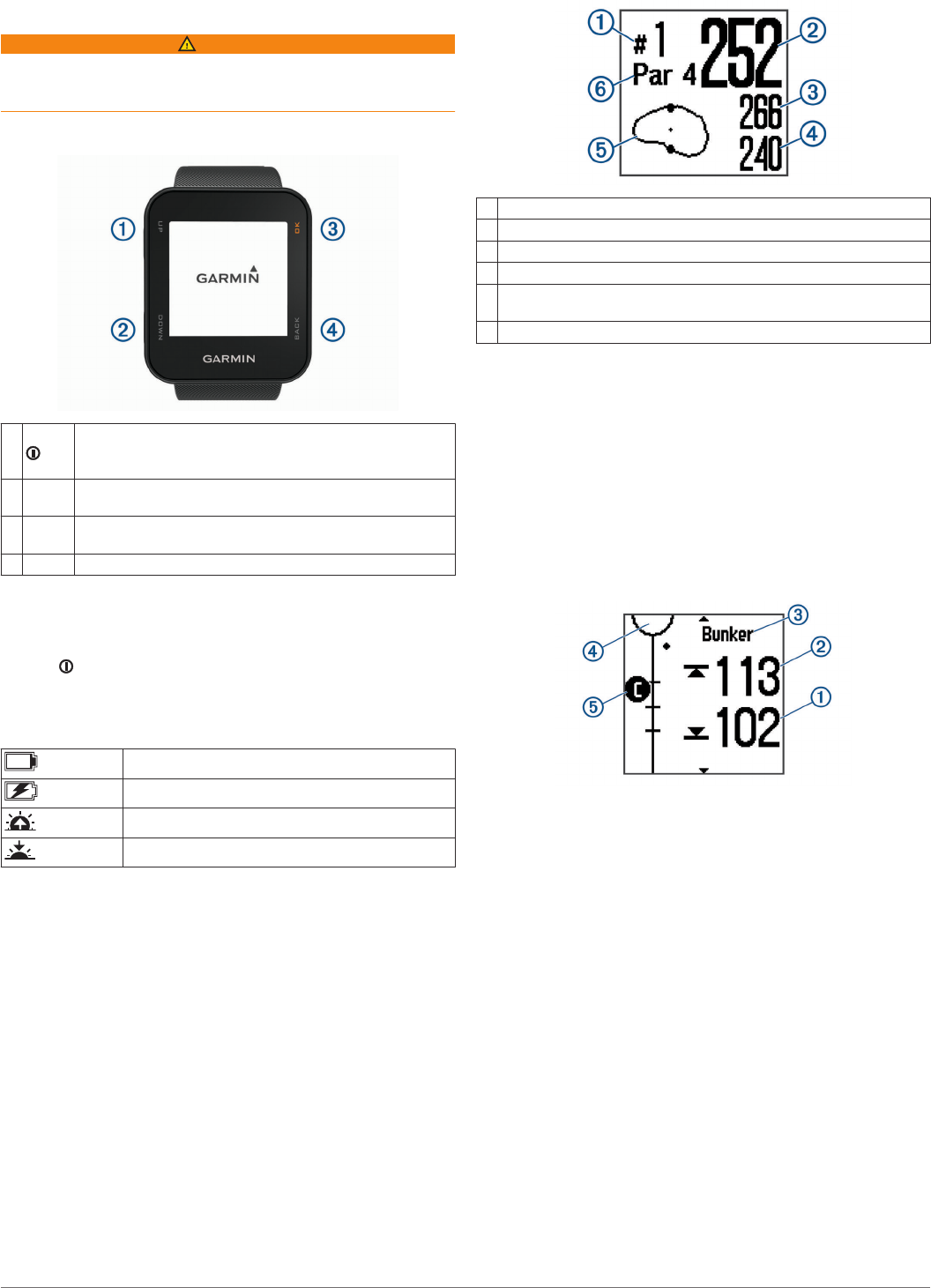-
s 10 geen taal meer in te stellen en geen satelliet ontvangst meer .wel vol opgeladen en geen updates aanwezig/ Gesteld op 10-1-2023 om 15:06
Reageer op deze vraag Misbruik melden -
wil na rondje golf tijd instellen, lukt niet , springt elke terug naar baan, gevolg batterij elke keer leeg Gesteld op 8-5-2021 om 19:16
Reageer op deze vraag Misbruik melden-
na het rondje golf niet vergeten om op "ronde beëindigen" drukken en daarna de tijd aanklikken. Geantwoord op 11-5-2021 om 19:37
Waardeer dit antwoord Misbruik melden
-
-
Ik kan de datum niet instellen op mijn approach s10 Gesteld op 31-3-2021 om 11:47
Reageer op deze vraag Misbruik melden -
mijn horloge wil niet opstarten, laad niet op en reageert niet op een reset; wat nu te doen Gesteld op 26-11-2020 om 11:30
Reageer op deze vraag Misbruik melden -
hallo mijn carmin golfhorloge gaat niet aut naar de volgende hole Gesteld op 29-9-2020 om 12:03
Reageer op deze vraag Misbruik melden -
ik krijg de tijd wel ingesteld maar de datum niet. Gaat dit vanzelf? moet ik het horloge koppelen of iets dergelijks? Gesteld op 23-9-2020 om 12:19
Reageer op deze vraag Misbruik melden -
Ik krijg geen afstanden tot doglegs te zien, alleen de hemelsbrede afstand en wat wordt bedoelt met lay-ups? Gesteld op 22-9-2020 om 19:09
Reageer op deze vraag Misbruik melden -
Mijn baan ontbreekt. Satelliet geeft verkeerde locatie weer. Gesteld op 3-7-2020 om 16:38
Reageer op deze vraag Misbruik melden -
Goedemorgen
Reageer op deze vraag Misbruik melden
Hoe kan het dat ik elke keer naar ongeveer een uur mijn tijd verspringt en dat ik de melding krijg van.
Golf Maps missing
Dit is erg irritant.
Mvg Frans Van beek Gesteld op 23-6-2020 om 08:46-
Bij mij gebeurt hetzelfde. Ik vermoed dat het een software bug is want verder werkt het horloge prima. Geantwoord op 18-9-2020 om 07:34
Waardeer dit antwoord Misbruik melden
-
-
hoe laad ik op en hoe kan ik zien of hij opgeladen is Gesteld op 29-5-2020 om 12:37
Reageer op deze vraag Misbruik melden-
tijdens het opladen op PK drukken en dan zie je het icoontje van een bliksemschicht. Geantwoord op 11-9-2020 om 20:15
Waardeer dit antwoord Misbruik melden
-
-
Hoe zie ik bij het ingeven van mijn score mijn eindscore na 18 holes? Gesteld op 25-5-2020 om 10:52
Reageer op deze vraag Misbruik melden