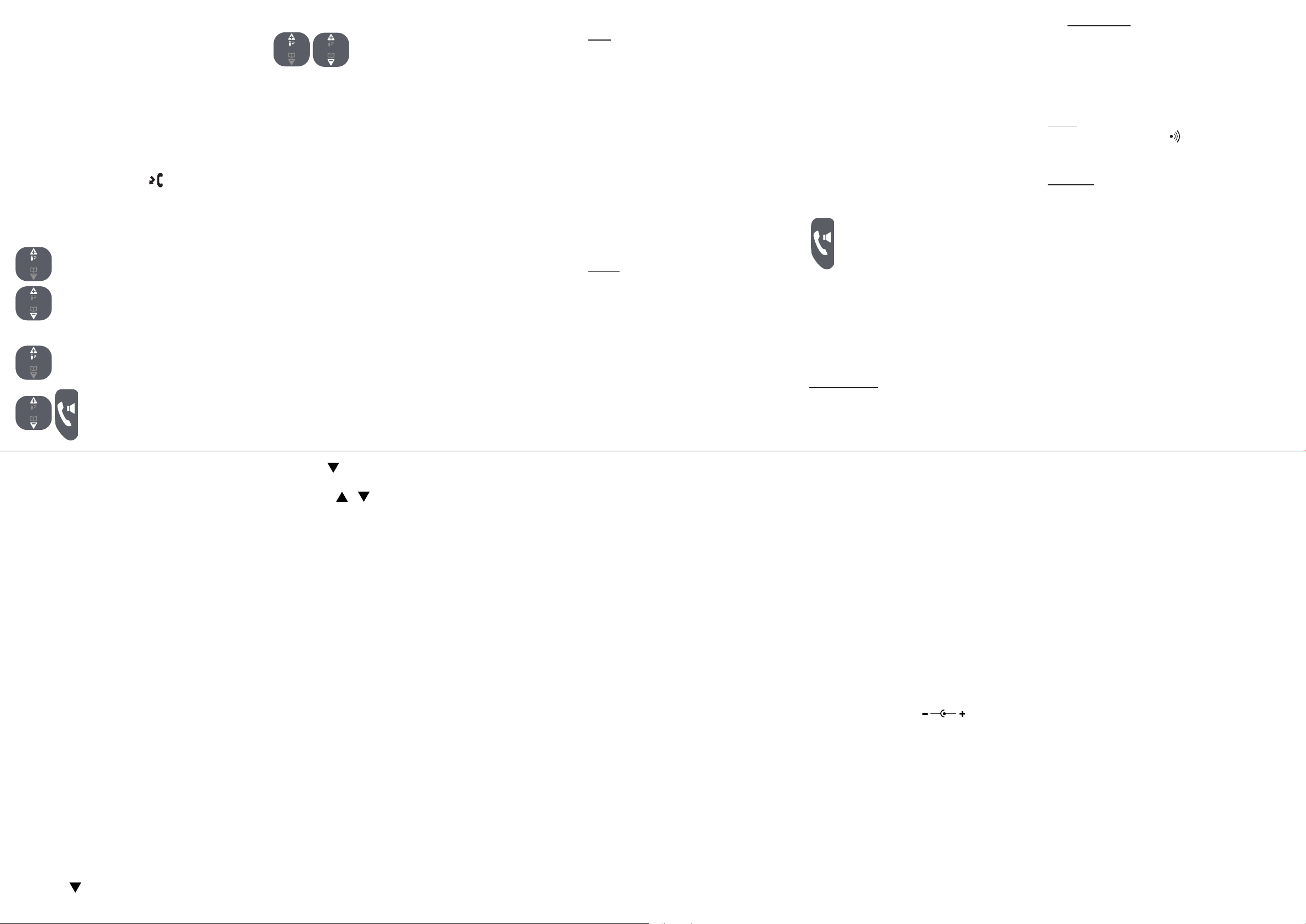-
De melding zoeken…. Verdwijnt niet meer en bellen is onmogelijk Gesteld op 20-4-2024 om 16:23
Reageer op deze vraag Misbruik melden -
Waarom is er geen handleiding van telefoon Fysic fx5520 ? Gesteld op 28-2-2024 om 00:57
Reageer op deze vraag Misbruik melden -
de telefoon laadt niet meer op en er zitten nieuwe batterijen in Gesteld op 19-9-2023 om 14:44
Reageer op deze vraag Misbruik melden -
Hoe ga krijg ik teler van basis naar tweede toestel Gesteld op 18-12-2022 om 13:42
Reageer op deze vraag Misbruik melden -
hoe krijg ik de telf nummers van het het basis toestel in het tweede toestel Gesteld op 24-8-2022 om 14:06
Reageer op deze vraag Misbruik melden -
Na een electriciteitsstoring werkt mijn telefoon niet meer. Gesteld op 24-7-2022 om 15:31
Reageer op deze vraag Misbruik melden -
Mijn telefoon heeft plotseling geen verbinding. Geen verbindingstoon en geen resultaat met reset van de Ziggo modem.
Reageer op deze vraag Misbruik melden
Geen resultaat met reset van de telefoon. Handset blijft nu in de "hands aanmld " mode. Kabel tussen van Ziggo modem naar basis station vernieuwd. Gaarne uw instructies.
Gesteld op 29-5-2021 om 14:27 Gesteld op 29-5-2021 om 14:28 -
Mijn telefoon heeft plotseling geen verbinding. Geen verbindingstoon en geen resultaat met reset van de Ziggo modem.
Reageer op deze vraag Misbruik melden
Geen resultaat met reset van de telefoon. Handset blijft nu in de "hands aanmld " mode. Kabel tussen van Ziggo modem naar basis station vernieuwd. Gaarne uw instructies. Gesteld op 29-5-2021 om 14:27 -
Mijn telefoon Fysic 5520 geeft steeds aan zoeken. Wat kan ik hier aan doen ? Is pas nieuw 5 febr. jl.
Reageer op deze vraag Misbruik melden
Handset 1 doet het ook niet. Gesteld op 19-5-2021 om 11:53 -
Mijn telefoon Fysic 5520 geeft steeds aan zoeken. Wat kan ik hier aan doen ? Gesteld op 19-5-2021 om 11:51
Reageer op deze vraag Misbruik melden -
beide toestellen zeggen lijn in gebruik krijg dit niet weg en kan niet meer bellen
Reageer op deze vraag Misbruik melden
Gesteld op 6-4-2021 om 20:42 -
Telefoontje met pijltje knippert en uitgelezen worden. Hoe doe je dat? Gesteld op 23-3-2021 om 10:28
Reageer op deze vraag Misbruik melden -
op de display staat: NWE.GESPR.Maar als ik wil bellen dan staat er: VOER NR.IN.
Reageer op deze vraag Misbruik melden
EN DAN KAN IK NIET BELLEN.
WAT MOET IK DOEN ? Gesteld op 26-11-2020 om 21:27 -
kan mijn gemiste oproep niet wissen van de fysic fx5520 niet wissen op de telefoon Gesteld op 7-11-2020 om 15:39
Reageer op deze vraag Misbruik melden -
Hoe kopieer ik de telefoonlijst van handset 1 naar handset 2
Reageer op deze vraag Misbruik melden
Deze vraag werd al gesteld, maar waar staat het antwoord? Gesteld op 28-9-2020 om 15:39 -
Als ik wordt gebeld , hoor ik niemand praten. Hoe kan ik dit oplossen. Er knippert links boven naast het signaal een telefoontje met een pijltje. Gesteld op 3-9-2020 om 13:29
Reageer op deze vraag Misbruik melden -
kan mijn afbeelding van oproep gemist niet meer wissen na een geheim nr heeft gebeld
Reageer op deze vraag Misbruik melden
heb een fx5520 Gesteld op 4-8-2020 om 21:14 -
Hoe kopieer ik de telefoonlijst van handset 1 naar handset 2 Gesteld op 30-7-2020 om 13:00
Reageer op deze vraag Misbruik melden -
Ik heb een draadloos fysifx5520 om de cijfers te verwijderen die herhaling cijfers weet niet hoe het moet ik wil in het Nederlandse taal Gesteld op 23-7-2020 om 10:32
Reageer op deze vraag Misbruik melden -
Hoe werkt het menu? Als ik het menu aanklik dan krijg ik alleen de functies van menu 6 (geheugen inzien) te zien. Ik weet niet hoe ik naar bv menu 11 moet komen. Gesteld op 8-6-2020 om 12:16
Reageer op deze vraag Misbruik melden -
Als ik 3 mnd de telefoon niet heb gebruikt en was in de doos opgeborgen en wil hem nu opnieuw gebruiken moet ik dan hem weer opnieuw aanmelden etc.?? Gesteld op 20-5-2020 om 16:47
Reageer op deze vraag Misbruik melden -
Hallo hoe kan ik zien wie mij belde, als ik te laat ben met opnemen Gesteld op 28-4-2020 om 10:50
Reageer op deze vraag Misbruik melden -
hoe synchroniseer ik de beide handsets voor b.v. het telefoonboek Gesteld op 1-2-2020 om 16:49
Reageer op deze vraag Misbruik melden -
Uitschakelen voicemail van fysic fx 5520 bij opgebeld worden krijg je alleen de voicemail Gesteld op 18-1-2020 om 10:38
Reageer op deze vraag Misbruik melden -
De datum blijft niet opgeslagen. Telkens wanneer ik datum en tijd heb ingesteld op de handset, verandert het weer na een tijdje. Gesteld op 9-12-2019 om 14:40
Reageer op deze vraag Misbruik melden-
Ik heb hetzelfde probleem. Als ik gebeld word schakelt de tijdaanduiding 2 uur terug. Als ik dan handmatig de tijd van het moment instel, gaat deze, bij gebeld worden, telkens weer opnieuw 2 uur terug ......pfff Geantwoord op 26-8-2020 om 15:00
Waardeer dit antwoord (5) Misbruik melden
-
-
mijn tel. valt elke keer op zoeken wat is dit en kan ik er verder niks meer mee Gesteld op 10-11-2019 om 13:51
Reageer op deze vraag Misbruik melden-
Ik heb hetzelfde probleem. Geantwoord op 8-6-2020 om 12:17
Waardeer dit antwoord (4) Misbruik melden
-
-
wil Fysic F X 5520 gebruiksklaar maken hoe doe ik dit.
Reageer op deze vraag Misbruik melden
Bij leverancier alleen mededeling ontvangen : stekker erin klaar is kees klopt niet
wat wordt vergeten?, kan niet opgebelt worden c.q. kan niet zelf bellen
Han 0611000048.. Gesteld op 24-7-2019 om 09:24-
Ik ben heel erg benieuwd naar het antwoordt hier hetzelfde probleem Geantwoord op 26-12-2019 om 14:29
Waardeer dit antwoord (3) Misbruik melden
-
-
Hier hetzelfde selleny03@gmail.com Geantwoord op 26-12-2019 om 14:29
Waardeer dit antwoord (1) Misbruik melden -
Hallo
Reageer op deze vraag Misbruik melden
Beide telefoons geven aan.
Lijn is ingebruik
Meerdere malen gereset op beide telefoons
Blijft dit aangeven Gesteld op 26-7-2018 om 12:03-
Heb hetzelfde met mijn telefoons, heeft iemand een oplossing? Geantwoord op 3-9-2020 om 14:52
Waardeer dit antwoord (9) Misbruik melden
-
-
Heb nieuw toestel Fysic FX-5520 doch krijg hem niet geinstalleerd. Graag hulp hierbij. Mijn probleem is dat ik in de gebruiksaanwijzing onder punt 10.3 (aanmelden) de basistoets niet kan vinden. Er staat een symbooltje van .)) gedurende 8 seconden ingedrukt houden. Ik kan geen toets vinden met dit symbool. Hoe meld ik dit toestel aan ?? Gesteld op 17-11-2017 om 16:16
Reageer op deze vraag Misbruik melden-
knop zit aan de onderzijde van het basis station Geantwoord op 10-2-2018 om 13:13
Waardeer dit antwoord (7) Misbruik melden
-