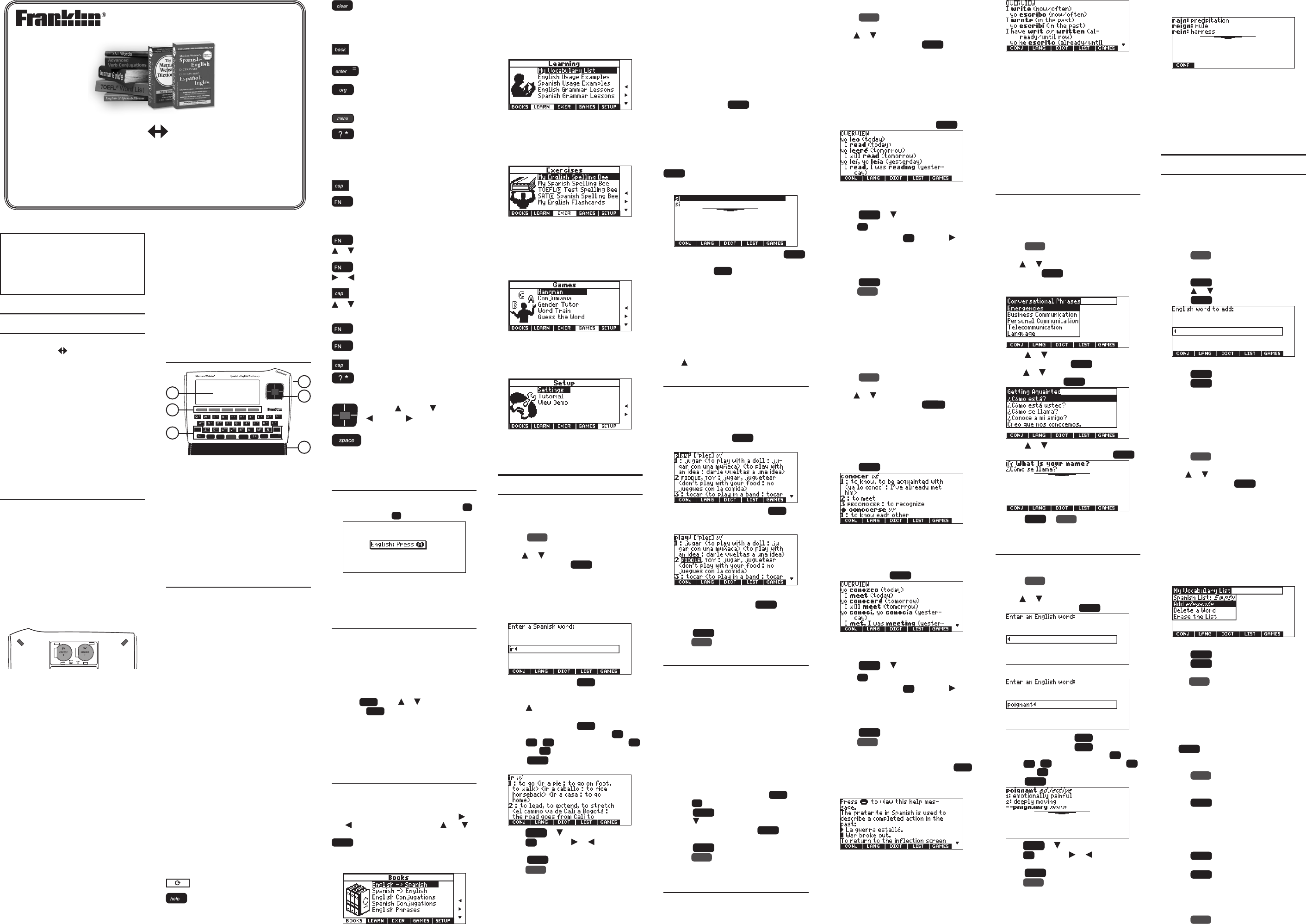Please read the follo
and precautions befor
Note: If this device is to be used by young
children, this User’
them by an adult and their use of the device
should be monitored. F
cause injury.
1. Getting Star
1.1 Introduction
Congratulations on y
DBE-1510, Spanish English Dictionar . The
DBE-1510 is a terric resource f
translations of thousands of words
Y
correct misspellings, learn verb conjugations
and nd conversa
of grammar and build your vocabulary using
a personal word list,
Spanish
†
word lists. L
denitions of English words and enjoy the fun
vocabulary building exercises and games.
* TOEFL and the T
are registered tr
(ETS). This product is not endorsed or approved by ETS.
† SA
Examination Board, which w
production of, and does not endorse
1.2 Installing the Batteries
Y
2032 lithium batteries. F
instructions to install or replace them. Please
have the new batteries and a small scr
at hand before y
1. T
2. Use the screw
batter co
3. Lift o the battery cover
4. Remove the old ba
Note: Use a paper clip, if necessary
remove the old batt
5. Install the batteries positive (+) side
facing up
Important: Be sure that the batteries are
installed correctly
damage the unit.
6. Replace the battery cov
with the screw
W: I
or if you take more than a f
changing the batteries, an
was entered in the built-in books ma
erased.
of your important information.
Battery Precautions
• Non-rechargeablebatteriesar
re-
come with the device.
• Rechargeablebatteriesaretober
from the device befor
• Rechargeablebatteriesareonlytobe
charged under adult supervision.
• Donotmixoldandnewbatteries.
• Onlybatteriesofthesameorequivalent
type as recommended are to be used
• Thesupplyterminalsarenottobeshort-
circuited.
• Donotexposebatteriestodirectheatortry
to take batteries apart. Follow the ba
manufacturer
• Alwaysremo
Goes to the main menu. Goes to the
word entry screen in any book that
has one. Clears the calculator
metric converter and databank, goes
to its main menu.
Backs up, erases a lett
the highlight at an entry.
Enters a wor
begins a highlight in an entry.
Goes to the Organizer: clock,
databank, calculator
converter and currency converter
Goes to the main menu.
At a word en?
to stand for a letter in a w
a menu, displays a menu item. A
a dictionar
headword. In games, r
word and f
Shifts to type capital letters.
Shifts to allow prev , next , pg up , pg
down, and to type a hyphen (-).
Combina
+ At a dictionary entr
down.
+ At a dictionary entr
previous or next entry.
+ At a menu, goes to the rst or last
menu item. At an entry
start or end of the entr
+J T
+M T an @.
+ At a word en
asterisk to stand for a series of letters
in a word. In games, g
Direction Key
Move up (
(
pages down. At a wor
types a space.
* Hold the rst key while pressing the second
1.5 Message Language
When you turn on this product for the rst
time, choose the message language. P
A
for English or press
B
for Spanish.
The message language is the language of
prompts, help
change the message language after your initial
decision.
1.6 F
F
The ashing arrows on the right of the scr
show which arrow keys y
around menus or view more text.
Help is Alwa
Y
pressing
help
. Press or to read.
help, pr
back
.
About Screen Illustrations
Some screen illustrations in this User’
may dier slightly fr
screen.
malfunctioning.
1.7 Using the Main Menu
Usethemainmenutoquicklytakeyouto
dierent books and ex
The main menu contains ve tabs: Books ,
Learning, Ex, Games and S. Use
and to move to another tab. U and
to highlight the option you want and pr
enter
to select it.
tab by pressing the tab
Understanding the Menus
The Books tab enables you to look up
Spanish translations of English words and
English translations of Spanish words
conjugate English or Spanish wor
for English or Spanish con
Y
words.
The Learning tab enables you tMy
Voc, search for English or Spanish
usage examples, and read English or Spanish
grammar lessons.
TOEFL®
word lists.
The Exer tab allows you to acSpelling
Bee and Flashcar.
using English words savMy V
List and those found in the
list.
Spanish words savMy V and
those found in the SA
The Games tab allows you to ac
games included in your device: Hangman ,
Conjumania, Gender T, Wor, Guess the
Wor, Word Auction and W. Y
also adjust the game settings.
The Setup tab allows you to ac
demonstration and tutorial of how this device
works.
2. BOOKS Menu
2.1 T
Y
the English-to-Spanish and Spanish-to-English
dictionaries to translate words between the
languages.
1. Press
menu
.
2. Press BOOKS.
3. Use or to highlight Spanish ->
English, then press
enter
.
T
select English -> Spanish .
YLANG at the word entry
screen to change the entry language from
Spanish to English.
4. Tir ).
T
back
.
Note:
type accents, type the letter (e.ge ) and
press repeatedly until the accent y
want appears (e.gé ).
T
cap
and press a
letter key
FN
and
press
Q
-
P
.
FN
and press
J
.
5. Press
enter
to view the English
translation.
Press
space
or to scroll.
6. Hold
FN
and press or to view the
next or previous denition.
7. Press
clear
when done.
Press
menu
to go to the main menu.
Understanding T
Entries may consist of headwor
speech, the translation and/or denitions.
Other forms of the word may f
Fr
1. Press
menu
.
2. Press BOOKS.
3. Use or to highlight Spanish
Conjugations, then press
enter
.
TEnglish
Conjugations.
YLANG at the word entry
screen to change the entry language from
Spanish to English.
4. Tleer ).
5. Press C
If needed, highlight the part of speech or
translation you want and pr
enter
.
These are the principal forms of the Spanish
verb
below each Spanish inection.
6. Press
space
or to scroll.
Press
?*
to display the root w
7. Press C
FN
and press
repeatedly to view mor
If the word is a noun, an adjective, or
another modier
other inections.
8. Press
clear
when done.
Press
menu
to go to the main menu.
Fr
Some words hav
multiple translations.
part of speech or specic translation you will
need to conjugate by rst looking up the wor
in the Spanish-to-English or English-to-Spanish
dictionaries and then pressing CONJ . F
this example.
1. Press
menu
.
2. Press BOOKS.
3. Use or to highlight Spanish
Conjugations, then press
enter
.
TEnglish
Conjugations.
YLANG at the word entry
screen to change the entry language from
Spanish to English.
4. Tconocer ).
5. Press
enter
to look it up
Read the denition to nd the verb you
want (e.gto meet ).
6. Press C
conocer.
Highlight the translation you want (e
meet) and press
enter
.
These are the principal forms of the Spanish
verb
below each Spanish inection.
7. Press
space
or to scroll.
Press
?*
to display the root w
8. Press C
FN
and press
repeatedly to view mor
If the word is a noun, an adjective, or
another modier
other inections.
9. Press
clear
when done.
Press
menu
to go to the main menu.
Getting Grammar Guidance
When viewing inections, you can press
help
to go directly to the grammar lesson detailing
how to use the inections you were viewing
along with usage examples.
V
If you are unfamiliar with inections, it may
be helpful to look at some inected forms
of English verbs. Switch the en
back to English, type write , and press C to
see the dierent f
write”
headword. A
you may see a list of usage examples
Explanation of Genders
Spanish nouns are dier
nouns in that they must either be masculine or
feminine. Each denition of a noun indicat
which gender it is with m or f .
Misspelling W
If you enter a misspelled word
corrections appears. Highlight the word y
want and then press
enter
to see its entry.
Choosing Multiple F
Some words in the dictionaries have more
than one form (e.gsí , si ).
are looking up has multiple forms, the dier
forms appear in a list.
Simply highlight the form you want and pr
enter
to see its entry. F
Spanish -> English from the Books menu, then
type si at the word entry screen.
Highlight the form you want and press
enter
to see its entry.
Forms list, pr
back
.
Ac
Y
typing accents. If there are no Multiple F
the dictionar
word. If there ar
to choose the correct word fr
Forms list. See
more information. Remember
enter an accent y
press until the appropriate accent appears.
2.2
Another way to look up wor
to-English and English-to-Spanish dictionar
is by highlighting them in entries or word lists
Y
them to My Voc.
1. At an
enter
to start the
highlight.
T
back
.
2. Use the arrow k
to the word y
T Press …
dene the word
enter
add word to LIST
My Voc
3. Press
clear
when done.
Press
menu
to go to the main menu.
2.3 Finding L
If you are uncertain about how to spell a
word,typeaquestionmark(?)inplaceofeach
unknown letter
other parts of words, type an asterisk (✽ ) in a
word. Each ast
Note: If you type an asterisk at the beginning
of a word, it ma
matching words
1. Go to any w
Y
by selecting English -> Spanish ,
Spanish->English, or English Dictionar from
the Books menu.
2. T✽ s.
T
cap
and
press
?*
.
3. Press
enter
.
4. Press to mov
word y
enter
to view
its entry
5. Press
clear
when done.
Press
menu
to go to the main menu.
2.4
Conjuga
Conjugations show inections, or changes in a
word’
extensive inections of Spanish and English
nouns, verbs, modiers
This will give y
form.
V
The dictionary conjugates verbs into the
following f
future, conditional
imperfect subjunc
present perfect, pluper
future perfect, conditional per
perfect subjunc
pluperfect subjunc
progressiv
2.5 T
Con
Y
conversa
from Emergencies to Business Communic
to Time & Dates.NotethattheEnglishphrase
always appears befor
1. Press
menu
.
2. Press BOOKS.
3. Use or to highlight English Phrases ,
then press
enter
.
T
phrases, select Spanish Phrases .
4. Press or to highlight the category
you want and pr
enter
.
Press or to highlight a subcategory, if
needed, and press
enter
.
5. Press or to highlight the phrase you
want to transla
enter
.
6. Press
clear
or
menu
when done.
2.6 Using the English
Dictionar
Y
using the English Dictionar
1. Press
menu
.
2. Press BOOKS.
3. Use or to highlight English
Dictionar, then press
enter
.
4. Tpoignant ).
T
back
.
T
cap
and press a
letter key
FN
and
press
Q
-
P
.
FN
and press
J
.
5. Press
enter
to view the denition.
Press
space
or to scroll.
6. Hold
FN
and press or to view the
next or previous denition.
7. Press
clear
when done.
Press
menu
to go to the main menu.
Understanding Confusables
Confusables are homon
spelling variants that are easy to confuse
rain, reign, rein. If the wor
confusable, the C Sof
available. PCONF to view the confusables
Highlighting W
YEnglish
Dictionar just as you would in the English-to-
Spanish and Spanish-to-English dictionaries,
but you will only be able to look them up
within the English Dictionar and you cannot
add them to My Voc.
3. LEARN Menu
3.1 Using My V
Y
English and Spanish, in My Voc for
personal study or reviewMy Vocabulary List is
saved between sessions unless your pr
is reset.
Adding
Learning Menu
1. Press
menu
.
2. Press LEARN.
3. My V will be highlighted.
Press
enter
to select it.
4. Press or to highlight Add a W and
press
enter
.
5. T
6. Press
enter
to add the word
7. Press
clear
when done.
Adding W
Entry Screen
In the Spanish-to-English or English-to-
Spanish dictionaries, you can add words to My
Voc directly from the word entry
screens.
1. Press
menu
.
2. Press BOOKS.
3. Use or to highlight Spanish ->
English, then press
enter
.
T
English -> Spanish.
YLANG at the word entry
screen to change the entry language from
Spanish to English.
English words will be added to My English
Voc; Spanish words will be
added to My Spanish Voc.
4. T
word list (eelegante ).
5. Press LIST
Y
6. Press
enter
to add the word
7. Press
clear
to return to the w
screen.
Press
menu
to go to the main menu.
Adding
YMy Vocabulary List
from denitions and correction lists within the
Spanish-to-English and English-to-Spanish
dictionaries. First highlight a w
press LIST . Add “your wor will be highlighted.
Press
enter
to add the word
VMy V
1. Press
menu
.
2. Press LEARN.
3. My V will be highlighted.
Press
enter
to select it.
English List (or Spanish List) will be
highlighted. PLANG to switch from the
English to the Spanish List, if needed.
English List: Empty (or Spanish List: Empty)
will be displayed if either is empty
4. Press
enter
to view the list.
5. Highlight a word on the list
6. Press
enter
to view its translation or
press C
Removing a My
V
1. Press
menu
.
from the device.
• T
the battery uid, replace the battery or
batteries once every two years regardless
of how much the device has been used
during that time.
• Shouldabatteryleak,thedevicemay
become damaged. Clean the battery
compartment immediately
contact with your skin.
• Keepbatteriesoutofreachofsmall
children. If swallowed, c
immediately
1.3
Understanding the Device
cap
help space
enter
clear
back
org menu
1) Screen
2) Soft Keys
3) Function Keys
4) Pow
5) NavigationKey
6) Cover
Using the C
Attach the cov
with the screws pro
upward to pr
keyboard when not in use.
1.4 Ke
Soft Keys
Soft Key functions are represented by the
labels displayed along the bottom of the
screen.
the unlabeled key at the top of the keyboard
that corresponds to the label y
labels change to reect the dierent functions
available in the various books and exer
this device.
For e
Soft Keys are available:
BOOKS Displays the Books menu.
LEARN Displays the Learning menu
EXER Displays the Exer
GAMES Displays the Games menu.
SETUP Displays the Setup menu.
Organizer K
In the Organizer
available:
CL Goes to the clock.
D Goes to the Databank menu.
C Goes to the calculator
CONV Goes to the metric converter
CURR Goes to the currency converter
Please refer t
Guide to learn the function of any available
Soft Keys.
F
T
Displays a help message.
inection screen, displays grammar
information about the inection you
were viewing
DBE-1510
Spanish English
User’
ww
Dic
or
or
or
1
2
4
5
3
6