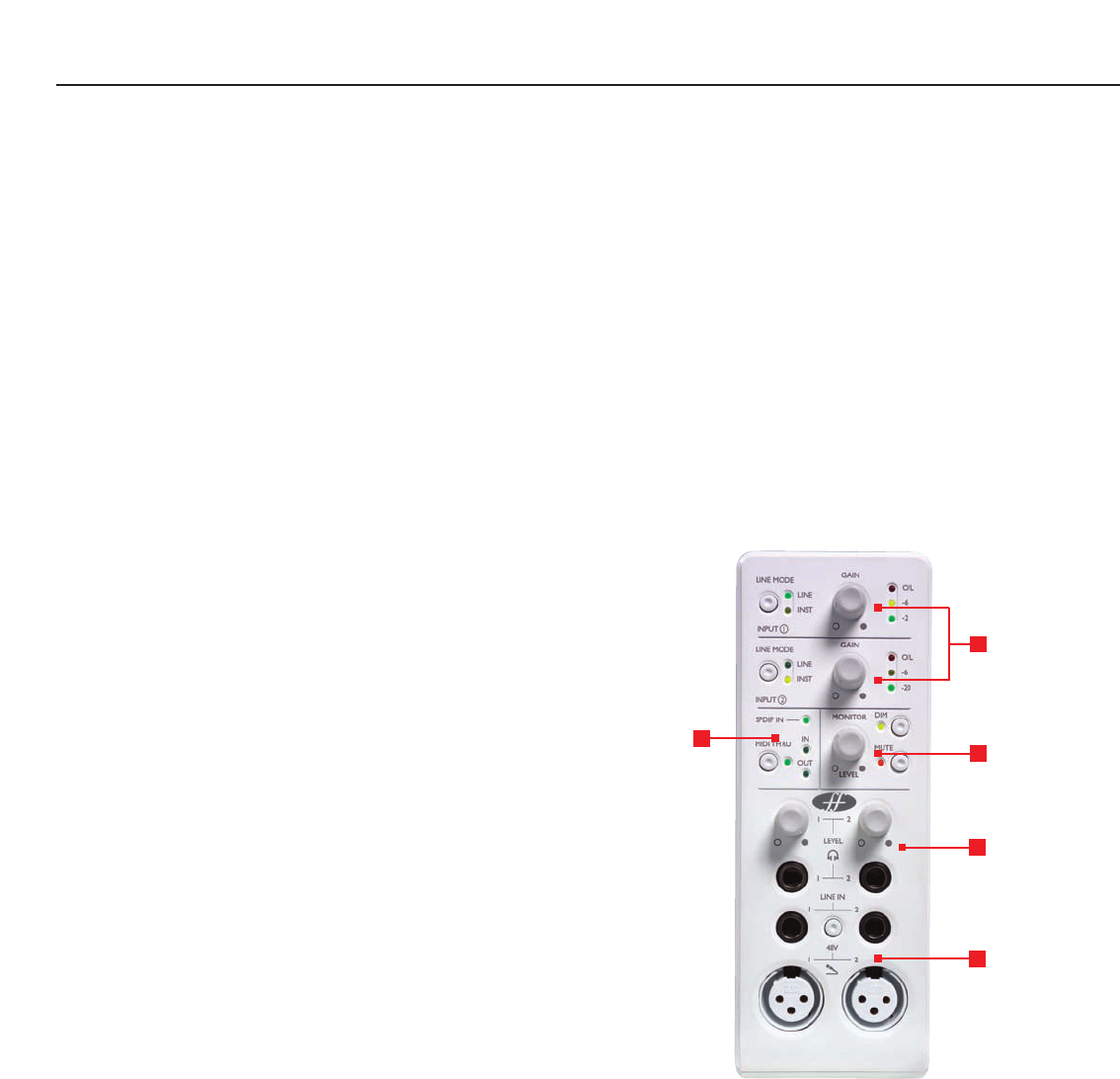Getting Started Guide
Step 1: Sequencer Installation
1. If you don t already have a sequencer installed in your
computer, then insert the Cubase LE CDROM (the sequencer
provided with Saffire).
2. Upon inserting the CDROM, the Cubase LE installer should
start automatically.
3.The installer will guide you through the installation process.
4. When the installation process is complete, exit the installer.
NOTE FOR PC USERS: TO EXIT THE INSTALLER, CLICK ON THE
MAN EXITING THE DOOR IN THE BOTTOM LEFT.
Step 2: Driver and Software Installation
Windows XP
DO NOT CONNECT THE SAFFIRE UNTIL INSTRUCTED TO
DO SO BY THE INSTALLER.
1. Run the Installer from the Saffire resources disc.
2. During the installation process you will see the following message:
The software you are installing has not passed the Windows Logo
testing to verify its compatibility with Windows XP.
Select Continue Anyway to proceed.
3.You will now be instructed to connect your Saffire to your PC
using the 6 pin Firewire (IEEE 1394) cable.You can use either port 1
or 2.
NOTE: Please use the firewire provided as other cables may
not be compatible.
If the computer/laptop only has a (smaller) 4-pin
Firewire port then a different Firewire cable will be required; note
that in this case, the external power supply will also be required, as
4-pin Firewire ports cannot supply power.The 4-pin Firewire cable is
not included.
4. Once connected, the Saffire drivers and plugins will be installed
automatically. Please be patient during this process.
5. Upon opening your sequencer you will need to authorise your
Saffire Plugins
*
.
6. Once installation is complete, you may exit the installer.
7.You are now ready to run Saffire control.
8.The first time you run Saffire it may prompt you to update
firmware. Ensure you have an internet connection and follow the
on screen instructions.
Mac OS X Installation
1. Connect your Saffire to your Mac using the 6 pin Firewire (IEEE
1394) cable. NOTE: Some early Powerbooks may still require the
Saffire PSU to be used. (If the screen goes dark, then you require the
PSU.This is a fault with the Powerbook itself.)
2. Run the Installer from the Saffire resources disc.
3. Now simply follow the on-screen instructions
4. During the installation you will need to authorise your
Saffire Plugins
*
.We recommend you use SAFARI as your
internet browser.
5. Once installation is complete, you may exit the installer.
6. If for some reason you are unable to complete the authorisation
process you can try again by running the authoriser, installed in
Applications/Saffire.
7.You re now ready to run SaffireControl.
8.The first time you run Saffire it may prompt you to update
firmware. Ensure you have an internet connection and follow the
on screen instructions.
*
The PACE Authoriser will guide you through this process. We highly
recommend using the internet authorisation option, as it ensures your
plugins are authorised immediately.
Once the drivers/software have been installed, Saffire is ready to use.
However, it must be selected as the audio interface within whatever
sequencer/recording platform is in use, so consult the relevant
software manual for instructions on how to do this. If using Cubase
then simply go to the Device Setup option within the Devices Menu
and select Saffire as the VST Multitrack (audio interface).
Front panel facilities and controls
1. Input select and gain adjust
The top two sections allow the gain of the two analogue inputs to be
adjusted using the corresponding dials. The level of the respective
input is indicated by the triple LED dBFS meter next to it, a healthy
level having a permanently illuminated green LED with occasional
yellow LED flickering but no red O/L LED, which signifies that digital
clipping is occurring.The Line input button allows either a line-level or
Instrument source (connected to the front panel 1/4 " TRS jack input)
to be chosen, as indicated by the corresponding LED.
2. Monitor level controls
The dial in this section provides a control over the level of one or
more monitor signal(s) dependent upon the settings of the
SaffireControl software (this defaults to a level control for all outputs),
with buttons to dim (reduce the level by 12dB) or mute as required.
Hardware control of each stereo output can be toggled using the (H)
button next to its volume control.
2
1
2
4
3
5