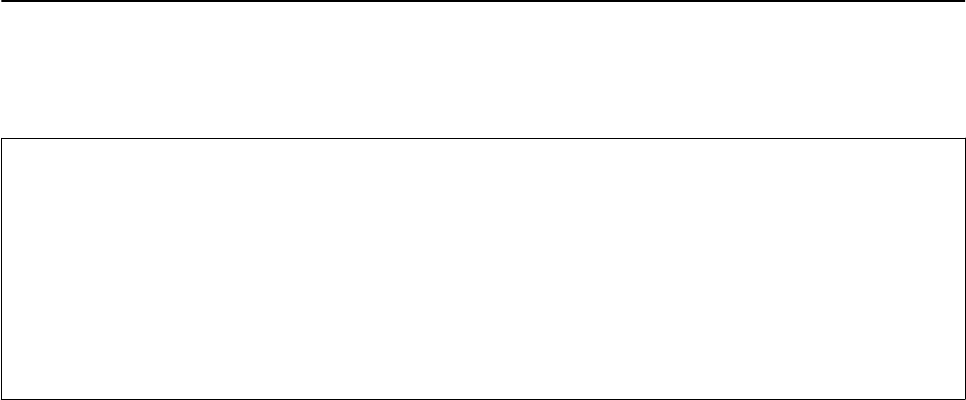-
hoe kan ik printen van mijn Asus Laptop naar mijn Epson6100 Gesteld op 19-12-2023 om 21:14
Reageer op deze vraag Misbruik melden -
Waarom moet ik de printerlade handmatig openen om te kunnen printen Gesteld op 15-10-2023 om 10:22
Reageer op deze vraag Misbruik melden -
Elke keer als ik etiketten wil printen op mijn Epson XP-6100, verschijnt op het display “
Reageer op deze vraag Misbruik melden
Cd/dvd lade is niet correct geplaatst”.
Hoezo?
Leon Gesteld op 18-5-2023 om 13:33 -
wederom dezelde vraag , de epson 6100 print wel maar scant niet Gesteld op 18-4-2023 om 16:32
Reageer op deze vraag Misbruik melden -
E-mail van de pc worden opgeslagen en niet afgedrukt Gesteld op 25-3-2023 om 07:00
Reageer op deze vraag Misbruik melden -
Ik wil het papier op 12 zijden bedrukken dat lukt niet Gesteld op 1-2-2022 om 14:57
Reageer op deze vraag Misbruik melden -
hoe kan ik een cd branden ik kom er niet uit ben 82jaar en deze printer heb ik sinds gisteren
Reageer op deze vraag Misbruik melden
Han Hamer
hanhamers2@hotmail.com
Gesteld op 18-1-2022 om 13:23 -
hoe kan ik de fabrieksinstellingen van deze printer activeren? Gesteld op 10-12-2021 om 10:43
Reageer op deze vraag Misbruik melden -
Epson XP6100 in gebruik nemen eerst de cartridges activeren Gesteld op 11-7-2021 om 11:17
Reageer op deze vraag Misbruik melden-
Perfect functioneren is mij ervaring met Epson Expression Premium Geantwoord op 11-7-2021 om 12:54
Waardeer dit antwoord Misbruik melden
-
-
Hoe een kleurenprint maken met A6 formaat?(printer 00) Gesteld op 29-4-2021 om 16:52
Reageer op deze vraag Misbruik melden -
bediening van de cd/dvd lade van epson Xp-6100 printer Gesteld op 27-4-2021 om 19:36
Reageer op deze vraag Misbruik melden -
mijn epson xp 6100 blijft de volgende foutmelding geven :
Reageer op deze vraag Misbruik melden
an error occured while scanning .... 000061
help Gesteld op 15-3-2021 om 11:07 -
na het vervangen van de cartridge sluit deksel niet meer van xp-6100 Gesteld op 16-12-2020 om 19:56
Reageer op deze vraag Misbruik melden -
Mackbook kan de printer niet vinden - van alles geprobeerd -
Reageer op deze vraag Misbruik melden
De wifiverbiding met de printer werkt niet -
wachtwoord van wifi is gewijzigd - is dat de oorzaak?? Gesteld op 6-4-2020 om 22:58