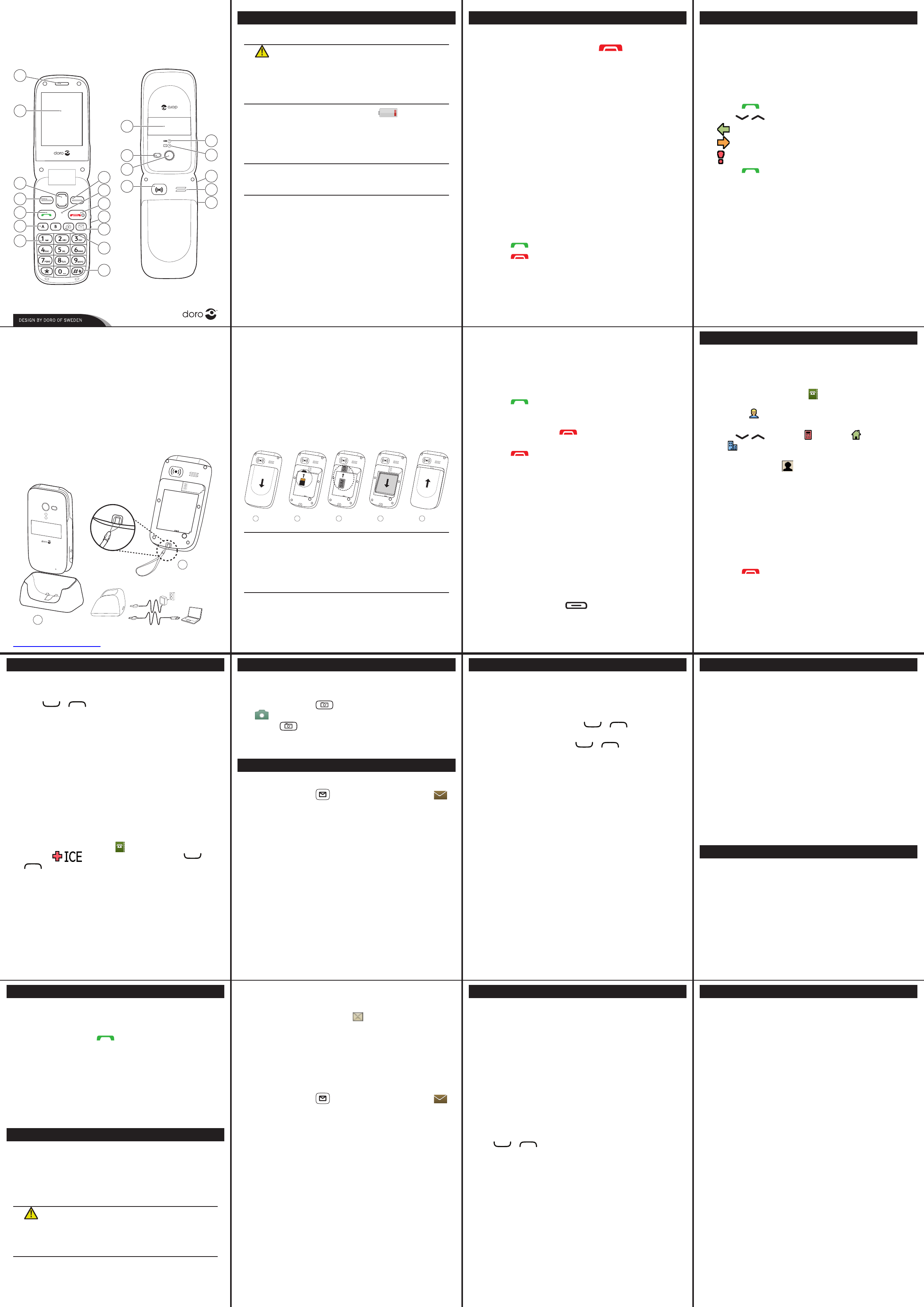2.
3.
4.
5. 6. 7. 8.
1.
The full manual can be downloaded at
www
Getting Started
Charging
W
Only use batteries, charger and accessories that have
been approved for use with this particular model.
Connecting other accessories may be dangerous
and may invalidate the phone’
guarantee.
When the battery is running low is displayed
and a warning signal is heard. T
battery, connect the AC power adapter to a wall
socket and to the charging socket
y
on the
phone.
Important!
T
removing the battery cover
Installing SIM card, memory card and battery
The SIM and memory card holders are located
inside the battery compartment.
1. Remove the battery cover and the battery if it
is already installed.
2. Optional: Insert the memory card into the slot
under the SIM card holder
memory card contacts are facing inwards and
push the card in, until you hear a click. T
care not to scratch or bend the contacts on the
card. T
Getting Started
Call log
Received, missed, and dialled calls are saved in
a combined call log. 20 calls of each type can be
stored in the log. For multiple calls related to the
same number
Retrieving and dialling
1. Press .
2. Use / to scroll through the call log
= Received call
= Dialled call
= Missed call
3. Press to dial the highlighted number
Using Phonebook
Making a call from the phonebook
1. Press Name to open the phonebook.
2. Use / to scroll through the
phonebook, or quick search by pressing the key
corresponding to the rst letter of the entry.
3. Press Call to dial the highlighted entry, or
press Back .
Creating ICE entry (In Case of Emergency)
First responders can access additional information
such as medical information from the victim’s
phone in case of emergency. In the event of a
trauma, it is critical to have this information
as early as possible to increase the chances of
survival. All elds are optional, but the more
information provided the better
1. Press Menu , scroll to and press OK .
2. Select and press OK , then use /
to scroll the list of entries.
3. Press Edit to add or edit information in each
entry. Delete with Clear . Press Save when done.
See Phonebook/ICE in the full manual.
Getting Started
T
Press and hold the red button on the phone
to turn it on/off. It takes several seconds so keep
holding until you hear the sound.
Changing the language, time and date
The default language is determined by the SIM
card. See the full manual on how to change
language, time and date.
Start-up wizard
When starting the telephone for the rst time,
you can use the Start-up wizard to set some basic
settings.
Press Yes to change or No if you do not want to
change.
See Start-up wizard in the full manual.
Making a call
1. Enter the phone number
2. Press to start the call.
3. Press to end the call.
Note!
There is no dial tone. Simply have the phone turned
on and it is ready for use.
Camera
T
dry cloth.
1. Press shortcut or press Menu , scroll to
and press OK .
2. Press to take photo.
3. Press Options or Back (if you do not make
any selection the picture is saved).
Messages
Creating and sending text messages
1. Press shortcut or press Menu , scroll to
and press OK .
2. Select Create new and press OK .
3. Select SMS and press OK .
4. TTo .
5. Press OK to select a recipient from phonebook
and press Add .
Alternatively, select Enter number and add
recipients manually and then press Done .
6. Select Add to add more recipients or select
Send to send and then press OK.
7. Y
selecting one and press Options to Edit ,
Delete or Delete all.
Note!
If you choose to add multiple recipients, you will
be charged for each recipient (maximum 10).
Entering T
Press a numerical key repeatedly until desired
character is shown. W
entering the next character
Press
*
for a list of special characters. Select
the desired character with / and press
OK to enter it.
Use the side keys +/– or / to move the
cursor within the text.
Press
#
to cycle upper case, lower case and
numerals.
Entering text with predictive text
In some languages you can use Smart ABC
(eZiT
to suggest words. See Predictive text in the full
manual.
Entering phone numbers
For international calls, always use + before the
country code for best operation. Press
*
twice for
the international prex +.
Y
pauses for use with automated systems, such as
voicemail or credit card billing numbers. There
are two types of pauses available on your phone,
press
*
repeatedly until desired character is
shown.
Custom Settings
Silent mode
Use Silent to silence your ring tones.
Press and hold
#
to activate/deactivate Silent .
T
Press and hold + or – to temporary switch off
the ring signal without opening
Changing Ringtones
Y
sequence to reach the customization.
Menu Settings Sound Tone setup
Ringtone.
Use / to scroll between options. When
you pause on a melody, you will hear its sound.
Once you have found the ring tone you wish to
use, press OK to select.
Y
the tones for your the Alarm , Message tone ,
Opening tone, Closing tone, Keypad tone,
Power on and Power off in the same way.
W
Y
Menu Settings Display Wallpaper.
card in until you hear a click and then pull the
card out.
3. Insert the SIM card by gently sliding it into the
holder
are facing inwards and that the cut off corner
is pointing downwards. T
or bend the contacts on the SIM card.
4. Insert the battery by sliding it into the
battery compartment with the contacts facing
downwards to the right.
5. Replace the battery cover
1 2 3 4 5
Important!
Use only compatible memory cards for use with this
device. Compatible card type: microSD, microSDHC.
Incompatible cards may damage the card and the
device and corrupt data stored on the card. Memory
cards are sold separately.
Receiving a call
T
closed, open the ip.
If the ip is already open, or if Open to answer
is set to Off :
1. Press to answerSilent to switch
off the ring signal and then Reject to reject
the call (busy signal).
Alternately, press to reject the call
directly.
2. Press to end the call.
See Answer mode in the full manual.
T
Press and hold + or – to temporarily switch off
the ring signal without opening
V
Use the side buttons +/– to adjust the sound
volume. The volume level is indicated on the
display. When a call is in progress, the volume
control adjusts the earpiece volume. When the
phone is ringing, the volume control adjusts the
ringer volume.
Getting Started
Selection buttons
The selection buttons have multiple
functions. The current button function is shown
above the selection button on the display.
Using Phonebook
The Phonebook can store 300 entries with 3
phone numbers in each entry.
Creating a phonebook entry
1. Press Menu , scroll to and press OK .
2. Select -New contact- and press Add .
3. Enter a Name for the contact, see Entering
text in the full manual. Delete with Clear .
4. Use / to select Mobile , Home
or Ofce , enter the phone number(s)
including the area code.
5. Select Picture and press Edit to associate
a picture to the contact.
This picture will be displayed when the
correspondning contact is calling you and may
also be visible in the phonebook.
Select Take picture and press OK for using
the camera to take a picture.
Select My pictures and press OK to select an
existing picture.
6. Press Save .
7. Press to return to standby.
See Phonebook picture in the full manual.
Deleting entries in Phonebook
Menu Phonebook scroll to desired entry
Options Delete OK .
Press Yes to conrm or No to cancel.
SOS/911 Calls
As long as the phone is switched on, it is always
possible to place an SOS call by entering the
main local emergency number for your present
location followed by .
Most networks accept calls to emergency numbers
without a valid SIM card. Contact your service
provider for more information.
Note!
Sometimes an emergency call cannot be placed
due to network, environment or interference
issues.
Assistance Button
The Assistance button allows easy access to
contact your predened help numbers (Number
list) should you need help.
The Assistance function must be activated before
use. See Assistance in the full manual.
CAUTION
When an emergency call is activated the phone is pre-
set to handsfree mode. Do not hold the device near
your ear when the handsfree mode is in use, because
the volume may be extremely loud.
Reading an incoming message
When you receive a message while your phone is
on, the screen will display . Press Read to read
the message.
Creating and sending picture messages
A MMS message can contain text and media
objects such as pictures, sound recordings and
video. Both you and the recipient must have
subscriptions that support MMS.
1. Press shortcut or press Menu , scroll to
and press OK .
2. Select Create new and press OK .
3. Select MMS and press OK .
4. TOptions .
5. Add items to your message from the options
Add picture, Add sound, Add video and
Add subject.
6. Add recipients with To and Send when ready.
A voice message use the same technology as a
picture message.
See Messages in the full manual.
Other Call Options
V
The voice mailbox can be called by pressing and
holding
1
.
Speed dial
The numerical buttons
A
and
B
and the
numerical keys
0
and
2
–
9
can be used for
speed dialing.
Adding speed dial numbers
Menu Settings Calls Speed dial.
T
Set the entry as one of the rst 10 contacts listed
in the phonebook.
Menu Settings Calls Top 10.
Bluetooth
®
Y
compatible devices such as headsets.
Menu Settings Bluetooth OK.
Useful T
Alarm
Use the Alarm feature to set wake-up call or help
you keep track of an important time.
Organizer
Use the Organizer to store tasks to help you keep
track of important events.
Note!
These functions will work even when the phone is
switched off.
Calculator
The Calculator can perform basic math
operations.
Image viewer
View your saved images and detailed information
about les, e.g. date, size, copyright.
Games
Menu Games Tetris or Boxman OK.
1. Earpiece
2. Display
3. Arrow buttons
4. Left selection button
5. Call button
6. Speed dial
7. V
8. Silent/Input method
9. Camera shortcut
10. Message shortcut
11. V
12. End call/Power on / off
13. Microphone
14. Right selection button
15. Charging socket
16. Headset socket
17. Assistance button
18. Camera lens
19. Flash
20. Extenal display
21. Loudspeaker
22. Green light=New
message / Missed call
23. Red light =Battery level
low / Charging
24.
25. Charging stand
Doro PhoneEasy
®
620
Quick Start Guide
1
2
3
4
5
6
7
17
16
15
18
8
20
21
19
23
22
9
10
11
12
14
13
24
25