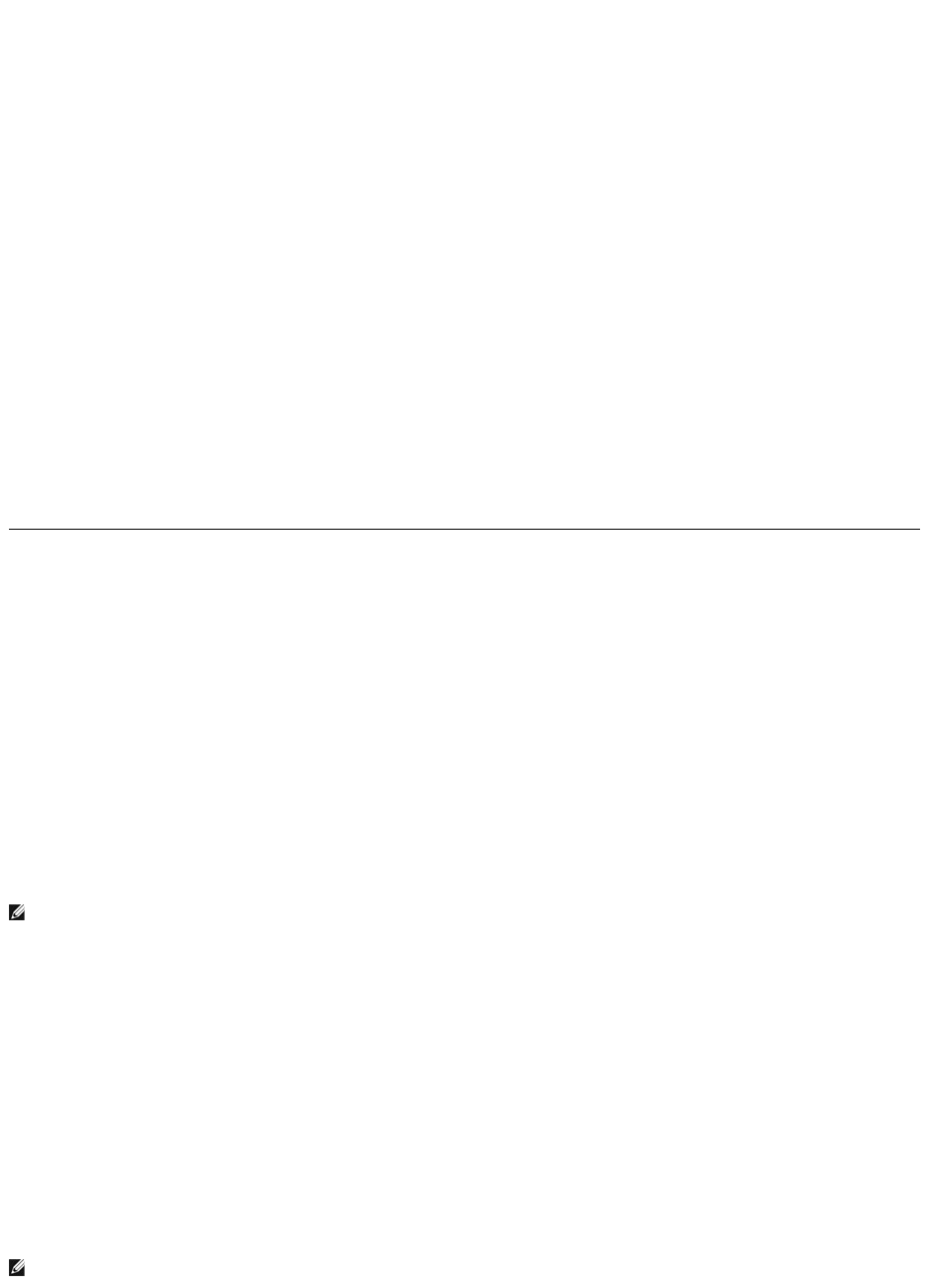4 Select the type of document to create from the pop-up a menu.
5 Press the Options button, then tap Keyboard to display the on-screen keyboard.
6 Type the contents of your file.
7 Press the Options button, and then tap Save.
8 Tap SD Card to save the file in the SD card.
9 Enter the file name, and then tap Save to save.
To view files:
1 Tap Quickoffice from the Home screen.
2 Tap the location of the file to view: SD Card or Recent Documents.
3 Browse and tap the file name to open the file.
To zoom-in or zoom-out, tap the screen to display the zoom buttons, then tap the Zoom in or Zoom out icon.
To change the display mode, press the Options button, then tap Display mode.
To edit files:
1 Tap Quickoffice from the Home screen.
2 Tap the location of the file to view: SD Card or Recent Documents.
3 Browse and tap the file name to open the file.
To display the keyboard, press the Options button, then tap Keyboard.
To change font format, press the Options button, then tap Format.
PC Sync Tool
The PC Sync tool allows you to synchronize the information on your computer with the information on your smartphone. Synchronization compares the data on
your smartphone with your computer and updates both the computer and your smartphone with the most recent information. Using the PC sync tool, you can:
l Synchronize information to have the latest information in all locations.
l Transfer files between your smartphone and a computer.
l Backup data stored on the smartphone.
Installing the PC Sync tool
Before you can synchronize information, you must install the PC Sync Tool on your computer.
Installing PC Sync tool from the microSD card back up folder on your computer (preferred):
1 Backup the data from the microSD card to your computer.
2 From the microSD card back up folder on your computer, open the ODS (Ophone Desktop Suite) folder.
3 In the ODS folder, double-click the file titled ODS to start the installation. Follow the instructions on the wizard to complete the installation (Windows
Vista
®
, Windows
®
XP or Windows 7 (32- and 64-bit)).
NOTE: The driver is installed automatically once the ODS installation is completed. You can also install the driver separately by double-clicking the file titled
Driver in the ODS folder.
Installing PC Sync tool from the microSD card:
1 Backup the data from the microSD card to your computer.
2 Connect your phone to a USB connector on your computer using the USB to Micro-USB cable that came with your phone.
3 In the Menu that appears on the screen, select UMS Mode (USB Mass Storage Mode).
Your computer displays the phone memory as a Removable disk (X:) in My Computer, where X is the drive letter on your computer. The drive letter on your
computer may vary.
4 Double-click Removable disk (X:).
5 In the ODS folder, double-click the file titled ODS to start the installation. Follow the instructions on the wizard to complete the installation (Windows
Vista
®
, Windows
®
XP or Windows 7 (32- and 64-bit)).
Connecting the smartphone
After installing the PC Sync Tool, connect USB cable to the micro USB port on the smartphone and to a computer.
NOTE: You will be prompted to change the phone USB mode. Select SYNC MODE to enable synchronization through the USB cable.