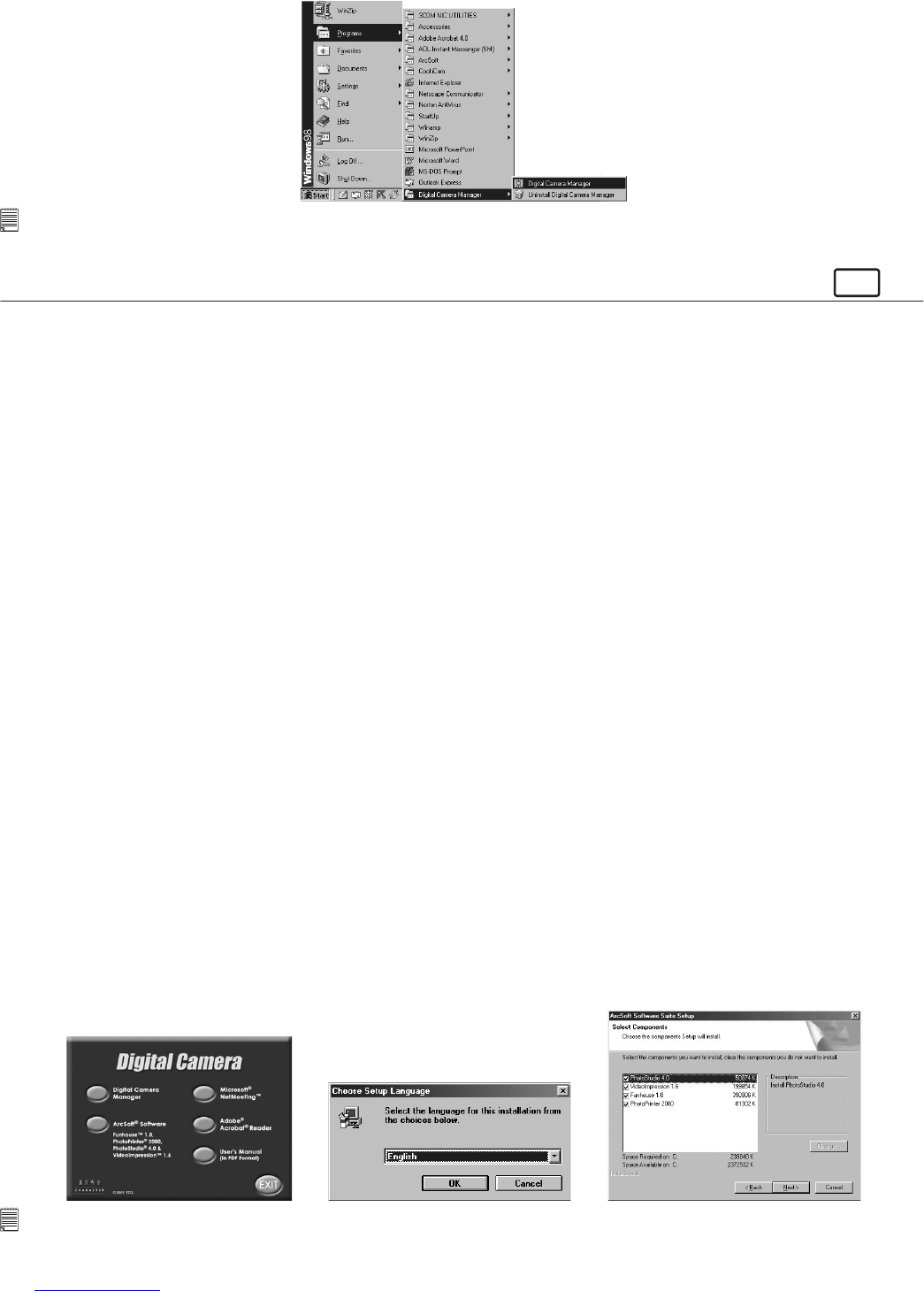4
5.1.2 Uninstalling your Digital Camera Manager
To uninstall Digital Camera Manager, click the “Start Menu” on your Windows® desktop, choose Digital
Camera Manager folder under Program and choose “Uninstall Digital Camera Manager”. Follow the onscreen
instructions.
Notes:
Uninstalling your Digital Camera Manager does not delete your album folders and therefore all images transferred into your
default or created albums will be preserved. You will be able to access these folders on your system desktop.
For Windows® Users:
PC
5.2 How to Install ArcSoft
®
Software
PhotoStudio
®
4.0
PhotoStudio
®
4.0 is a full-featured, easy-to-use digital image-editing program that provides a complete set of
photo editing and retouching tools, plus a wide selection of special effects and enhancements. Its powerful
features include a wide variety of input and output options, layers, multiple undo and redo functions, image
management tools, editable text, multiple le format support and a lot more.
ArcSoft Funhouse™ 1.0
ArcSoft Funhouse™ is an image entertainment application that enables users to create “photo fantasies” by
combining their personal photos with a wide variety of fantasy backgrounds. Users can get their own images
from digital cameras, scanners, disk drives and Photo CDs, and seamlessly combine them with just a few clicks
of the mouse. The fantasy backgrounds include ctional characters, classic works of art, Olympic heroes, 50’s
funnies, bathing beauties, muscle men and a lot more.
ArcSoft PhotoPrinter
®
2000
ArcSoft PhotoPrinter
®
is an easy-to-use printing utility that enables the user to layout and print multiple images
in different sizes quickly and easily on a single sheet of paper. The program offers a large selection of printing
templates, including Kodak Digital Science Inkjet Photo Paper Templates and Avery-brand paper products. It
also includes commonly used image-editing tools and a wide selection of templates for frames, edges and
backgrounds for enhancing images.
ArcSoft VideoImpression™ 1.6
ArcSoft VideoImpression™ is an easy-to-use video and image editing software program. The program enables
users to create and edit new videos using existing video and image les - making desktop video presentations
for home, business, and the Web.
Visit http://www.arcsoft.com for all your FAQ’s, tips and technical support see Section 13 for more details.
5.2.1 How to Install ArcSoft
®
Software
1. Re-insert the CD-ROM disc into the CD-ROM drive and close the CD-ROM drawer.
2. An installation wizard will automatically launch.
3. Click the “ArcSoft® Software” icon.
4. Select the language for the installation and click “OK”.
5. Follow the on-screen prompts.
6. Select the software you want or you do not want installed by clicking on the tick boxes next to the software
title. Click “Next >” to continue.
7. Follow the instructions presented on the screen to complete the installation.
Notes:
Don’t worry if you made a mistake and want to add in ArcSoft® titles you did not tick. Re-insert the CD-ROM and follow steps
1 - 6 ticking only the software you want to add.