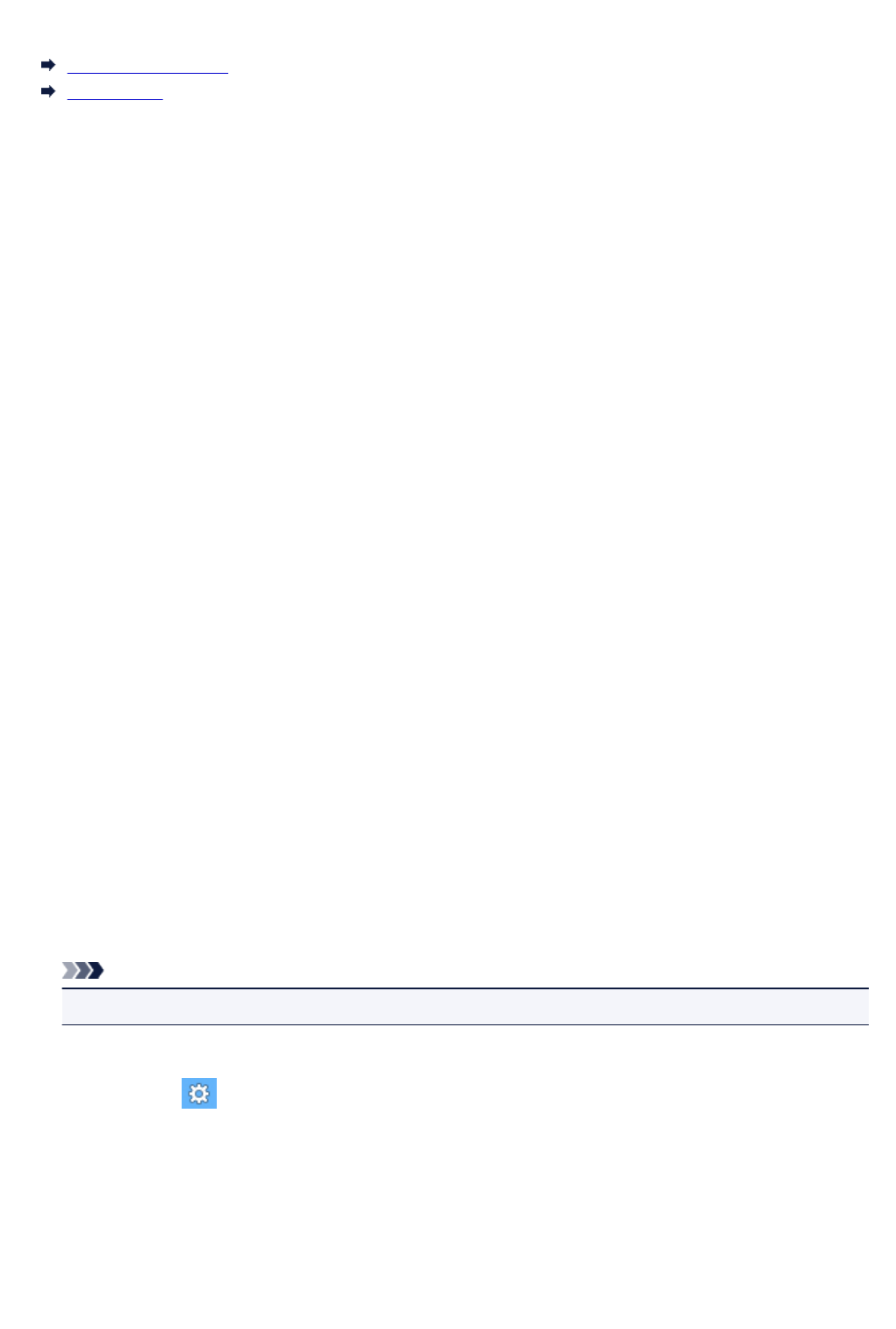-
waar plaats ik mijn envelop in mijn MB5350 printer Gesteld op 11-12-2023 om 09:25
Reageer op deze vraag Misbruik melden -
hoe kun je meerdere gescande documenten opslaan in dezelfde map? Gesteld op 12-7-2023 om 13:36
Reageer op deze vraag Misbruik melden -
Mijn canon pixma MG3550 start steeds op in fotoformaat en dit kan niet veranderd worden, wat doe ik verkeerd. Gesteld op 31-5-2023 om 19:40
Reageer op deze vraag Misbruik melden -
canon Pixma MG 3550 geeft aan dat het lekbak vol is. hoe los ik dat op. Kan ik dit zelf oplossen? Gesteld op 31-5-2023 om 17:07
Reageer op deze vraag Misbruik melden -
als de printer opgestart wordt brand het lampje fotos? Gesteld op 28-4-2023 om 18:18
Reageer op deze vraag Misbruik melden -
Afdrukken
Reageer op deze vraag Misbruik melden
Bestemming als ik wil printen welke moet ik selecteren Gesteld op 1-4-2023 om 13:43 -
Hoe kan ik mijn laptop draadloos verbinden met mijn canon printer TS3452?? Gesteld op 3-9-2022 om 19:11
Reageer op deze vraag Misbruik melden -
Mijn printer reageerde prima I.c.m. mn iPad en vorige modem. Ik heb een nieuwe modem, nieuw WiFi nummer en mn printer luistert niet meer. Wat moet/kan ik doen? Gesteld op 27-7-2022 om 17:01
Reageer op deze vraag Misbruik melden-
Hallo,
Waardeer dit antwoord Misbruik melden
Ik had Besturingsprogramma Monterey geïnstalleerd op mijn macbook. Moest deze printer ook opnieuw installeren maar dat lukte niet. Hij was nog prima in orde. Heb helaas een nieuwe moeten kopen een CanonTS 5350a . Die doet het nu uitstekend op Monterey. De mg 3550. Is verouderd denk ik Geantwoord op 27-7-2022 om 23:01
-
-
Bedankt voor uw reactie. De mg 3550 deed het uitstekend op m’n oude monitor (3 weken geleden). Ga dus eerst nog even met Ziggo in retraite voor ik een nieuwe printer aanschaf. Geantwoord op 27-7-2022 om 23:07
Waardeer dit antwoord (2) Misbruik melden -
waarom print de printer maar eeen gedeelte af (canonts 3550-pixma) Gesteld op 21-5-2022 om 14:09
Reageer op deze vraag Misbruik melden -
oe kan ik de Canon MG 3550 controleren op de inhoud inkt i cardridges ? Gesteld op 19-5-2022 om 15:48
Reageer op deze vraag Misbruik melden -
Er wordt aangegeven dat er iets is met de geheugenkaart van mijn printer pixma MG3550. Heeft een printer een geheugenkaart ? Gesteld op 8-4-2022 om 15:12
Reageer op deze vraag Misbruik melden -
wat betekend het blauwe lampje op mijn canon printer3550 Gesteld op 18-1-2022 om 12:01
Reageer op deze vraag Misbruik melden-
dit is het indicatielampje voor wifi. Geantwoord op 11-2-2022 om 20:18
Waardeer dit antwoord Misbruik melden
-
-
kan ik alleen met een nieuwe zwarte patroon printen de color is leeg vr gr willem Gesteld op 17-12-2021 om 10:25
Reageer op deze vraag Misbruik melden-
Dacht het wel, gewoon proberen Geantwoord op 17-12-2021 om 12:47
Waardeer dit antwoord (3) Misbruik melden
-
-
Het driehoekje knippert oranje en de c knippert de B knippertniet wat is er aan de hand Gesteld op 23-11-2021 om 16:45
Reageer op deze vraag Misbruik melden -
Mijn canon-printer 3550 doet het niet meer.Het rode lichtje knippert. Gesteld op 2-9-2021 om 20:56
Reageer op deze vraag Misbruik melden-
ik heb deze melding ook Geantwoord op 3-9-2021 om 08:03
Waardeer dit antwoord (2) Misbruik melden
-
-
Bij onze pixma MG 3550 lukt niets meer.
Reageer op deze vraag Misbruik melden
het driehoekje onder de aan/uit knop knippert voortdurend,
hoe kom ik verder. Gesteld op 30-8-2021 om 09:41 -
Het lampje « B » blijft knipperen, hoe los ik dit op
Reageer op deze vraag Misbruik melden
Printen lukt niet meer Gesteld op 27-8-2021 om 09:50 -
De MG 3550 print niet meer. Het oranje lampje in de driehoek knippert. Ondersteuningscode 5B02. Wie kan mij helpen?? Gesteld op 17-8-2021 om 15:47
Reageer op deze vraag Misbruik melden -
Ik heb een brief in Word om af te printen. Wanneer ik druk "afdrukken" komt er steeds een blanco blad uit de printer. Gesteld op 1-7-2021 om 17:00
Reageer op deze vraag Misbruik melden -
Printer sluit niet aan op wifi thuis. Direct-gLM2020 Samsung expres Gesteld op 17-3-2021 om 14:42
Reageer op deze vraag Misbruik melden -
Het driehoekje op de printer knippert oranje wat moet ik doen Gesteld op 12-3-2021 om 13:37
Reageer op deze vraag Misbruik melden-
Had ditzelfde probleem. Door minder papier in de papiervak te leggen was dit probleem voorbij. Geantwoord op 30-4-2021 om 11:17
Waardeer dit antwoord (6) Misbruik melden
-
-
Goedemorgen,ik heb de printer weggedaan omdat tijdens de update van T-MOBILE alle verbindingen weg waren en steeds alles opnieuw moeten instellen zelfs mijn laptop.heb al 2 x nieuwe printer moeten kopen. Ook doet sinds de update mijn Ipad niet meer.
Waardeer dit antwoord (2) Misbruik melden
Geantwoord op 1-5-2021 om 08:44 -
Hallo
Reageer op deze vraag Misbruik melden
Het driehoekje op mijn printer
knippert oranje wat moet ik doen
Michelle Gesteld op 14-2-2021 om 12:39-
Gebruiksaanwijzing lezen Geantwoord op 28-2-2021 om 09:40
Waardeer dit antwoord Misbruik melden
-
-
Ik kan alleen via een kabelaansluiting printen. De printer (Canon Pixma MG 3550 staat kennelijk "offline". Hoe kan ik deze weer "online" schakelen zodat ik weer via wifi (nbekabeld) kan printen ?? Gesteld op 13-2-2021 om 17:16
Reageer op deze vraag Misbruik melden -
Het driehoekje op mijn printer knippert steeds oranje kleur wat us er aan de hand Gesteld op 3-2-2021 om 19:52
Reageer op deze vraag Misbruik melden -
Er blijft steeds een oranje(knopje met bliksem)en groen lampje(aan/uit knop)knipperen en ik kan niet printen of scannen?
Reageer op deze vraag Misbruik melden
weet iemand hoe ik dit kan verhelpen? Gesteld op 3-2-2021 om 14:57 -
Als ik een document wil afdrukken zijn letters wazig en dubbel uitgeprint Gesteld op 29-1-2021 om 12:37
Reageer op deze vraag Misbruik melden -
Als de printer afdrukt zijn de letters wazig en dubbel geprint.
Reageer op deze vraag Misbruik melden
Hoe kan ik dat verhelpen?
Gesteld op 15-1-2021 om 12:20 -
Als ik wil printen krijg ik altijd dat hij niet beschikbaar is Gesteld op 12-1-2021 om 11:54
Reageer op deze vraag Misbruik melden -
Mijn printer pixma MG3550 geeft steeds een storing aan. Het driehoekje met bliksemschift flikkert. Het blauwe licht brandt ook. De Aan toets gaat ook aan en uit.
Reageer op deze vraag Misbruik melden
Wat kan het probleem zijn?
Bedankt bij voorbaat en vriendelijke groeten.
Denblinden
0488739147 Gesteld op 8-1-2021 om 10:58 -
Ik heb een printer cannon Pixma 3550 MG, deze reageert niet, nu zie ik dat de SSID is ander, hoe kan ik dat veranderen Gesteld op 8-11-2020 om 14:16
Reageer op deze vraag Misbruik melden -
hoe kan ik wifi op mijn canon MG 3550 uitschakelen Gesteld op 22-10-2020 om 14:53
Reageer op deze vraag Misbruik melden -
De printer geeft een oranje lichtje aan als defect maar kom dit probleem nergens tegen Gesteld op 20-10-2020 om 14:51
Reageer op deze vraag Misbruik melden -
heb een volle cartridges geinstaleerd , maar geeft een niet duidelijke copie Gesteld op 30-9-2020 om 13:18
Reageer op deze vraag Misbruik melden -
Printer drukt niet af.Blijft stil staan.Geen knipperende lampjes Gesteld op 28-9-2020 om 17:39
Reageer op deze vraag Misbruik melden -
Probleem met printer, deze werkt niet op mijn Acer chrome ook 315. Gisteren werkte die wel met de telefoon, 1 x afgedrukt daarna niks meer Gesteld op 26-9-2020 om 11:08
Reageer op deze vraag Misbruik melden -
problemen naar pc met scannen , hoe moet ik dat doen , en hoe start ik dat op ? Gesteld op 21-9-2020 om 13:05
Reageer op deze vraag Misbruik melden-
ik heb problemen met scannen , hoe moet ik hem opstarten Geantwoord op 21-9-2020 om 13:10
Waardeer dit antwoord (22) Misbruik melden
-
-
Mijn printer MG3550 scant, kopieert maar print niet of alleen de kop van de pagina. Weet iemand een oplossing? Gesteld op 29-8-2020 om 17:31
Reageer op deze vraag Misbruik melden -
de printer print alleen zwart wit , ik wil kleur printen Gesteld op 28-8-2020 om 14:14
Reageer op deze vraag Misbruik melden-
Dan moet je er eerst een kleurcartridge indoen Canon541 Geantwoord op 28-8-2020 om 16:53
Waardeer dit antwoord (1) Misbruik melden
-
-
printer geeft storingsmelding hoe op te lossen
Reageer op deze vraag Misbruik melden
Gesteld op 26-8-2020 om 17:24 -
het blauwe lampje naast alarmlampje brandt, wat betekent dat ?? Gesteld op 26-7-2020 om 10:24
Reageer op deze vraag Misbruik melden -
Goedemorgen. Kan ik ook kopieren printen via mijn android mobil telefoon..!!! MVG, Nedim Gesteld op 23-7-2020 om 06:01
Reageer op deze vraag Misbruik melden -
Mijn printer wil niet meer scannen. Computer kan scanner niet vinden Gesteld op 30-6-2020 om 19:35
Reageer op deze vraag Misbruik melden-
Ik ga altijd naar apparaten en printers. Selecteer de printer, openen en dan, scan starten. Hopelijk werkt het Geantwoord op 30-6-2020 om 20:41
Waardeer dit antwoord Misbruik melden
-
-
Mijn Canon Pixma MG 3550 scant en kopieert maar print geen documenten o.i.d.
Reageer op deze vraag Misbruik melden
Ik krijg foutcode 1003. Het papier ligt goed tegen de rol aan, maar het alarmlampje knippert en blijft knipperen.
Ik heb al de rode knop ingedrukt en 7x het alarmknopje laten knipperen, maar dat helpt niet.
Weet iemand een oplossing? Gesteld op 30-6-2020 om 14:03 -
Hoe kan ik de printer instellen om niet meer via pc te printen .?
Reageer op deze vraag Misbruik melden
Wil via WiFi printen Gesteld op 26-6-2020 om 18:31 -
Printer Canon Pixma 3550 drukte niet meer af. Alle suggesties op forum toegepast zonder resultaat. Melding lekbakje vol niet vervangbaar, einde printer. Zelf met water, wattenstokje schuimrubber onder cartridge gereinigd en het resultaat is verbluffend.........…...printer doet het weer. Gesteld op 10-6-2020 om 11:37
Reageer op deze vraag Misbruik melden -
Bij het printen ondanks nieuwe inktcassetten heb ik een witte streep op blad en print hij niet alles af. Gesteld op 5-6-2020 om 18:47
Reageer op deze vraag Misbruik melden -
Hallo, mijn printer heeft wel 30 velletjes papier tegelijkertijd naar binnen getrokken en is nu vastgelopen. eruit trekken lukt niet. hoe los ik dit op? printer MG 3550. Gesteld op 2-5-2020 om 11:48
Reageer op deze vraag Misbruik melden-
Aan de achterkant zit een handeltje. Dat naar voren trekken, Kun je zo bij het papier Geantwoord op 2-5-2020 om 13:00
Waardeer dit antwoord (2) Misbruik melden
-
-
Het is gelukt, bedankt voor de tip?? Geantwoord op 2-5-2020 om 13:18
Waardeer dit antwoord (2) Misbruik melden -
Graag gedaan ging gemakkelijk he?
Waardeer dit antwoord Misbruik melden
Netty Geantwoord op 2-5-2020 om 17:50 -
Geachte,
Reageer op deze vraag Misbruik melden
De printer print niet alle tekst af.
Dit gebeurt met in lijnen Gesteld op 1-5-2020 om 15:18 -
hoe moet je een canon pixma mg 3550 resetten hij geeft ondersteuningscode 5B02 aan Gesteld op 28-4-2020 om 14:41
Reageer op deze vraag Misbruik melden -
De printer geeft een fout aan als ik draadloos opdracht geef Gesteld op 28-4-2020 om 13:41
Reageer op deze vraag Misbruik melden -
handleiding voor het scannen van bestaande foto's
Reageer op deze vraag Misbruik melden
Gesteld op 19-4-2020 om 17:29 -
hoe kan ik van licht naar donker printen,letters zijn nu zo licht en als ik print kan ik niets lezen Gesteld op 31-3-2020 om 11:37
Reageer op deze vraag Misbruik melden -
de printer vlekt bij het afdrukken. Wat moet je doen
Reageer op deze vraag Misbruik melden
Gesteld op 28-3-2020 om 09:16 -
Als ik wil printer vanaf mijn lap top blijven het aantal nummers (1/4) rechts boven op de display staan en ik denk dat dat de oorzaak is dat hij niet wil printen.
Reageer op deze vraag Misbruik melden
groeten Ed Gesteld op 26-3-2020 om 10:03 -
welke toetsen moet je gebruiken bij afdrukken maken op de printer Gesteld op 16-2-2020 om 18:06
Reageer op deze vraag Misbruik melden -
Waar vind ik in de handleiding Fine cartridge vervangen? Gesteld op 11-2-2020 om 13:01
Reageer op deze vraag Misbruik melden-
Heb het reeds gevonden. Geantwoord op 11-2-2020 om 13:05
Waardeer dit antwoord (1) Misbruik melden
-
-
canon printer mg53550 geeft via driehoek symbool een fout aan, knippert geel, wat kan dit zijn? Gesteld op 11-2-2020 om 11:52
Reageer op deze vraag Misbruik melden -
Mijn Canon MG 3550 valt in storing. Het lampje van 4"x 6" photo paper gaat branden terwijl dat er niet in zit maar gewoon A4. Reageert niet op knoppen en ook de blue tooth verbinding springt niet aan Gesteld op 4-2-2020 om 15:07
Reageer op deze vraag Misbruik melden-
Ik heb hetzelfde probleem. Weet iemand een oplossing? Geantwoord op 14-4-2020 om 12:58
Waardeer dit antwoord (1) Misbruik melden
-
-
bij mij hetzelfde probleem
Waardeer dit antwoord Misbruik melden
Geantwoord op 12-10-2020 om 14:35 -
zelfde probleem maar geen oplossing gevonden ??? Geantwoord op 21-1-2021 om 16:06
Waardeer dit antwoord Misbruik melden