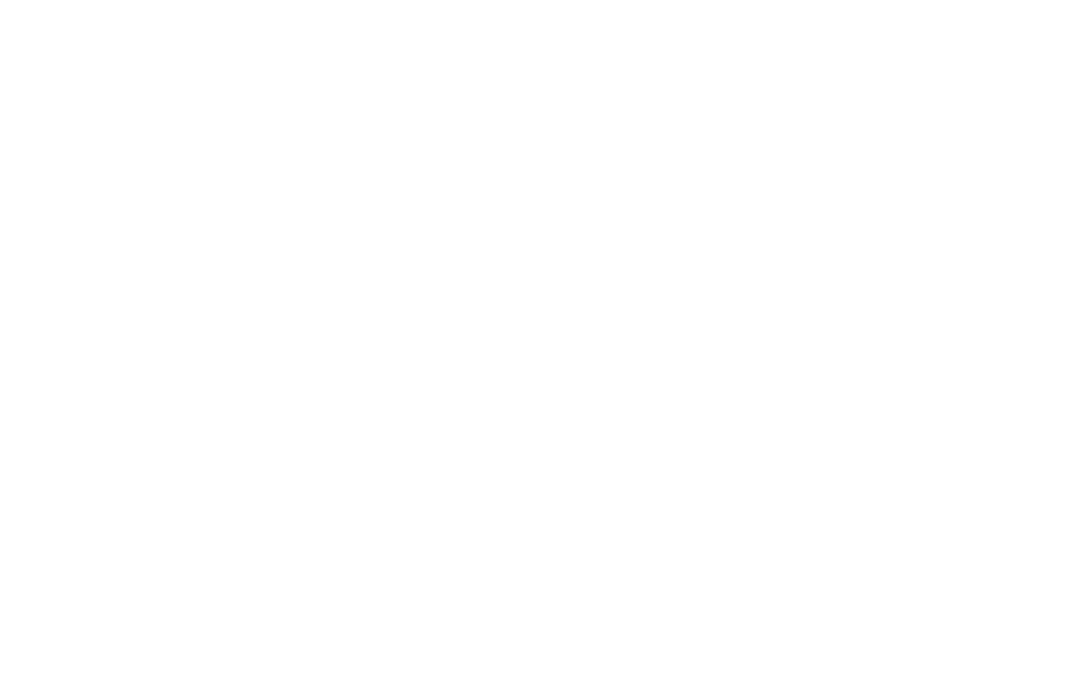7
USING YOUR DAB300
TURNING THE TUNER ON AND OFF
Make sure all the relevant connections, as described earlier have been
made.
As a precaution, make sure the amplifier volume is turned down low.
Press the "Power" button on the front panel.
TUNING
When first switched on, the DAB300 will automatically scan for all
available stations (unless your aerial is not connected properly or DAB
reception is weak or unavailable in your area). The display says 'now
tuning…' when this takes place. There are two types of auto tune:
Rapid - this scans frequencies in the UK channel allocation. This should
take approximately 45 seconds
Full - scans the full range of digital frequencies in Band III. This may
take several minutes
To undertake a rapid scan, press the "Auto Tune" button for roughly two
seconds. For a full scan press the "Auto Tune" button for longer than
two seconds. If you have pressed “Auto Tune” by mistake press a third
time to cancel the operation.
If no stations are found after the auto tuning process, "no stations found"
will be shown on the display. If this occurs check the connections and
positioning of the aerial or with your local radio stations for coverage
information (see later in this manual for more details).
SELECTING A SERVICE
One of the key advantages of digital tuners is the simplicity of tuning.
Rotate the large tune/enter dial on the front panel to scroll through the
available stations. To select a broadcast simply press the tune/enter dial
.
PRIMARY AND SECONDARY SERVICES
Some Selected stations have a primary and secondary broadcast, for
example BBC Radio 4 broadcasts cricket commentary on analogue
Long Wave, whilst simultaneously maintaining its normal programming
on FM. If a secondary service is available, the display will show a dotted
arrow pointing to the right sitting next to station name.
To select the secondary service, turn the tune/enter dial to the right.
When the secondary service is displayed press the tune/enter dial.
CHANGING THE DISPLAY MODE
The DAB300 has various display modes which lets you view the
additional text data that accompanies digital broadcasts. To access the
various data channels press the "Info" button as indicated below:
The default mode - Presents the extensive scrolling text service offered
by the particular station
Press once - Gives the Program Type, which describes the genre of
station
Press again - Displays the name of the multiplex on which current
service is found. See the section 'An overview of Digital Audio
Broadcasting (DAB)' later in this manual for further information.
Press again - Shows the time and date