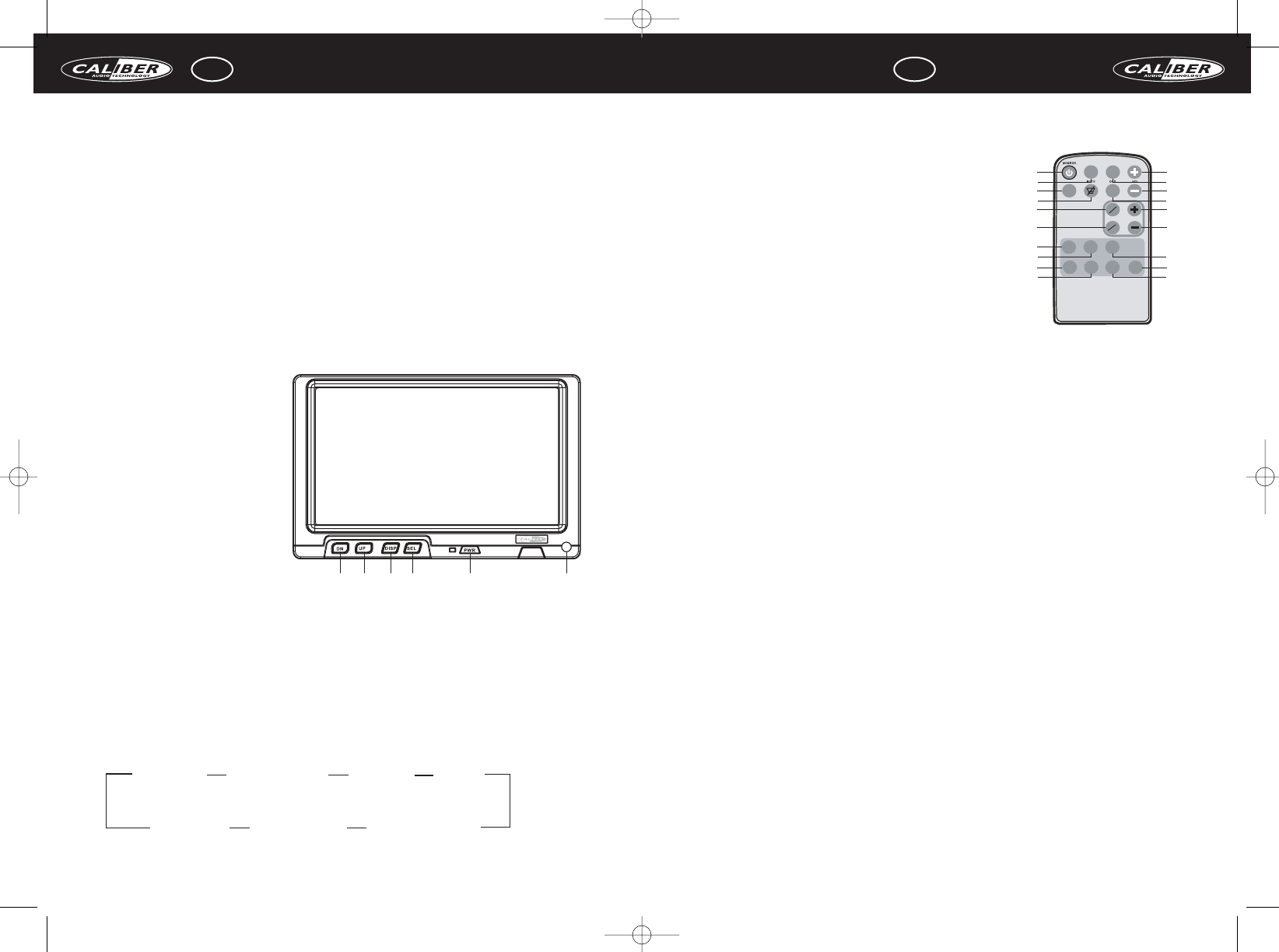GB USER MANUAL
4
The setup of the monitor can be adjusted using the remote control.
1. Power on/off
2. Display mode
3. Select
4. Mute
5. TV/AV
6. TV/CATV
7. Contrast
8. Bright
9. None
10. Tint
11+13.Volume up/down
12. Menu selection
14. OSD clear
15+16.Tuner up/down
17. Color
18. None
19. Reset
TROUBLESHOOTING
If it appears that your monitor is faulty, first consult this checklist. It may be that something
simple has been overlooked. Under no circumstances should you try to repair the player
yourself; as this will invalidate the warranty. Only qualified service personnel can remove the
cover and service this player.
MONITOR WON’T WORK
• Reset the monitor by unplugging the DC power cord and plugging it back in.
NO POWER
• Check the on/off button.
• Check if power plug is properly connected.
• Check if there is power at the DC outlet by plugging in another appliance.
NO PICTURE
• Check if the source is switched on.
• Select the correct AV input on the source.
• Check the video connection.
• Check if channel selector is set to AV on the source.
(See your source manual for instructions).
THE MONITOR DOES NOT RESPOND TO THE REMOTE CONTROL
• Aim the remote control directly at the sensor on the front of the monitor..
• Avoid all obstacles which may interfere with the signal path.
BUTTONS DO NOT WORK
• Unplug the monitor from power outlet and reconnect after a few seconds.
TECHNICAL SPECIFICATIONS
TFT screen
7” 16:9 wide LCD display
Resolution 1440 (H) x 234(V)
Power supply DC 12V
Power consumption 10W
View angle (U/D/L/R) 40º/60º/60º/60º
Input/output
Video/Audio in (9 Pin to RCA)
3,5mm headphone output
1 AV channel
PAL & NTSC (auto selection)
Screen size L x W x H: 181 x 115 x 31mm
Mountingbracket size L x W x H: 186 x 120 x 31mm
Operation temperature: 0 ~ 60ºC
Storage temperature: -20 ~ 70ºC
OPERATION
1. Down
2. Up
3. Display mode
4. Select
5. Power on/off
6. Headphone jack
POWER ON/OFF (5)
Press the Power on/off button (5)
for more than 2 seconds to turn
the screen on.
UP/DOWN BUTTONS (1+2)
1.To increase the volume press button (2) to decrease the volume press button (1).
2. In adjusting OSD, press button (1+2) to adjust picture condition level.
DISPLAY MODE (3)
1. Press button (3) to switch 3 types of display mode: Full mode, Normal mode and Zoom mode.
2. In adjusting OSD, press button (3) to disappear OSD menu immediately.
MENU SELECT BUTTON (4)
Press button (4) for more than 2 seconds to call up menu selection.
GB USER MANUAL
3