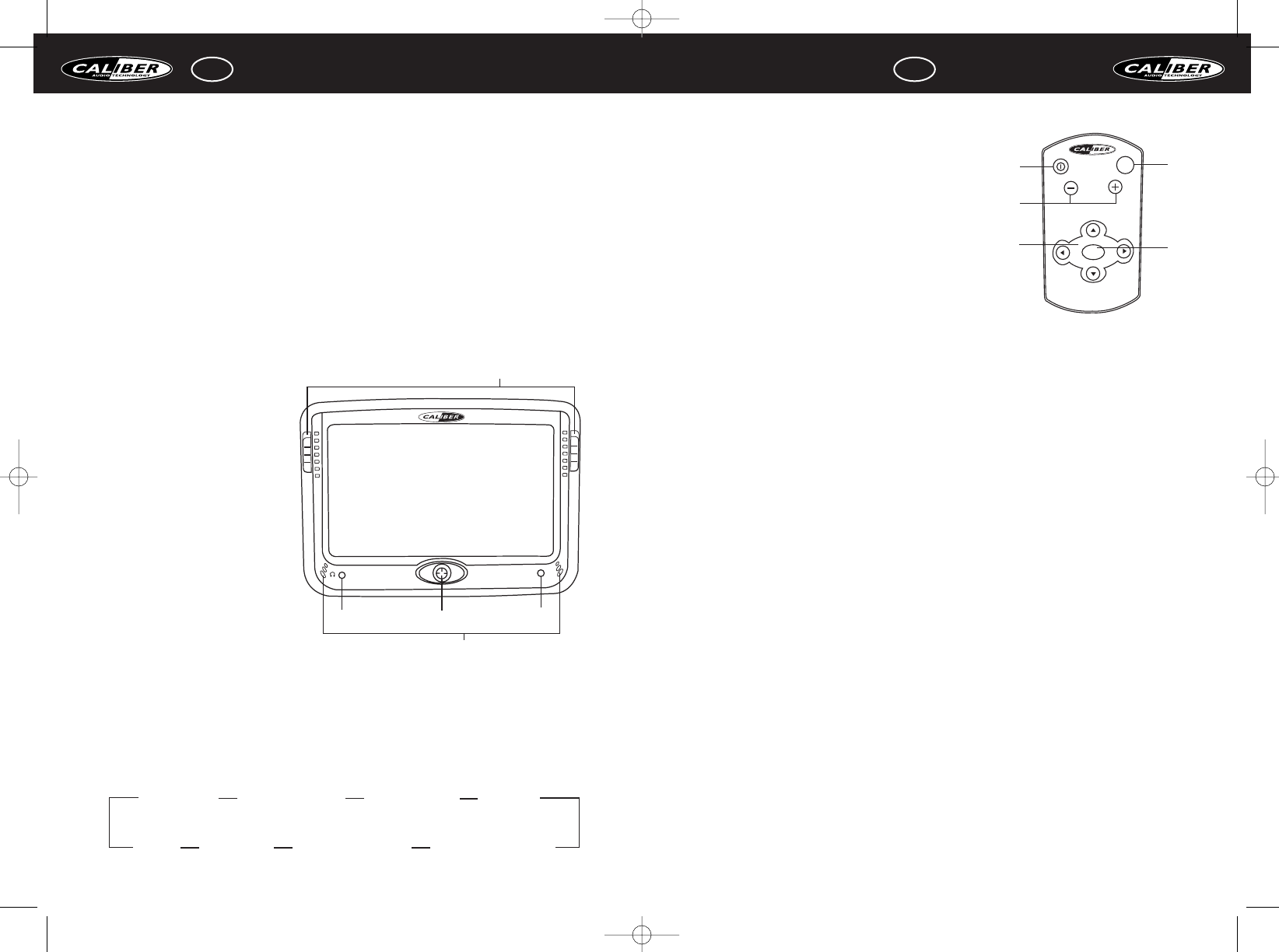GB USER MANUAL
4
The setup of the DVD can be adjusted using the
remote control.
1. Power on/off
2. Volume up/down
3. Navigation: up/down/right/left
4. Source
5. Menu
TROUBLESHOOTING
If it appears that your monitor is faulty, first consult this
checklist. It may be that something simple has been overlooked. Under no circumstances
should you try to repair the player yourself; as this will invalidate the warranty. Only qualified
service personnel can remove the cover and service this player.
MONITOR WON’T WORK
• Reset the monitor by unplugging the DC power cord and plugging it back in.
NO POWER
• Check the on/off button.
• Check if power plug is properly connected.
• Check if there is power at the DC outlet by plugging in another appliance.
NO PICTURE
• Check if the source is switched on.
• Select the correct AV input on the source.
• Check the video connection.
• Check if channel selector is set to AV on the source.
(See your source manual for instructions).
THE MONITOR DOES NOT RESPOND TO THE REMOTE CONTROL
• Aim the remote control directly at the sensor on the front of the monitor..
• Avoid all obstacles which may interfere with the signal path.
BUTTONS DO NOT WORK
• Unplug the monitor from power outlet and reconnect after a few seconds.
TECHNICAL SPECIFICATIONS
TFT screen
7” 16:9 wide LCD display
Resolution 1440 (H) x 234(V)
Power supply DC 12V
Power consumption 8W
Input/output
+12V power (red) and ground (black)
1.Video in (1x female RCA)
2.Video/Audio in (3x female RCA)
IR headphone output
3 AV channels (AV 1 / AV 2 / AV 3)
PAL & NTSC (auto switching)
Screen size L x W x H: 181 x 127 x 18mm
Mountingbracket size L x W x H: 186 x 131 x 25mm
OPERATION
1. Headphone jack
2. Power on/off,
Menu,
Navigation
3. AV in jack
4. Infrared eyes
5. Screen extraction buttons
POWER ON/OFF (2)
Press the Power on/off button (2)
for more than 2 seconds to turn
the screen on.
VOLUME BUTTON (2)
To increase the volume press the
navigation button (2) to the right, to
decrease the volume press the navi-
gation button to the left.
AV SOURCES (2)
Press the navigation button (2) up and down to switch between AV 1/AV 2/AV 3.
MENU (2)
Press the menu button (2) once to activate the menu. Press the navigation button up and
down. to navigate through the menu.
GB USER MANUAL
3