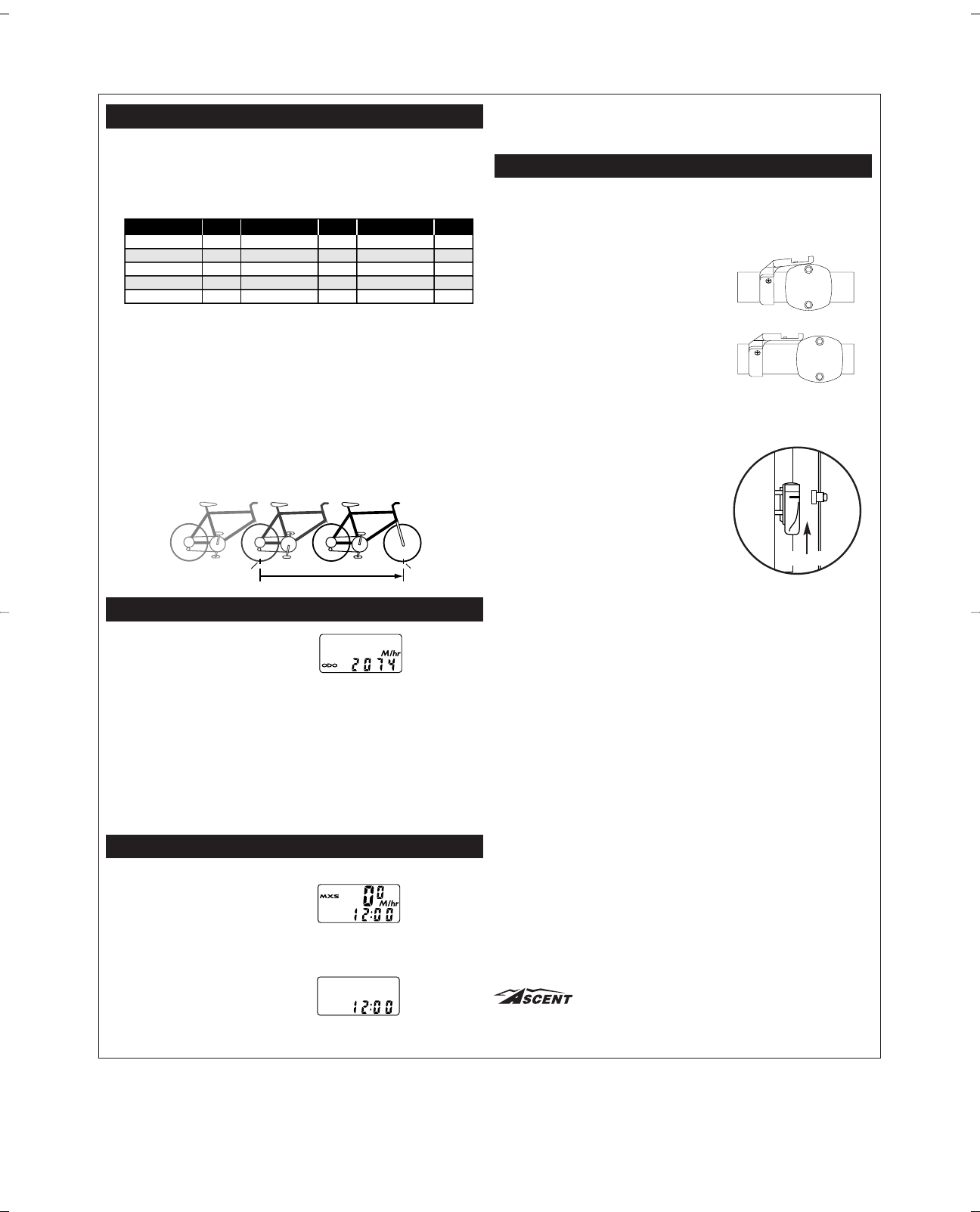DETERMINING WHEEL SIZE
The Ascent 10FC Wireless computer uses wheel circumference (measured in millime-
ters) to calculate speed and distance. Note that while your computer can be pro-
grammed to +/- 1mm for total accuracy, discrepancies of as much as 50mm will not
have a significant effect on the accuracy of the unit for most normal rides. The following
chart lists the programming sizes for some of the most popular tire sizes currently in
use. These numbers are estimations which may not precisely match the circumference
of your wheel due to variations in tire size between brands and models.
WHEEL SIZE CALCULATION
If your specific tire size is not listed in the chart, follow these steps to measure wheel cir-
cumference.
STEP 1
Stand your bicycle upright. With your tire inflated to its proper pressure, rotate your
front wheel so that the valve is located at the bottom (6 o’clock position). Make a
mark on the floor to indicate the valve location.
STEP 2
Roll the bicycle forward in a straight line for one complete wheel revolution, until the
valve is again at the bottom. Make a mark on the floor to indicate the valve location.
STEP 3
Measure the distance between the marks in millimeters (1 inch = 25.4mm). This
value is your wheel circumference. Enter this value in the computer (see
“Programming Wheel Size”).
PROGRAMMING WHEEL SIZE
STEP 1
Once you select miles (M/hr) or kilome-
ters (KM/hr) and press the bottom key
(A), the computer will automatically
advance to the wheel size programming
screen.
STEP 2
The factory default setting is 2074 (700 x 20C). The right hand digit (4) will flash. Use
the top key (B) to adjust the value.
STEP 3
Press the bottom key (A) to set the value and advance to the next flashing digit (7).
STEP 4
Repeat this sequence until all digits have been set to the appropriate value.
STEP 5
Press the bottom key (A) one final time to enter the wheel size setting into memory,
and return to the AVS / ODO display screen.
SETTING THE CLOCK
The 10FC Wireless cycle computer is
equipped with a digital clock that displays
time of day in a 12 hour format.
STEP 1
With the computer in the MXS display
screen, press and hold the bottom key
(A) for 2 seconds.
STEP 2
The screen will clear and the hours will
flash. Advance the hours using the top
key (B). NOTE: Hold this key to quickly
advance the hours. Press the bottom key
(A) to set the value and advance to the
minutes setting.
Programming
Wheel Size
Display Showing
Clock Function
Setting the Clock
Function
Distance (in mm)
Valve Valve
CIRC. CIRC. CIRC.
STEP 3
Advance the minutes using the top key (B). NOTE: Hold this key to quickly advance
the minutes. Press the bottom key (A) to set the value and return to the MXS display
screen.
MAGNET, SENSOR AND BRACKET INSTALLATION
WHEEL MAGNET, TRANSMITTER AND BRACKET INSTALLATION
Because the 10FC is wireless, attaching the unit to your bike is simple and straight for-
ward. Begin by attaching the mounting bracket and head unit to the handlebars.
STEP 1
Clamp the bracket around the handlebars and
tighten in place. The 10FC uses an offset brack-
et that is designed to be supported by the han-
dlebar stem when installed. It is NOT necessarily
designed to fit directly over the center of the han-
dlebar stem, especially if this causes the bracket
to be bent or deformed. Install the 10FC bracket
so that the stem provides support and a firm
platform for the computer. The Ascent 10FC
bracket fits standard 26.0 - 26.4mm diameter
road handlebars. Shims are provided to fit small-
er 25.4mm diameter mountain or road bars.
Make sure not to over tighten the bracket as this
may result in breakage. The bracket needs to be
tightened only enough to prevent rotation on the
handlebar during normal riding.
STEP 2
Loosely mount the 10FC transmitter to the lead-
ing edge of the right fork blade using the flat rub-
ber block and the 2 zip-ties provided. The battery
cap should face up. On some bikes it may be
necessary to use the angled spacer that is pro-
vided in place of the flat spacer, in order to get
the transmitter to line up correctly with the head
unit.
STEP 3
Attach the wheel magnet loosely to one of the
spokes on the right side of the wheel, and adjust
the alignment of the magnet and transmitter so
that the magnet passes the transmitter within 1-
2mm of the small molded line near the top of the
transmitter case.
STEP 4
Once the transmitter and wheel magnet are aligned properly, securely tighten both in
place.
HEAD UNIT INSTALLATION
The head unit of the 10FC Wireless computer is designed to lock into the bracket. When
installing the head unit in the bracket, you should hear an audible “SNAP” indicating that
the unit is locked firmly in place. The head of the 10FC slides into the bracket from the
back to the front. NOTE: Because the 10FC is a wireless cycle computer, it will operate
even when the head unit is not fully secured in the bracket. BE SURE THAT THE HEAD
UNIT IS FULLY LOCKED IN PLACE IN THE BRACKET BEFORE USING THE UNIT.
TEST OF INSTALLATION
Once you complete the installation procedure, test the unit to make sure that it works.
STEP 1
Advance the computer to the SPD / ATM display screen.
STEP 2
Pick up the front of the bicycle and spin the front wheel. The computer should regis-
ter speed within 1-2 seconds. If you do not get a speed reading, check to be sure
that the wheel magnet and transmitter are aligned correctly, and that the space
between the magnet and transmitter is 1-2mm or less. Adjust as necessary and re-
test.